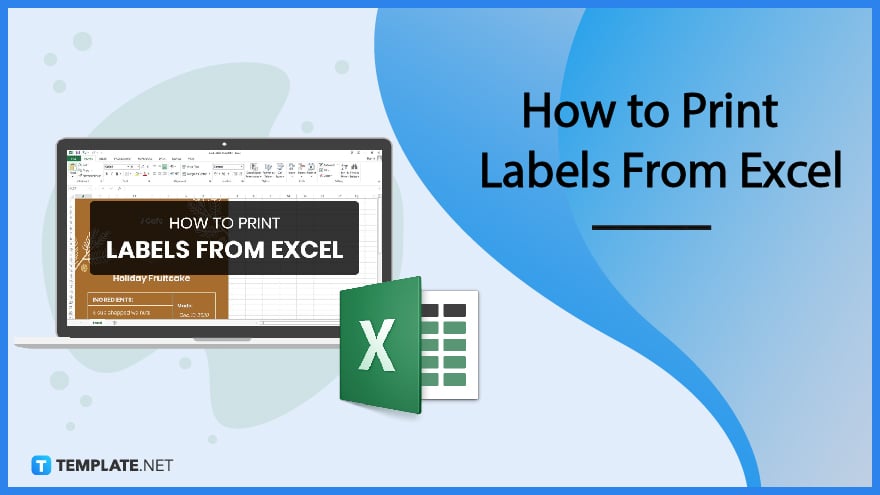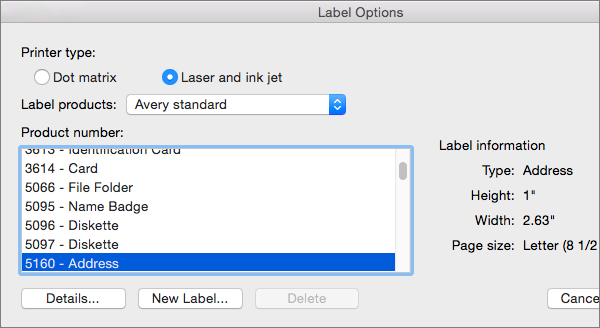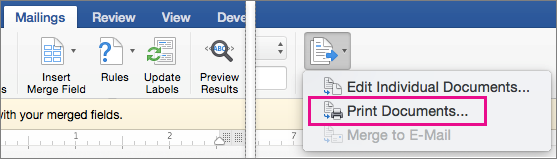How to Print Labels From Excel
One of the major marketing techniques that any business firm or organization should take consciously is defining a brand. Based on a report, 64% of consumers will buy products based on the packaging that they find visually-appealing to them. In order to get the interest of many potential customers, you need to design effective labels. It does not mean that you will incorporate many complicated elements in your label but you need to be careful and be consistent on your brand. After designing your product brand and labels, you need to print labels for the items. The content below will walk you through how to print labels in Microsoft Excel step by step. These techniques work in all versions of Word, including Excel 2019, Excel 2016, Excel 2010, and Excel for Mac.
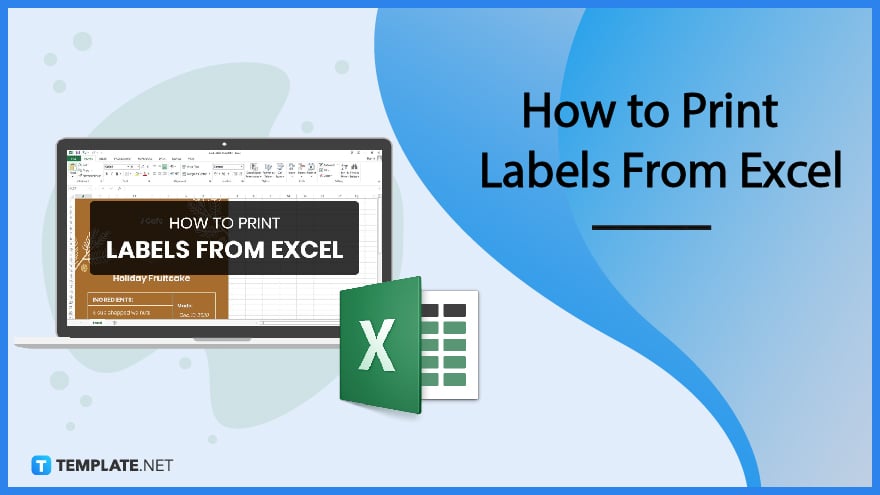
SUMMARY:
- For Windows: Click on Mailings, then select Start Mail Merge, followed by Label. Browse through the label section, then click.
- For Mac: Go to Mailings, then click Start Mail Merge, select Label. Edit as you wish before saving and printing.
How to Print Labels in Microsoft Excel
The material and color are the primary aspects that you need to consider in your product labels. Developing a solid and consistent branded label goes beyond the artwork and design to the product label material. While selecting the appropriate color increases your brand recognition. Below are some simple steps on how to print labels in Excel.
1. Select Mailings > Start Mail Merge > Labels from the drop-down menu.

2. Select your label provider from the Label vendors lists in the Label Options dialog box.

3. Choose the product number on your label package from the Product number selection.
Note: If none of the selections match your labels, select New Label, fill in the information for your label, and give it a name. To add the new label to the Product number list, select OK.
4. Choose OK.
5. Your document now has a table with a label outline. If the table isn’t visible, go to Table Layout and choose View Gridlines.
6. To save your document, go to File, then Save.
7. After that, go to Mailings, click Select Recipients, and then pick an option.
8. Click OK.
9. Go to Mailings, then select Address block and Insert Merge Field for merge fields.
10. Format the fields in the first label to match the appearance of the rest of your labels.
11. Select Mailings, then Update Labels from the drop-down menu.

12. Select Mailings, then Preview Results from the drop-down menu.
Note: To examine, add, or remove merge fields, select Preview Results again. If you make any changes, select Update labels after you’re finished.
13. Select Mailings, then Finish & Merge, and Print Documents from the drop-down menu.
How to Print Label from Mac Using Microsoft Excel
Just like its Windows counterpart, Mac can also use Microsoft Excel to print labels. To know how to, pay attention to the details below as we explain how to print labels from excel on Mac:
1. Go to Mailings, click Start Mail Merge, then Labels.

2. Select your label supplier from the Label products list in the Label Options dialog box.
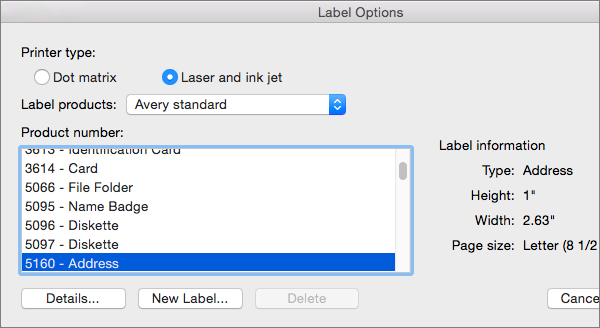
3. Choose the product number on your label package from the Product number selection.
Note: If none of the selections match your labels, select New Label, fill in the information for your label, and give it a name. To add the new label to the Product number list, select OK.
4. Select OK.
5. Your document now has a table with a label outline. If the outline isn’t visible, go to Table Layout and choose View Gridlines.
6. Go to File, then Save to save your document.

7. Go to Mailings, then Select Recipients, and then choose an option.
8. Go to Mailings, then Insert Merge Field and select the fields to show on your labels.

9. Click OK.
10. Format the fields in the first label to match the appearance of the rest of your labels.
11. Go to Mailings, then Update Labels.

12. Go to Mailings, select Finish & Merge, then Print Documents when the labels are ready.
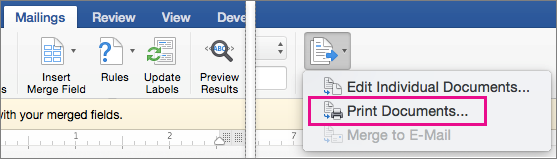
Note: Using a well-designed label template is a simple and quick method to get your job done conveniently. We suggest that you make things easily when you utilize label templates from Template.net. You simply edit and print your preferred editable label templates.
More in Blog
| How to Make/Create a Mind Map in Microsoft Word [Templates + Examples] 2023 | How to Make/Create a Schedule in Microsoft Word [Templates + Examples] 2023 |
| How To Create/Build a Checklist in Google Docs | How to Make a Snapchat Geofilter on Photoshop |
| How to Make/Create a Family Tree in Google Docs [Templates + Examples] 2023 | How to Make a Checklist in Excel |
| How to Make a Family Tree in Excel | How to Create a Report in Excel |
| How to Make a Planner in Excel | How to Make/Create an Itinerary in Google Docs [Templates + Examples] 2023 |
| How to Make/Create a Cookbook in Microsoft Word [Templates + Examples] 2023 | How to Make/Create a Postcard in Illustrator [Templates + Examples] 2023 |
| How to Make an Invoice in Excel | How to Make/Create an Invoice in Microsoft Word [Templates + Examples] 2023 |
| How to Make a Cookbook Using Google Docs | How To Create/Build a Budget in Google Sheets |
| How To Make/Create a Billboard in Adobe Photoshop [Templates + Examples] 2023 | How to Make a Postcard in InDesign |
| How to Make/Create a Letterhead in Google Docs [Templates + Examples] 2023 | How to Make/Create a Postcard in Google Docs [Templates + Examples] 2023 |
| How To Make/Create an Invitation in Microsoft Word [Templates + Examples] 2023 | How To Make/Create a Postcard in Adobe Photoshop [Templates + Examples] 2023 |
| How to Make/Create a Postcard in Microsoft Word [Templates + Examples] 2023 | How to Make/Create a Rack Card in Microsoft Word [Templates + Examples] 2023 |
| How to Make/Create a Certificate in Microsoft Word [Templates + Examples] 2023 | How to Make/Create a Certificate in Google Docs [Templates + Examples] 2023 |
| How to Make/Create a Voucher in Microsoft Word [Templates + Examples] 2023 | How to Make/Create a Ticket in Microsoft Word [Templates + Examples] 2023 |
| How to Make/Create a Leaflet in Microsoft Word [Templates + Examples] 2023 | How to Create a Shared Calendar in Outlook |
| How to Create a Flowchart in Excel | How to Make/Create a Flowchart in Microsoft Word [Templates + Examples] 2023 |
| How to Make Address Labels in Word | How To Make/Create an Email Signature in Microsoft Outlook [Templates + Examples] 2023 |
| How to Make a Bar Graph in Excel | How To Make/Create a Fillable Form in Adobe PDF [Templates + Examples] 2023 |
| How To Make/Create a Pie Chart in Microsoft Excel [Templates + Examples] 2023 | How To Make/Create a Bar Chart in Microsoft Excel [Templates + Examples] 2023 |
| How to Make/Create a Resume in Microsoft Word [Templates + Examples] 2023 | How to Make a Timeline in Word |
| How To Make/Create a Survey in Google Forms [Templates + Examples] 2023 | How to Make a Fillable Form in Word |
| How To Make/Create a Timeline in Microsoft Excel [Templates + Examples] 2023 | How To Make/Create a Schedule in Microsoft Excel [Templates + Examples] 2023 |
| How to Make a Poster in PowerPoint | How To Create/Build a Resume in Google Docs |
| How To Make/Create a Timeline in Microsoft PowerPoint [Templates + Examples] 2023 | How to Make/Create a Calendar in Microsoft Word [Templates + Examples] 2023 |
| How To Make/Create a Calendar in Microsoft Excel [Templates + Examples] 2023 | How to Make/Create a Survey in Google Docs [Templates + Examples] 2023 |
| How to Make/Create a Form in Microsoft Word [Templates + Examples] 2023 | How to Create a Form in Excel |
| How to Make a Gantt Chart in Excel | How To Make/Create a List in Microsoft Excel [Templates + Examples] 2023 |
| How to Make a Chart in Excel | How to Make/Create a Budget in Microsoft Excel [Templates + Examples] 2023 |
| How to Make/Create Checklist in Microsoft Word [Templates + Examples] 2023 | How To Make/Create a Logo in Adobe Photoshop [Templates + Examples] 2023 |
| How To Create/Build a Chart in Google Docs | How to Make/Create a Label in Microsoft Word [Templates + Examples] 2023 |
| How to Make/Create a Chart in Microsoft Word [Templates + Examples] 2023 | How to Make/Create a Pamphlet in Google Docs [Templates + Examples] 2023 |
| How to Print Labels From Excel | How to Make/Create a Letterhead in Microsoft Word [Templates + Examples] 2023 |
| How to Make/Create a Brochure in Microsoft Word [Templates + Examples] 2023 | How to Make/Create a Pamphlet in Microsoft Word [Templates + Examples] 2023 |
| How to Make/Create a Business Card in Microsoft Word [Templates + Examples] 2023 | How to Make a Flyer in Microsoft Word |
| 50+ Roadmap Samples, Format & Examples 2023 | 50+ Mind Map Samples, Format & Examples 2023 |
| 50+ Family Tree Samples, Format & Examples 2023 | 50+ Email Signature Ideas & Examples 2023 |
| 50+ Media Kit Samples, Format & Examples 2023 | 50+ Receipt Samples, Format & Examples 2023 |
| 50+ Planner Samples, Format & Examples 2023 | 50+ Schedule Samples, Format & Examples 2023 |
| 50+ Quotation Samples, Format & Examples 2023 | 50+ Resume Samples, Format & Examples 2023 |
| 50+ Inventory Samples, Format & Examples 2023 | 50+ Itinerary Samples, Format & Examples 2023 |
| 50+ Email Signature Designs, Format & Examples 2023 | 50+ Analysis Samples, Format & Examples 2023 |
| 50+ Statement Samples, Format & Examples 2023 | 50+ Estimate Samples, Format & Examples 2023 |
| 50+ Memo Samples, Format & Examples 2023 | 50+ Policy Samples, Format & Examples 2023 |
| 50+ Invoice Samples, Format & Examples 2023 | 50+ Meeting Minutes Sample, Format & Examples 2023 |
| 50+ Notice Samples, Format & Examples 2023 | 50+ Budget Samples, Format & Examples 2023 |
| 50+ Checklist Samples, Format & Examples 2023 | 50+ Agreement Samples, Format & Examples 2023 |
| 50+ Catalog Ideas & Examples 2023 | 50+ Plan Samples, Format & Examples 2023 |
| 50+ Lesson Plan Samples, Format & Examples 2023 | 50+ Report Samples, Format & Examples 2023 |
| 50+ Magazine Ideas & Examples 2023 | 50+ Tumblr Banner Designs, Format & Examples 2023 |
| 50+ Pinterest Pin Designs, Format & Examples 2023 | 50+ Whatsapp Post Designs, Format & Examples |