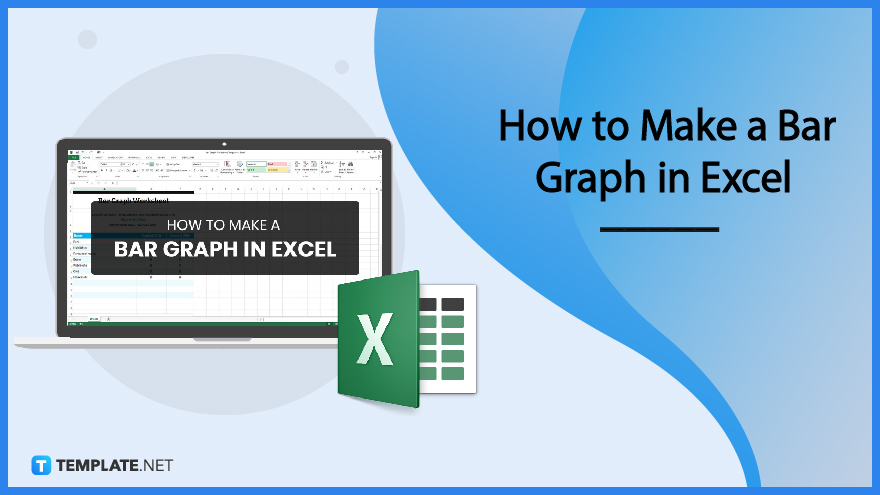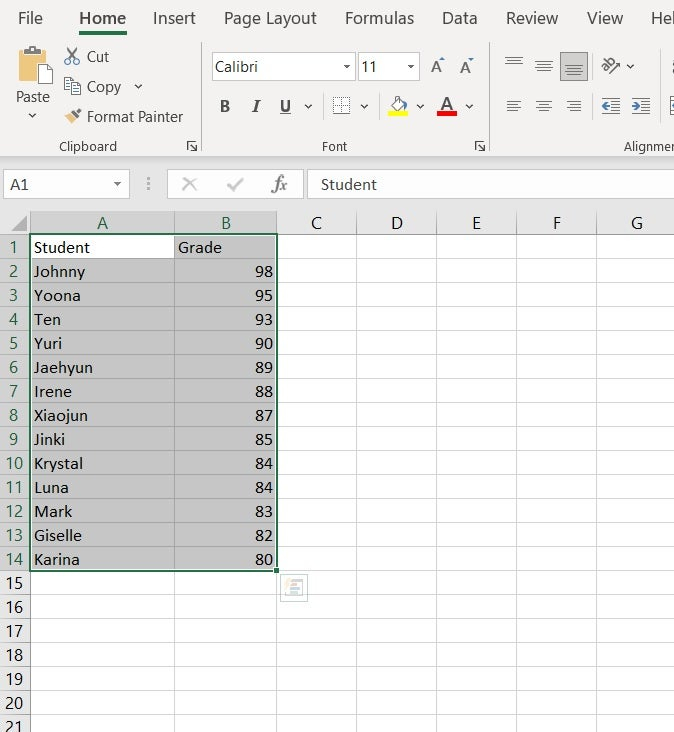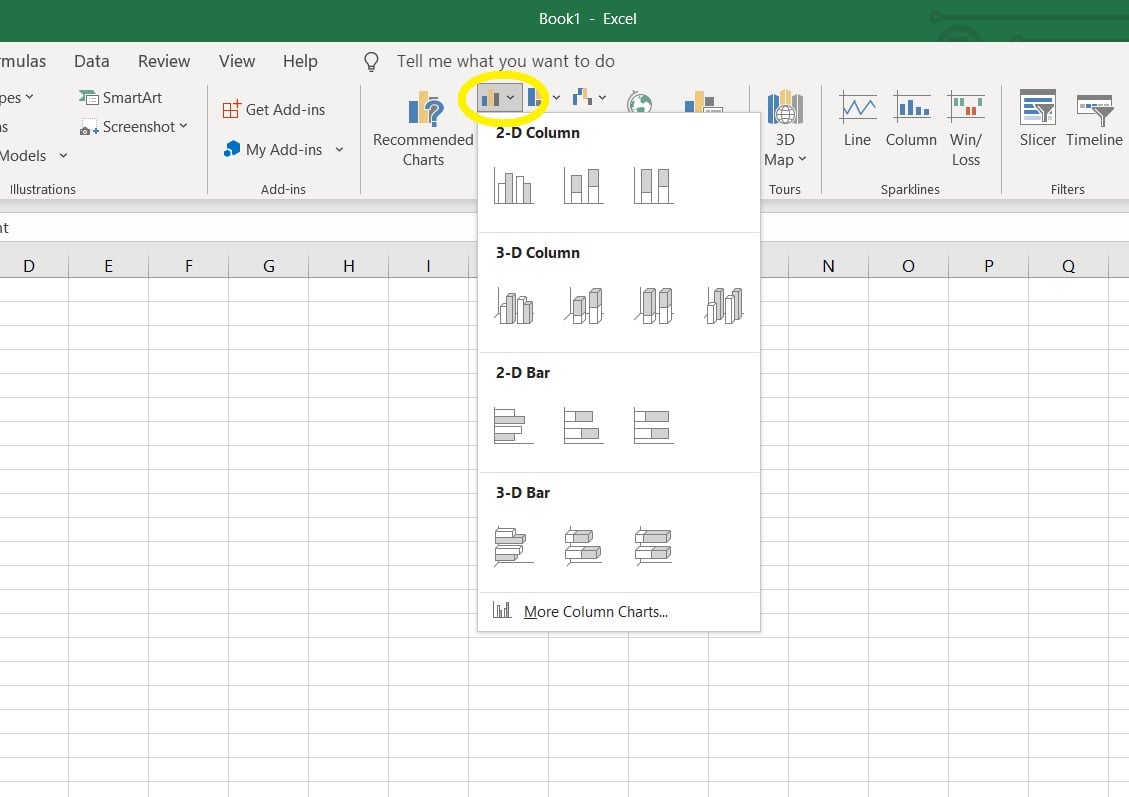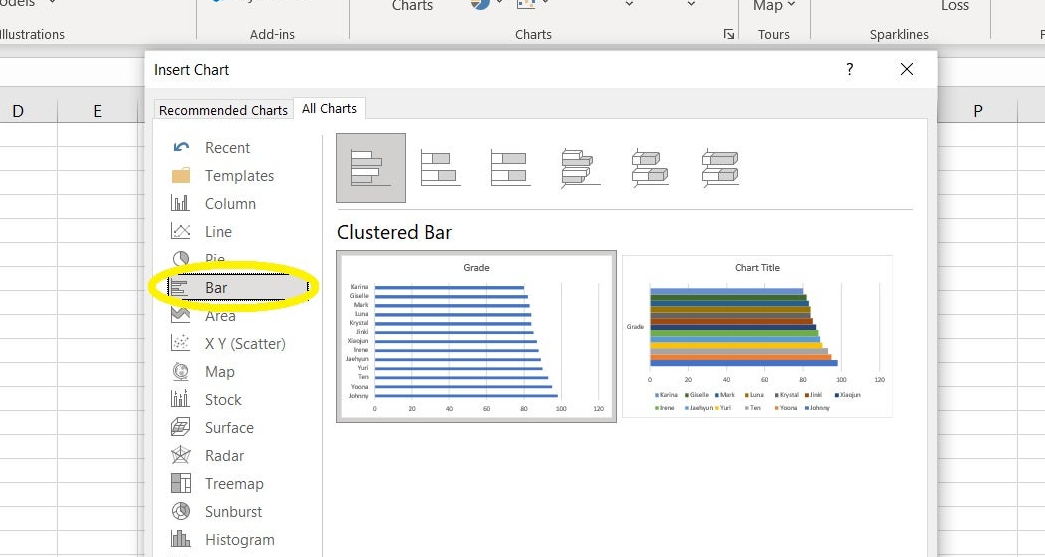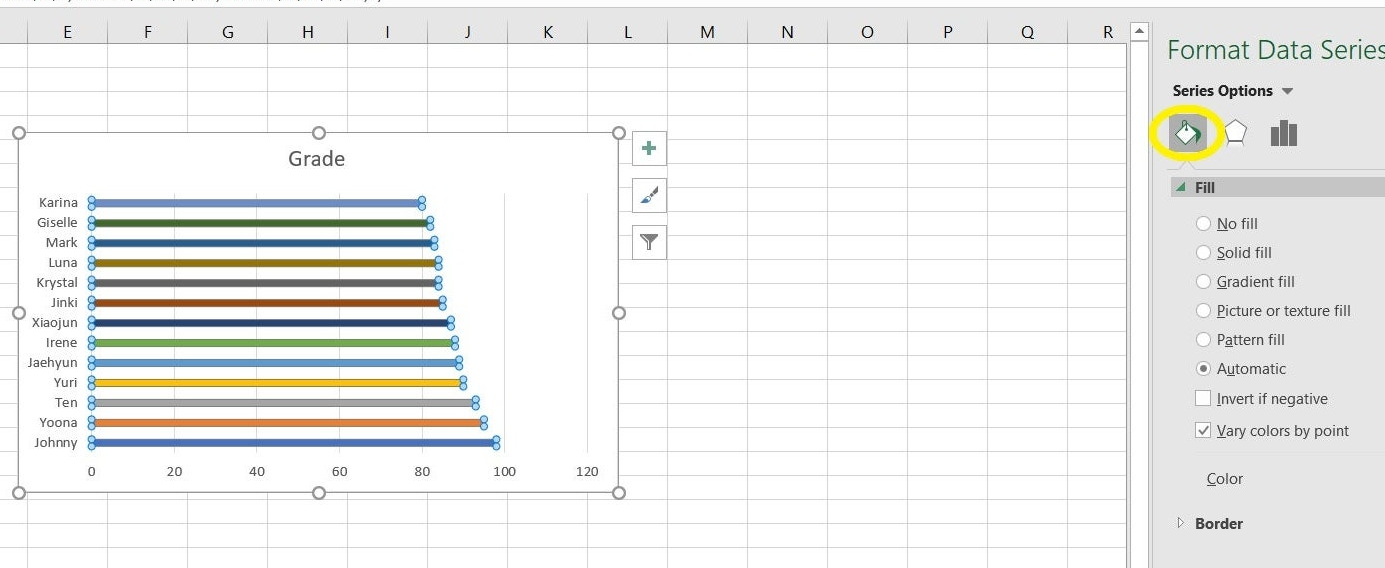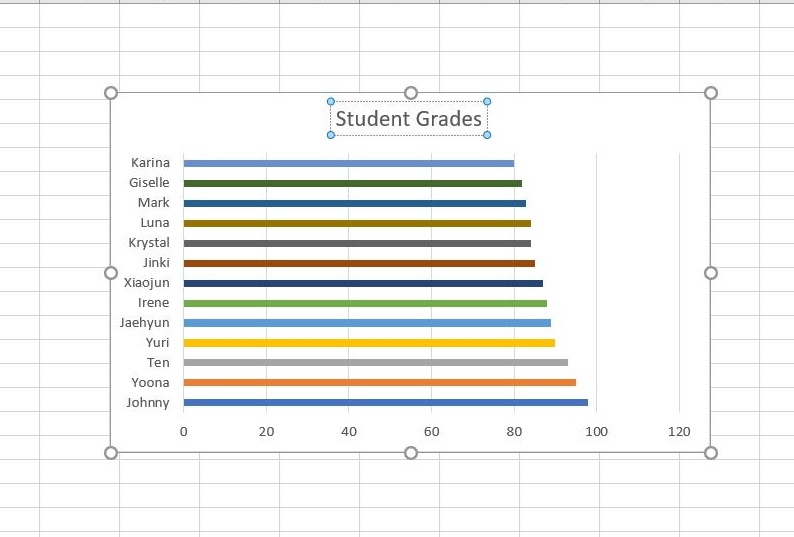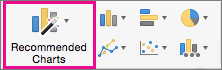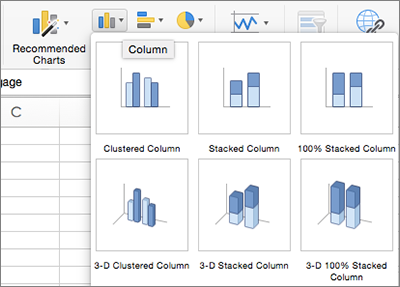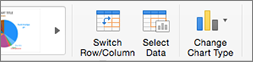How to Make a Bar Graph in Excel
In order to illustrate the logical connections between varying factors in your work or project and visually represent your data to your colleague or clients effectively, you need to create a bar graph or bar chart. These graphs display comparisons among categories and indicate bars clustered in groups. The following details below serve as your step-by-step guide on making a bar graph using Microsoft Excel. Remember, it could be applicable on various Excel versions like Excel 2013, Excel 2016, Excel 2019, and even on Mac. Read the main points in this article as we explain on how to draw bar graph or make a bar chart in Excel.
SUMMARY:
- For Windows: Open Excel, go to Insert menu then select the dropdown next to the Bar Charts icon in the Charts section of the menu.
- For Mac: Go to Excel and click the Insert tab, then select Recommendation Chart and pick the chart that you want. Edit as you wish before saving.
How to Create a Bar Graph Using Microsoft Excel
Nothing could be more manageable and easier than creating a bar graph using Microsoft Excel as the tool. It is easy to navigate and provides various features that you may need in making a bar graph. However, if you don’t know what to do, this article is for you. Browse the steps provided below to learn.
1. Open the Microsoft Excel program.
2. Search a new template or open an old spreadsheet from which you want to make a bar graph.
3. To construct a bar graph, choose the cells you wish to graph and highlight them. Ensure that the Labels and Values, as well as the Header, are all included.
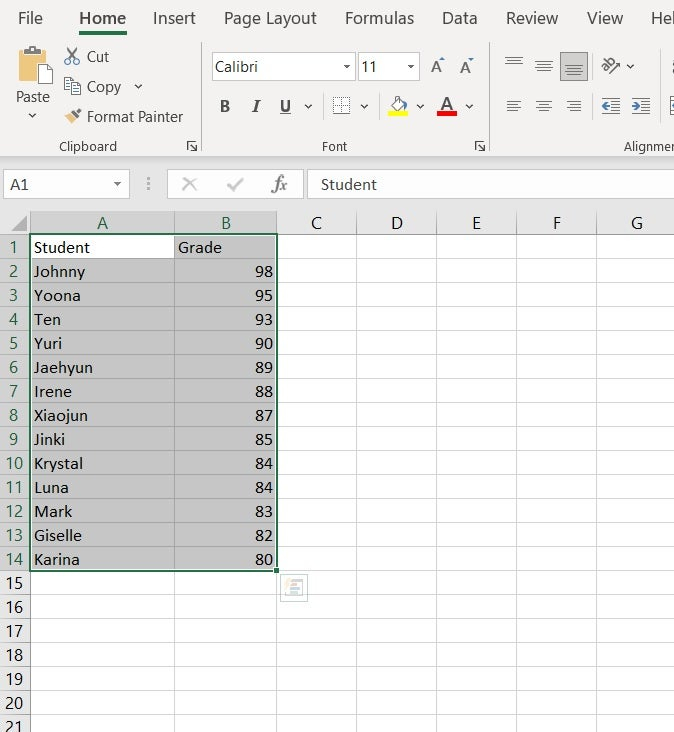
4. After that, go to the Insert menu. Select the dropdown next to the Bar Charts icon in the Charts section of the menu.
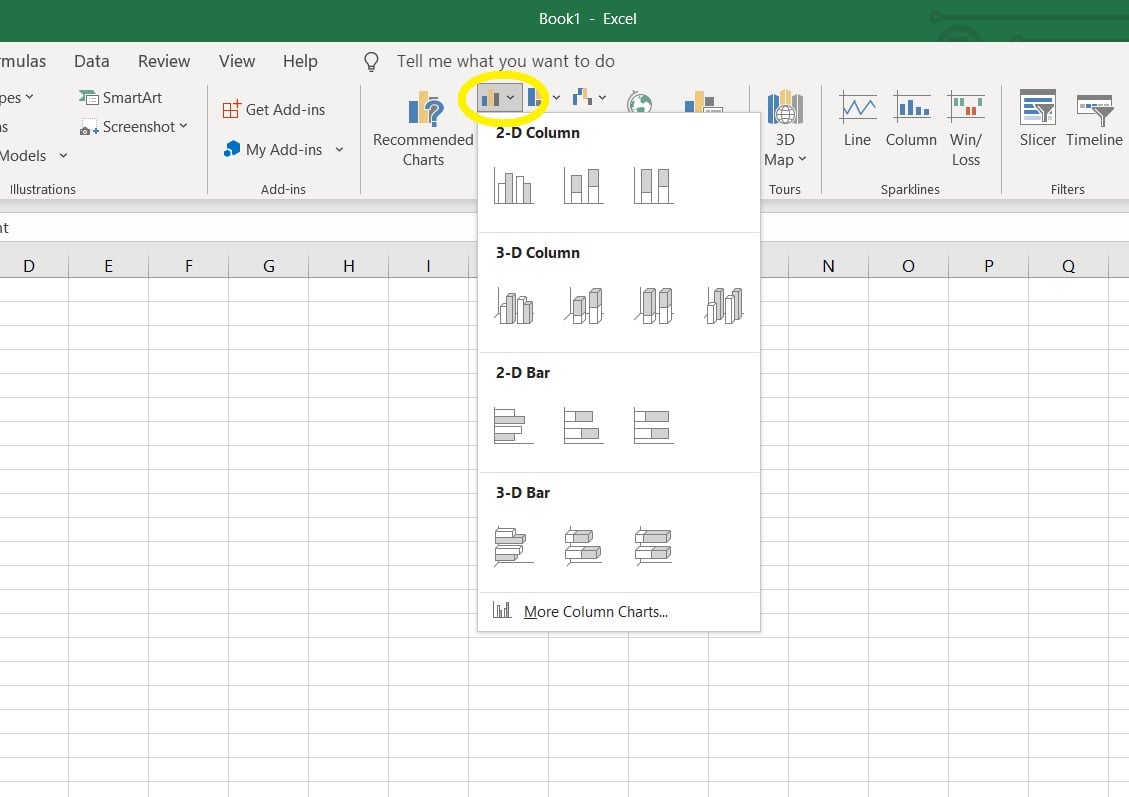
Note: The icons in the Chart area of the ribbon and the collection of graphs may differ between Excel 2010 and Excel 2010. 2-D Bar and 3-D Bar, on the other hand, are available in all Excel versions and can be found in this list.
5. Click More Column Charts at the bottom of the list. Select Bar from the left pane of the pop-up window. There are 6 bar charts to pick from here.
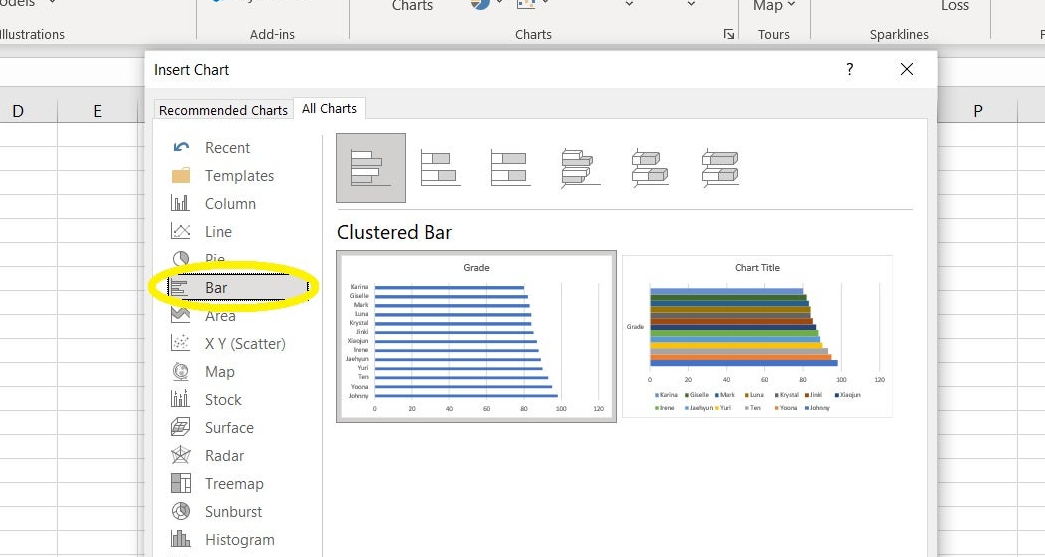
6. The chart will display in the spreadsheet once you click OK. At first, all of the bars will be the same color. Right-click one of the bars and select Format Data Series to change the appearance of the bar graph and change the bar colors by data series. Select the Fill & Line icon (paint can) in the Format Data Series pane, then under Fill, select Vary colors by point.
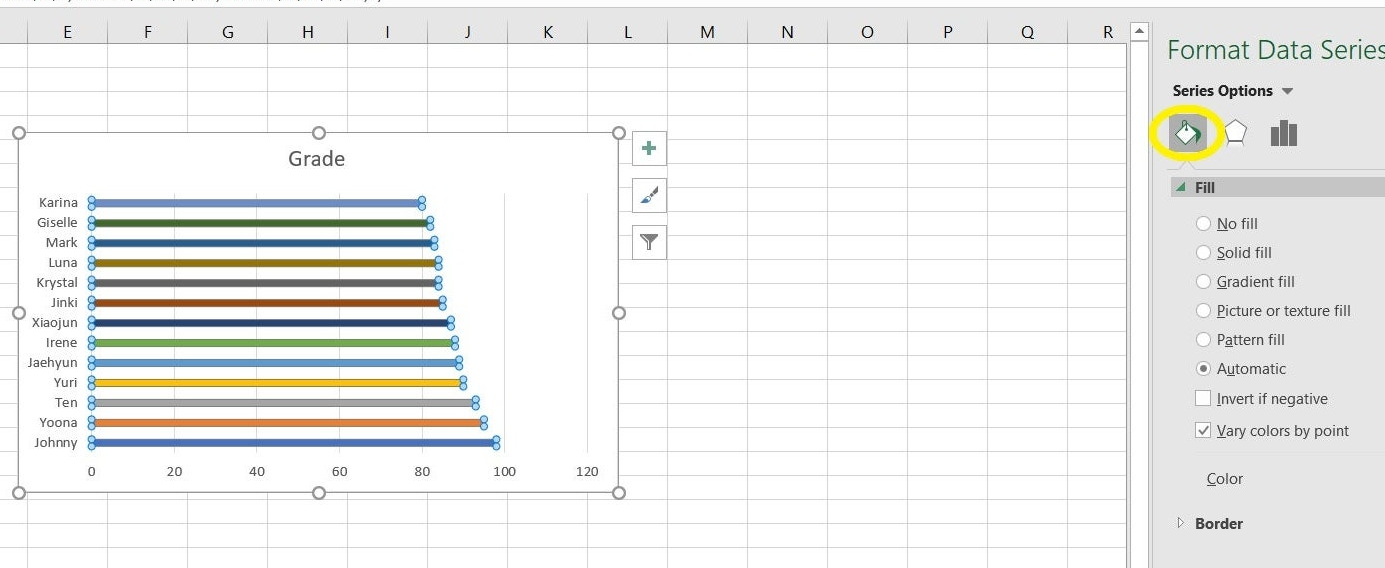
7. Simply select the Graph title and retype a new one to change the title.
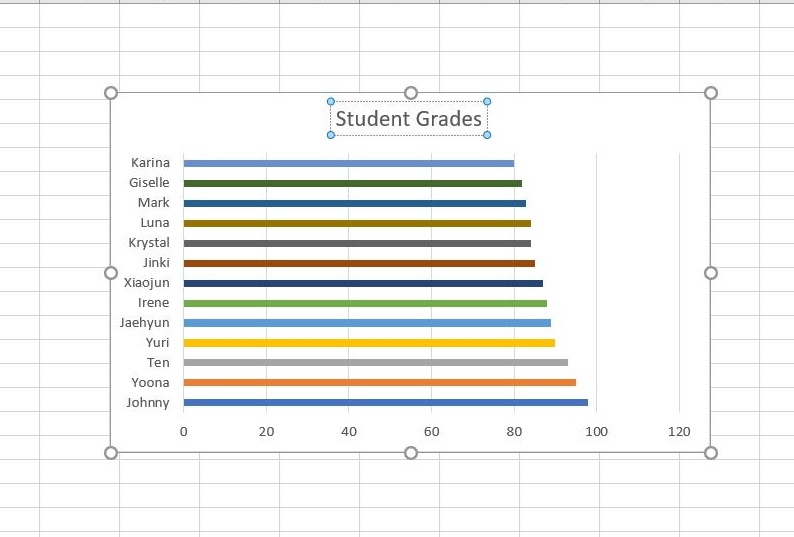
8. By right-clicking and selecting the Format option, you can change the formatting of any part of the graph, such as the plot area or the graph area.
Note: You can edit the labels or data after you’ve finished making the bar graph in Excel. Those modifications will be automatically reflected in the bar graph.
How to Create a Bar Graph in Mac Using Microsoft Excel
Like its Windows counterpart, Mac can also help you create a bar graph using Microsoft Excel. But if you have no idea how to do it, then this article could help you. Scroll down to know the guidelines on making a bar graph in Mac devices using Microsoft Excel.
1. Open the Microsoft Excel program and select the spreadsheet in which you want to make a bar graph.
2. Select the data you want to include in your bar graph.
3. Click the Insert tab, then select Recommendation Chart and pick the chart that you want.
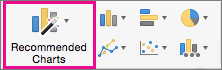
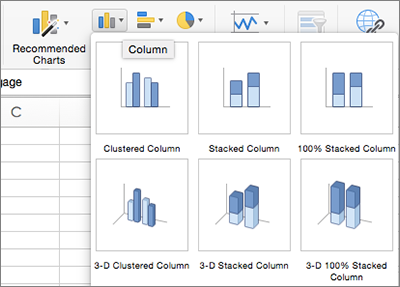
4. After selecting the chart, go to the Chart Design tab and click Add Chart Element to change the title, labels, and legend.

5. To modify the layout or style, pick one of the previews in the style gallery and then click Quick Layout to select from predetermined sets of chart elements.
6. To change the data view, click Switch Row/Column or Select Data.
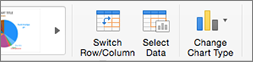
7. To convert to a different chart type, click Change Chart Type.
Note: Drawing a systematic bar graph template is a simple and efficient way in showcasing categorical data or a data grouping in forms of rectangular bars with different heights or lengths. Additionally, you can plot the bars vertically or horizontally without making things complicated when you utilize bar graph templates from Template.net. You simply edit and print your preferred bar chart templates in Excel.
More in Blog
| How to Make/Create a Schedule in Microsoft Word [Templates + Examples] 2023 | How To Create/Build a Checklist in Google Docs |
| How to Make a Snapchat Geofilter on Photoshop | How to Make/Create a Family Tree in Google Docs [Templates + Examples] 2023 |
| How to Make a Checklist in Excel | How to Make a Family Tree in Excel |
| How to Create a Report in Excel | How to Make a Planner in Excel |
| How to Make/Create an Itinerary in Google Docs [Templates + Examples] 2023 | How to Make/Create a Cookbook in Microsoft Word [Templates + Examples] 2023 |
| How to Make/Create a Postcard in Illustrator [Templates + Examples] 2023 | How to Make an Invoice in Excel |
| How to Make/Create an Invoice in Microsoft Word [Templates + Examples] 2023 | How to Make a Cookbook Using Google Docs |
| How To Create/Build a Budget in Google Sheets | How To Make/Create a Billboard in Adobe Photoshop [Templates + Examples] 2023 |
| How to Make a Postcard in InDesign | How to Make/Create a Letterhead in Google Docs [Templates + Examples] 2023 |
| How to Make/Create a Postcard in Google Docs [Templates + Examples] 2023 | How To Make/Create an Invitation in Microsoft Word [Templates + Examples] 2023 |
| How To Make/Create a Postcard in Adobe Photoshop [Templates + Examples] 2023 | How to Make/Create a Postcard in Microsoft Word [Templates + Examples] 2023 |
| How to Make/Create a Rack Card in Microsoft Word [Templates + Examples] 2023 | How to Make/Create a Certificate in Microsoft Word [Templates + Examples] 2023 |
| How to Make/Create a Certificate in Google Docs [Templates + Examples] 2023 | How to Make/Create a Voucher in Microsoft Word [Templates + Examples] 2023 |
| How to Make/Create a Ticket in Microsoft Word [Templates + Examples] 2023 | How to Make/Create a Leaflet in Microsoft Word [Templates + Examples] 2023 |
| How to Create a Shared Calendar in Outlook | How to Create a Flowchart in Excel |
| How to Make/Create a Flowchart in Microsoft Word [Templates + Examples] 2023 | How to Make Address Labels in Word |
| How To Make/Create an Email Signature in Microsoft Outlook [Templates + Examples] 2023 | How to Make a Bar Graph in Excel |
| How To Make/Create a Fillable Form in Adobe PDF [Templates + Examples] 2023 | How To Make/Create a Pie Chart in Microsoft Excel [Templates + Examples] 2023 |
| How To Make/Create a Bar Chart in Microsoft Excel [Templates + Examples] 2023 | How to Make/Create a Resume in Microsoft Word [Templates + Examples] 2023 |
| How to Make a Timeline in Word | How To Make/Create a Survey in Google Forms [Templates + Examples] 2023 |
| How to Make a Fillable Form in Word | How To Make/Create a Timeline in Microsoft Excel [Templates + Examples] 2023 |
| How To Make/Create a Schedule in Microsoft Excel [Templates + Examples] 2023 | How to Make a Poster in PowerPoint |
| How To Create/Build a Resume in Google Docs | How To Make/Create a Timeline in Microsoft PowerPoint [Templates + Examples] 2023 |
| How to Make/Create a Calendar in Microsoft Word [Templates + Examples] 2023 | How To Make/Create a Calendar in Microsoft Excel [Templates + Examples] 2023 |
| How to Make/Create a Survey in Google Docs [Templates + Examples] 2023 | How to Make/Create a Form in Microsoft Word [Templates + Examples] 2023 |
| How to Create a Form in Excel | How to Make a Gantt Chart in Excel |
| How To Make/Create a List in Microsoft Excel [Templates + Examples] 2023 | How to Make a Chart in Excel |
| How to Make/Create a Budget in Microsoft Excel [Templates + Examples] 2023 | How to Make/Create Checklist in Microsoft Word [Templates + Examples] 2023 |
| How To Make/Create a Logo in Adobe Photoshop [Templates + Examples] 2023 | How To Create/Build a Chart in Google Docs |
| How to Make/Create a Label in Microsoft Word [Templates + Examples] 2023 | How to Make/Create a Chart in Microsoft Word [Templates + Examples] 2023 |
| How to Make/Create a Pamphlet in Google Docs [Templates + Examples] 2023 | How to Print Labels From Excel |
| How to Make/Create a Letterhead in Microsoft Word [Templates + Examples] 2023 | How to Make/Create a Brochure in Microsoft Word [Templates + Examples] 2023 |
| How to Make/Create a Pamphlet in Microsoft Word [Templates + Examples] 2023 | How to Make/Create a Business Card in Microsoft Word [Templates + Examples] 2023 |
| How to Make a Flyer in Microsoft Word | 50+ Roadmap Samples, Format & Examples 2023 |
| 50+ Mind Map Samples, Format & Examples 2023 | 50+ Family Tree Samples, Format & Examples 2023 |
| 50+ Email Signature Ideas & Examples 2023 | 50+ Media Kit Samples, Format & Examples 2023 |
| 50+ Receipt Samples, Format & Examples 2023 | 50+ Planner Samples, Format & Examples 2023 |
| 50+ Schedule Samples, Format & Examples 2023 | 50+ Quotation Samples, Format & Examples 2023 |
| 50+ Resume Samples, Format & Examples 2023 | 50+ Inventory Samples, Format & Examples 2023 |
| 50+ Itinerary Samples, Format & Examples 2023 | 50+ Email Signature Designs, Format & Examples 2023 |
| 50+ Analysis Samples, Format & Examples 2023 | 50+ Statement Samples, Format & Examples 2023 |
| 50+ Estimate Samples, Format & Examples 2023 | 50+ Memo Samples, Format & Examples 2023 |
| 50+ Policy Samples, Format & Examples 2023 | 50+ Invoice Samples, Format & Examples 2023 |
| 50+ Meeting Minutes Sample, Format & Examples 2023 | 50+ Notice Samples, Format & Examples 2023 |
| 50+ Budget Samples, Format & Examples 2023 | 50+ Checklist Samples, Format & Examples 2023 |
| 50+ Agreement Samples, Format & Examples 2023 | 50+ Catalog Ideas & Examples 2023 |
| 50+ Plan Samples, Format & Examples 2023 | 50+ Lesson Plan Samples, Format & Examples 2023 |
| 50+ Report Samples, Format & Examples 2023 | 50+ Magazine Ideas & Examples 2023 |
| 50+ Tumblr Banner Designs, Format & Examples 2023 | 50+ Pinterest Pin Designs, Format & Examples 2023 |
| 50+ Whatsapp Post Designs, Format & Examples | 50+ Twitter Post Designs, Format & Examples |