Table of Contents
Microsoft Word + ChatGPT
ChatGPT is today’s most-talked-about artificial intelligence software around the world; it’s a chatbot program that virtually answers whatever question you have in mind simply by prompting it—faster and provides more specific results than search engines. Among the limitless answers it can provide are Microsoft Word tutorials, making it a lot easier for you to devise important documents for business, academics, research, or personal use.
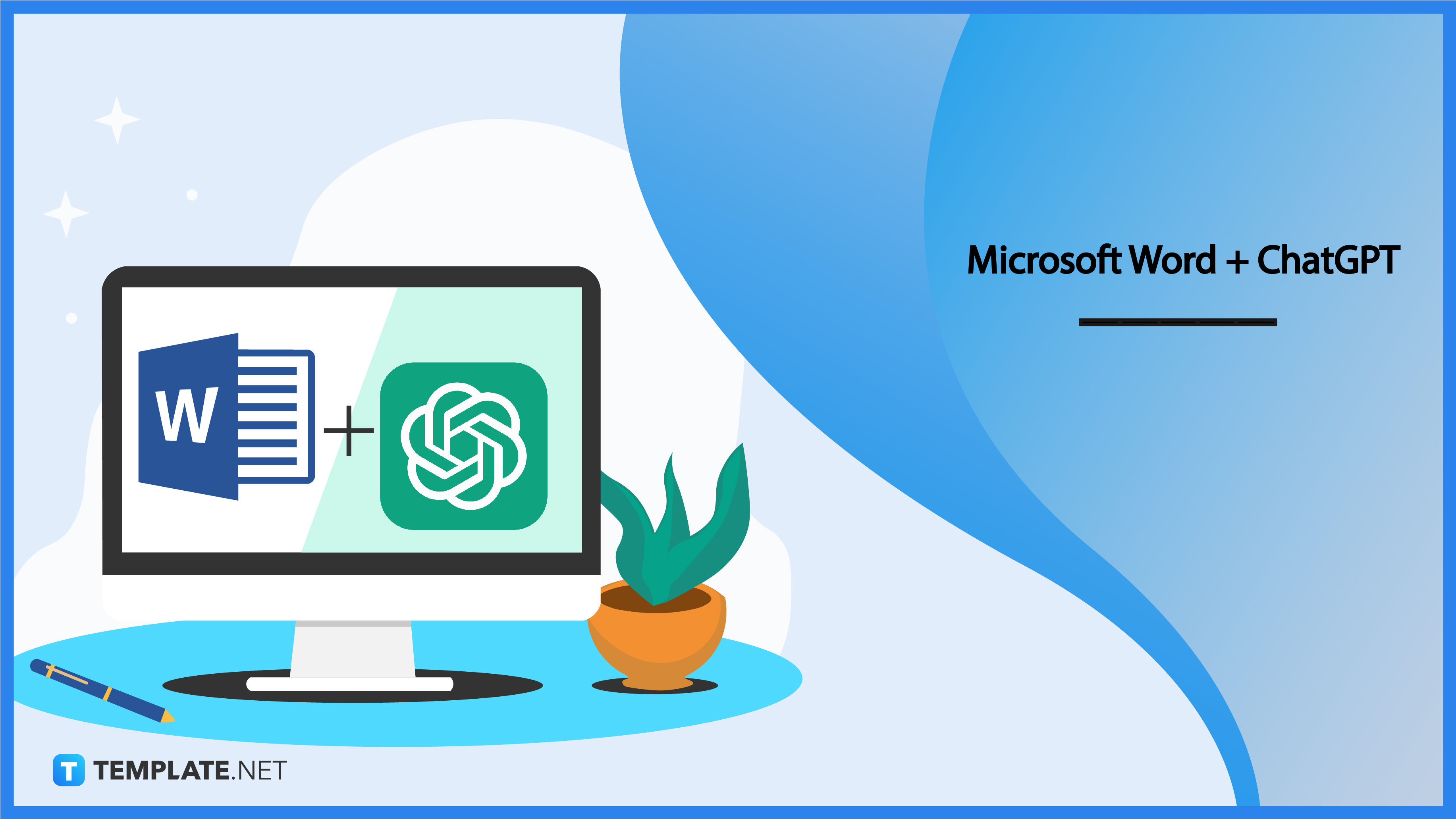
ChatGPT Definition & Meaning
ChatGPT is an advanced AI chatbot that was released in November 2022 and developed by OpenAI. The “GPT” acronym in its name means generative pre-trained transformer—a classification of large language models designed for generative artificial intelligence.
Microsoft Word + ChatGPT Uses, Purpose, Importance
Microsoft Word just like Google Docs and Apple Pages offers tons of features, tools, and functions that enable users to personalize their documents as much as possible. You can better leverage those MS Word benefits with the guidance of ChatGPT’s smart AI language.
Easily Accessible Chatbot for MS Word Tutorials
Google and other search engine platforms have been our go-to providers of answers and solutions for many years, but that is starting to change. ChatGPT can write detailed tutorials for us simply by asking the right questions. For example, if you enter “How to insert a table in a Word document?”, it’ll provide you with a detailed step-by-step guide to insert tables in a matter of seconds; it certainly is a lot quicker than browsing tutorial web pages provided by search engine results.
Ensure High-Quality Written Content
You can use ChatGPT to write your Word documents for you. It’s fully capable of producing text that mimics the writing of an actual human, making your content sound authentic and sincere. ChatGPT’s draft will not be a hundred percent perfect all the time, so it’s up to you to polish everything; the main benefit here is that you can produce high-quality content fast to make sure you meet your deadlines.
Adopt Different Writing Styles
ChatGPT can help users adopt different writing styles depending on what type of document or written content they’re making. For instance, in a business report, the writing must be straightforward, so ChatGPT will produce drafts that use a formal tone of voice and leave it to the user to make some minor contextual edits. It’s a very helpful feature for users who aren’t adept at using various styles of writing.
Quick Translation
Documents with text written in foreign languages can quickly be translated by ChatGPT. Any language, be it Spanish, Mandarin, French, etc., can be translated by ChatGPT to English. It’s a useful feature for professionals who deal with documents presented by international clients, colleagues, and business partners.
10 Best MS Word ChatGPT Prompts
You can ask ChatGPT just about anything pertaining to certain commands and processes you can perform in MS Word. Be it for writing reports, adding visuals to documents, and other necessities, ChatGPT can guide you with the right prompts. So here are some of the best MS Word ChatGPT prompts to get you started:
1. How to create a table in MS Word?
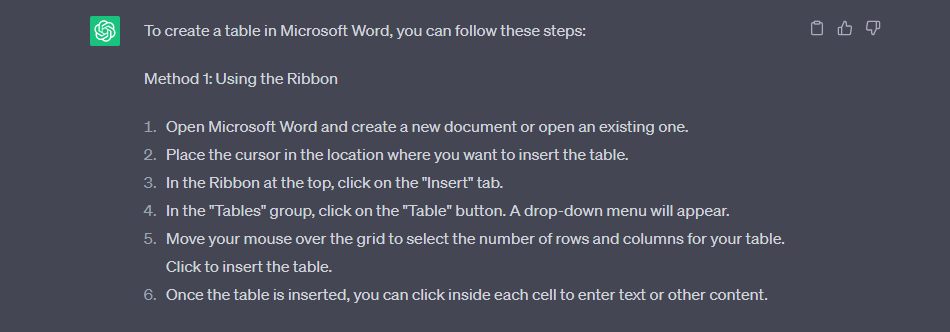
Tables are very handy in organizing data in a document, especially if numbers, timelines, and statistics are involved. Fortunately, Microsoft Word allows users to insert custom tables in blank documents. ChatGPT can prepare multiple step-by-step guides about the process.
2. How to insert an Excel file in a Word document?
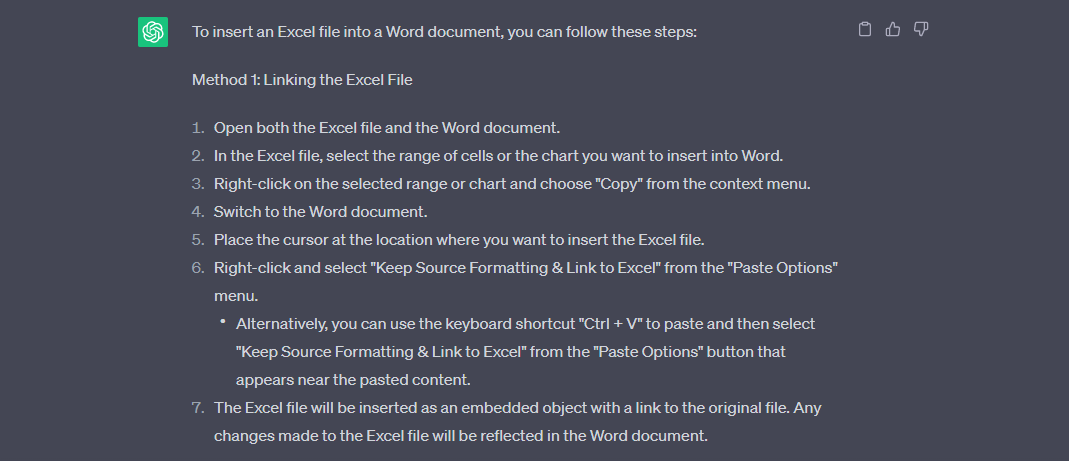
Microsoft Excel files and MS Word files can be linked to one another. The process can be quite tricky, but luckily, ChatGPT can show you how. Linking Excel and Word files is helpful when their data and information have a cohesive connection; it’ll also be easier for users to switch between the two files simultaneously.
3. What are the supported languages of MS Word and how to switch to them?
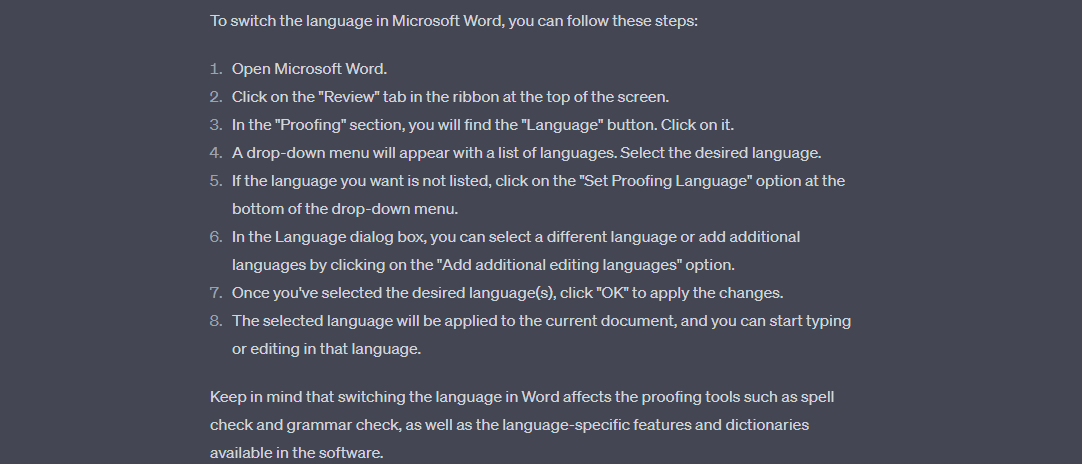
ChatGPT can provide you with a long list of languages supported by MS Word; most likely, your native language is supported. Other than that, ChatGPT can teach you how to switch from English to any language of your preference. However, you must take note that the grammar check, spell check, and proofing tools will be affected by the change.
4. What charts can I insert in MS Word and how?
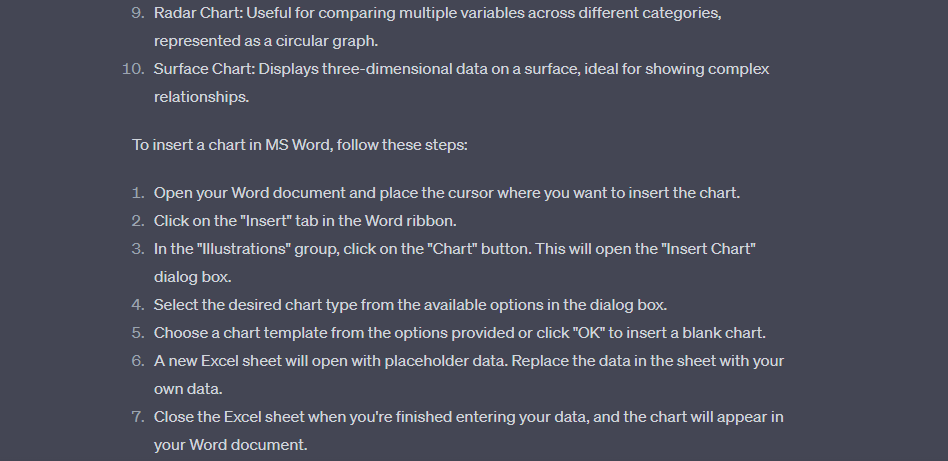
You can insert all sorts of charts in MS Word and ChatGPT can provide you with a list of all the types of charts you can add to your Word documents. Just like tables, charts can help organize data and present or compare them in a single view. And by using the prompt, ChatGPT can produce a detailed guide on how to insert charts in Word.
5. How to add footnotes in MS Word?
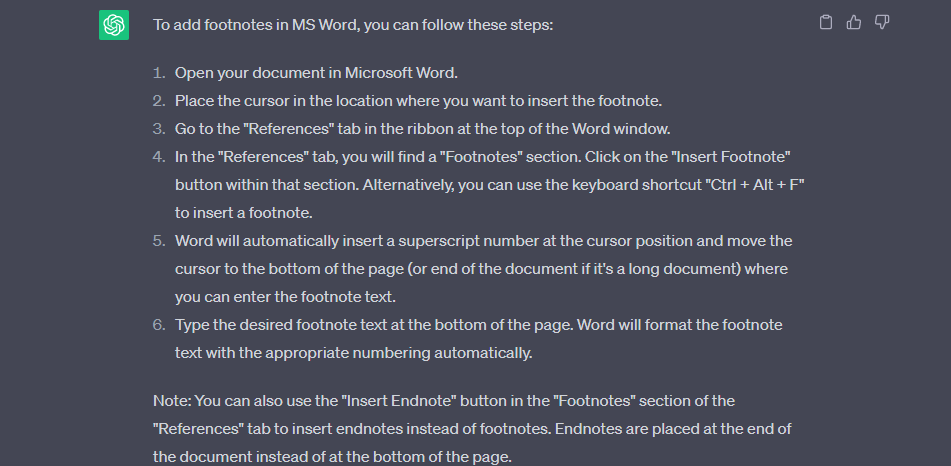
In some types of documents or written content, footnotes are necessary to add more context to specific sentences and paragraphs. Newbie MS Word users likely don’t know how to add footnotes, so in that case, they can look it up on ChatGPT. By entering “How to add footnotes in MS Word?”, ChatGPT will instantly create a short guide simplifying the process for them.
6. How to make MS Word documents horizontal?
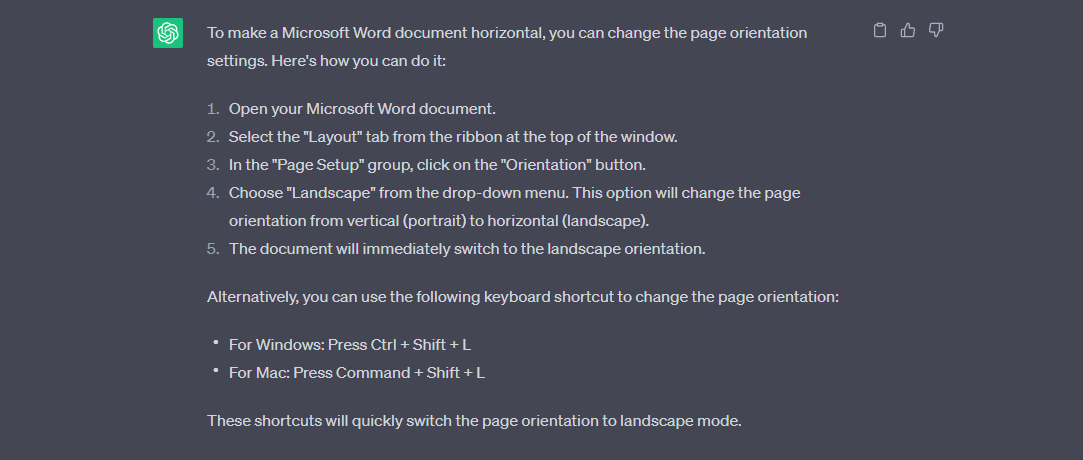
By default, blank documents in MS Word are vertical, but you can change them to horizontal if you want. ChatGPT can generate a five-step tutorial regarding the process and teach you the keyboard shortcuts. Some examples of documents that can be in horizontal/landscape orientation are certificates, schedules, and mind maps.
7. How to split a text into two columns in MS Word?
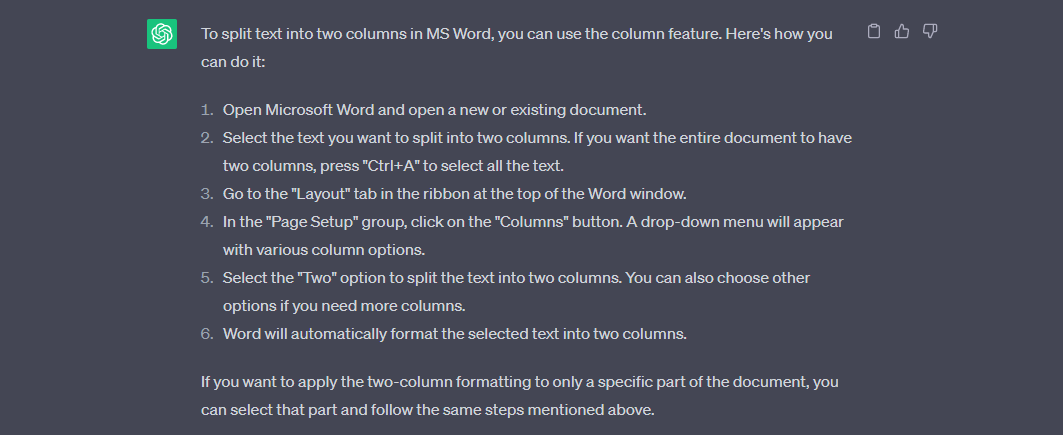
Splitting text into two columns is a great method to save space in a Word document and make the content more readable. It’s one of many Word features that enable users to customize the layout of their works. ChatGPT can help out beginners how to split a text into two columns.
8. How to convert MS Word to PDF?
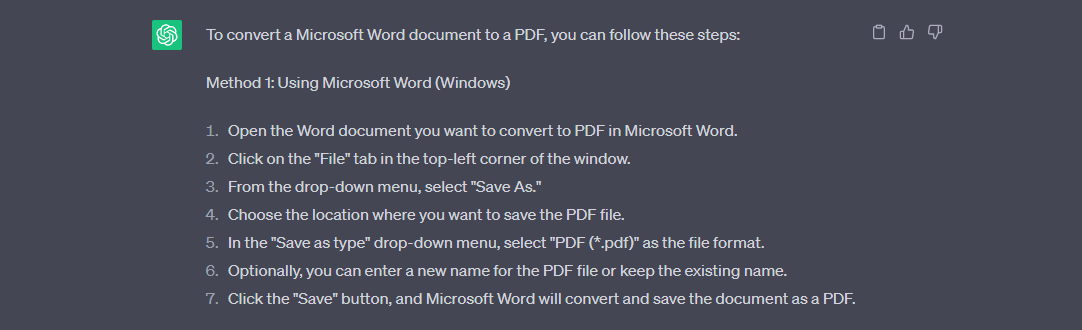
Some Word documents need to be converted into PDF format for presentation purposes. ChatGPT can show you that it’s an easy process. It can be done using the MS Word app or a reliable online Word-to-PDF converter tool.
9. How to import font styles in MS Word?
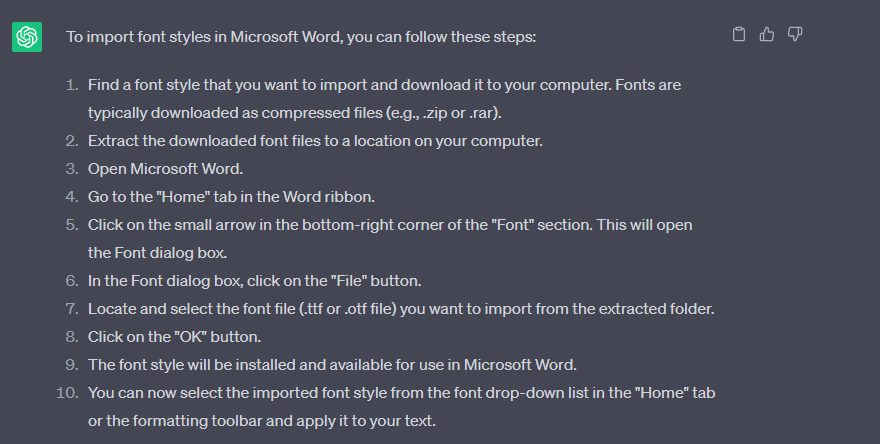
MS Word has plenty of built-in font styles, but you can always add more by importing. Enter “How to important font styles in MS Word” on ChatGPT and you’ll have a guide in no time. Just follow the steps presented and your MS Word app will feature your favorite font styles in just minutes.
10. Can you show me how to add placeholder text in MS Word?
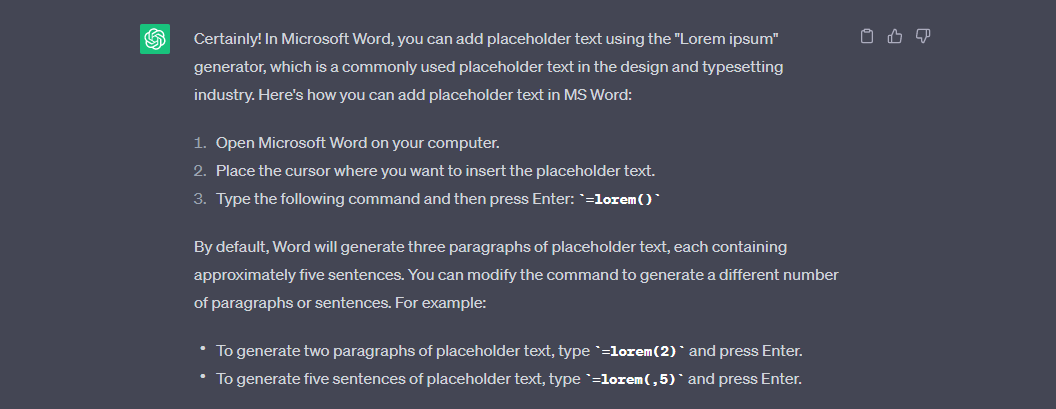
ChatGPT can show you how to generate placeholder text in MS Word. Placeholder text is dummy content that serves as fillers to blank parts of a blank form document. Those blanks are to be filled in later on with actual content when certain data and information have been gathered.
FAQs
Can ChatGPT be integrated into Microsoft Word?
Yes, ChatGPT can be integrated into Microsoft Word, but first, you need to install an OpenAI package; you can also integrate it into other Microsoft 365 apps such as Microsoft PowerPoint and Microsoft Excel.
Do I need an account to use ChatGPT?
Yes, you must sign up for an account before you can start using ChatGPT; you can sign up using your existing Google account so you can get started quicker.
How reliable are ChatGPT’s responses to MS Word queries?
ChatGPT’s responses to MS Word queries are fairly reliable, especially due to the fact that it simplifies the procedures; if you aren’t a hundred percent sure of ChatGPT’s results, you can always fact-check on search engines.
Can I rely on ChatGPT to learn advanced MS Word features and commands?
Yes, you can trust ChatGPT to show you the ropes regarding the advanced features and commands of MS Word; to further solidify your learning, you can try performing the steps of ChatGPT’s generated tutorials.
Is ChatGPT free?
Yes, ChatGPT is currently free to use for everyone around the world; so make the most out of it and make your MS Word-related tasks a lot easier.

