Table of Contents
Microsoft Copilot + ChatGPT
ChatGPT has changed the game across the board and companies all over the world are doing all they can to either incorporate it or create their own artificial intelligence. Microsoft Copilot is just the latest next-generation AI to grace the professional landscape. Through its capacity to combine large language models together with a user’s Microsoft 365 apps, anyone who uses it can soon be guaranteed to go beyond their current productivity rates.
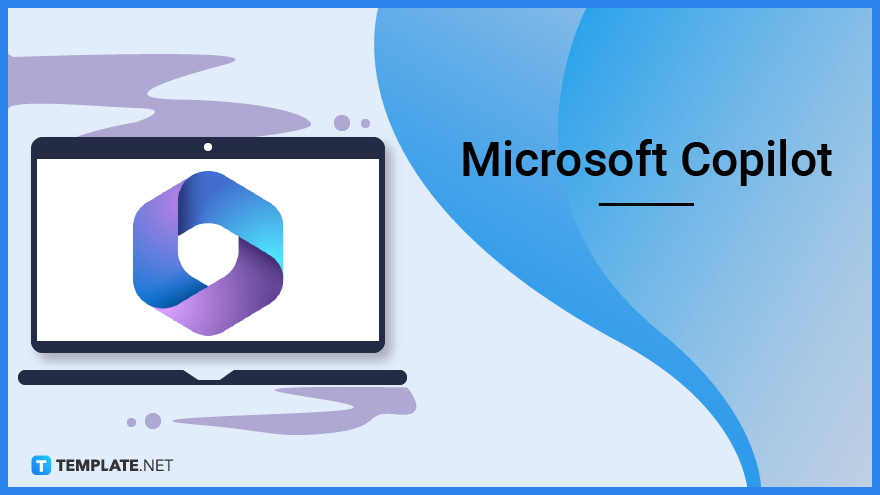
What Is Microsoft Copilot?
Microsoft Copilot is an AI that is intended to be integrated into Microsoft 365. Unlike ChatGPT, which serves as an independent program that is used in tandem with others, Copilot will work alongside apps such as Word, Excel, Teams, and more. Integrated with it is a brand-new experience called Business Chat, which also works across the user’s data, the Microsoft 365 apps, and the LLM or large language models.
Using Microsoft 365 Copilot in Word
The use of Copilot in tandem with Microsoft Word can enable users to create drafts, make revisions and summaries, as well as generate entire documents from scratch. All the user has to do is click on the Copilot icon located on the toolbar and provide it with a topic. Pre-existing documents can also benefit from this through the addition of brand-new content and even the revision of old content for both clarity and readability.
Using Microsoft 365 Copilot in Excel
Copilot can help Excel users by providing brand-new insights and by spotting patterns that they might miss otherwise. It would no longer be necessary to memorize complex formulas for the user’s columns and rows just to obtain statistical data. Again, all that is needed is to turn on the embedded Copilot option to get started with this.
Using Microsoft 365 Copilot in PowerPoint
Copilot can help users transform their ideas into well-made presentations within a reduced timeframe. All that is needed is to request for a sample and the AI can produce one through the pre-existing textual information on your PC. It may also utilize the relevant images the user has in store. Through voice commands, layouts can be changed and text can be rearranged to better suit one’s needs.
How to Use Microsoft 365 Copilot in Teams
Copilot comes in handy with Microsoft Teams through a wide range of uses. First, members who fail to take notes can request for a meeting summary. Second, there is also the option to ask the AI for an analysis regarding the pros and cons of the meeting as a whole. Another notable benefit would be the omission of anything unnecessary in the next meeting, allowing for a smoother and more productive flow.
How to Use Microsoft 365 Copilot in Outlook
With Copilot accessed through Outlook, users can request that it seeks out relevant information within a specific email quickly. It can also be used to summarize entire conversations in just a single paragraph. For those who have not checked their own inboxes in some time, Copilot can also be tasked with providing users with a condensed version of their unread messages.
How to Use Microsoft 365 Copilot in Business Chat
For the newest feature, Copilot can be used to bring together all of a user’s documents, emails, notes, presentations, and contacts into Business Chat. From there, it becomes easier to summarize messages, create their own email, find significant or marked dates, and create brand-new plans. The consolidation of all this information and data is done through the use of Microsoft Graph.
FAQs
Is Microsoft Copilot readily available?
Unlike ChatGPT, Copilot remains in development and only a small group of test users currently has permission to use it.
Does Microsoft Copilot utilize existing user data?
Copilot, once available, will have access to the user’s business data and will provide answers through the content available.
Does Copilot work with the existing Microsoft 365 apps?
Copilot is designed to learn and it can summarize, analyze, automate, and collaborate by commanding the different apps, sometimes working across multiple of them at once.

