How to View the Microsoft Teams Meeting Link in Outlook
Microsoft Teams is a digital social collaboration software that has plenty of functions intertwined with the other Microsoft Office software and apps. When both Microsoft Teams and Microsoft Outlook are connected, a slew of new functions is available to the user.
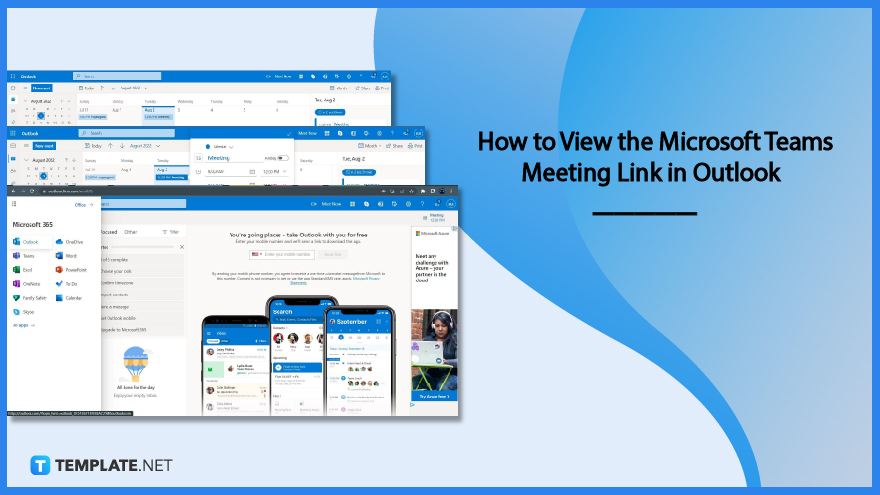
How to View the Microsoft Teams Meeting Link in Outlook
When the user creates or schedules a future meeting in Microsoft Teams it is immediately reflected on the calendar of Microsoft Outlook. The user can then edit or manipulate details of the meeting in the calendar view of Microsoft Outlook.
-
Step 1 – Open Any Version of Microsoft Outlook
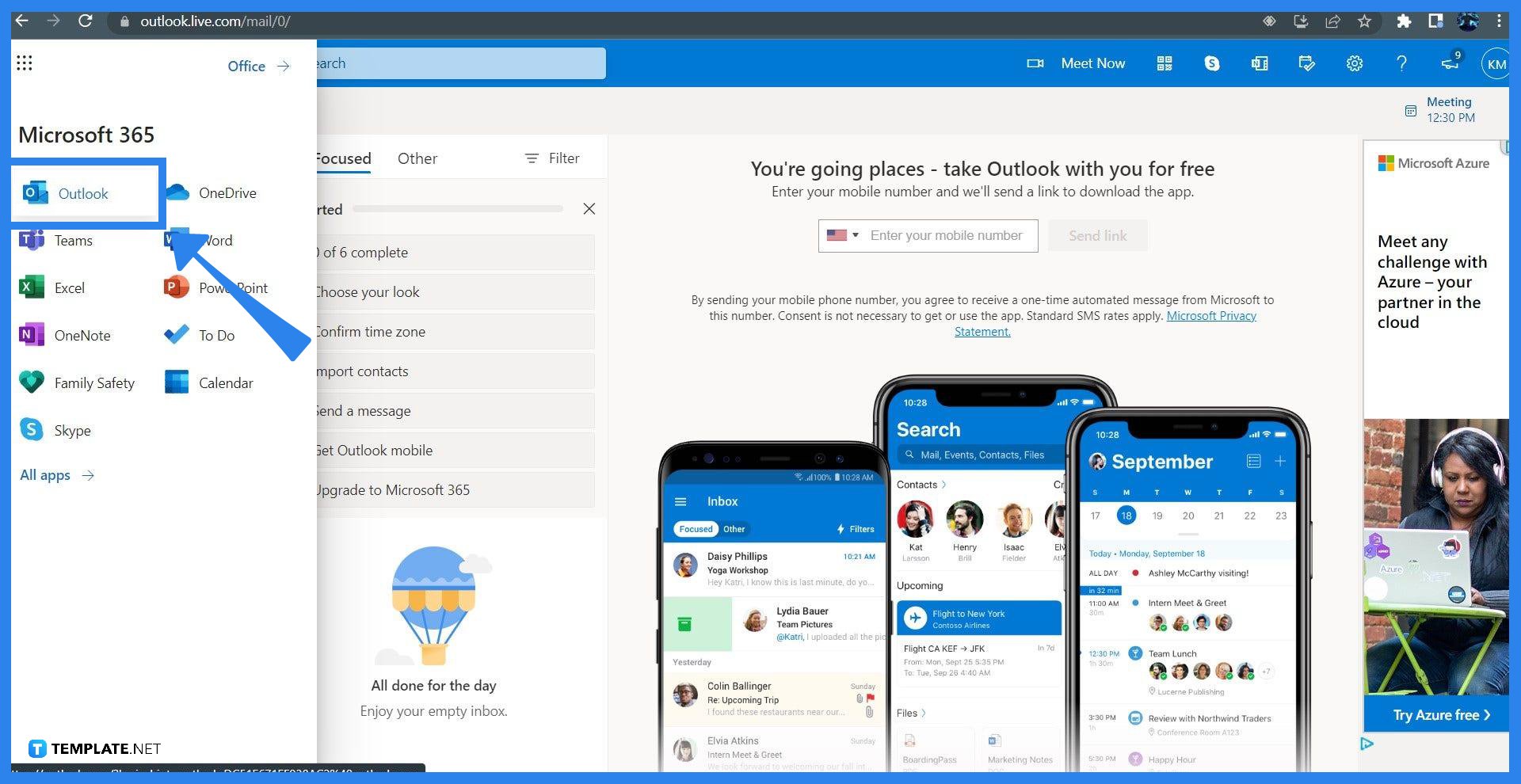
The user must first open Microsoft Outlook on their web browser. This can be done by first opening the user’s preferred web browser and heading to this site. The user will need to sign in to Microsoft Outlook with the correct associated Microsoft Office account.
-
Step 2 – Head to the Calendar View
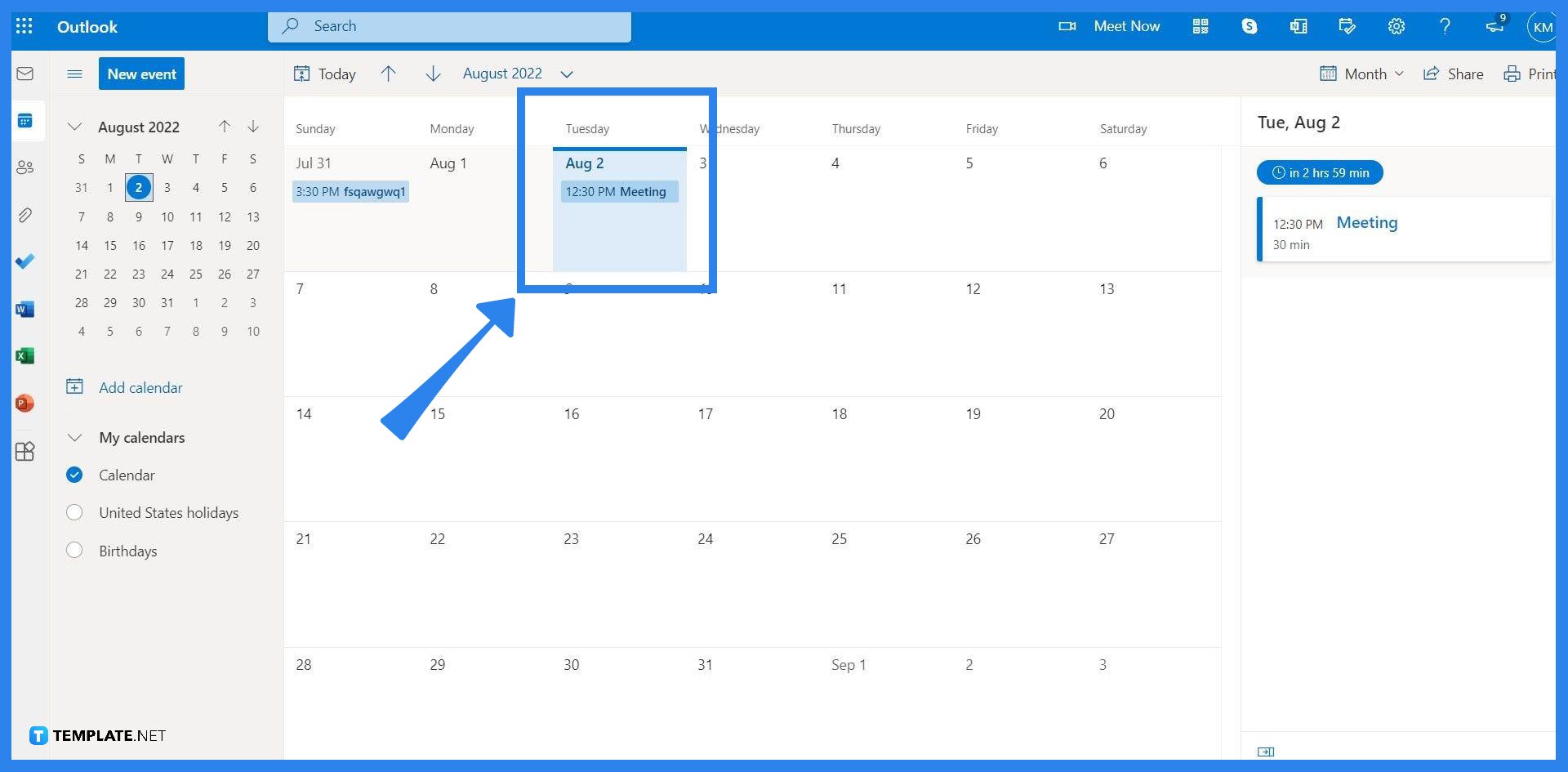
Any scheduled meetings created by Microsoft Teams will automatically be added to Microsoft Outlook’s calendar. To access this view, the user must click the Calendar button on the ribbon.
-
Step 3 – Select the Scheduled Meeting
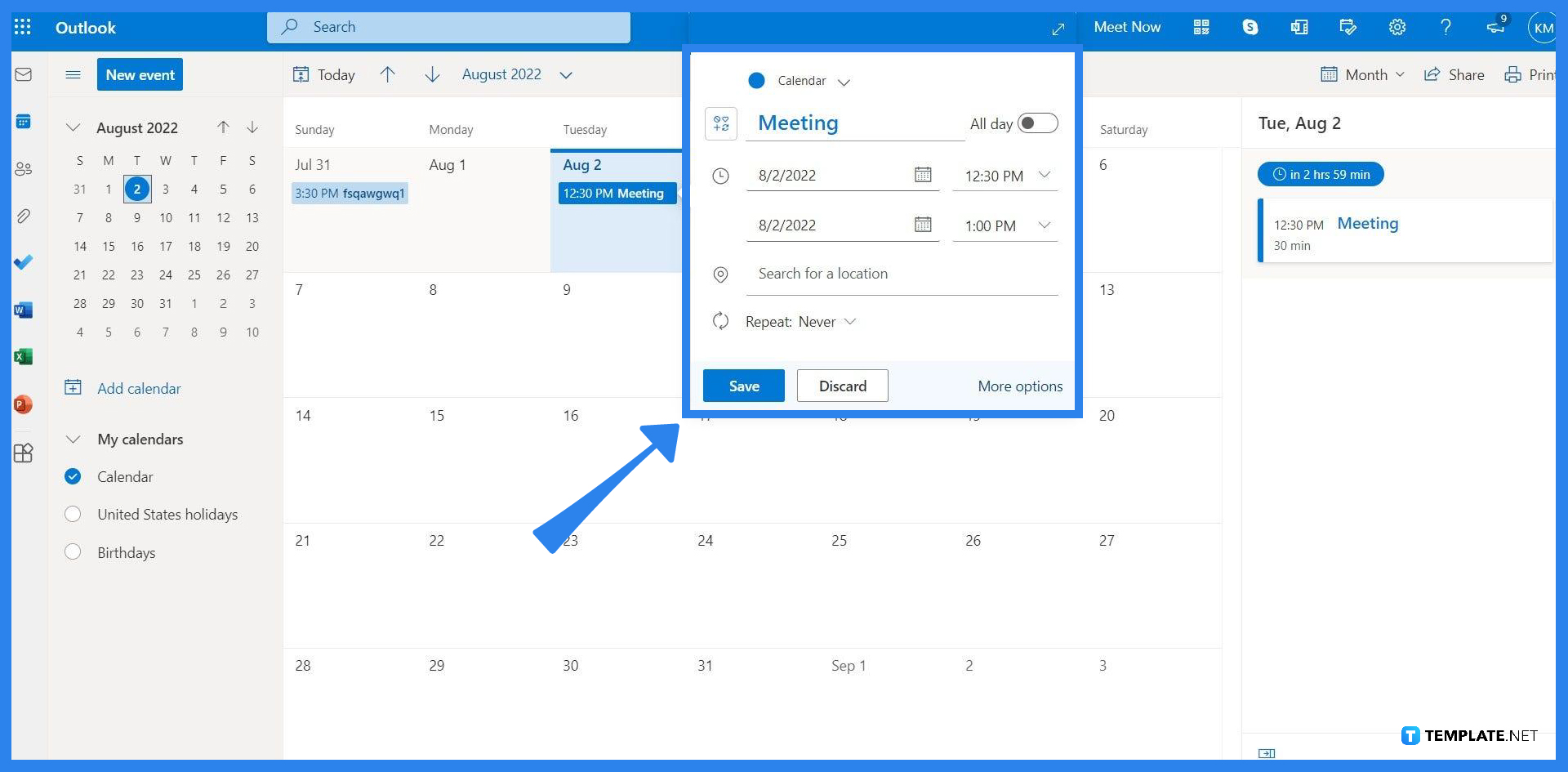
The user must open and access the scheduled meeting window in the calendar. To accomplish this, the user must click the title of the meeting, select the “Edit” button, and click the “More options” button on the lower right side of the pop-up.
-
Step 4 – Click the Teams Meeting Button

When the user clicks the “More options” button, all of the Meeting’s details will appear in a separate window. There the user can edit, view, or manipulate any of the specific details the meeting might have. This window is also the place where the user may locate the scheduled meeting’s link via the “Click here to join the meeting”.
FAQs
Do I have to connect my Microsoft Outlook to my Microsoft Teams to do this?
Technically, Microsoft Outlook needs to be connected with Microsoft Teams so that the user can block a specific person on their contact list, but the act of connecting both software is automatically done when the user signs in to their Microsoft Office account in Microsoft Teams.
Can I enter the scheduled meeting before the specified time through this link?
Yes, Microsoft Teams allows the user to start and enter a meeting before its scheduled time via the link; just note that starting a meeting earlier than the scheduled time takes up the allotted meeting time given by Microsoft Teams.
Will this link automatically appear on the Microsoft Outlook of other invited team members?
If the user has added the link and updated the meeting, then yes, this will automatically appear on the toolbar of the meeting in Microsoft Outlook.
If I use the Meet later button on the Meet tab in Microsoft Teams, will this generate a link on the attendees’ Microsoft Outlook?
Yes, the Meet later button allows the user to schedule meetings in the future, and Microsoft Teams immediately integrates it to the Outlook Calendar where the user can add a link.
What is the difference between the link generated in Microsoft Outlook and the link generated by the Get meeting link button on Microsoft Teams?
There is no difference between the scheduled meeting link generated by both the “Get Meeting Link” button and the “Add Meeting Link” button in Microsoft Outlook’s calendar.

