How to Print a Brochure on Microsoft Publisher
You can print your own brochure on Microsoft Publisher, especially if you have access to your own printer.
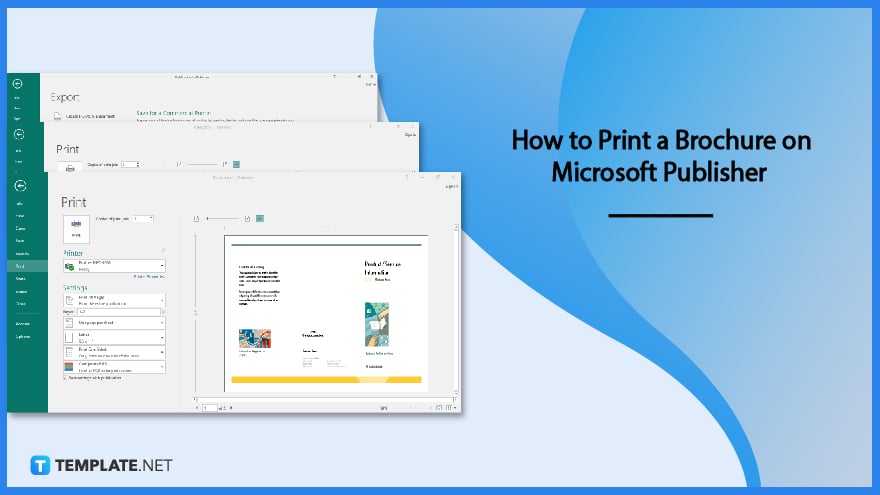
How to Print a Brochure on Microsoft Publisher
Make a brochure first, if you haven’t made it yet, before moving on. A brochure can be printed by you or sent to a commercial printer using Publisher’s Pack and Go wizard.
-
Step 1: Print the Brochure on a Home Printer
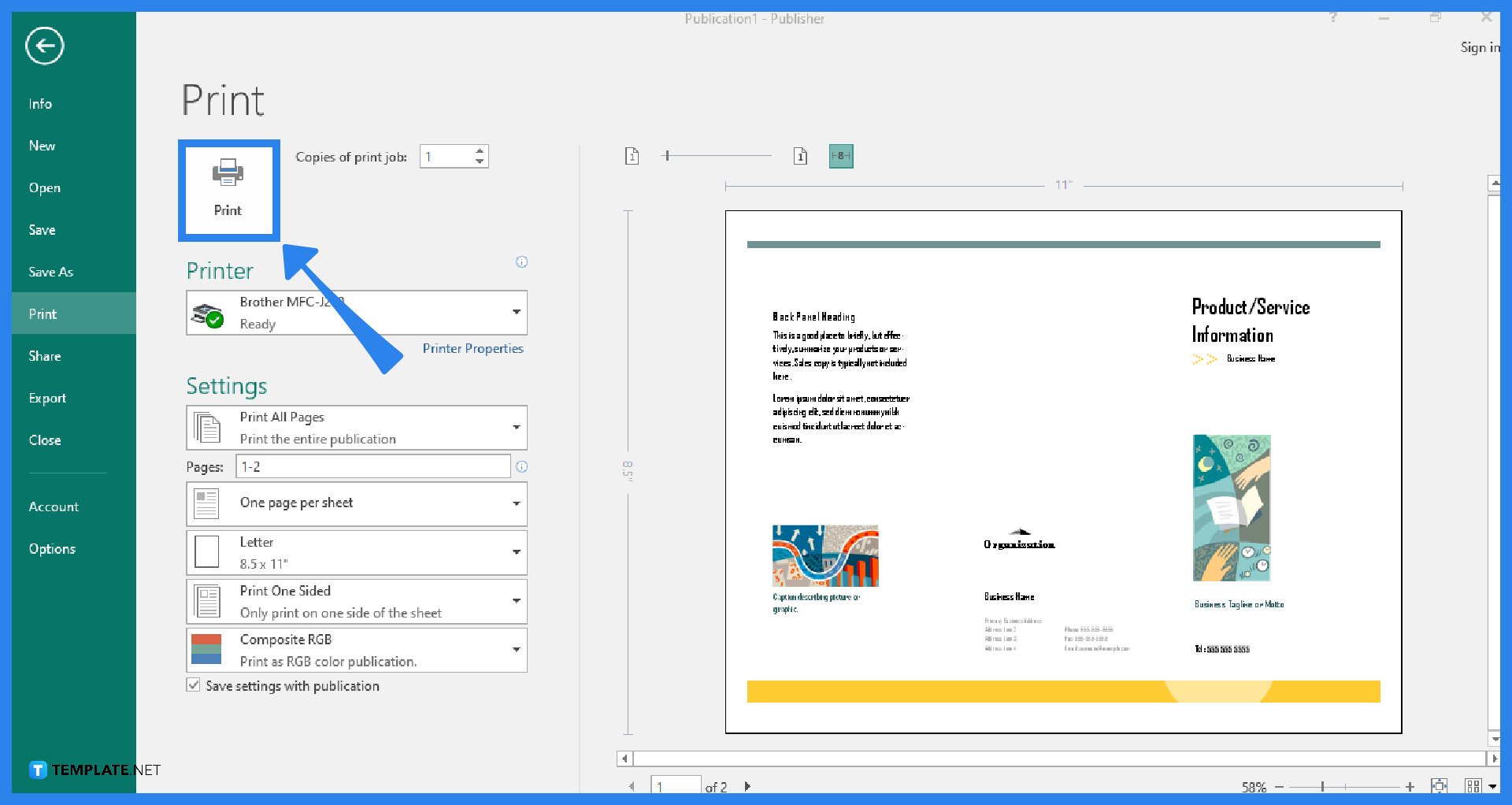
As you already know, you can print your brochures on your own home printer. To do so, start your Microsoft Publisher application and open the brochure that you want to print. Then, go to the File tab of the Publisher ribbon and click on Print. Select the right printer to print the brochure. Under Settings, make sure you are printing one page per sheet, have selected the right size for the paper, and are printing on both sides of the paper. Finally, at the top part of the screen, select the Print button.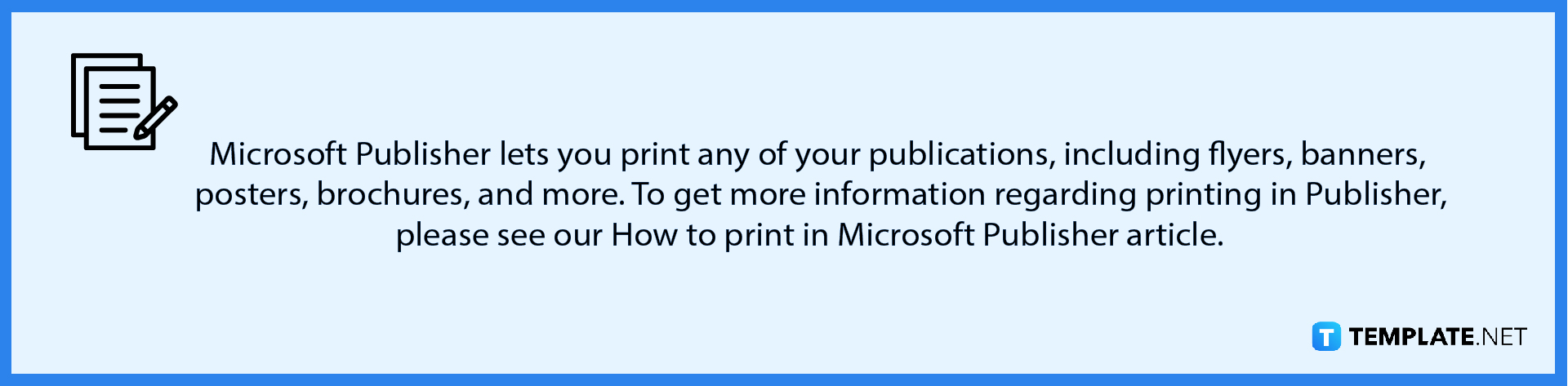
-
Step 2: Print the Brochure Using Commercial Printing
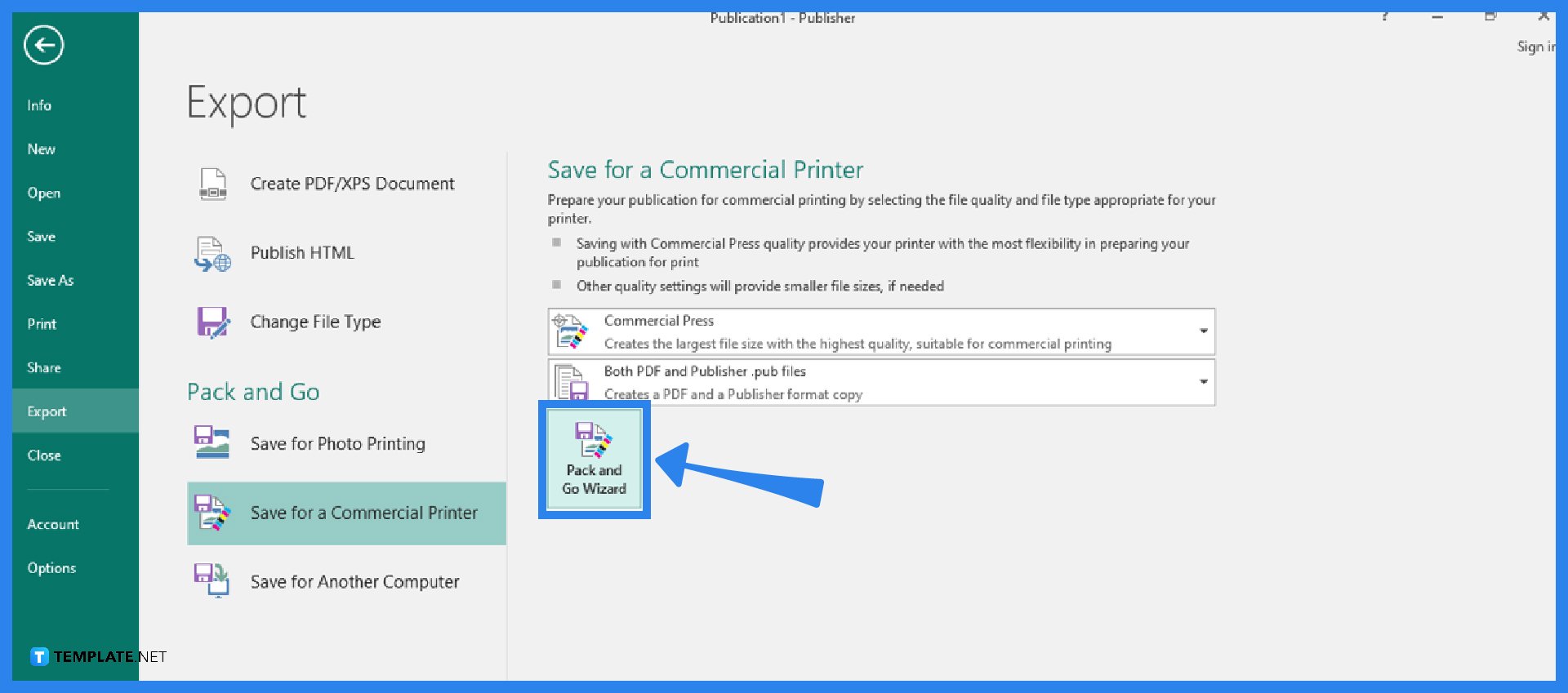
From the brochure that you want to print, go to the File tab of the Publisher ribbon, and from there, click on the Export option. Then, select the “Save for a Commercial Printer” option under Pack and Go. Choose the “Commercial Press” option in the first dropdown arrow field and select the “Both PDF and Publisher .pub files” option in the second dropdown arrow field. Then, click the “Pack and Go Wizard” button to save the files in the specified location. Lastly, send the PDF and .pub files to the commercial printer.
FAQs
What is a brochure used for?
A brochure is an informative material publication that may be folded into a template, booklet, or leaflet that is frequently used for advertising, and another definition of a brochure is that it is a set of connected, unfolded sheets contained in a packet or pocket folder.
What is the standard size for printing a brochure?
A brochure can be printed in sizes such as 8.5×11 inches, 8.5×14 inches, and 11×17 inches, but the most popular size used is 8.5×14 inches since it gives you more space for folding and writing.
Can I print a brochure using Microsoft Word?
Yes, and to do so, open your brochure in the Microsoft Word application, go to the File tab, click on the Print option, select the right printer to print the brochure, set up the printer option to double-sided printing, then change the paper orientation to Landscape Orientation, and then click the Print button.
How do I print a brochure using the Preview application?
To print your brochure in the Preview app, open your brochure in Preview, go to the File tab, click on the Print option, select the appropriate printer to print the brochure, select the Horizontal orientation option, set up for double-sided printing, and click on the Print button to start the printing process.

