
How to Connect Access with Microsoft SharePoint
Microsoft SharePoint is one of the products within the Microsoft product suite where you can access more applications integrated into…
Jul 17, 2023
Booklet templates are pre-designed layouts that make it easy to create a professional-looking booklet. They typically include placeholders for text and images, as well as page numbering and other design elements.
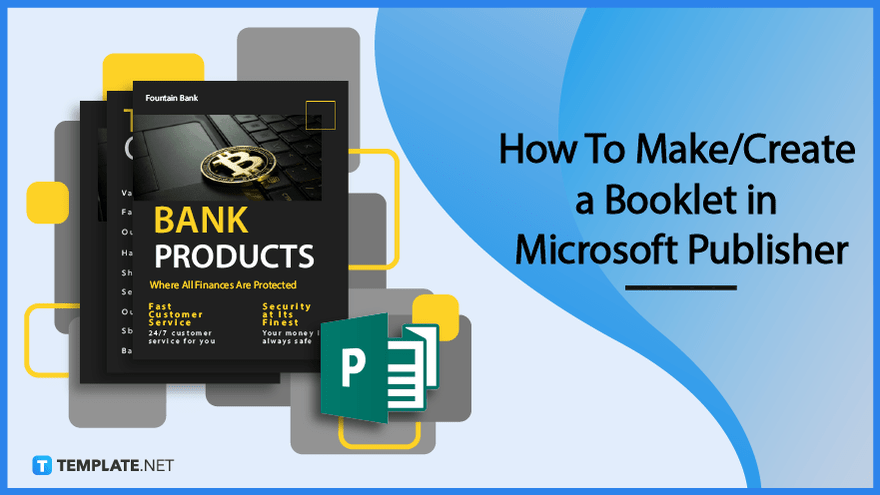
Creating a booklet in Microsoft Publisher can be a daunting task, but using a booklet template can make the process much easier. With a pre-structured layout and editable text and image, a booklet template may save time and guarantee a polished output.
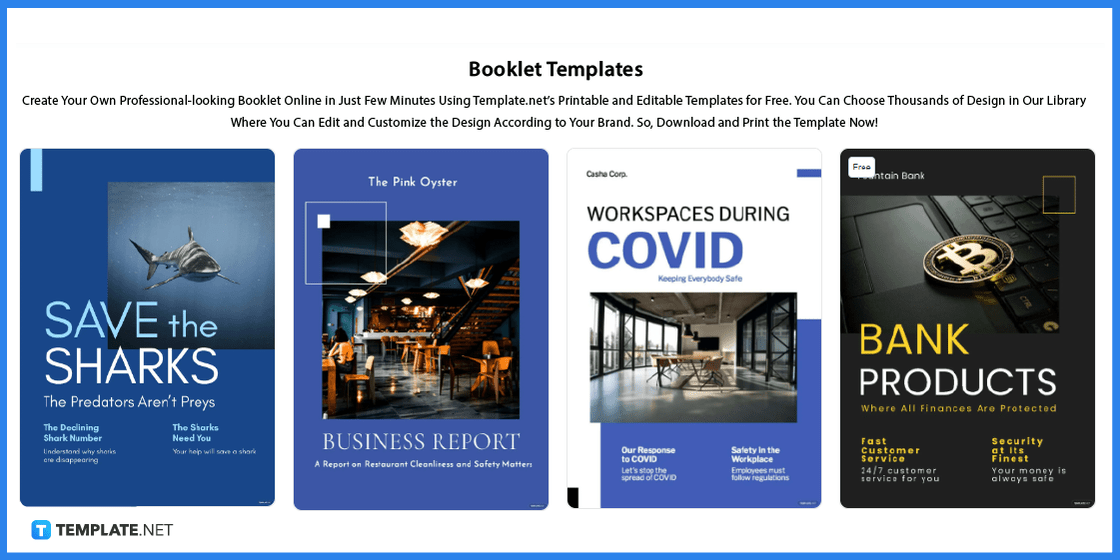
Template.net offers a vast collection of booklet templates that can be customized to fit any industry or purpose, making it a convenient resource for creating professional booklets. Their templates are easy to download, edit, and print, saving time and effort.
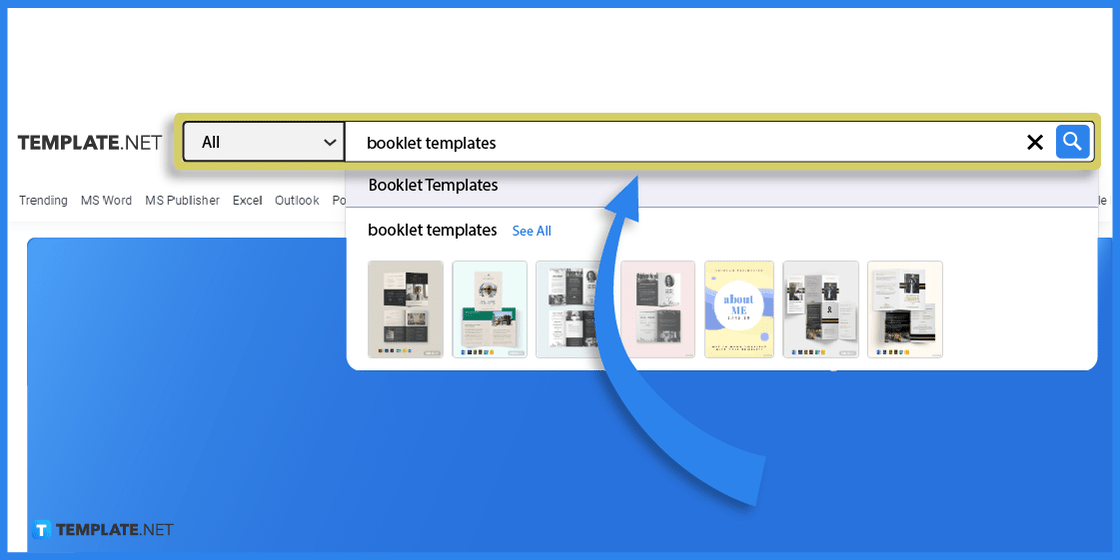
Searching for booklet templates on Template.net using specific keywords provides a streamlined way to find relevant templates. With an extensive collection of high-quality templates, users can easily find the perfect one for their needs.
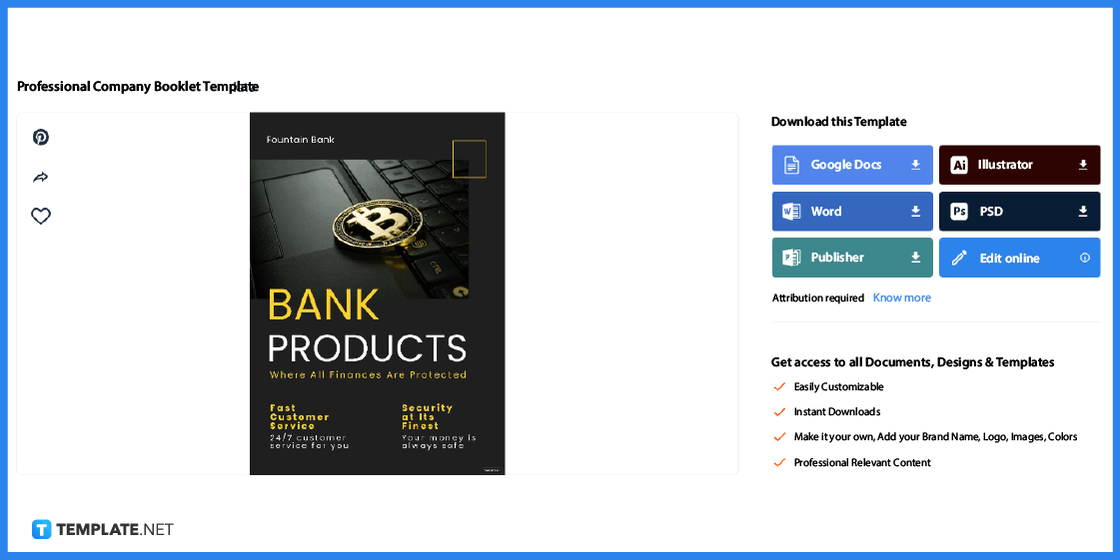
From the extensive collection of booklet templates, select one that fits your needs. Click on it to navigate to its product page.
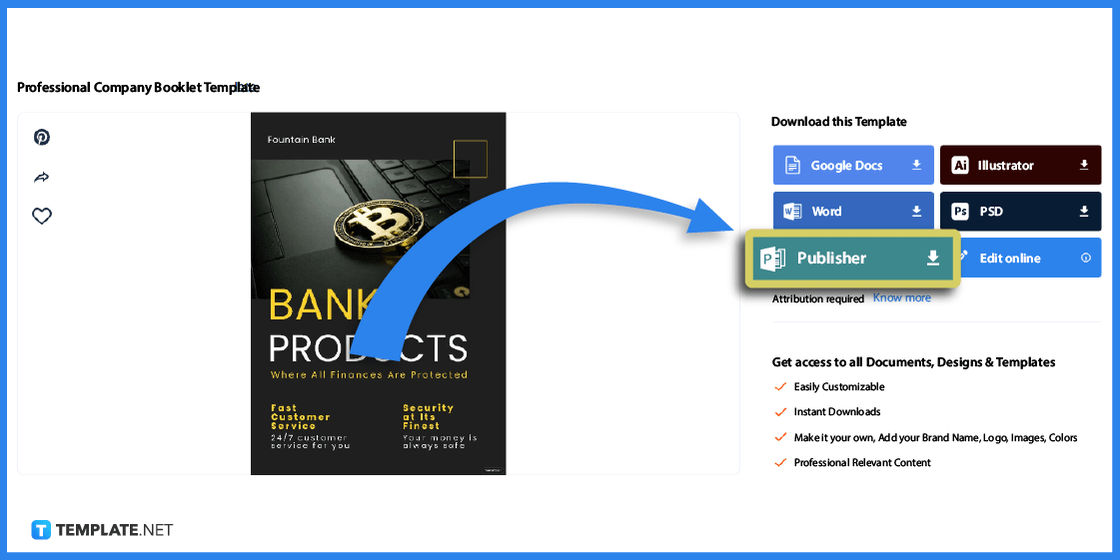
Choose the Publisher file format when downloading the chosen template since you have to edit it on Microsoft Publisher. Also, make sure that you have the software installed on your computer.
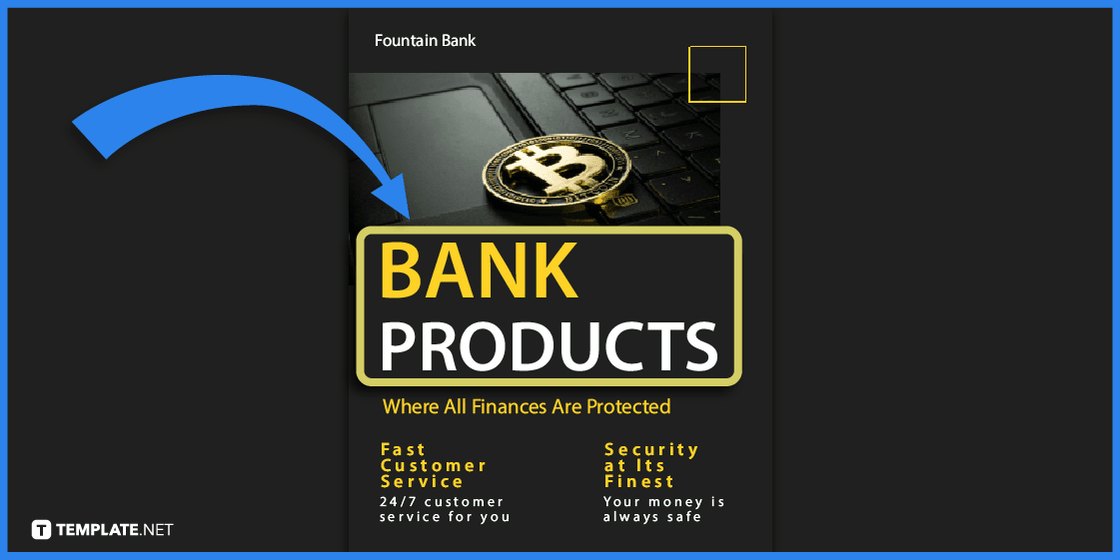
After downloading the template, open it immediately in Microsoft Publisher. The first thing to edit is the cover page, on which you can include a catchy phrase, a relevant image, and a title.
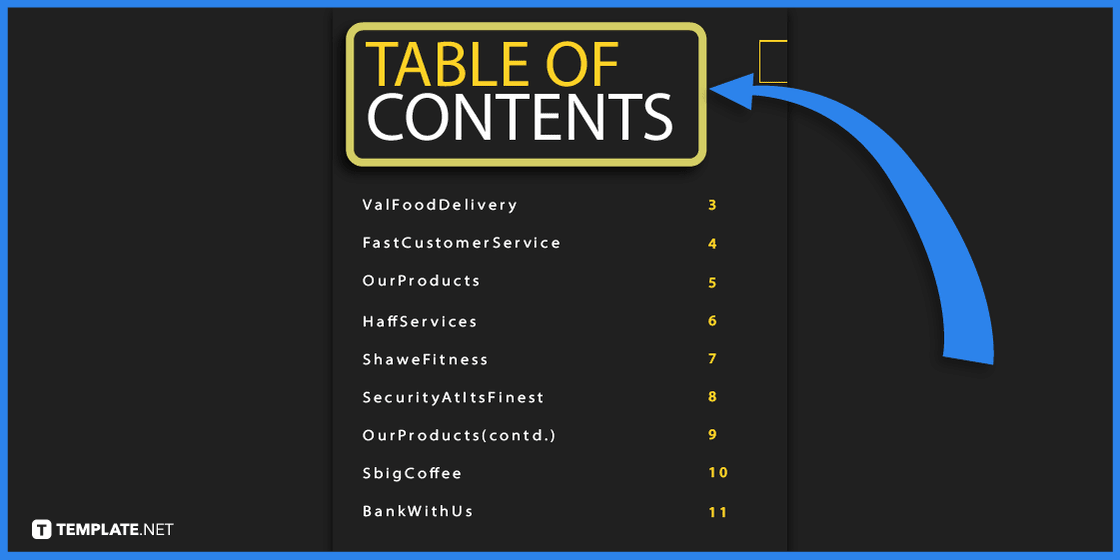
The booklet should include a comprehensive table of contents for easy navigation, ensuring that readers can quickly locate the information they need. The table of contents lists all sections and subsections of the booklet, providing a clear overview of its contents.
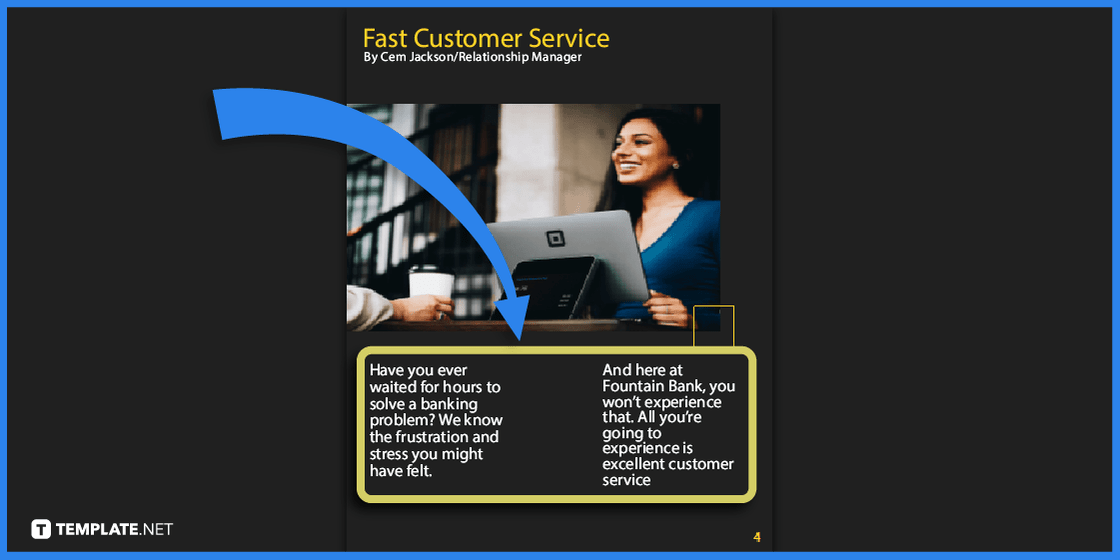
The body of content in your booklet should provide detailed information and insights on the topic at hand, covering all relevant aspects comprehensively. It should be designed to be informative, engaging, and easy to understand, making it accessible to readers of all levels, as well as providing graphics and a page number.

Including an About Us section in a booklet provides readers with a brief introduction to the creators of the content and their expertise. A Contact Us section allows readers to connect with the creators for further information, questions, or feedback, which enhances engagement and fosters a sense of community.
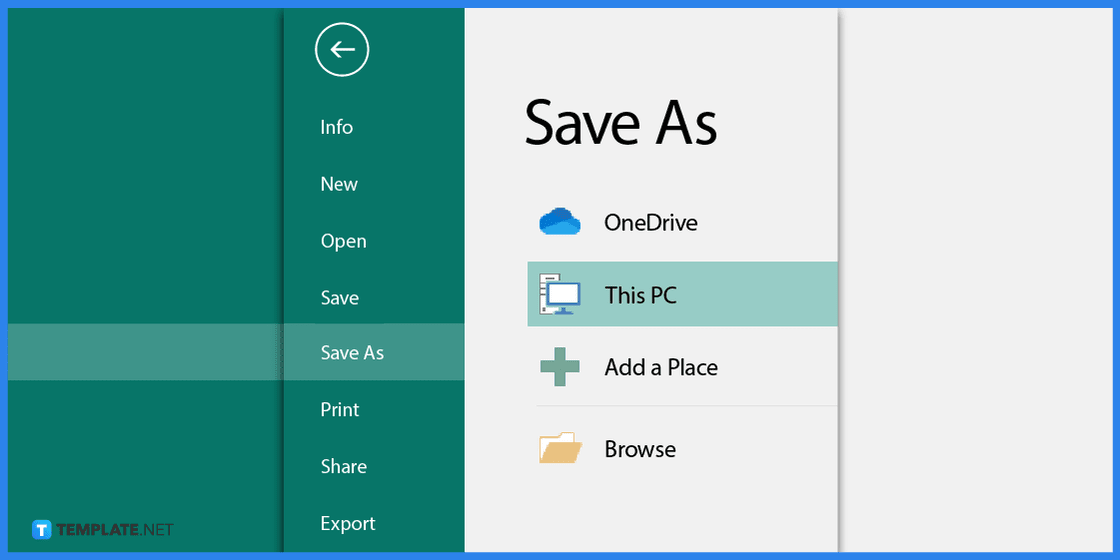
Saving a customized booklet template after rechecking allows you to easily access and reuse the design for future projects, saving time and effort in the long run. It also ensures consistency in branding and formatting across all materials.
Booklet templates provide pre-designed layouts and formats for your company, business, products and services, event programs, and more. Look through these booklet templates and examples that are available in various file formats, including Microsoft Word.
A professional company booklet template typically includes a cover page with the company’s logo and branding, an introduction page with a brief company overview, and sections for company history, products or services offered, and contact information. The template may also include customizable features such as headers, footers, and section dividers.
A nonprofit booklet template is a pre-designed layout that can be used by non-profit organizations to create informative and engaging materials such as brochures, annual reports, and fundraising materials. The template typically includes sections for program descriptions, testimonials, and calls to action, helping organizations to communicate their message effectively and efficiently.
A business report booklet template can be used to present data, findings, and recommendations in a professional and organized manner. The template typically includes sections for executive summaries, market analysis, financial statements, and conclusions, helping businesses to present complex information concisely.
A workspaces during COVID booklet template can be used by businesses to provide guidance and information on how to create a safe and healthy workspace during the COVID-19 pandemic. The template typically includes sections for workplace protocols, cleaning guidelines, and employee health and safety measures, helping businesses adapt to the ongoing pandemic and prioritize the well-being of their employees.
A birthday booklet template is a pre-structured format that can be used to create a unique and memorable birthday gift. The template typically includes sections for photos, memories, messages, and well wishes, helping users to celebrate the birthday person’s life and achievements in a unique and creative way.
Absolutely, you may create a booklet with Microsoft Word using a high-quality template or from scratch.
A booklet ought to have the same size as standard printed paper, or 8.5 in. by 11 in.
Choose Letter as the booklet’s printed paper size, then click the File tab, Print, select the appropriate printer, tweak the Settings as necessary, view each booklet page in the Preview, and finally click the Print button to start printing.

Microsoft SharePoint is one of the products within the Microsoft product suite where you can access more applications integrated into…

Finding a product key for the Microsoft Visio software only takes a few clicks and doesn’t require a diagrammed process.…

With Microsoft Visio, collaborating and editing drawings online is entirely possible. In addition to that, templates and various selections of…

Microsoft Publisher is an easy-to-use publishing software application that users in this DIY age can optimize to produce digital content…

Access Microsoft Visio on your PC or mobile device to graphically arrange complicated concepts. Begin your Visio projects with hundreds…

Flattening an image means reducing the file size of the image, which will make saving and printing much easier. So,…

Microsoft Visio lets you create professional diagrams and flowcharts for various purposes and occasions. It also enables you to collaborate…

Knowing the version of Microsoft Publisher installed on your computer is also helpful when downloading templates and add-ins because some…

Microsoft Visio is an excellent tool and application for creating visual representations of flows and processes using creative and beautiful…