How to Extend Microsoft Visio 2010 Trial
Microsoft Visio is a helpful tool for creating intricate and comprehensive diagrams that enable organizations and users to track, monitor, and understand the intricacies of operations and processes within a business, making it a valuable tool for designing visual representations, including floor plans and process flow diagrams. Some individuals find it costly to subscribe to an annual plan for the Microsoft Visio application and look for alternatives to extend their Microsoft Visio 2010 trial for as long as possible.
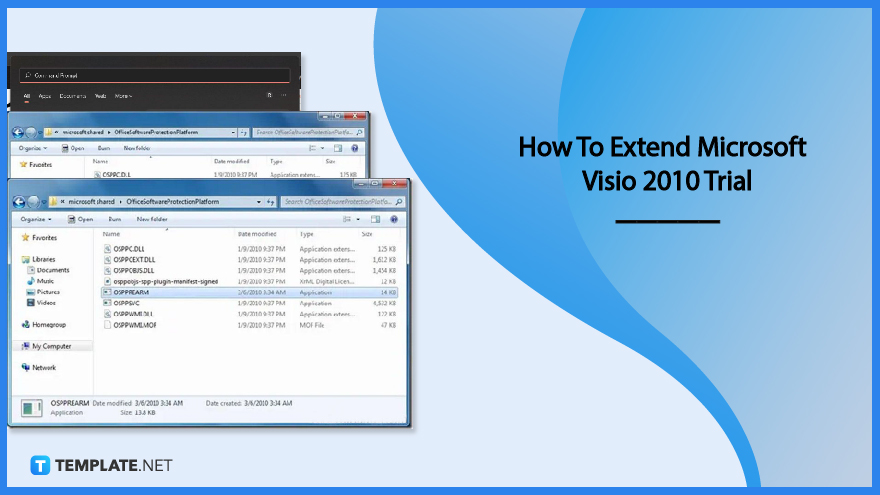
How to Extend Microsoft Visio 2010 Trial
There are various ways for individuals to extend their Microsoft Visio 2010 trial by using different Microsoft accounts to gain more access to the program and accomplishing it is time-consuming, considering that a person must make multiple email accounts for the Microsoft login. The following section covers how users can maximize their Microsoft Visio 2010 trial without multiple Microsoft accounts by running the OSPPEARM in the Windows drive.
-
Step 1 – Access the Command Prompt
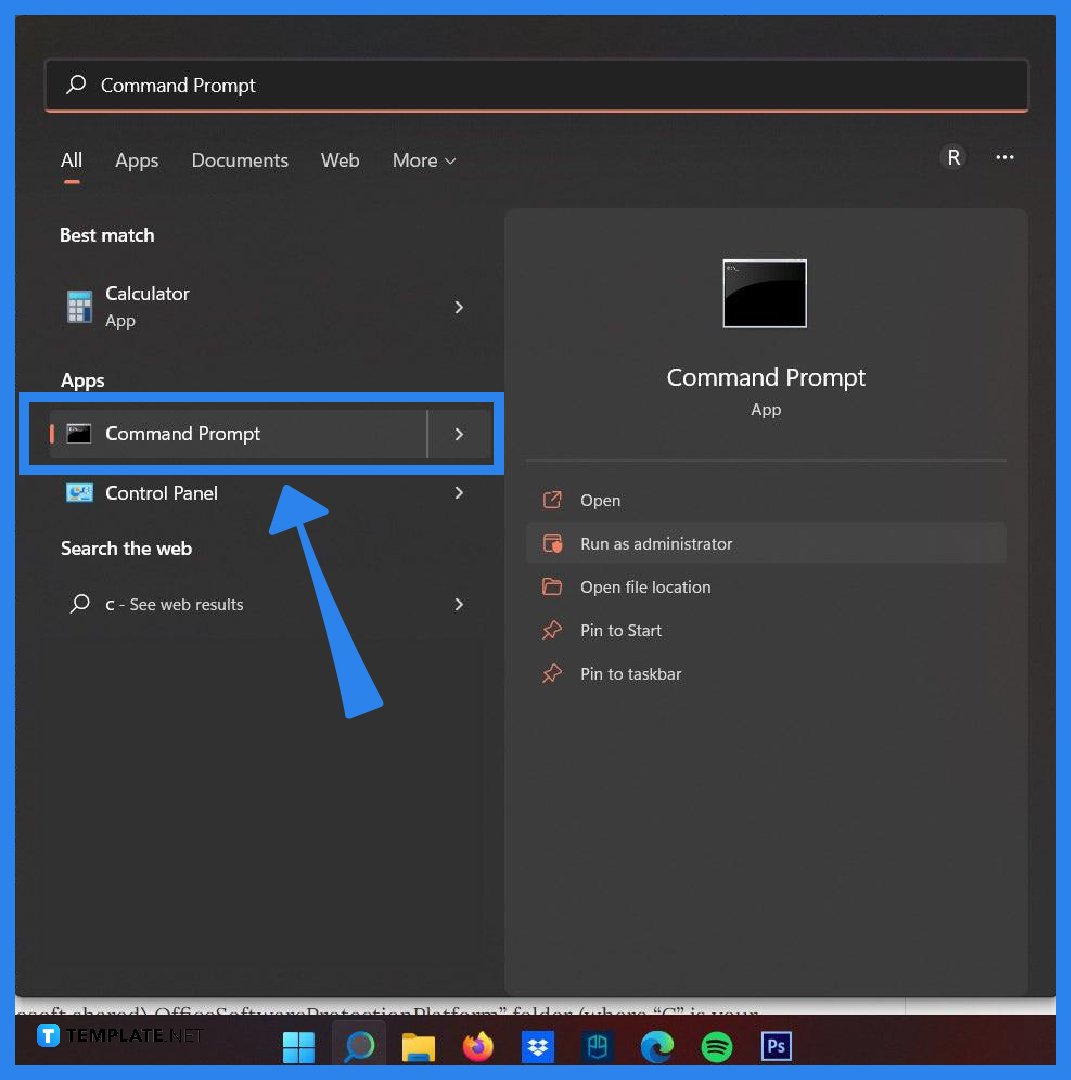
To access the command prompt in Windows, click on the search bar on the taskbar and input the word command prompt to see the command prompt application, click the left chevron button, and click on the Run as administrator button. In other cases, a user can go to the start menu, find the Accessories folder, right-click on the command prompt button to open a pop-up menu, and select the Run as administrator button. -
Step 2 – Find the File Path for the OSPPEARM Application
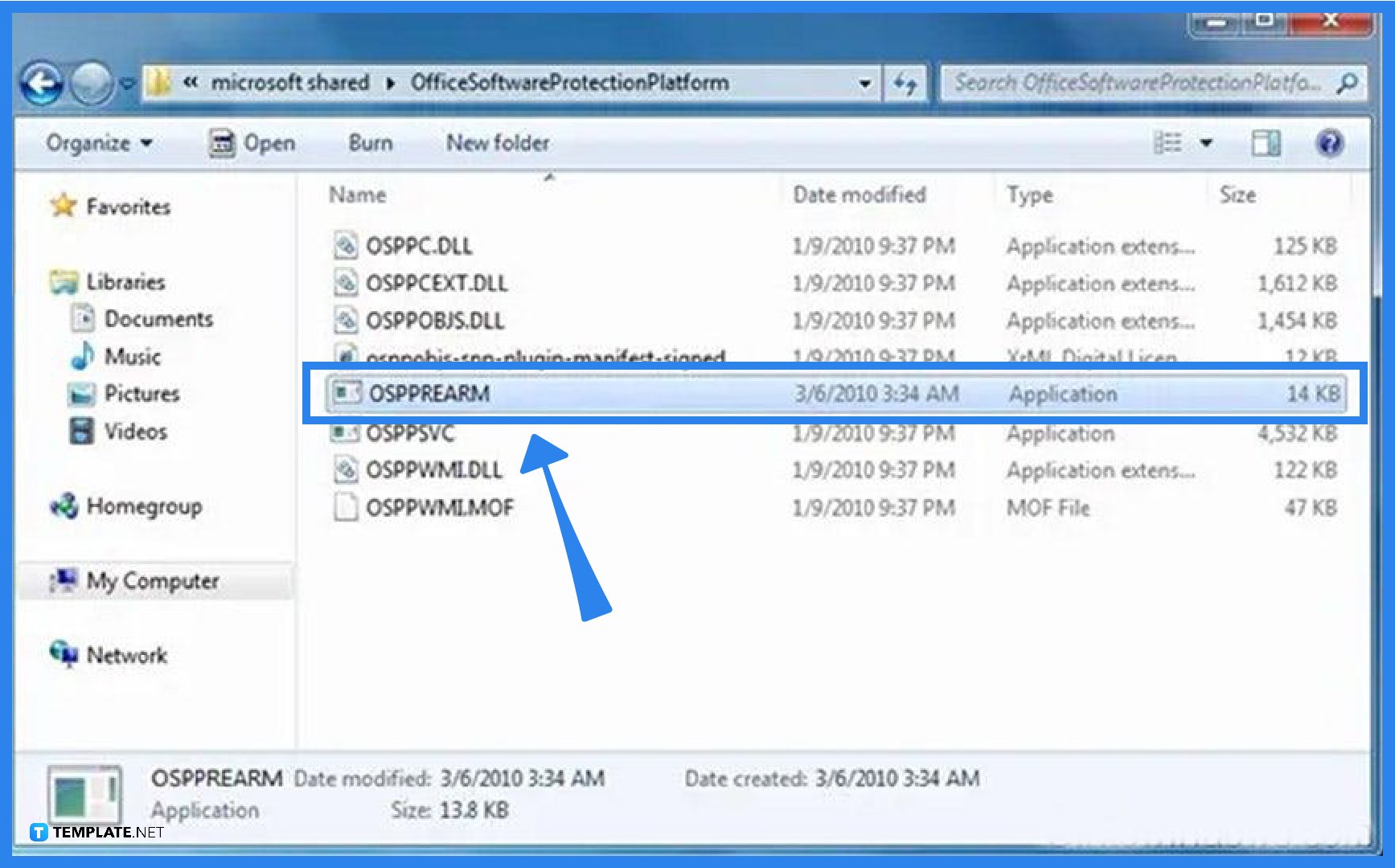
After accessing the command prompt application, the next step is to find the file path of the OSPPEARM application that the user needs to run in the command prompt, following the path to the application, which is C:Program Files -> Common Files -> microsoft shared -> OfficeSoftwareProtectionPlatform wherein C is the installation driver for Microsoft Visio. Ensure to copy the entire file path as it is necessary to ensure that the command prompt runs the correct program.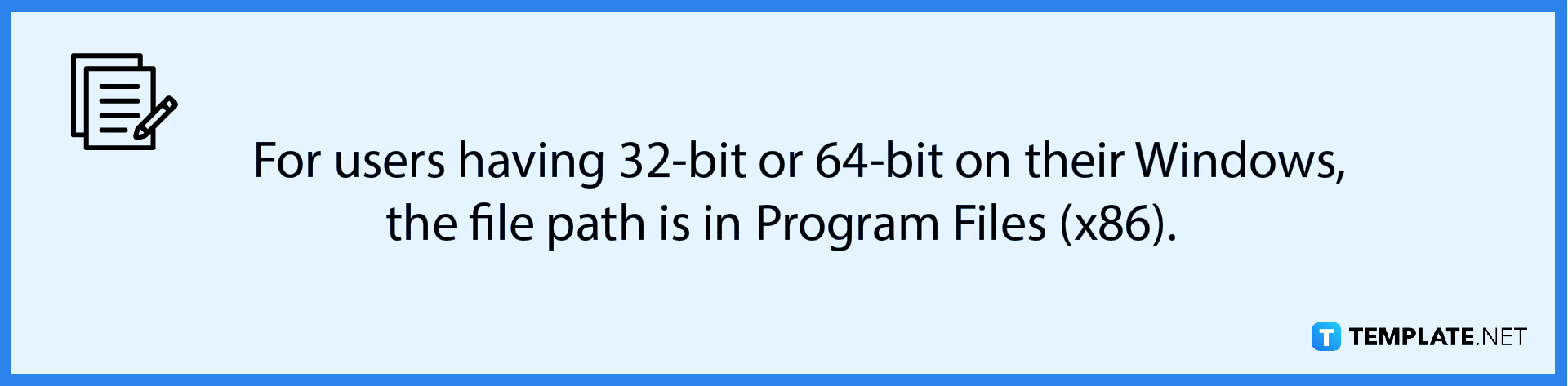
-
Step 3 – Run the OSPPEARM Function in the Command Prompt
After pinpointing the file path for the OSPPEARM function, look for the OSPPEARM.exe application, press the Shift key on the keyboard, right-click on an empty area on the window, and select the Open command prompt here option. While in the command prompt window, type OSPPEARM.exe and select enter to execute the program. Users can utilize this extension up to five times, giving them 180 days for the Microsoft Visio trial.
FAQs
How do I change the Microsoft Office trial to the full version?
Click on the office button on any Microsoft Office application, select the Options menu, click on the Resources button once the pop-up window appears, and select Activate Office, following the instructions moving forward.
How many times can Office 2010 be activated?
Microsoft Office provides an option for users to activate their free trial services up to five times, using the OSPPEARM function and application.
Can I still use Microsoft Office after the trial period expires?
Users having expired trial periods can no longer use their Microsoft 365 for free, moving to the Expired period for the Microsoft application; the only solution to use the applications is to purchase Microsoft 365.

