
How to Connect Access with Microsoft SharePoint
Microsoft SharePoint is one of the products within the Microsoft product suite where you can access more applications integrated into…
Jan 10, 2024
Microsoft Form can be accessed across web browsers and mobile devices for owners who need to answer surveys, polls, and quizzes. You can embed your forms to respondents through email for convenience and even more possibility of them accessing it.
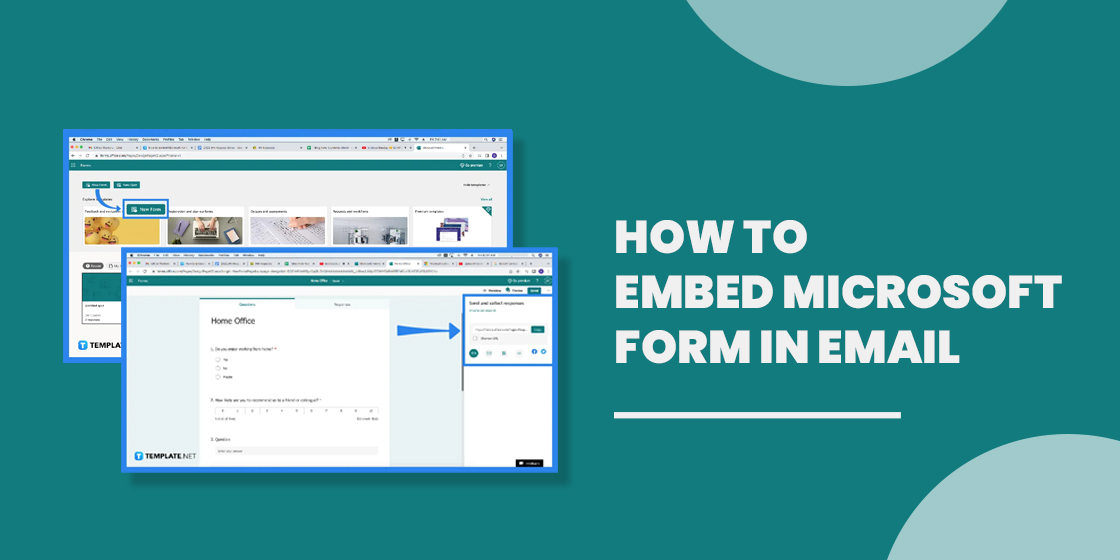
You may already know a thing or two about the importance of embedding, especially the part where embedded information displays as part of a post and adds a visual element to drive more clicks and interaction. Think of embedding a Microsoft Form in an email as an advantage when preferring to increase the interest of your potential responses.
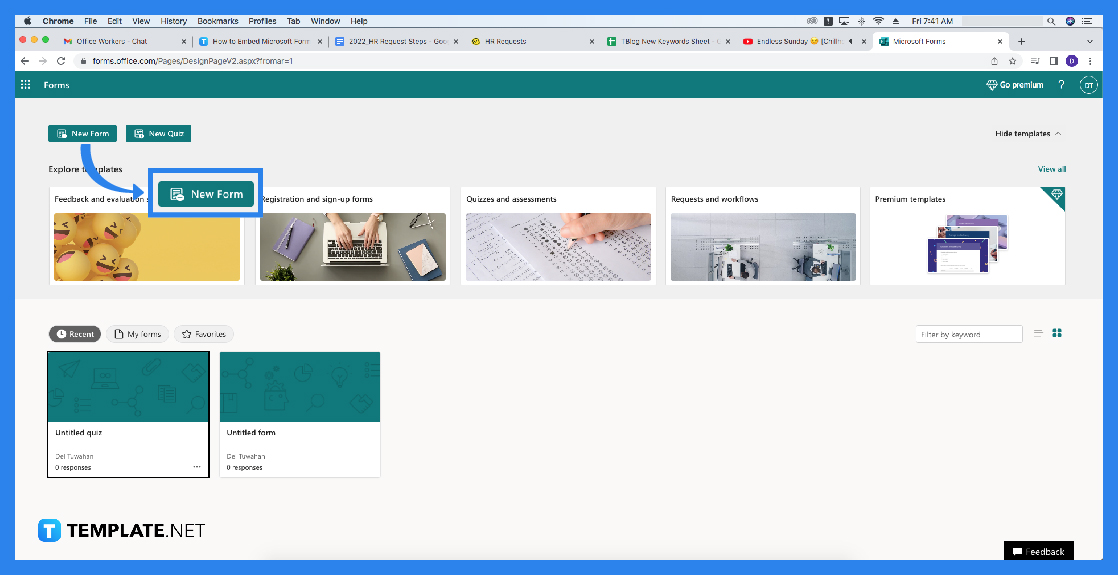
If you are an avid user of Microsoft Forms, you will have various ones already made available on your Forms portal. But you should locate and carefully select the specific form you will be sending in the email as an embed code. You need to ensure that the right form is selected to avoid misunderstanding from the recipient.
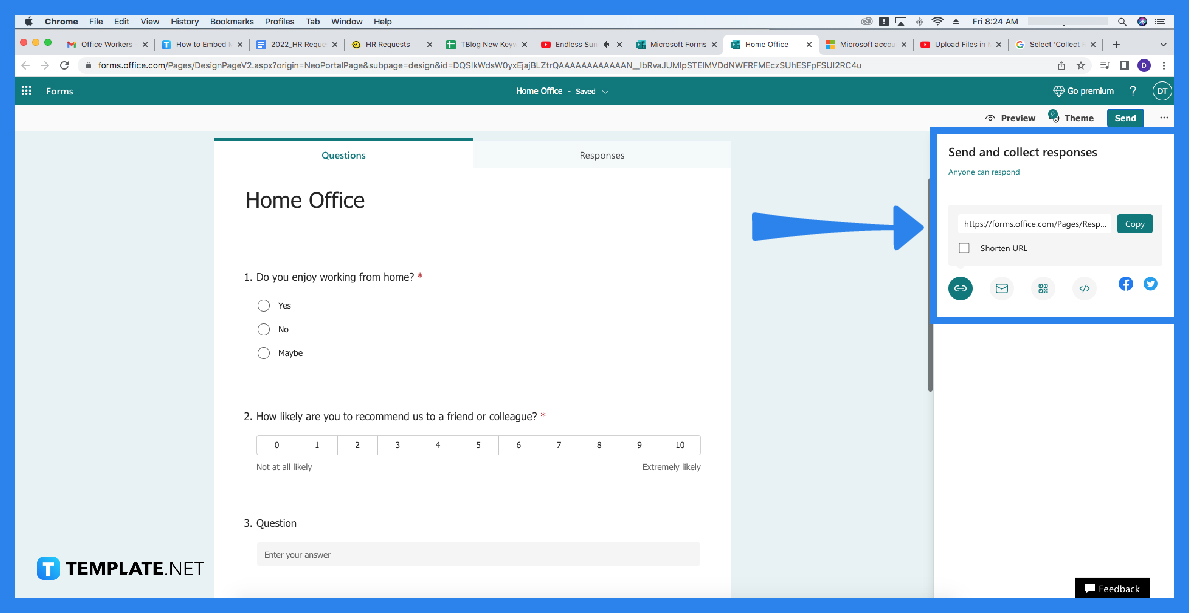
Select the drop-down box and choose who you want to collect replies from in the Collect responses window under send and collect responses. The options are as follows: anyone can respond, only people in my organization can respond, and specific people in my organization can respond. You may not realize it but the key factor in maintaining the privacy of the contents you included in the survey or quiz is to limit the accessibility of non-affiliated users.
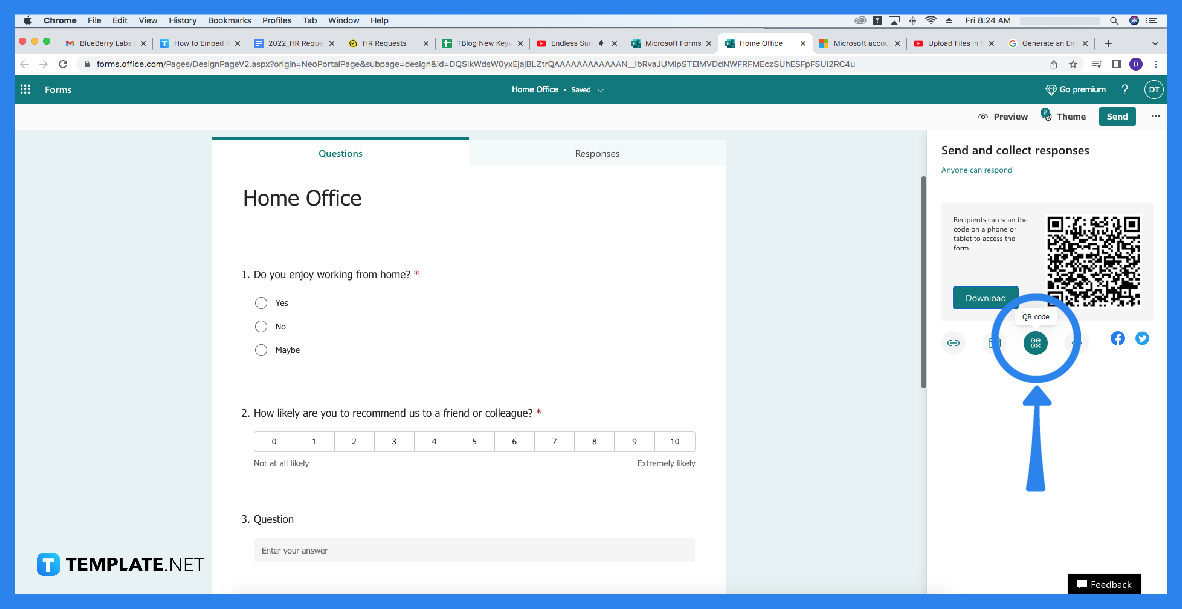
After you are able to locate and generate a link for embedding, copy it and paste it unto your recipient’s email or document. For additional information, the different types of embedding styles for your survey displays the survey on the webpage statically is known as in-line, another would be based on the respondent’s action, the survey can display itself as a pop-up window, and lastly, when a ‘Provide Feedback’ button is clicked, the survey is shown.
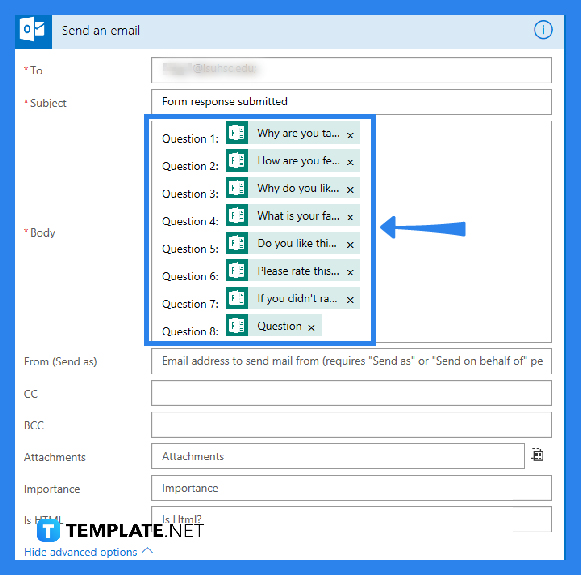
As the important medium, ensure that the email recipient, subject, and content or body of your email is filled in before dropping your embed code because that would lead to the receivers being confused. You can either select to send your embedded Microsoft Form through Gmail, Apple Mail, Hotmail, Outlook, or other known email services that you prefer.
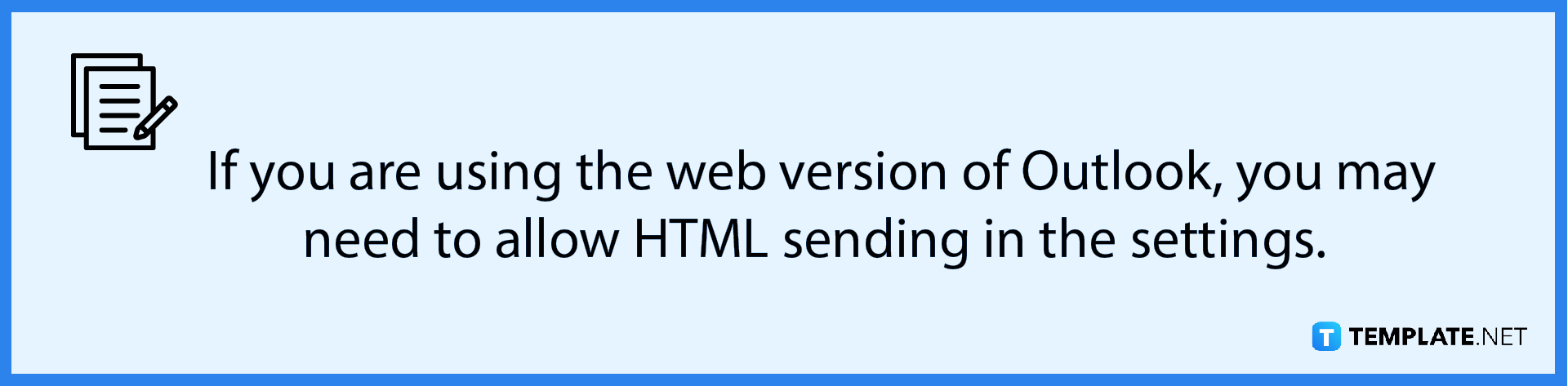
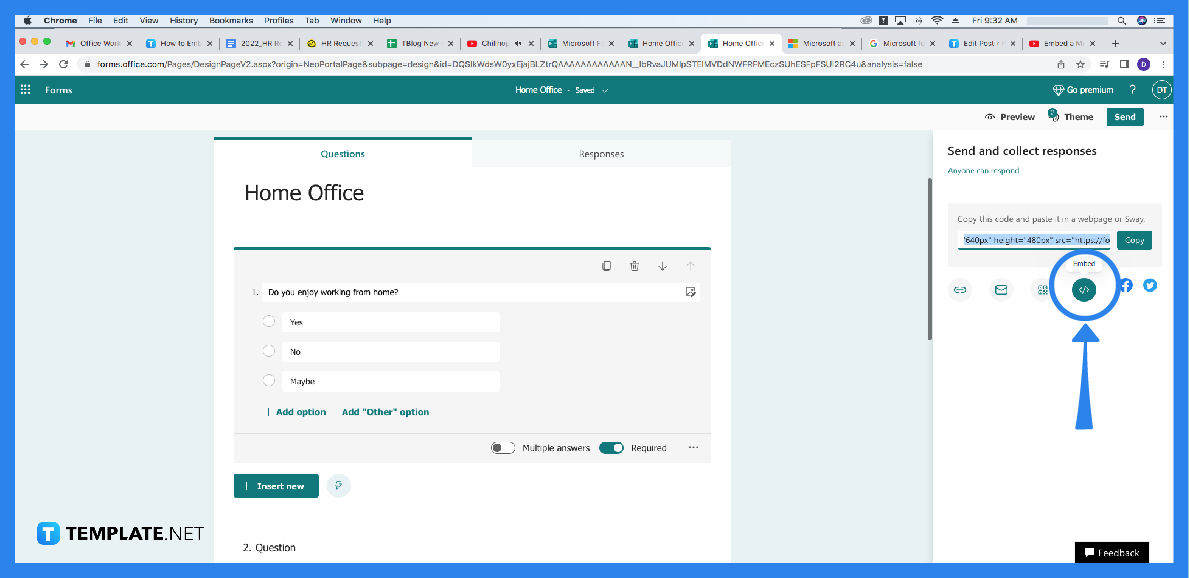
If you have already copied your generated embed code, click ‘CTRL’ and ‘V’ (for Windows) or ‘Command’ and ‘V’ (for Mac) to paste the embed code within your email. The form will then proceed to be viewable as it is once the recipient has opened and read the email.
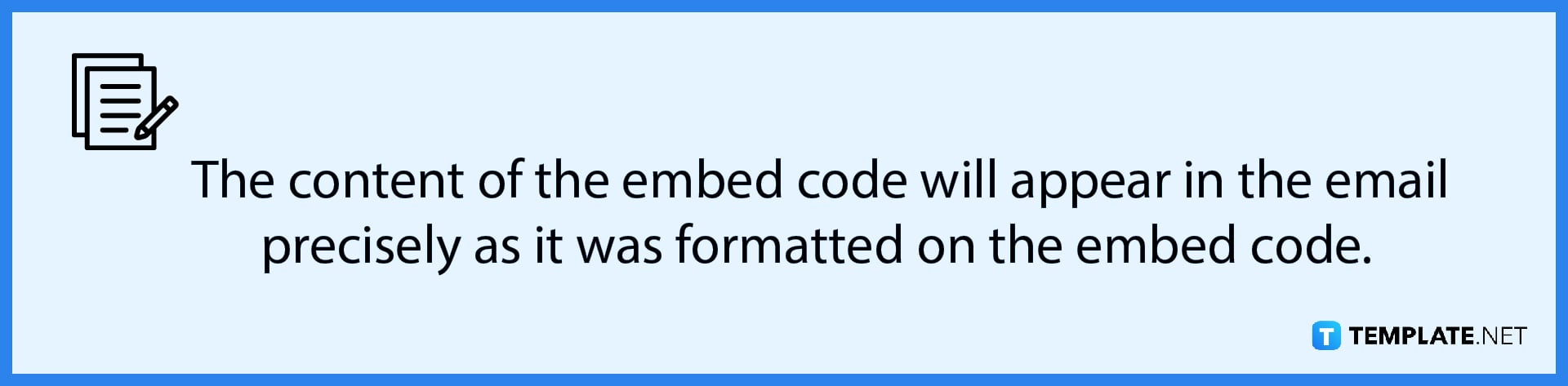
Open the form you wish to incorporate in Sway in Microsoft Forms, select ‘Share’ then followed by the Embed option after which you should choose ‘Copy’ next to the text box containing the embed code and send it through email or another method.
Find the Developer tab in the Custom Forms group, locate the ‘Publish’ button, and proceed to click publish form.
If you built a form in OneDrive for Business, clicking Launch in Excel will open Excel for the web with a worksheet immediately saved to OneDrive for Business.
To insert the survey link in Outlook email, click insert survey link which would then proceed to display a text serving as the survey link.
In the Publish tab in the Form builder, locate the embed button and generate a code, afterwards you copy and paste it onto your desired section of the web page.

Microsoft SharePoint is one of the products within the Microsoft product suite where you can access more applications integrated into…

Finding a product key for the Microsoft Visio software only takes a few clicks and doesn’t require a diagrammed process.…

With Microsoft Visio, collaborating and editing drawings online is entirely possible. In addition to that, templates and various selections of…

Microsoft Publisher is an easy-to-use publishing software application that users in this DIY age can optimize to produce digital content…

Access Microsoft Visio on your PC or mobile device to graphically arrange complicated concepts. Begin your Visio projects with hundreds…

Flattening an image means reducing the file size of the image, which will make saving and printing much easier. So,…

Microsoft Visio lets you create professional diagrams and flowcharts for various purposes and occasions. It also enables you to collaborate…

Knowing the version of Microsoft Publisher installed on your computer is also helpful when downloading templates and add-ins because some…

Microsoft Visio is an excellent tool and application for creating visual representations of flows and processes using creative and beautiful…