
How to Connect Access with Microsoft SharePoint
Microsoft SharePoint is one of the products within the Microsoft product suite where you can access more applications integrated into…
Apr 04, 2024
Microsoft Word allows you to email any documents or messages to aid you in sharing and receiving information with your recipients. So if you’re an MS Word user, we invite you to learn the process of how to email a Microsoft Word document through this article.
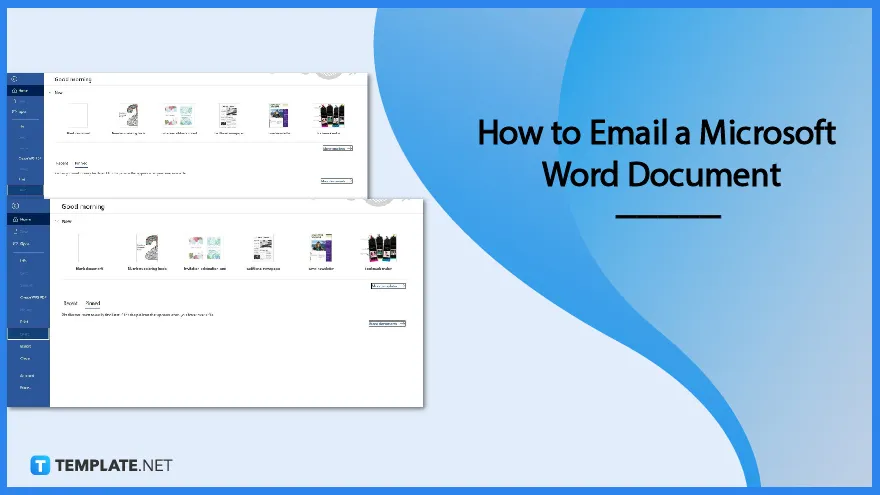
Microsoft Word makes it easy for its users to share documents through emaill. So if you need to share your document files with peers, classmates, or colleagues, just follow the steps below.
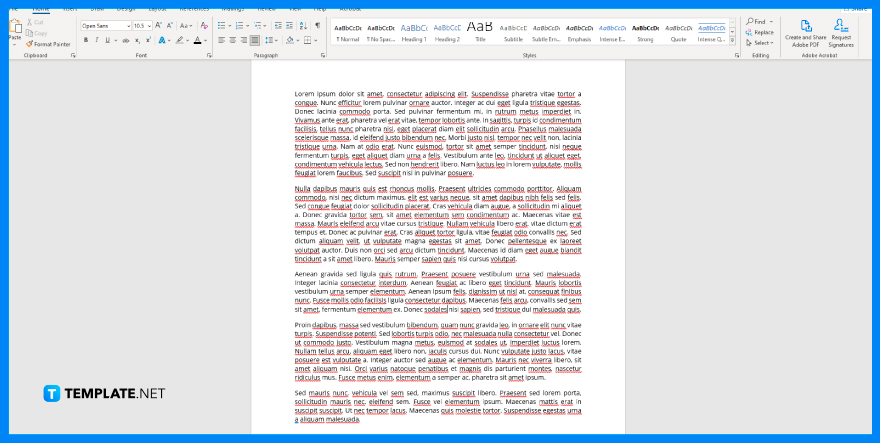
First, browse through your file folders and look for your MS Word document. Select and open it in the Microsoft Word app installed on your Windows or Mac computer.
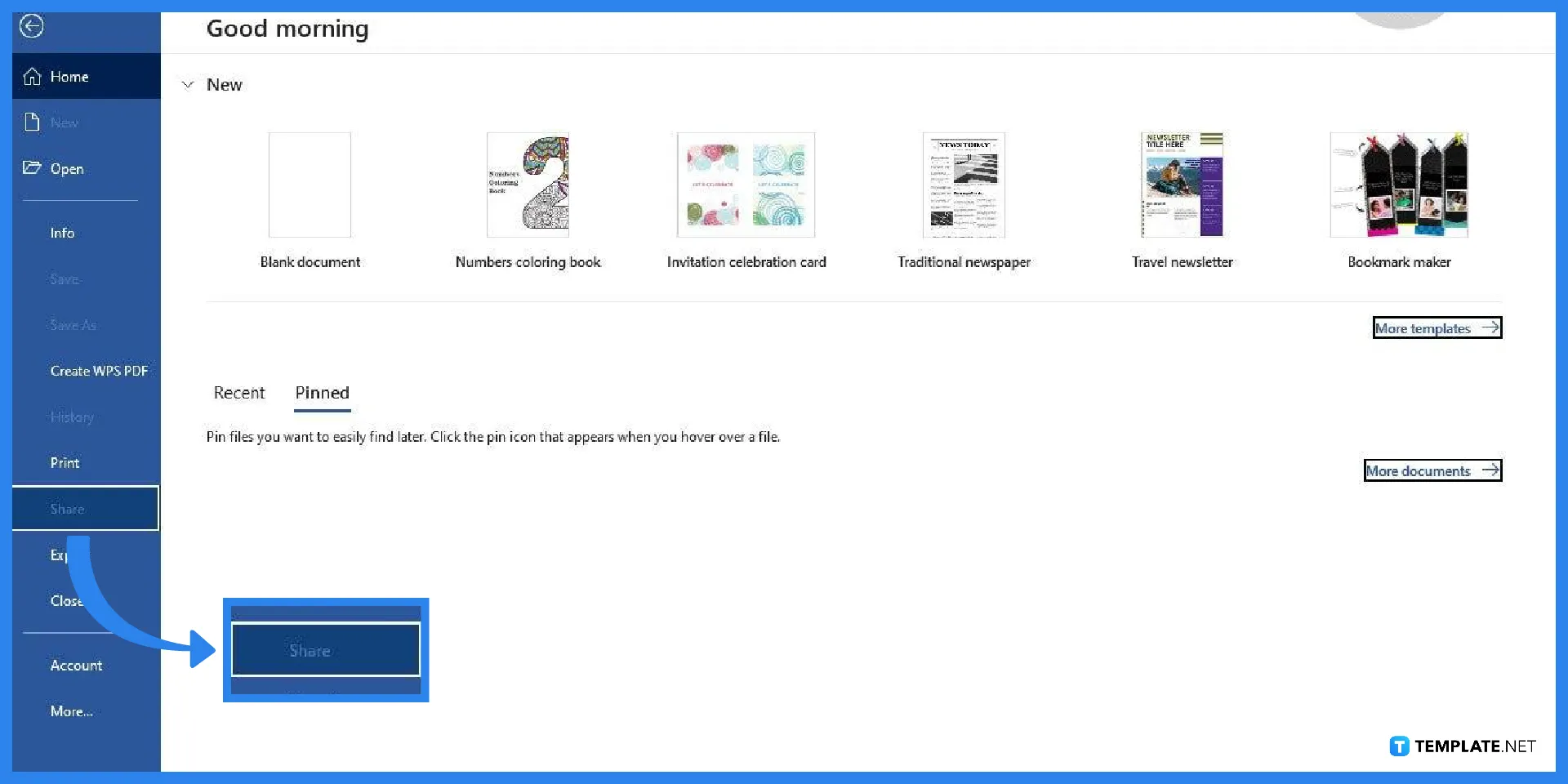
Once your document is open, you can start the process of sharing it through email. To begin, open the File tab by clicking ‘File’ on the menu bar and selecting the Share option. You can find it next to the Print option, which is used to print in Microsoft Word. In addition, if the Share option is unavailable, it could mean you aren’t signed in. So make sure to sign in to Microsoft Word.
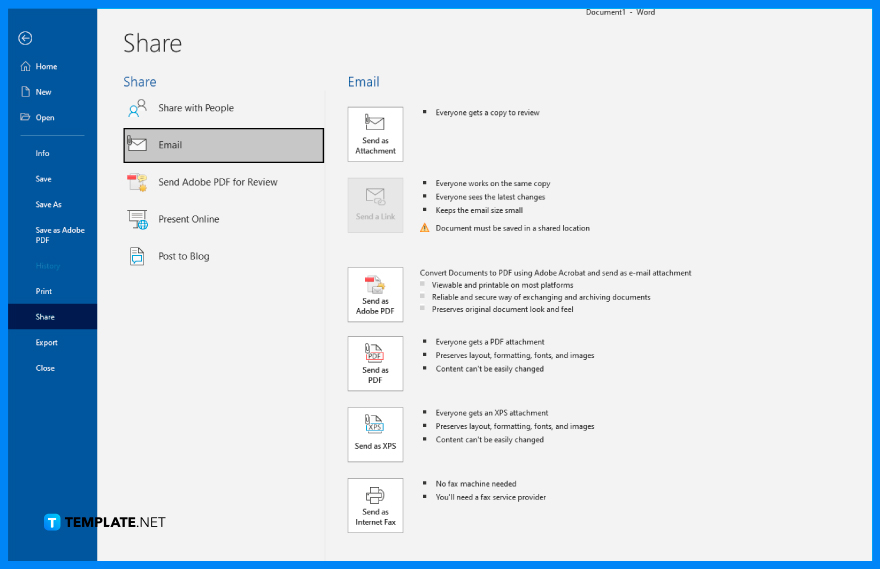
After clicking the Share option in the File tab, the options for sharing the document via email will appear. Those options comprise of the “Upload to OneDrive” and the “Attach a Copy Instead.” If you select the first option, your document will be saved in OneDrive, which you may share directly through an email message or by providing a direct link. If you select the second option, the document will be shared as a file attachment to an email.
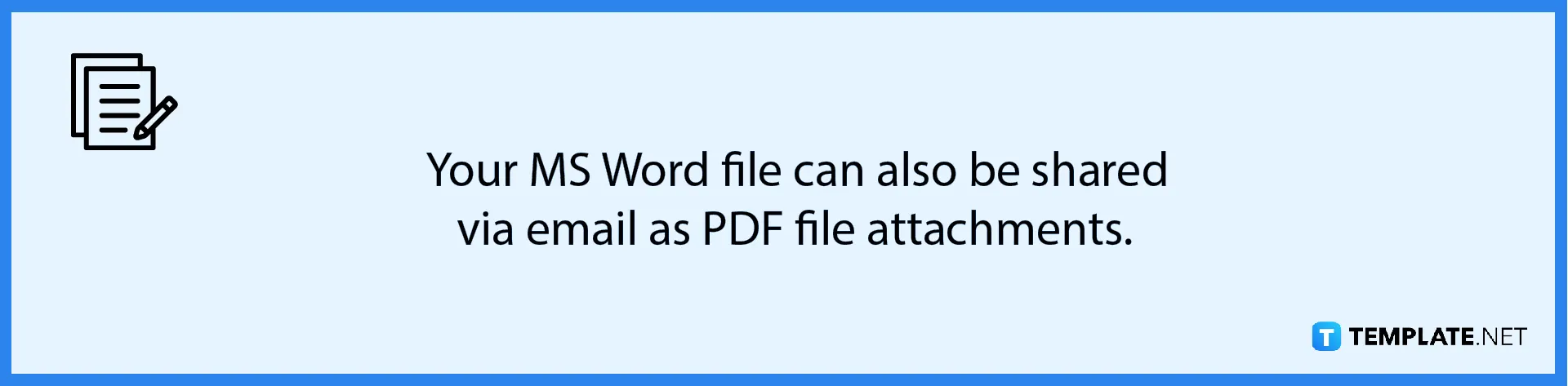
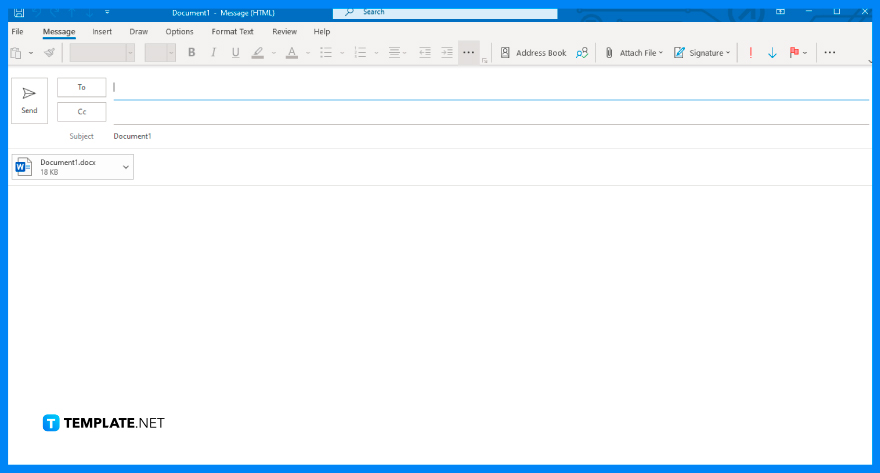
Enter the username or email address of the person with whom you want to share the document with. You can even add multiple recipients if you want to share the document with more than one individual.
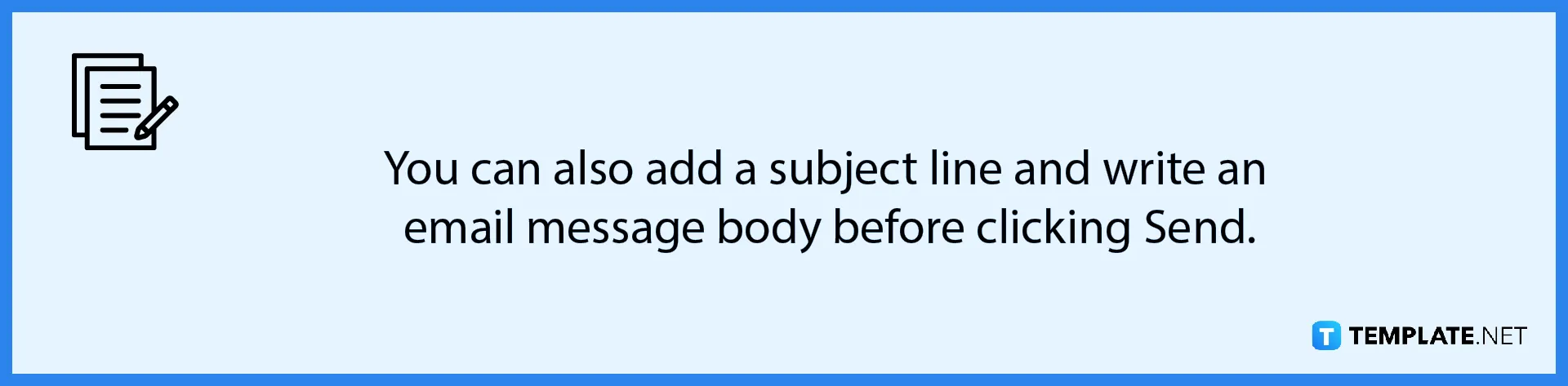
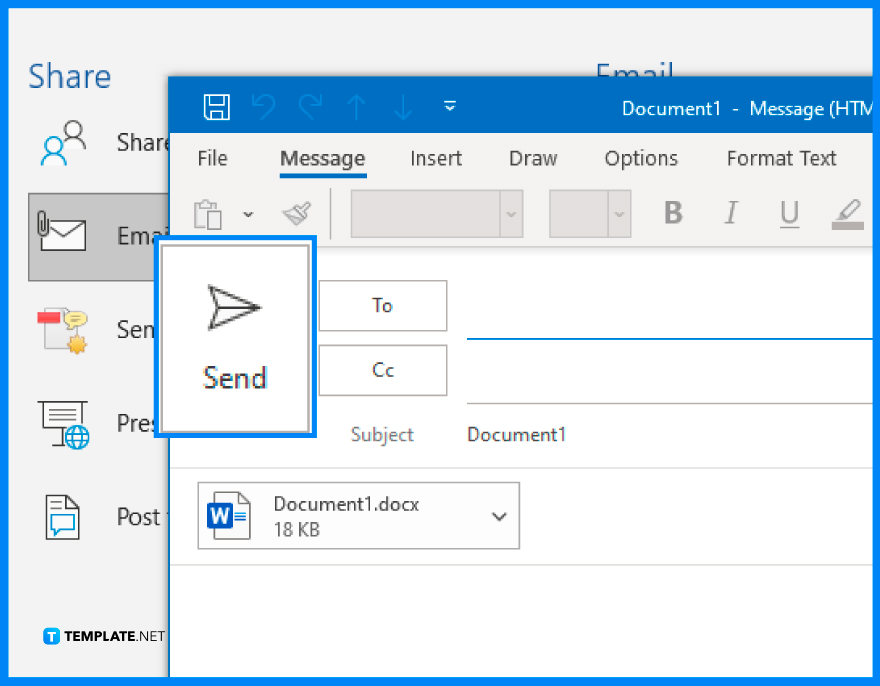
Once the usernames/emails of your recipients are set, click Send to forward your messages and attachments. Each of your recipients will shortly get an email notification indicating that you shared access to your MS Word document.
Yes, you can send your MS Word document through Gmail by composing a Gmail message and uploading the Word document as a file attachment.
Once you share your MS Word document through email, the recipients will have the option to download their own copy of it either on desktop computers or mobile devices.
Yes, you can share documents with other people and only grant them view-only access simply by deselecting the Allow Editing box.

Microsoft SharePoint is one of the products within the Microsoft product suite where you can access more applications integrated into…

Finding a product key for the Microsoft Visio software only takes a few clicks and doesn’t require a diagrammed process.…

With Microsoft Visio, collaborating and editing drawings online is entirely possible. In addition to that, templates and various selections of…

Microsoft Publisher is an easy-to-use publishing software application that users in this DIY age can optimize to produce digital content…

Access Microsoft Visio on your PC or mobile device to graphically arrange complicated concepts. Begin your Visio projects with hundreds…

Flattening an image means reducing the file size of the image, which will make saving and printing much easier. So,…

Microsoft Visio lets you create professional diagrams and flowcharts for various purposes and occasions. It also enables you to collaborate…

Knowing the version of Microsoft Publisher installed on your computer is also helpful when downloading templates and add-ins because some…

Microsoft Visio is an excellent tool and application for creating visual representations of flows and processes using creative and beautiful…