How To Create Fillable Forms in Microsoft Word
Microsoft Word is one of the most recognizable and widely used word processing applications by individuals, whether for personal or business use due to its ease of access and availability for different users across the globe. Many companies and industries utilize the application to make it easier for clients, partners, and consumers to send and receive valuable documents, including creating fillable forms in Microsoft Word that they can send through emails or accessible on their websites.
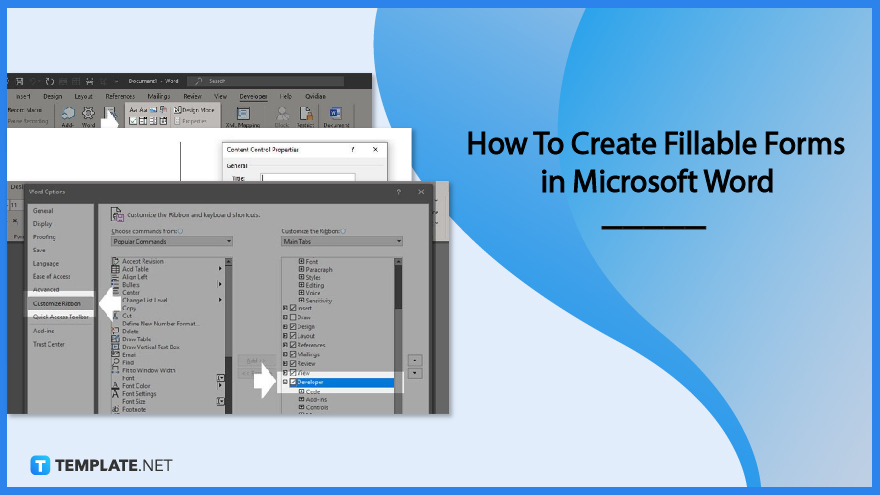
How To Create Fillable Forms in Microsoft Word
Fillable forms are valuable resources and utilities for frequently used and modified documents available to audiences in electronic format for quick and easy editing, editable on different devices using the Microsoft Word program. Generate fillable forms in Microsoft Word that allows clients to edit the information the organization requires from them and submit it back almost instantaneously to receive immediate feedback.
-
Step 1 – Activate the Developer Tab on Microsoft Word
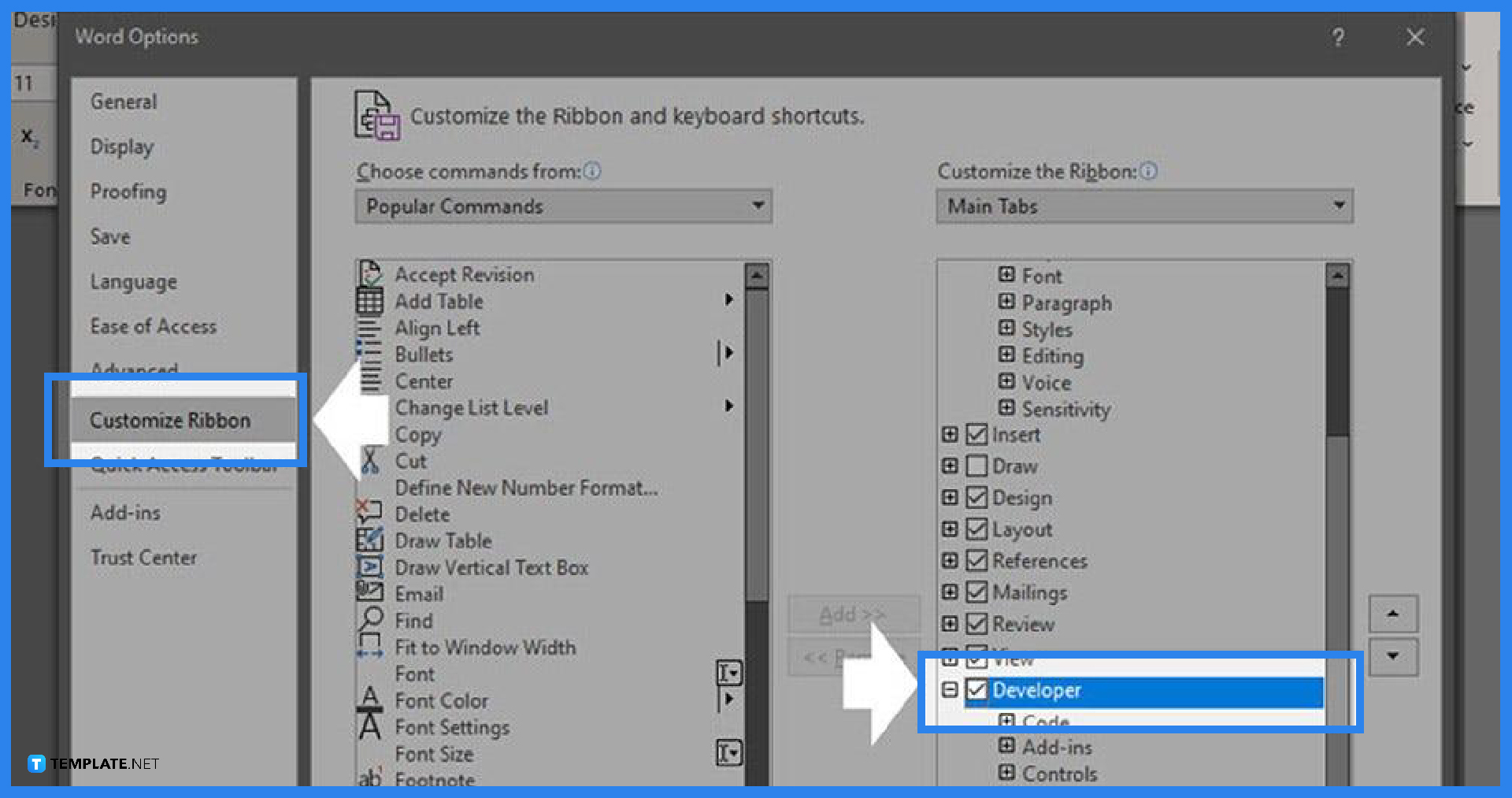
On most occasions, the Developer tab is not visible in the tabs section of Microsoft Word, and individuals must enable it by opening the Microsoft Word application, selecting the File tab, going to Options, pressing the Customize Ribbon on the left panel, navigating to the Developer option on the right column of the window, and ticking the checkmark to enable it. The developer tab will appear after pressing OK, showing the various options for the Word document contributing to the creation of fillable forms. -
Step 2 – Insert a Control Section into the Word Document
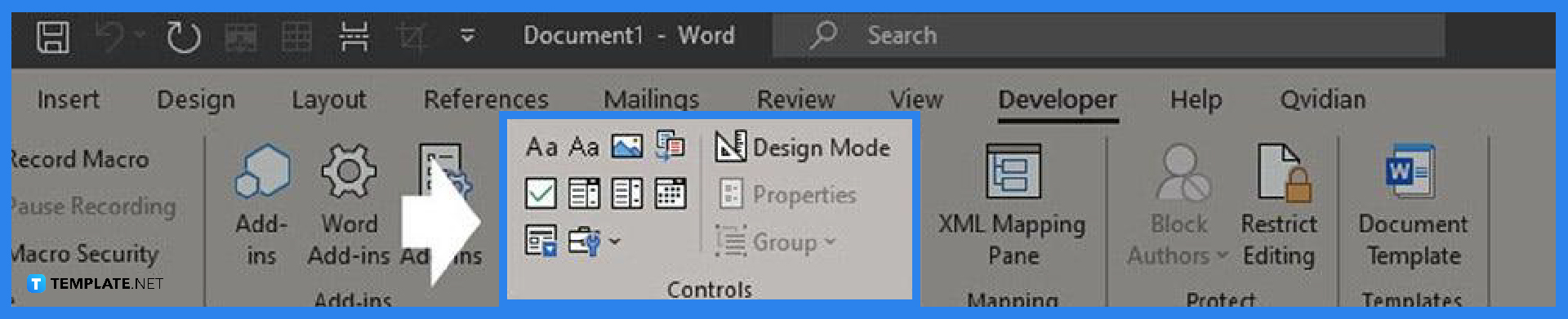
After activating the Developer tab for Microsoft Word, click on the tab, and look at the new options available to users, adding these features as necessary to the fillable form they wish to create. Each control has its generic and designated filler text that users can edit or change to give specific instructions or limit the input methods of people editing the document. -
Step 3 – Customize the Content Controls
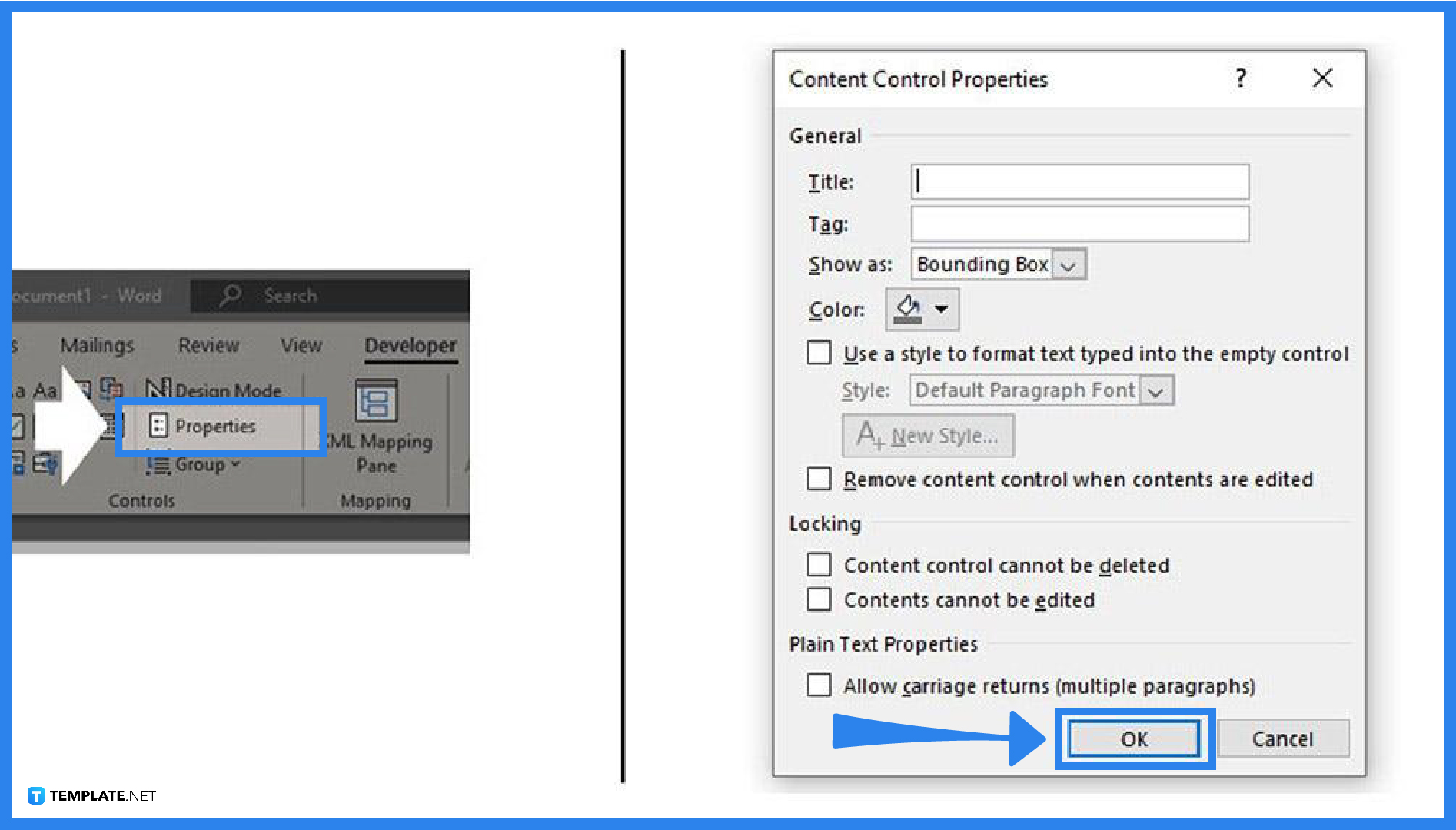
Customize the content controls of the fillable form by navigating to the Developer tab and clicking on the Properties button to open a pop-up window that gives the fillable form’s creator more control over the content, including changing its title, text color, or whether a user can edit or delete the control. The properties pop-up window enables the creator to apply rich text control or incorporate a drop-down menu, date picker, and an upload image button.
FAQs
What is the easiest way to create a fillable form?
An individual, group, or organization can create a fillable form using various applications, including Adobe Acrobat, by selecting the Tools tab, clicking on the Prepare Form button, and opening a file to allow the application to scan and analyze the document to incorporate editable fields.
How do I create a Word document that is fillable but not editable?
After accomplishing the fillable form document in Microsoft Word, navigate to the Protect section of the ribbon and select Protect Document to view the Restrict Formatting and Editing option, then choose the Filling in Forms as the only allowable type of editing in the document.
What is the best program to create a fillable form?
Various applications and programs are available offline and online where users can create a fillable form, including PDF studio, Adobe Acrobat, and Microsoft Word.

