
How to Connect Access with Microsoft SharePoint
Microsoft SharePoint is one of the products within the Microsoft product suite where you can access more applications integrated into…
Apr 13, 2023
Creating an approval workflow in Microsoft Forms will require effort to customize the process. But it will be done with ease, especially with the aid of other applications.
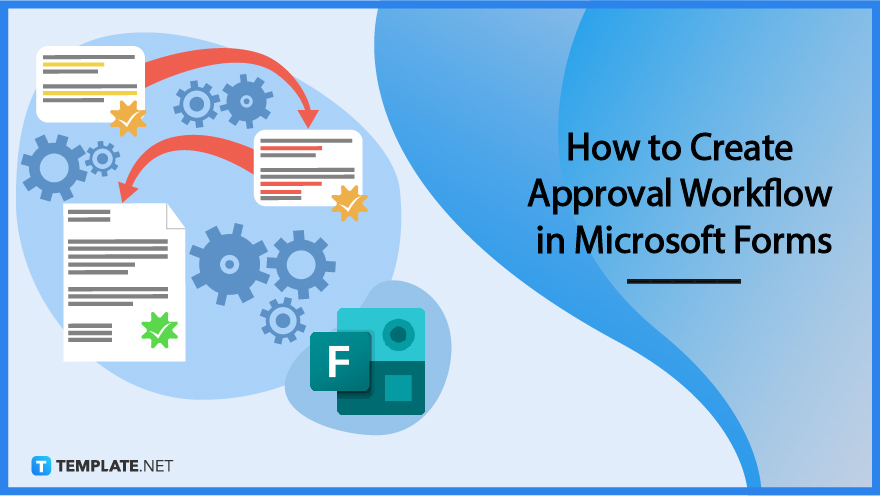
Microsoft Forms is easy to use and handle. You can track the responses received from your approval workflow in Microsoft Forms to note the contents and what updates will be done to your Power Automate or Microsoft Teams.
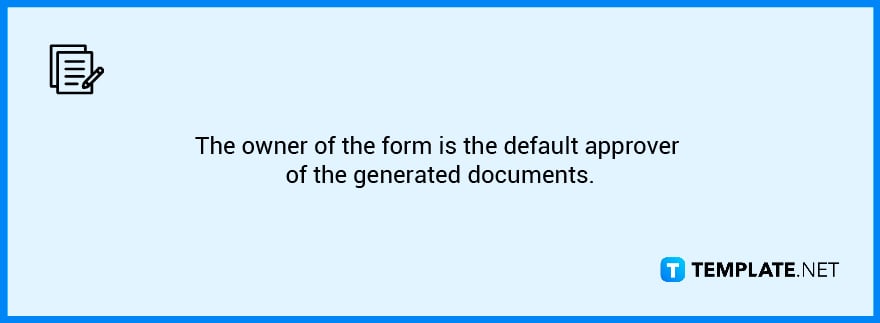
You will need to access your Microsoft Forms account first before being able to open up the form regarding the approval workflow. Log in to your official MS Forms credentials and then be brought to the Forms portal.
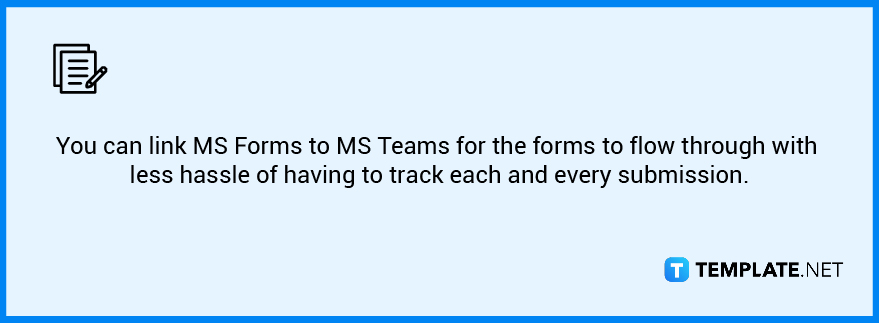
The next thing you need to do is to check on the contents of your form, and whether or not they are fit for the intended use of your approval workflow. An example of this is when your company is in need of another team, so you create a form to establish them. The contents would then include the team name, description or purpose, and the team head.
If you are not logged in yet, enter your credentials. The notification will be summarized and you will get the gist of the contents of the form and who sent it to you. Click on ‘Process Approval’ to interact with the notification. Power automate will begin to load where you have the selection to either, approve the submission, reject it, or reassign it.
The approved teams will then reflect and be created within your MS Teams. The team owner or whoever submitted the forms will be notified of the status of their request. You can inform or further do specifications in the ‘Manage Team’ options. Open ‘Settings’ and you can see the member specifications or the roles they are allowed to do.
An approval workflow is a SharePoint feature that sends a document or other item from a SharePoint list or library to one or more persons for approval or rejection.
You can generate, monitor, and distribute approvals straight from your workflow using the Approvals app in Teams.
Microsoft Flow is a cloud service from Microsoft that automates workflows across many web-based applications.
The Approval Manager is a SharePoint-based tool that helps organizations automate and manage all types of approvals.
You will need to access and manage your templates, where you can create tempaltes from the ‘Approvals hub’ and as an admin, you have three selections; Org wide, Specific people, and Team wide.

Microsoft SharePoint is one of the products within the Microsoft product suite where you can access more applications integrated into…

Finding a product key for the Microsoft Visio software only takes a few clicks and doesn’t require a diagrammed process.…

With Microsoft Visio, collaborating and editing drawings online is entirely possible. In addition to that, templates and various selections of…

Microsoft Publisher is an easy-to-use publishing software application that users in this DIY age can optimize to produce digital content…

Access Microsoft Visio on your PC or mobile device to graphically arrange complicated concepts. Begin your Visio projects with hundreds…

Flattening an image means reducing the file size of the image, which will make saving and printing much easier. So,…

Microsoft Visio lets you create professional diagrams and flowcharts for various purposes and occasions. It also enables you to collaborate…

Knowing the version of Microsoft Publisher installed on your computer is also helpful when downloading templates and add-ins because some…

Microsoft Visio is an excellent tool and application for creating visual representations of flows and processes using creative and beautiful…