How to Create a Flowchart in Microsoft Visio
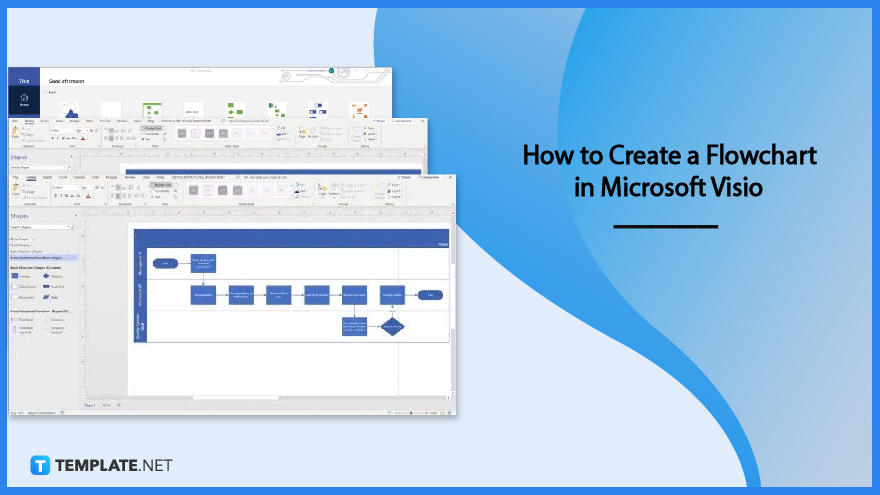
Microsoft Visio offers its users the ability to create flowcharts and diagrams that visualize business processes. Create and edit your next diagrams by downloading Microsoft Visio and Microsoft 365 to your PCs or use them for free with their one-month trial offer.
How to Create a Flowchart in Microsoft Visio
Whether it’s a diagram for a class report or a flowchart for a business proposal, Microsoft Visio offers its user-friendly features to help you visualize your ideas better. Presuming you have this software installed in your PC, you can start creating a flowchart with these steps:
-
Step 1: Microsoft Visio Home Page
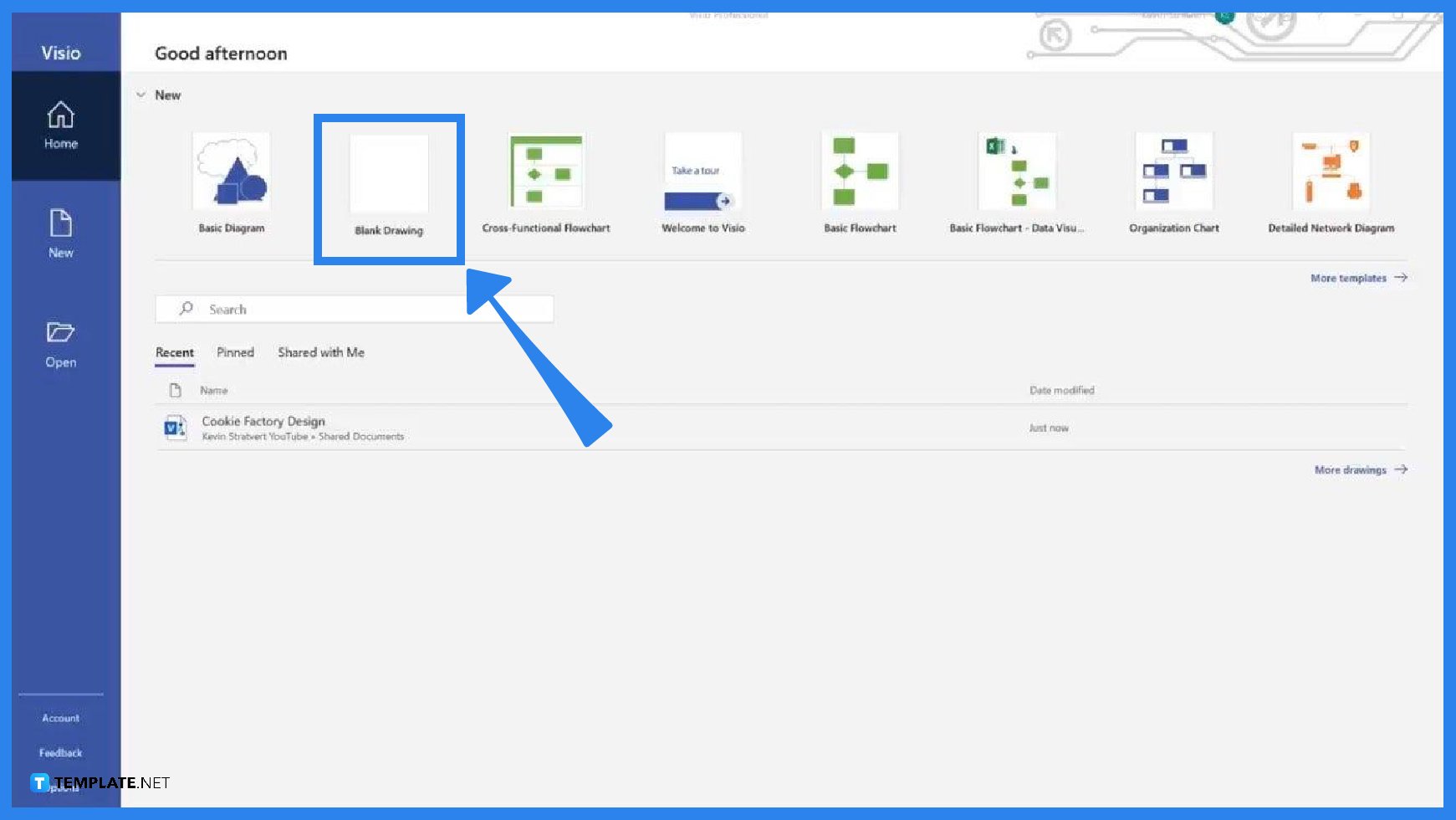
Once you open Microsoft Visio, you will be directed to its home page where you can see different templates for various types of flowcharts or diagrams. There is also a blank option if you prefer to design your own but for beginners choosing a pre-designed template would be best. Let’s say you’re making a Cross-Functional Flowchart, click that option and select between the suggested styles available then click “Create.” -
Step 2: Flowchart Details
For this particular flowchart template design, there are designated areas like the title and functions. Double-click on each area to edit or insert the data based on the topic you’re making. You can add as many functions as necessary.
-
Step 3: Flowchart Design
The best part of choosing a pre-designed template is it gives you access to shapes and tools you can use to customize how your flowchart would look like. Otherwise, you would have to search for shapes and arrows which would take time for a beginner, however, it’s not relatively difficult since Microsoft Visio is user-friendly. On the other hand, choose the desired shape on the left panel and drag it toward the row of the appropriate function.
-
Step 4: Flowchart Layout
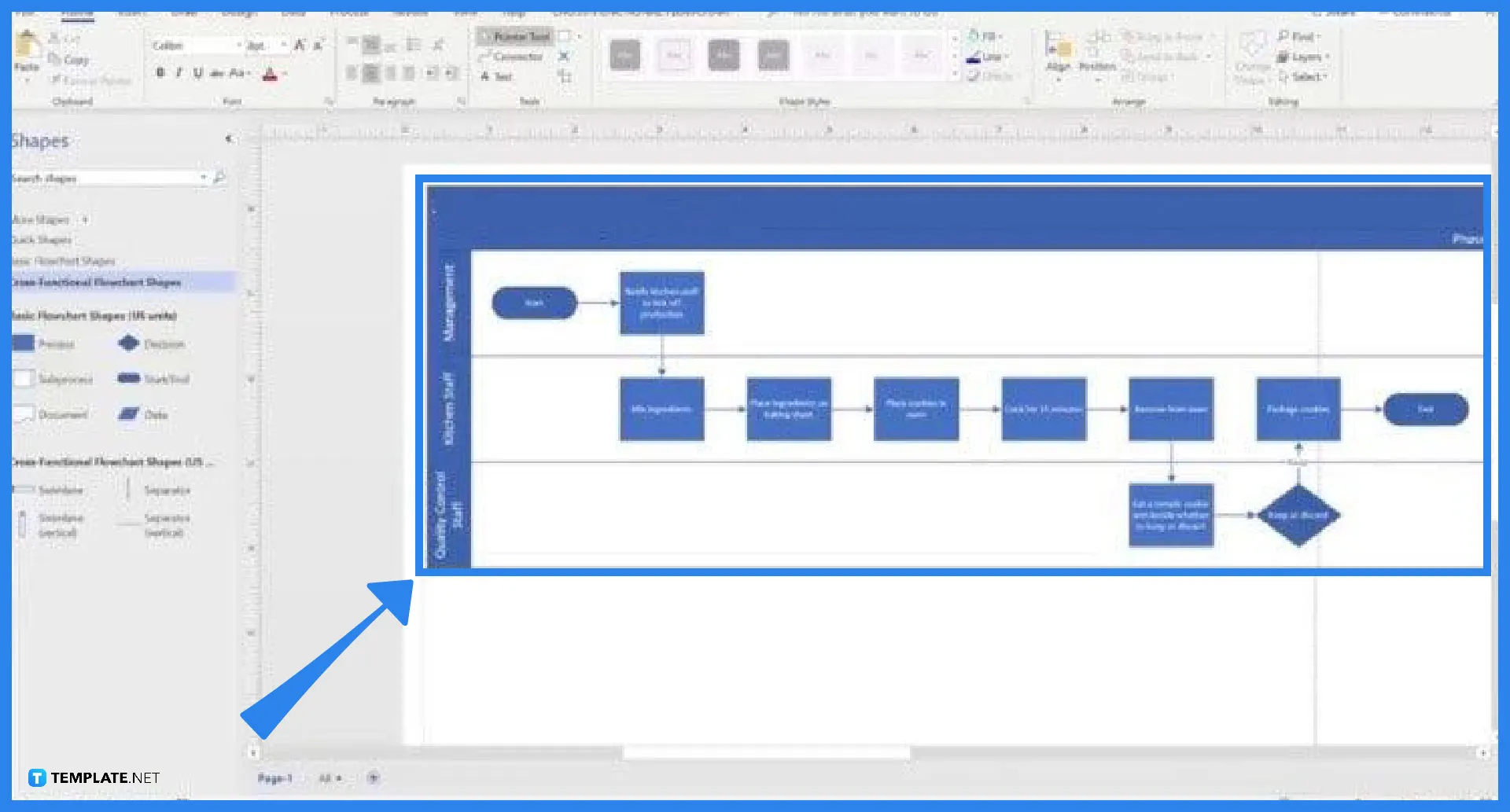
Drag another shape from the left panel to a particular lane or row and then an arrow to connect it to the previous shape. Next, insert the information needed by double-clicking a shape then type them in. Repeat these processes until you’ve mapped out your whole flowchart.
FAQs
Can I use Microsoft Visio if I don’t have a Microsoft account?
Yes, you can still take advantage of the software through its online version with a one-month trial, however, the features are limited.
Why is Microsoft Visio good for making flowcharts?
Microsoft’s product designs, generally, are user-friendly and that includes Microsoft Visio but most importantly Visio lets you create, edit, and collaborate flowcharts and diagrams easily.
Why is Microsoft Visio best for beginners?
Microsoft Visio is best for beginners because it has pre-designed templates that are made available for users to make it easier and faster for them to accomplish their flowcharts.
What other features does Microsoft Visio offer?
With Microsoft Visio, you can also change the color of each shape for emphasis purposes or customize the whole color of your chart with available selections of styles.
What else can be made with Microsoft Visio?
Aside from flowcharts, you can also make diagrams with Microsoft Visio and customize them according to your preference.

