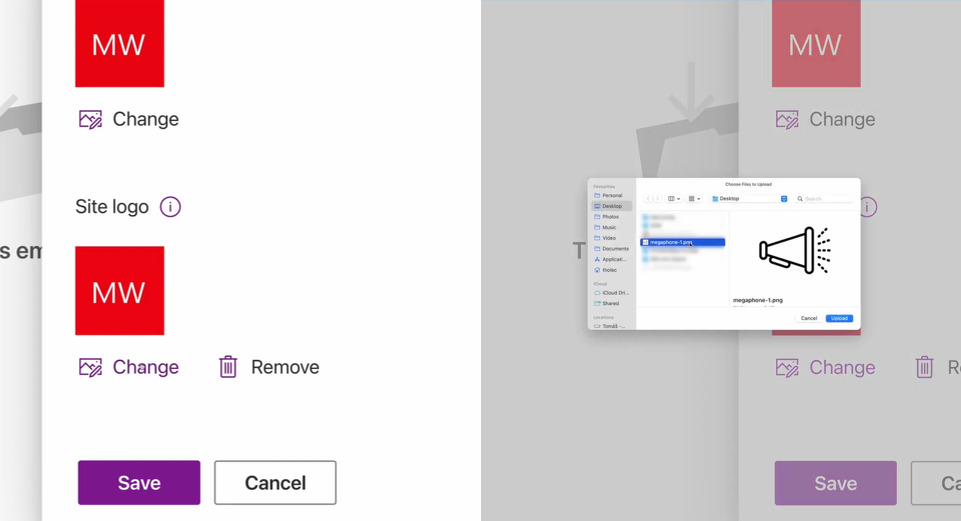How to Change Logo on Microsoft SharePoint
Microsoft SharePoint is a collaboration and file management platform that allows users to change and customize their site to match with their brand. From basic settings to embedding features for more functions and tools, users have freedom to change up their site.
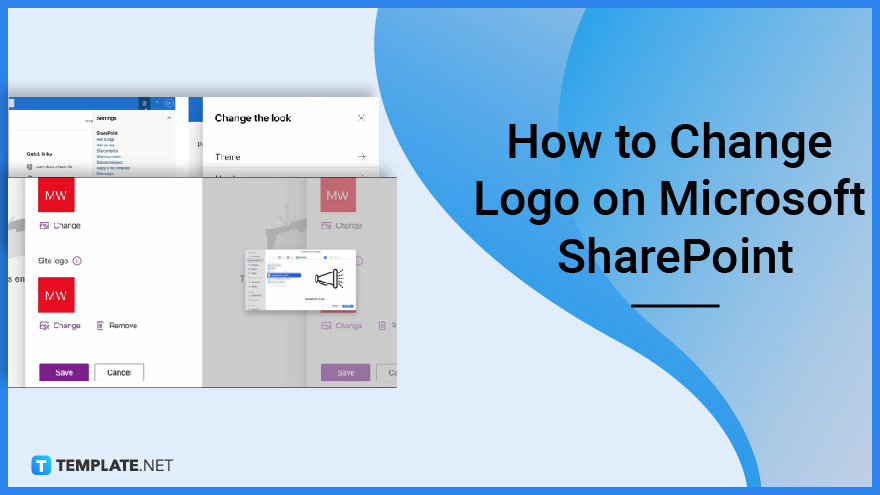
How to Change Logo on Microsoft SharePoint
After creating a site, you can change the settings in Microsoft SharePoint. Changing the logo is one way to customize it. This article will help you how to change the logo on SharePoint.
-
Step 1: Go to Settings
On the top right corner, click the gear button and select Change the Look. Click on Header and scroll down to see the site logo and site logo thumbnail.
-
Step 2: Upload Logos
For both the logo and thumbnail, click Change and select the image file. Click to save and set your logo.
[/ns_row]
FAQs
What is the Difference Between Site Logo and Site Logo Thumbnail?
Site logo is the actual logo used for the SharePoint Site. Site Logo Thumbnail is the smaller version of the logo. It is the image you see in searches.
What is the Right Size and Format for the Site Logo?
The right size for the logo is180px wide by 64px high. Image format is .png
Can I use a rectangular logo in SharePoint?
You can have a rectangular site logo in Sharepoint. This setting does not apply to Site Logo Thumbnail.
How to Choose the Right Logo?
Depending on how your site is designed, choose a logo that will be visible in every page it will be seen in.
Where is the logo stored in SharePoint?
Site and Thumbnail logos are stored in SharePoint Site Assets Library.