How to Add Someone External to Microsoft Teams
There are many different kinds of project teams, but one thing that all of them have in common is the requirement that outside users be invited to participate in the team’s collaboration and communication activities if the team is to make use of Microsoft Teams. In this article, you will learn how to invite external users to Teams step-by-step.
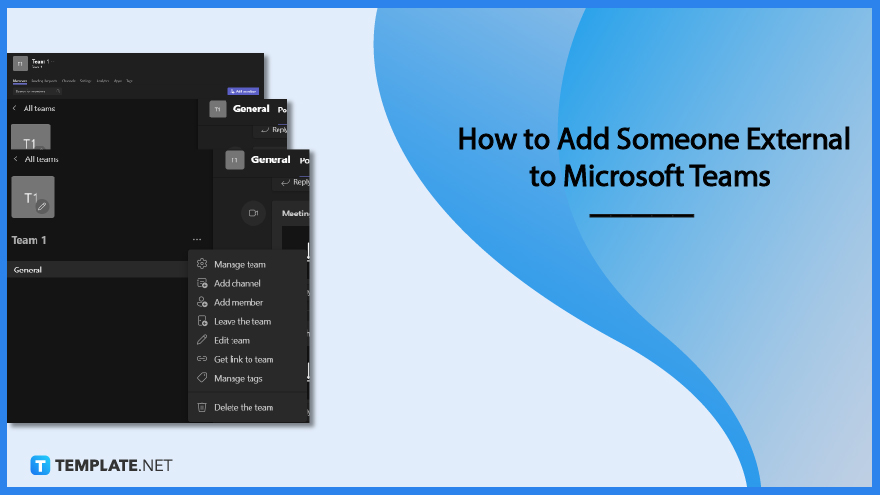
How to Add Someone External to Microsoft Teams
The external access feature needs to be turned on in the Teams Admin Center before you may invite users from outside the organization to participate in Team projects. Your Administrators will have the ability to set this up however they see fit (enable).
-
Step 1 :Get Access Option
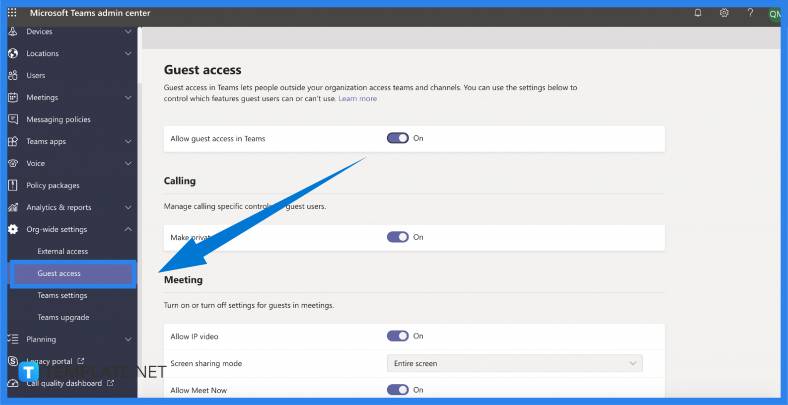
Start by accessing Admin from the Office 365 App Launcher. Next, select “Teams” from the drop-down menu of Admin Centers. After that, make sure that “Allow Guest Access” in Teams is turned on by going to the “Org-Wide settings” menu and selecting the “Guest Access” option. -
Step 2: Go to Manage Team in MS Teams App
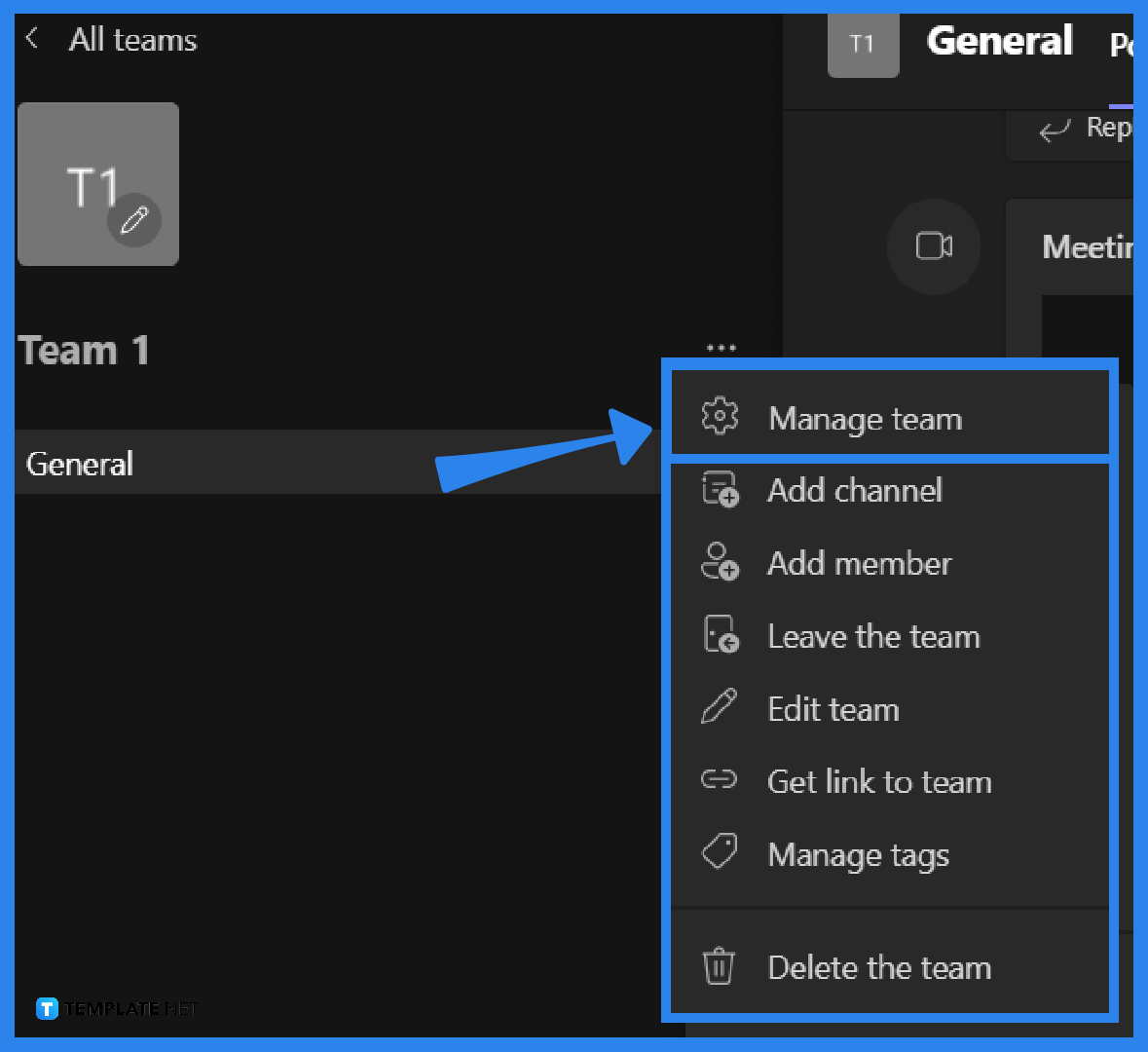
To manage a team in Teams, click the three dots to the right of the team name, then select Manage team. -
Step 3: Add Members
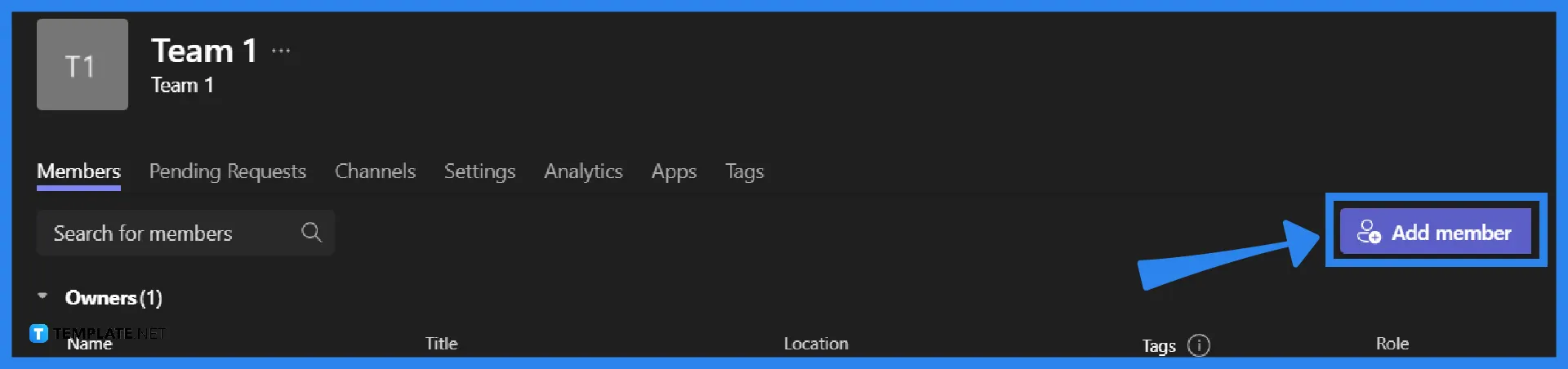
From here, you can add members by clicking on the “Add Members” button. -
Step 4: Enter the user’s email address.
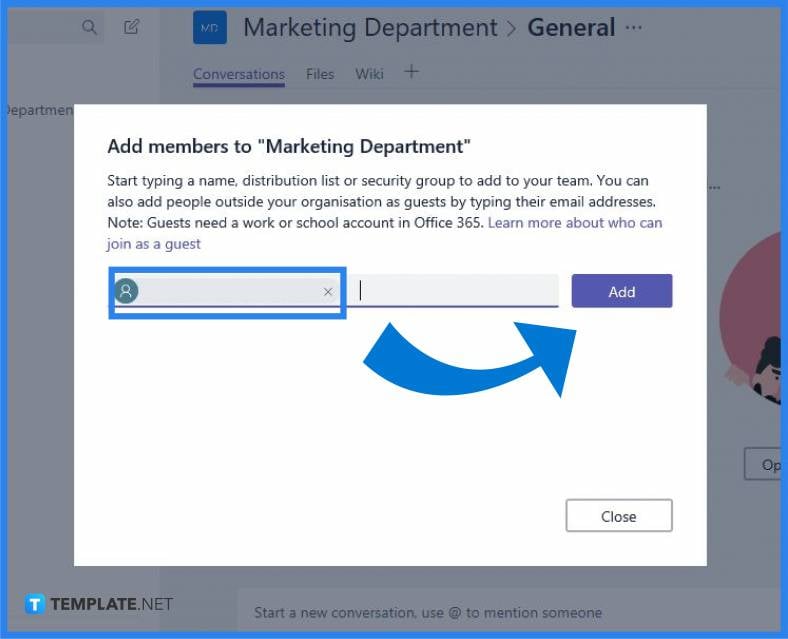
Add an external user by entering their email address and clicking the Add button. Then, click the Close button to exit the application.
FAQs
Is it possible to collaborate with people who are not part of Microsoft Teams?
With the help of External Access for Teams, you will be able to add or invite to a one-to-one chat anyone who is located outside of your Teams organization and makes use of Teams, Teams for personal use, Skype (for consumers), or Skype for Business. This includes one-on-one chats as well as new or existing group chats for those individuals who utilize Teams or Teams for their own personal usage.
How do you use Teams while meeting with users from outside your organization?
You will need to make a duplicate of the invitation link and deliver it to the user via an email notification in order to invite users from outside the organization to a meeting that is currently taking place.
Does Microsoft Teams support collaboration across different businesses?
You can also utilize external access to communicate with people from other companies who are still utilizing Skype for Business (online and on-premises) and Skype if you have an active subscription to both services.
If you want to use Teams, do you need a Microsoft account to do so?
Ensure you have a Microsoft account so that you may sign up for the free basic edition of Microsoft Teams.
Does using Microsoft Teams require that you have Office 365?
Even if an organization does not have a subscription to any of Microsoft’s Office 365 business or enterprise plans, they can still use the free edition of Microsoft Teams to satisfy some of their employees’ communication and collaboration requirements when working remotely.

