
How to Connect Access with Microsoft SharePoint
Microsoft SharePoint is one of the products within the Microsoft product suite where you can access more applications integrated into…
Apr 17, 2023
In case you open Microsoft Office 365 and you can’t find Microsoft Visio from your list of apps, don’t fret. You can add Microsoft Visio to MS Office 365 anytime so that the next time you sign in to Office, MS Visio is just a few clicks away.
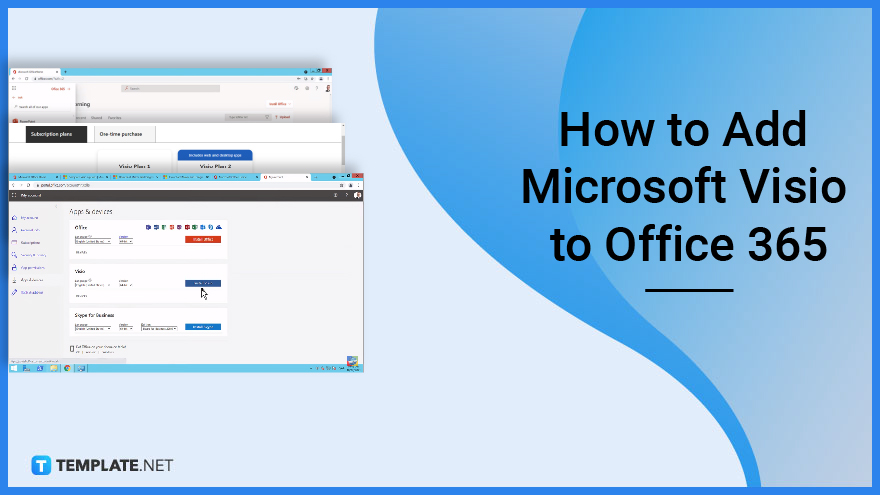
Microsoft Visio is already known as a diagramming software with stellar vector graphics to present your data. So make sure you can’t miss this application every time you open Microsoft Office 365 when you follow these basic steps:
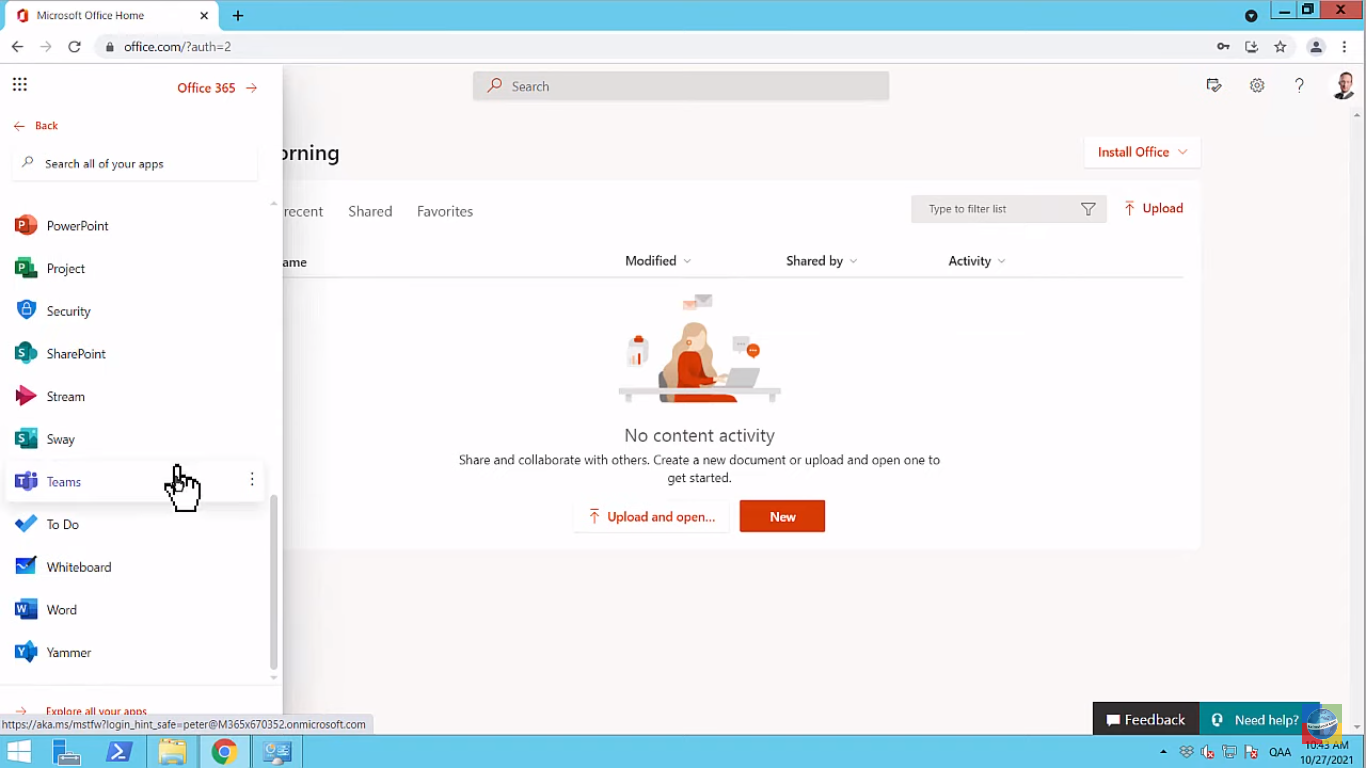
Visit Office.com, sign in with your Microsoft account, and click the nine-dotted icon on the upper left of your screen. Then, click “All apps” where you can see the total list of apps under your Office 365 subscription. If you can’t find Microsoft Visio at all, then that’s where you need to use Microsoft Visio online and proceed to step two.

Head to Visio.office.com or proceed to the Microsoft Visio Plan product page. The reason Visio isn’t on your Office 365 home page is that Visio has its own standalone subscriptions—the Microsoft Visio Plan 1 ($5 per user/month) and the Microsoft Visio Plan 2 ($15 per user/month). Take note of their differences before you buy it now or download Microsoft Visio for free.
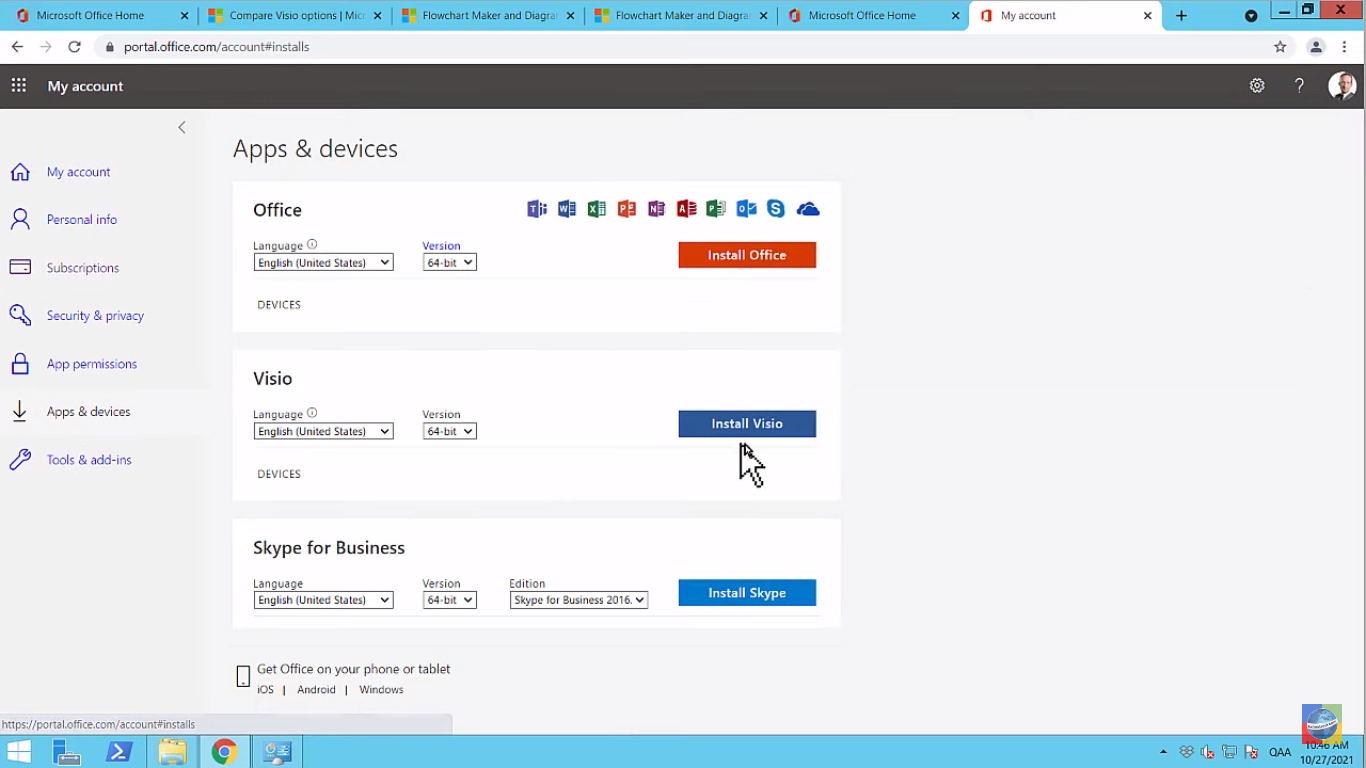
Go back to Office.com and click “Install Office.” Then, proceed to “Other install options.” Go to “Subscriptions,” click “Apps & devices,” and select “Install Visio.” This option proceeds to install Microsoft Visio, complete the instructions given on your device to complete the installation, and you can access Microsoft Visio shortly.
When you go to Office.com once again, follow step one of this article. And since Visio was already installed, that means your list of apps under Office 365 should already include Microsoft Visio. Thus, you have just completed how to add MS Visio to Office 365.
If you are already subscribed to Microsoft Office 365, then you can access Visio online easily at Office.com/launch/visio.
The MS Office 365 home page doesn’t have Microsoft Visio automatically because you can get obtain the app separately; you may get Visio Standard, Visio Professional, Visio Pro, Visio Plan 1, or Visio Plan 2.
Office 365 works for both Microsoft Visio 2016 and 2019.
Yes, Microsoft Visio is included in Microsoft 365 for the whole commercial SKU in 2021; however, only the lightweight model is present.
Yes, and Office 365 recommends using Microsoft Visio and Microsoft Word’s SmartArt templates to help you create flowcharts.

Microsoft SharePoint is one of the products within the Microsoft product suite where you can access more applications integrated into…

Finding a product key for the Microsoft Visio software only takes a few clicks and doesn’t require a diagrammed process.…

With Microsoft Visio, collaborating and editing drawings online is entirely possible. In addition to that, templates and various selections of…

Microsoft Publisher is an easy-to-use publishing software application that users in this DIY age can optimize to produce digital content…

Access Microsoft Visio on your PC or mobile device to graphically arrange complicated concepts. Begin your Visio projects with hundreds…

Flattening an image means reducing the file size of the image, which will make saving and printing much easier. So,…

Microsoft Visio lets you create professional diagrams and flowcharts for various purposes and occasions. It also enables you to collaborate…

Knowing the version of Microsoft Publisher installed on your computer is also helpful when downloading templates and add-ins because some…

Microsoft Visio is an excellent tool and application for creating visual representations of flows and processes using creative and beautiful…