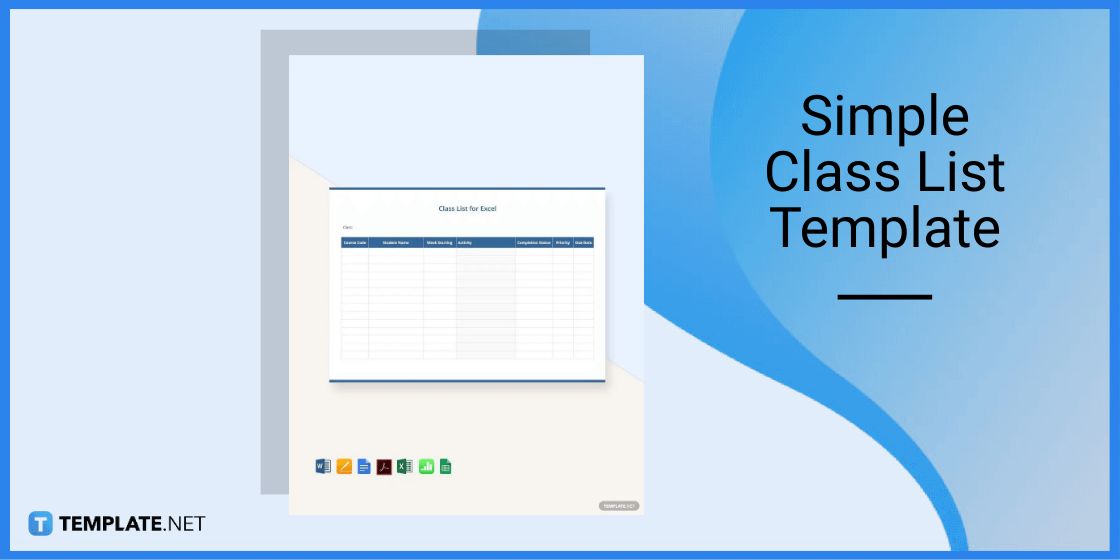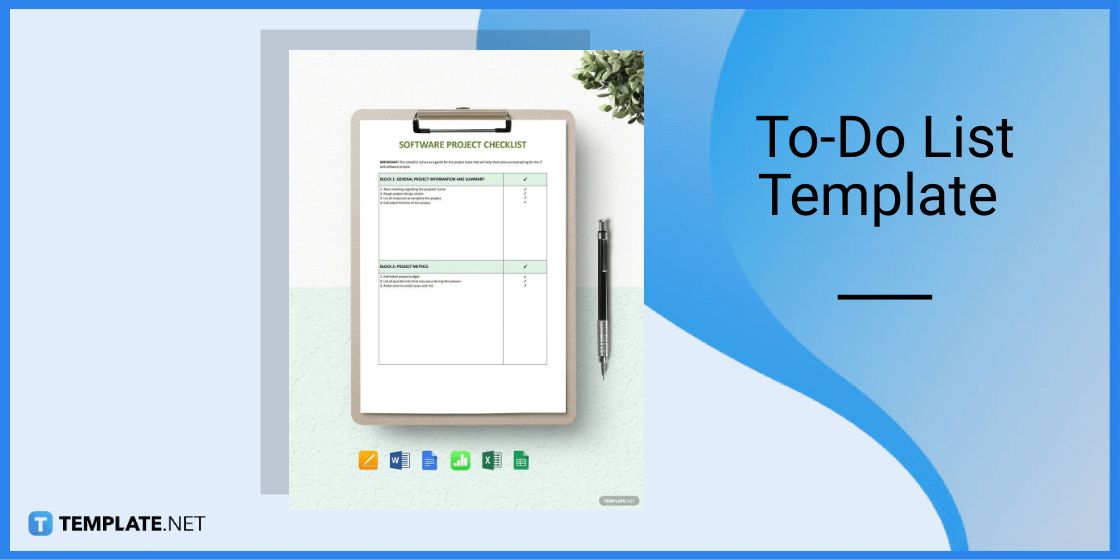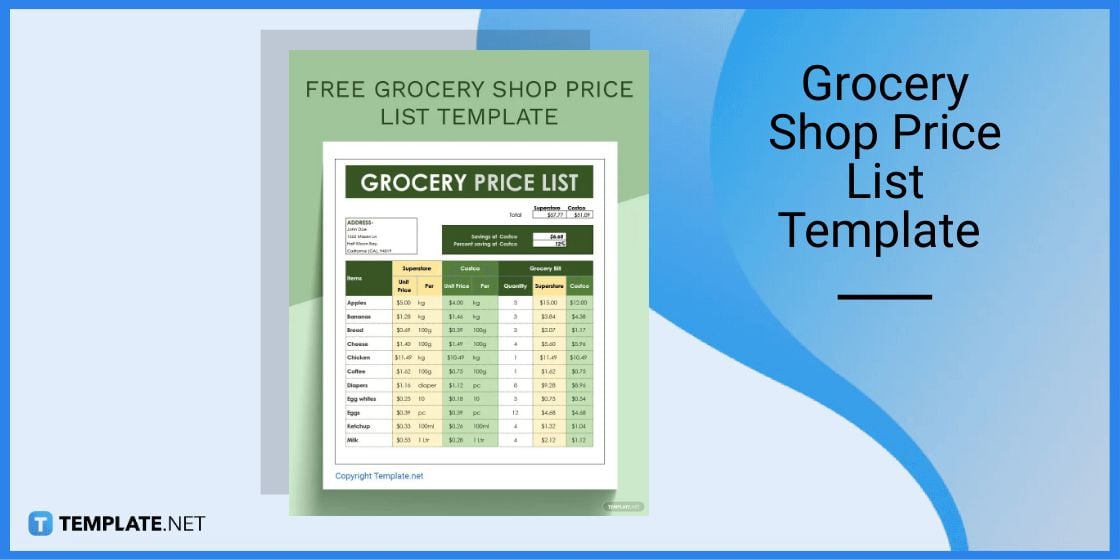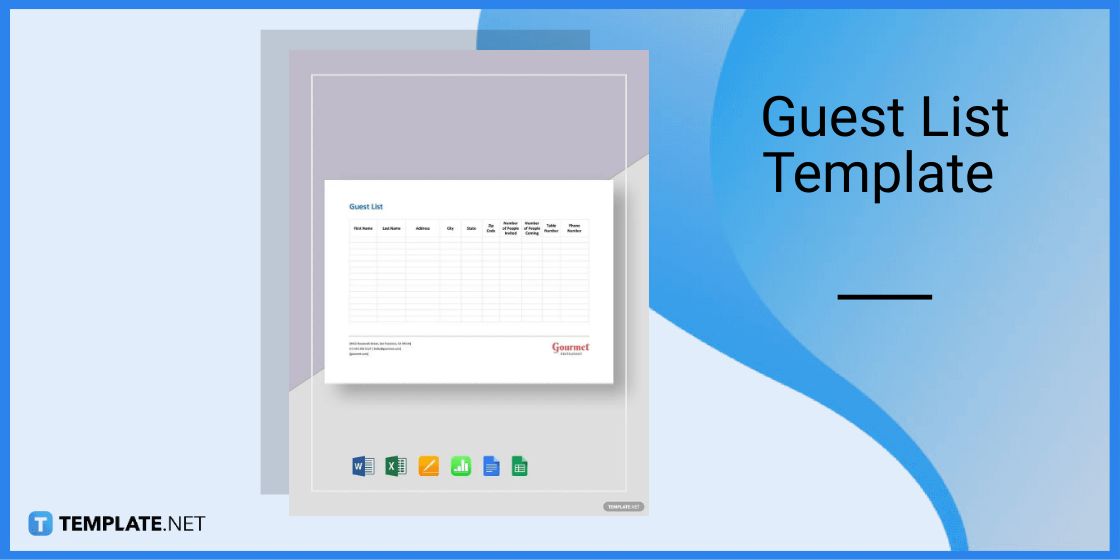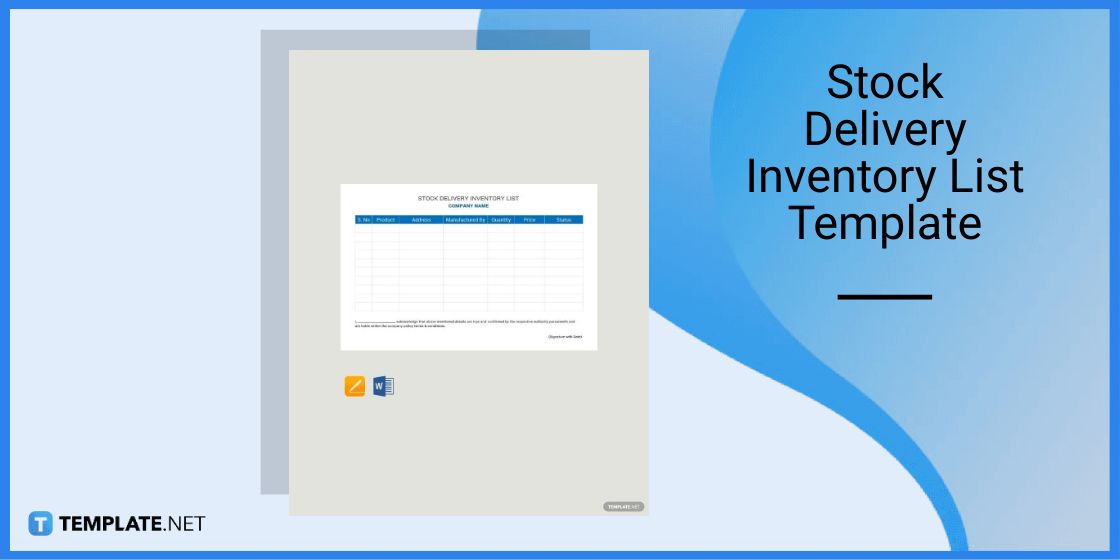Table of Contents
- Randomize a List in Google Sheets – Step-By-Step Instructions
- List Templates & Examples for Google Sheets
- Simple Class List Template for Google Sheets
- To-Do List Template for Google Sheets
- Grocery Shop Price List Template for Google Sheets
- Guest List Template for Google Sheets
- Stock Delivery Inventory List Template for Google Sheets
- FAQs
How To Randomize A List In Google Sheets [Templates + Examples] 2023
A list is a note-taking document in which information is arranged one below the other. Creating a list is one of the most effective ways to help anyone remember their tasks; nothing important is forgotten.
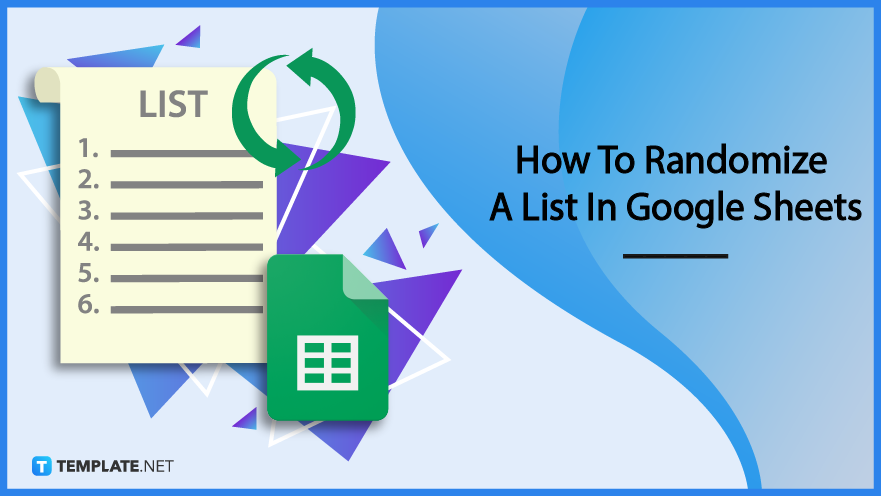
Randomize a List in Google Sheets – Step-By-Step Instructions
Google Sheets is one of the best avenues to prepare a list. Since the application has features that help users arrange their list in random order.
Step 1: Look for a List Template (Option 1)
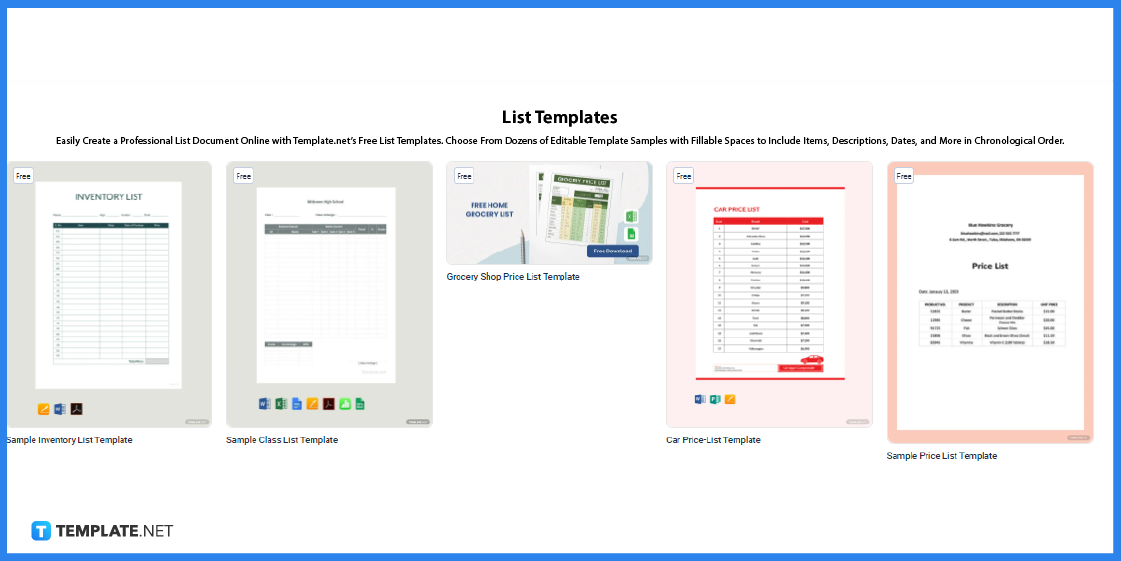
To start, head to Template.net and look for a list template that meets your requirements. You will find a wide variety of options to choose from.
Step 2: Use the Search Tab (Option 2)
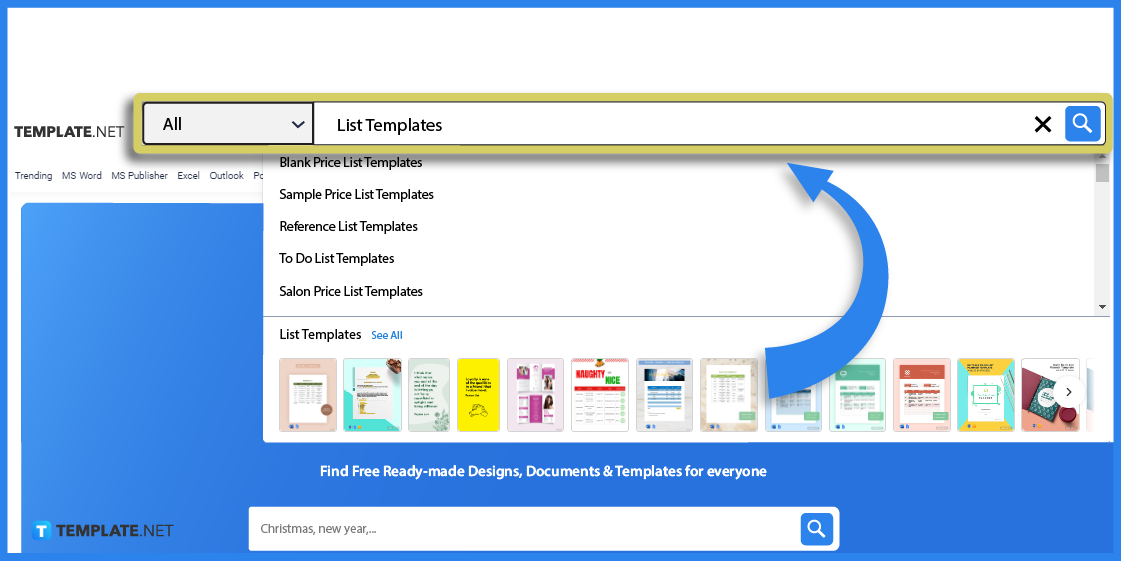
Alternatively, you can use the search tab as well. This can be quite useful if you have a specific template in mind.
Step 3: Select a Template for Google Sheets
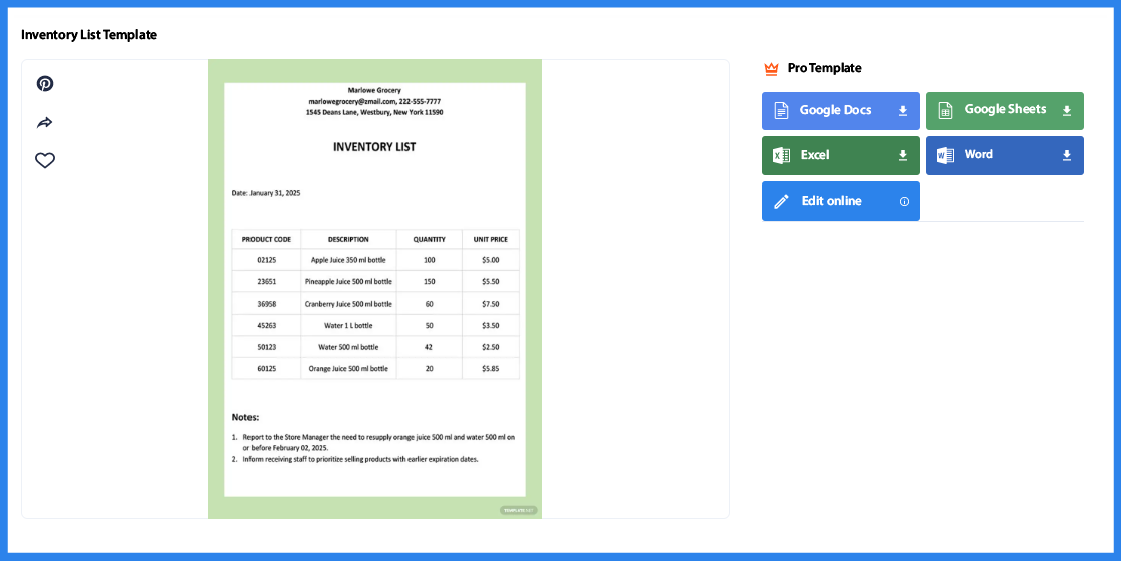
To select a template, just click on the image to be redirected to a page similar to the one shown above. Now you have better access to the template.
Step 4: Select a File Format To Download
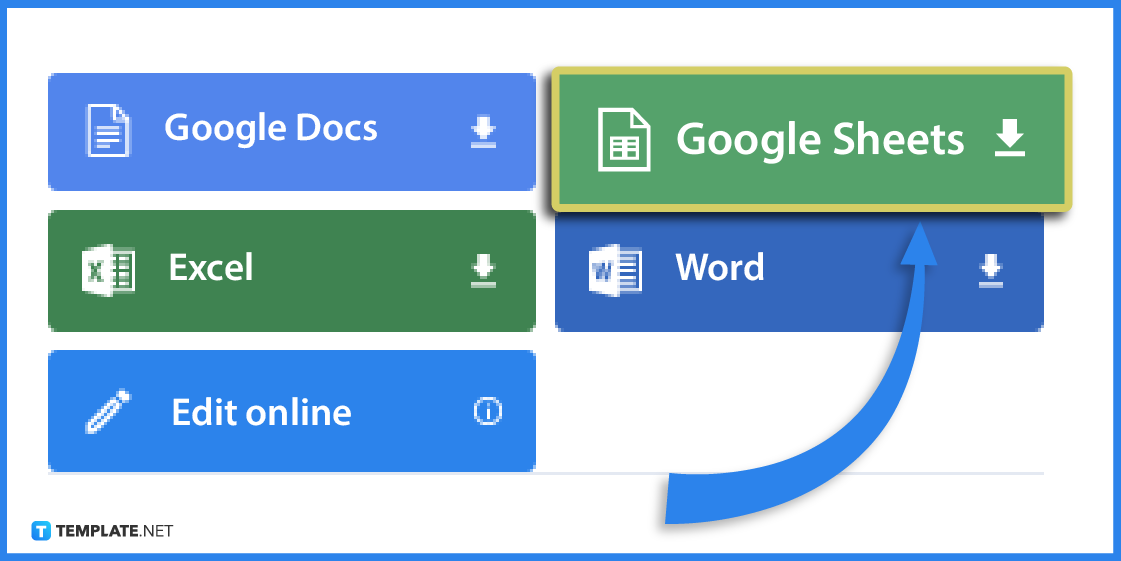
Make sure to select Google Sheets as the file format so you can open the template on the said application.
Step 5: Make a Copy
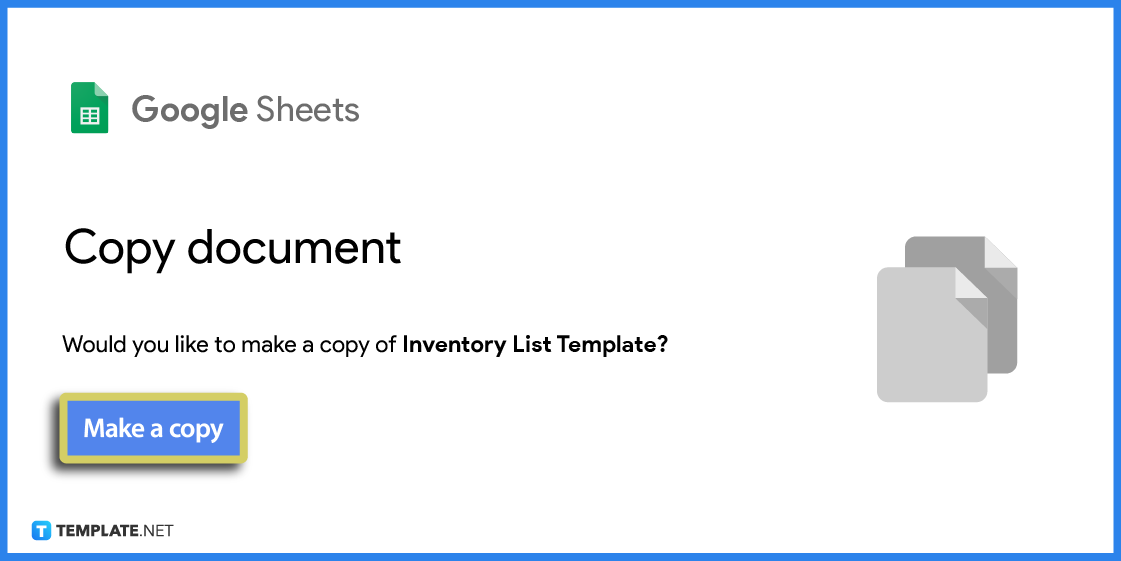
A prompt will appear asking you to make a copy of the template. Confirm this action by selecting the Make a copy button.
Step 6: Edit the Basic Details
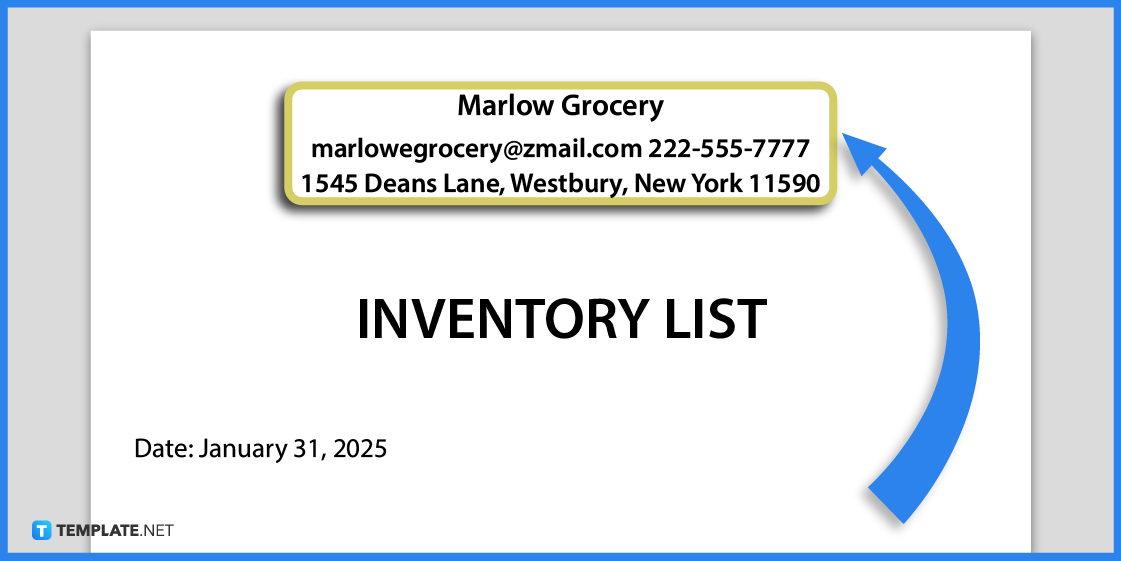
Once you have opened the template, start by editing the basic details such as changing the header title, adding a company name (if this is for business or academic use), and the date.
Step 7: Make a List
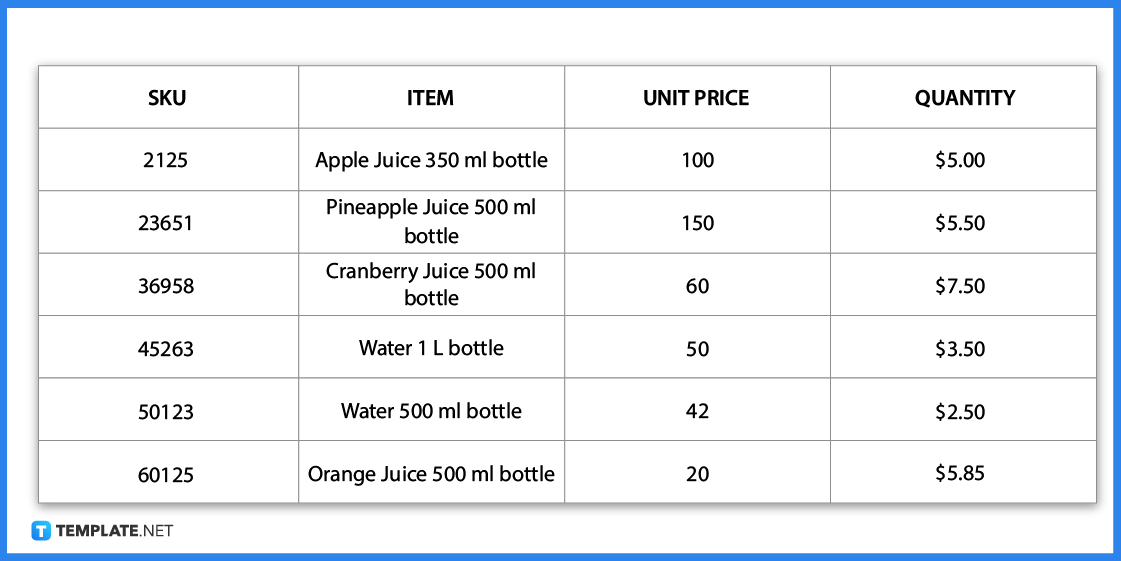
Write down your list in the template. Since this is pre-designed, you can change the details that are already written in the document. Or add additional rows and columns.
Step 8: Select the Cells You Want to Randomize
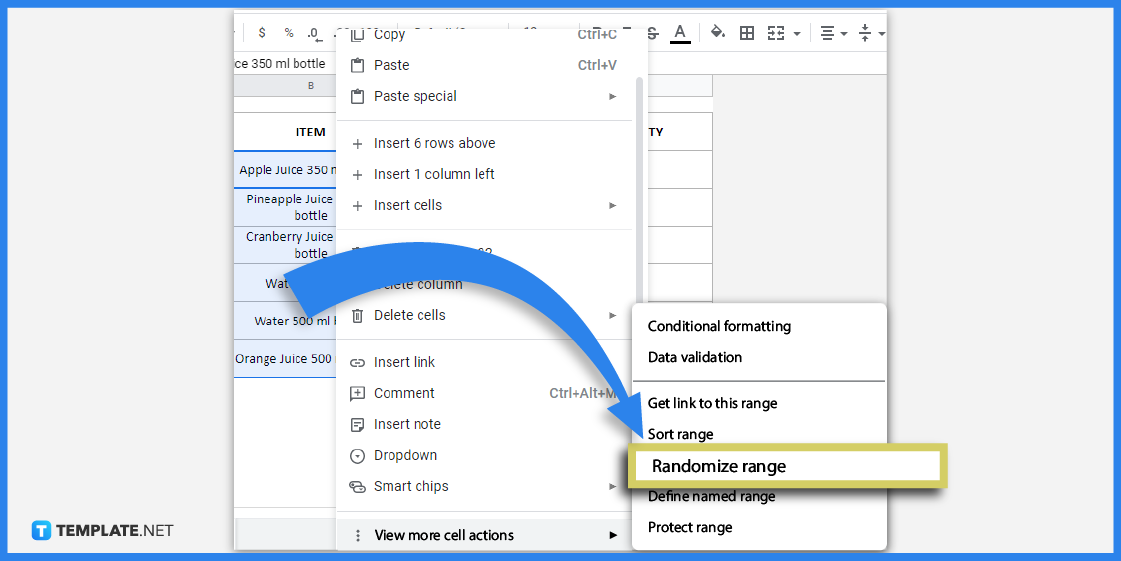
If you want to randomize the list, first you need to select or highlight the cells you want to randomize. Right-click and a context menu will appear. Scroll down to view more cell actions and select Randomize range.
Step 9: Use the Data Tab
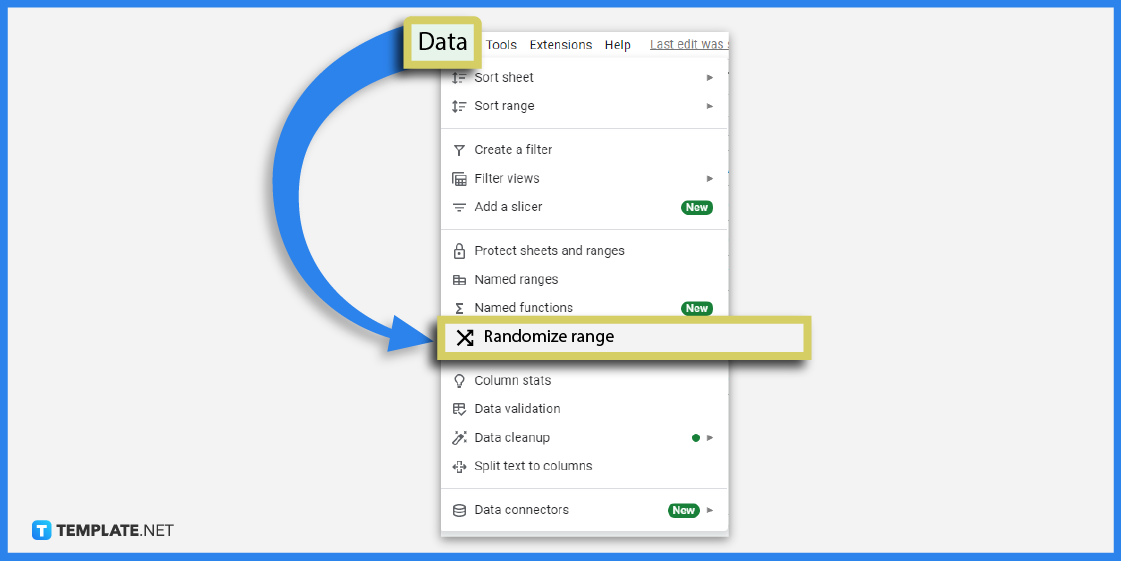
As an alternative, you can also opt to use the Data Tab, scroll down, and select randomize range.
Step 10: Download the File
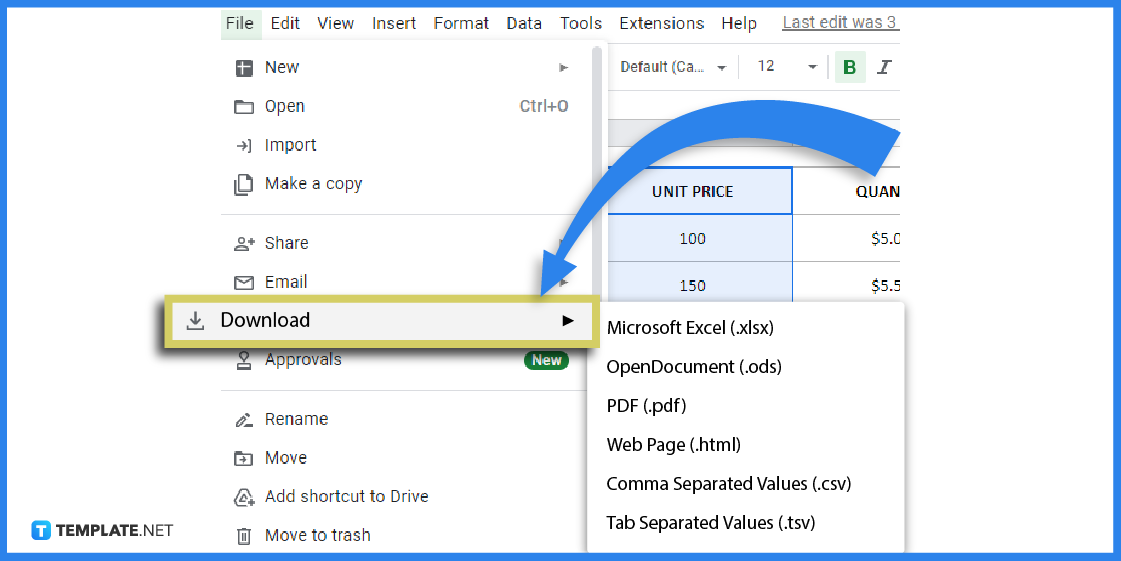
After you have finished working on your list, don’t forget to download the file. Click the File Tab and select Download on the drop-down menu. Then select a file format before downloading.
List Templates & Examples for Google Sheets
A list is basically used to jot down just about anything. To help you prepare one, here are several list templates and examples that you can use.
Simple Class List Template for Google Sheets
Teachers can use this simple class list template to take note of the names of their students. Other details and information can be added to the template as well.
To-Do List Template for Google Sheets
One of the most widely used lists is the to-do list which is quite useful for remembering one’s tasks. This document helps anyone prioritize their tasks and ensure nothing gets overlooked.
Grocery Shop Price List Template for Google Sheets
This grocery shop price list is a convenient way to take note of grocery prices. The list helps customers maximize their budget.
Guest List Template for Google Sheets
A guest list is a record of the guests that are attending or have attended an event. Or restaurant establishments also make use of guest lists to manage their customers, making sure that the establishment does not get overbooked.
Stock Delivery Inventory List Template for Google Sheets
A stock delivery inventory list is a handy document that manages deliveries within a company. The document is used to record every delivery made which can help deter discrepancies.
FAQs
How do I create a list?
To make it easier, download a list template from Template.net and use the template to create a list that will fit your needs.
What does randomizing a list mean?
Randomizing a list means not following a specific sequence or pattern.
What is a list used for?
A list is used to help you prioritize tasks or remember things.