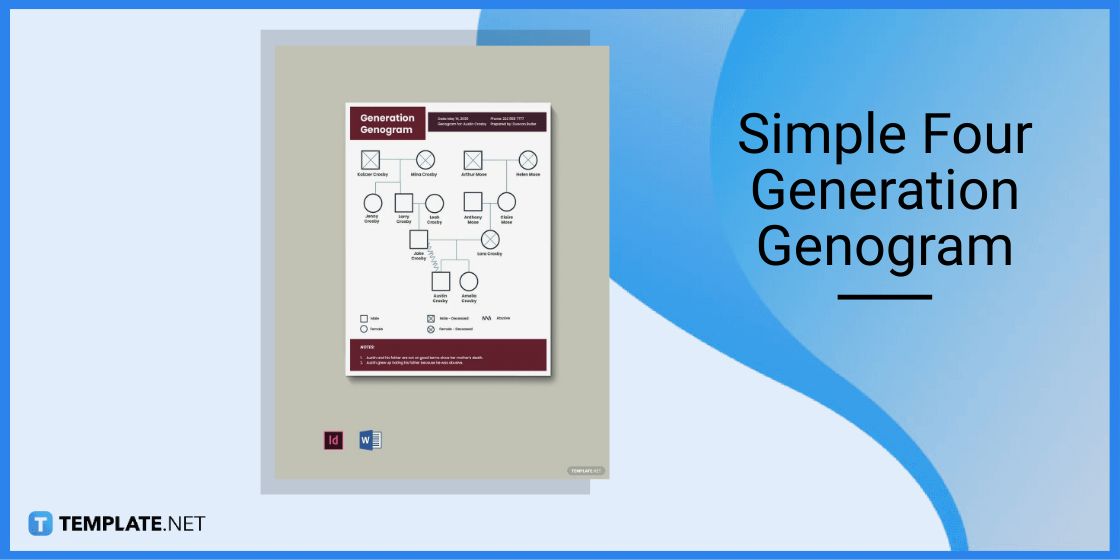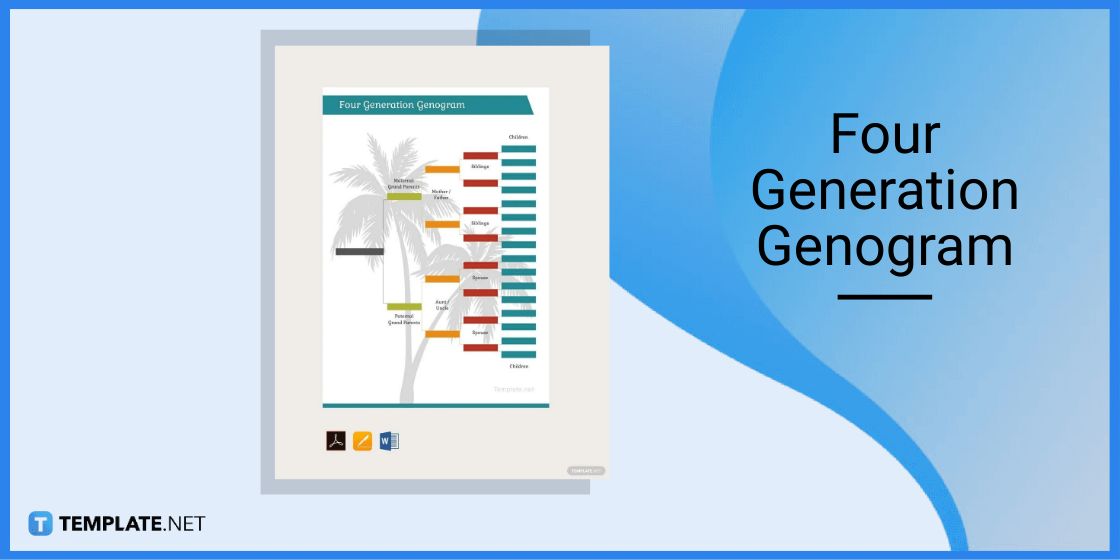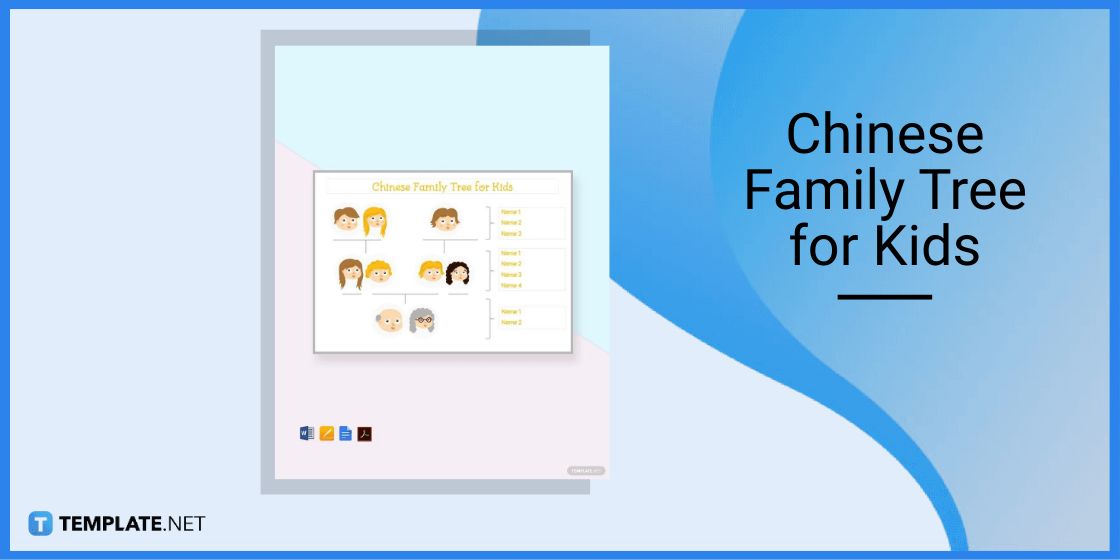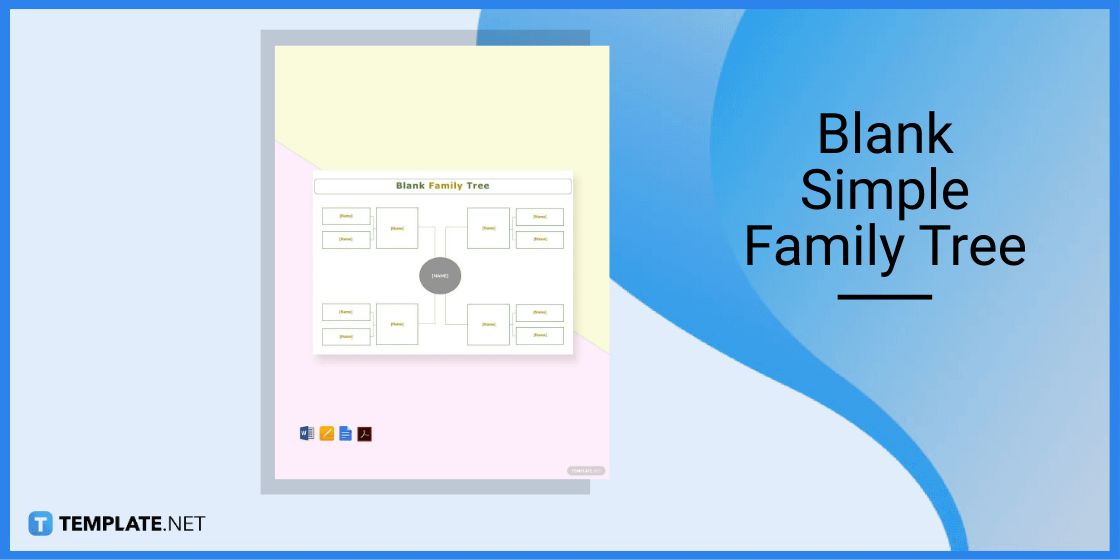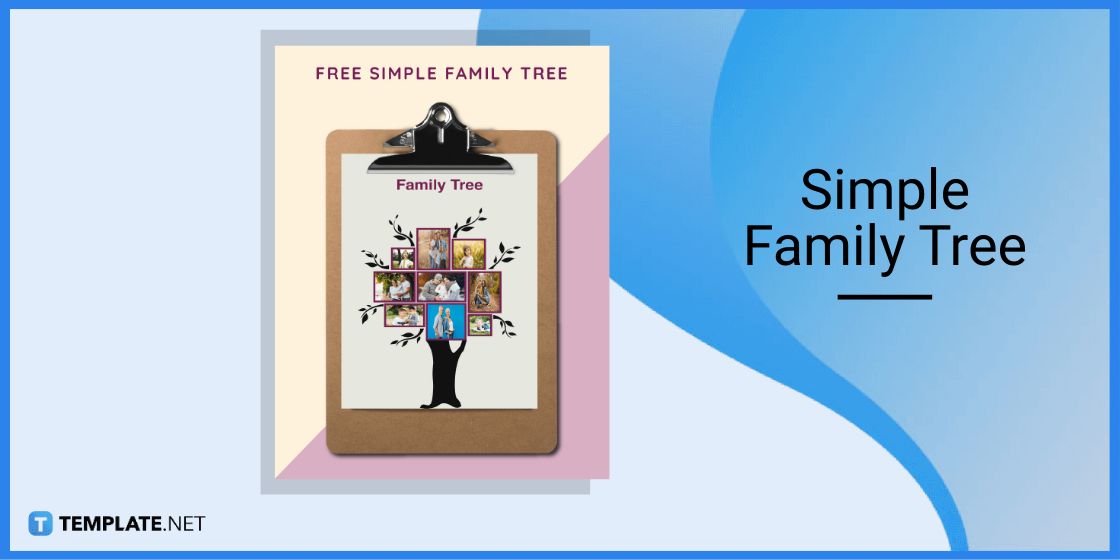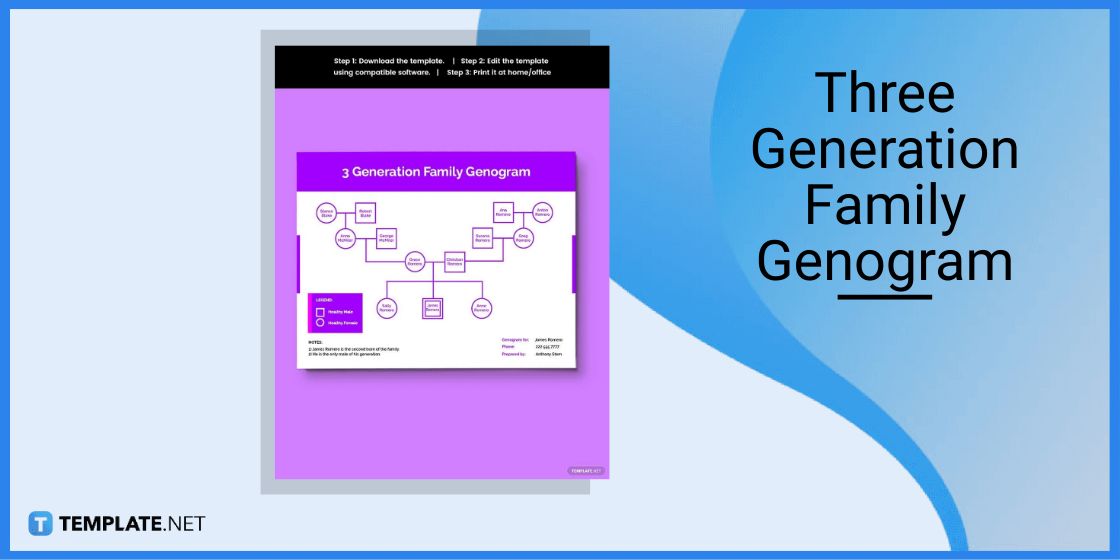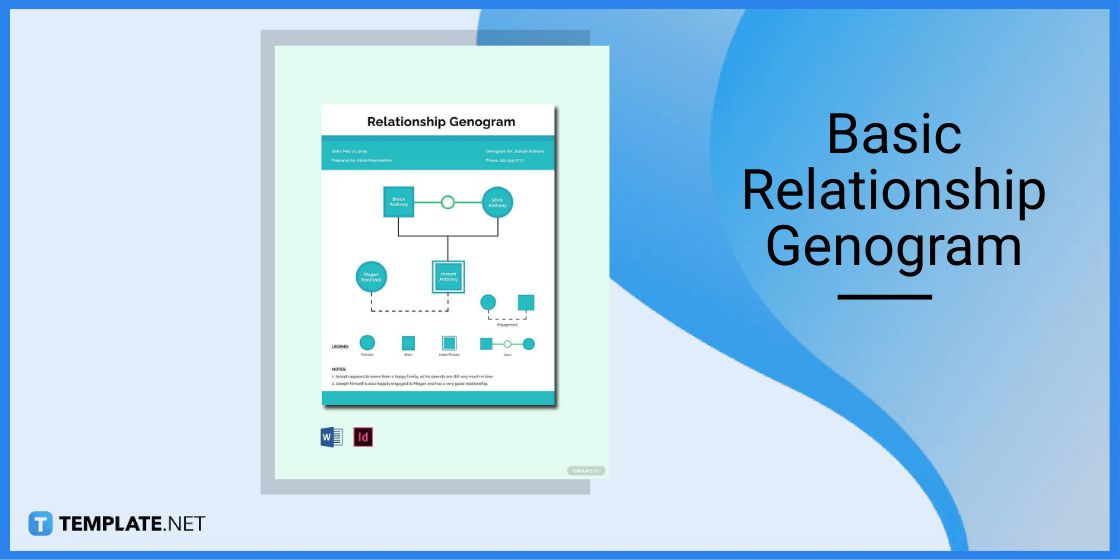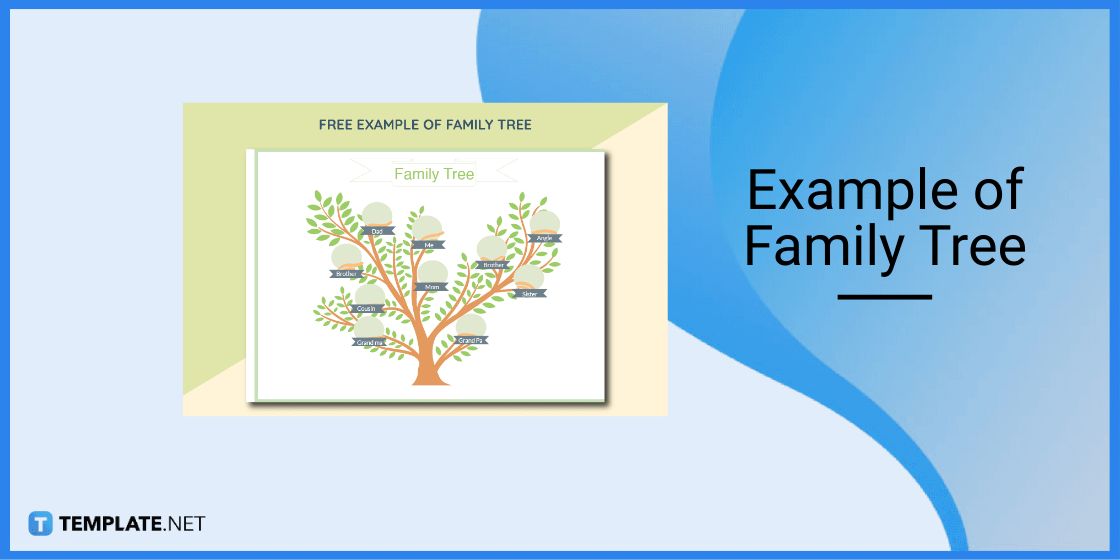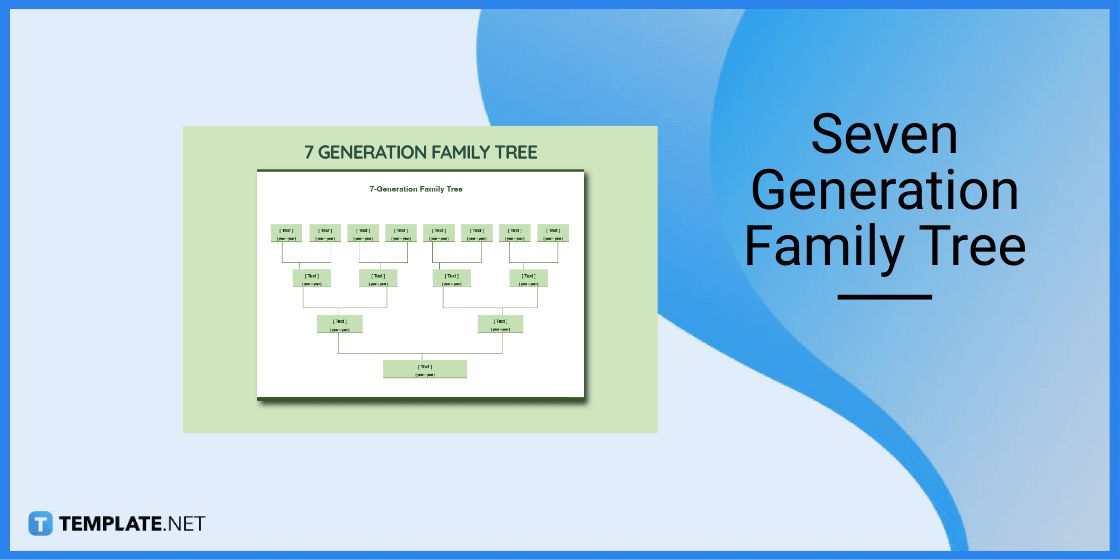Table of Contents
How To Make/Create a Family Tree in Microsoft Word [Templates + Examples] 2023
Creating a family tree is an excellent way to preserve family values and to promote posterity. No matter how small or big your family is, having a family tree can help you trace your roots.
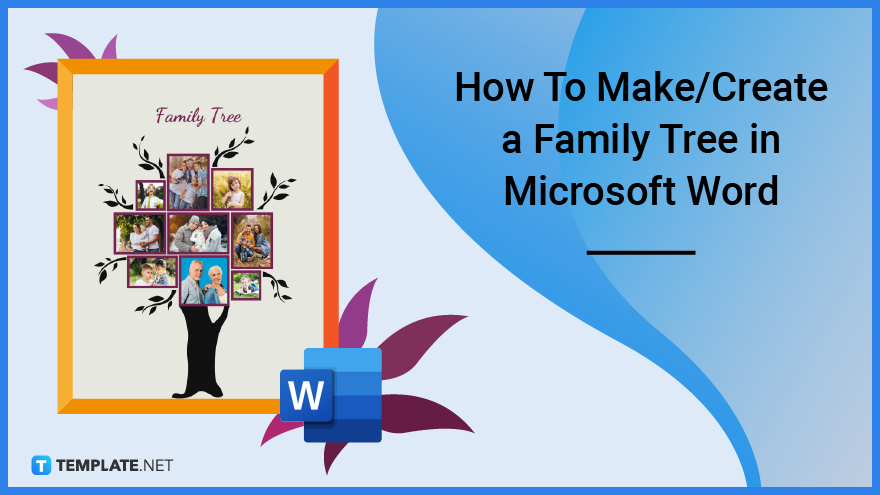
Create a Family Tree in Microsoft Word – Step-by-Step Guide
You can create a simple family tree using basic tools such as word processors. Microsoft Word is perhaps the most popular and widely used word processor software and with it, you can easily craft your own family tree.
Step 1: Download an Editable Family Tree Template
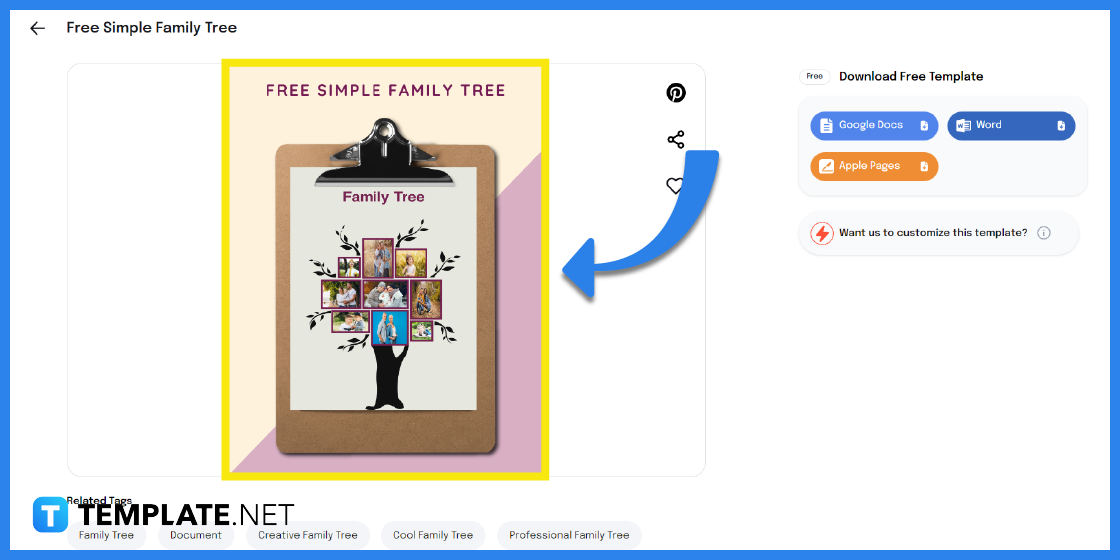
To make your task easier, it is recommended to start with a template. Begin by searching for and downloading a simple family tree template.
Step 2: Select Microsoft Word File Format
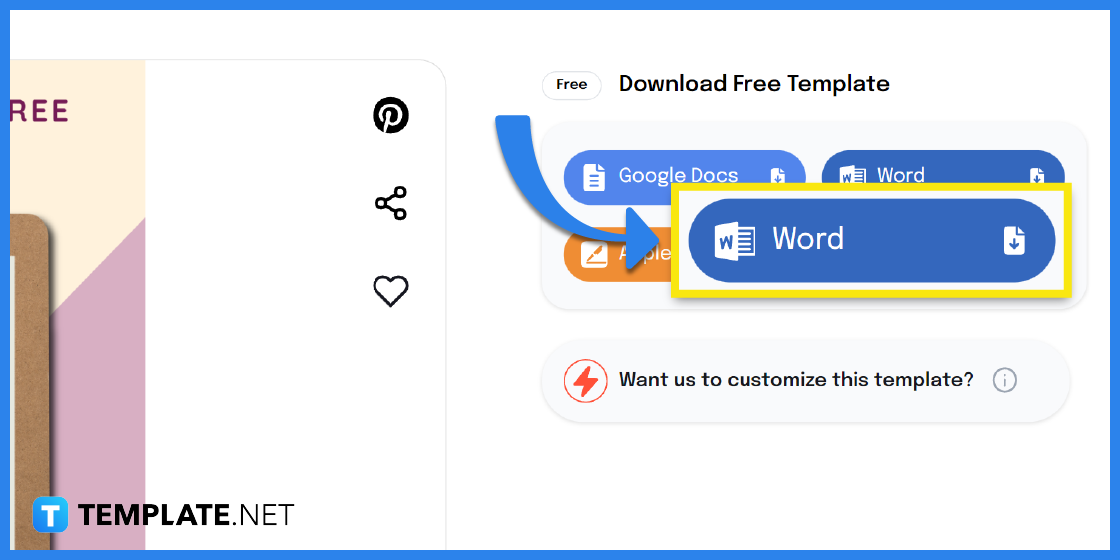
There are a number of available options for downloading. Make sure to click Microsoft Word as your file format.
Step 3: Open the Family Tree Template in Word
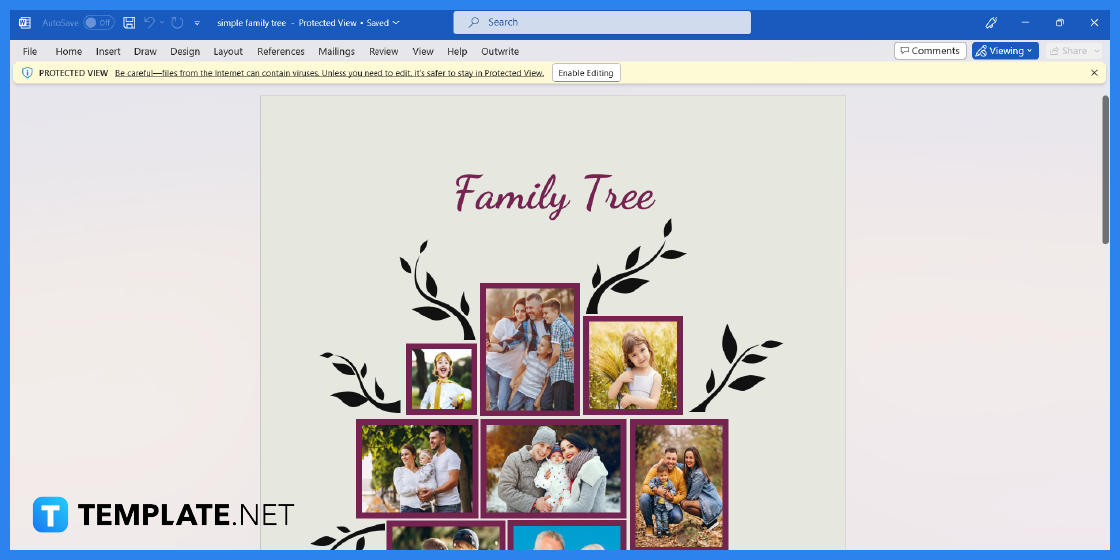
Next, open the document using Microsoft Word in your device.
Step 4: Provide a Title
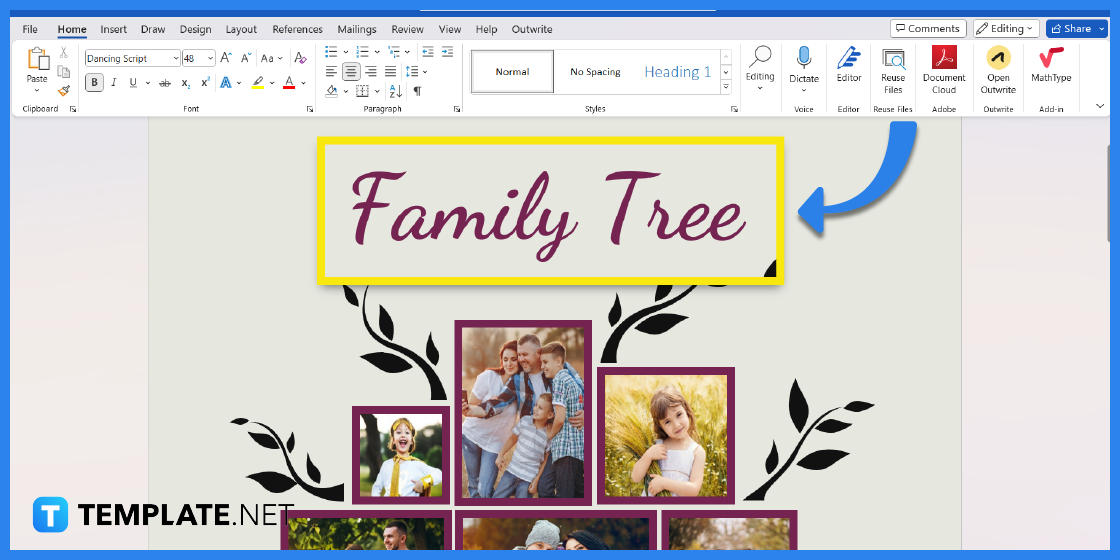
Select the text to change the title or name of your family tree. Feel free to also customize the color of the text, font style, alignment, etc.
Step 5: Add Family Photos
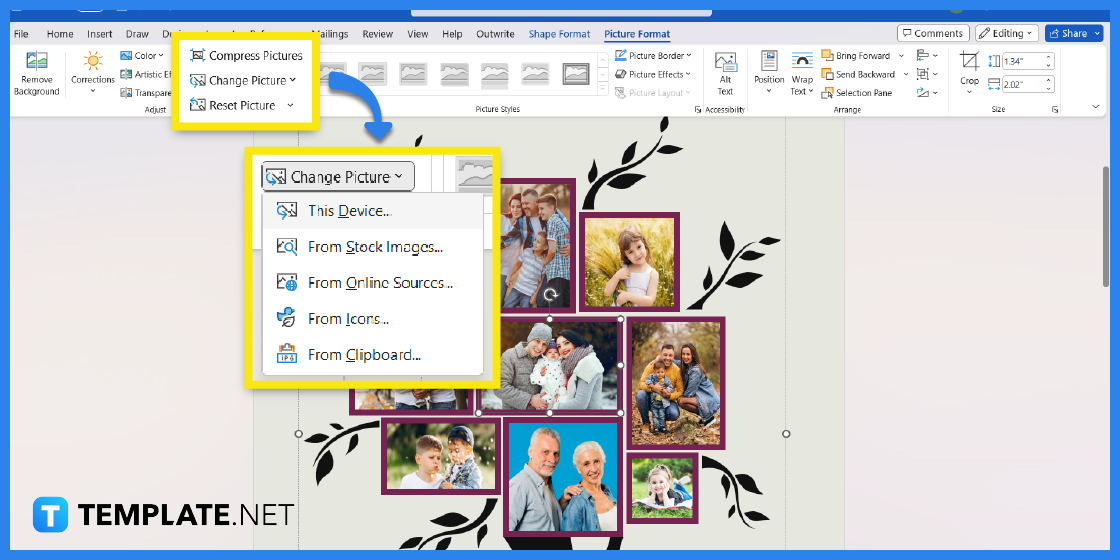
Click on an image in the template to replace the picture. You can either right click or head to the Picture Format menu at the top of the screen. Click on the Change Picture tool to upload your own family photos.
Step 6: Add Text

Depending on the kind of family tree you want to create, you can insert names of family members or simple captions for your pictures. To add text, click on Text Box under the Insert menu at the top of the screen.
Step 7: Change the Theme or Background
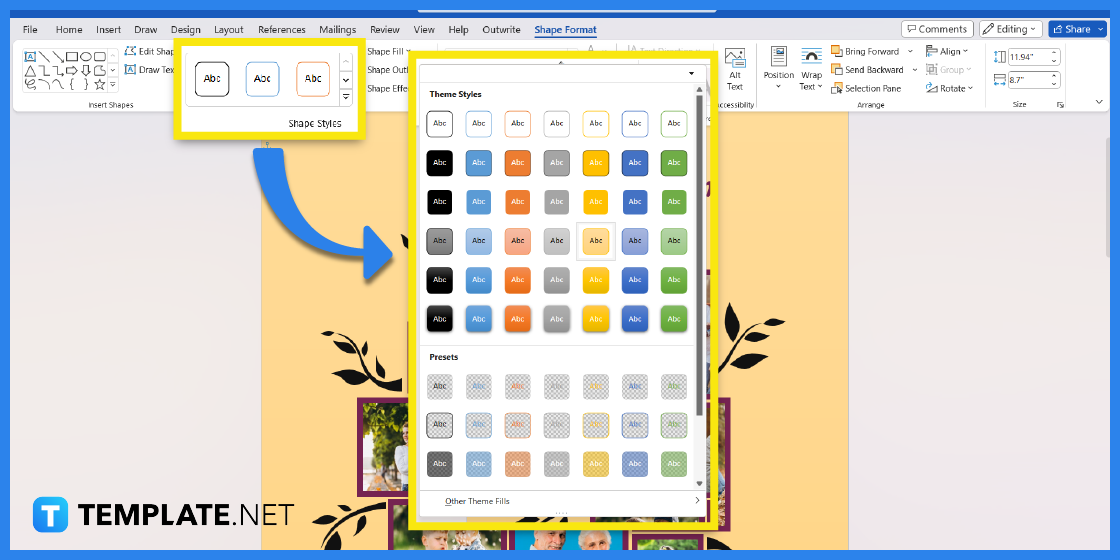
Again, you can customize your family tree any way you want it. If you want to create a custom background or change the theme style, simply select the entire background and go to Shape Format. There are numerous tools you can use, including a variety of theme styles.
Step 8: Customize the Design Elements
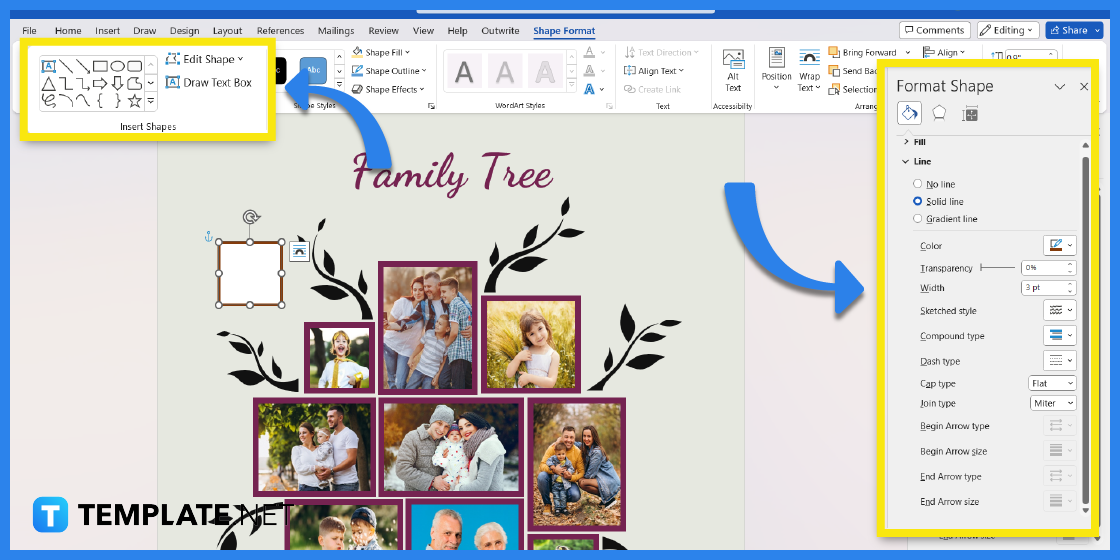
The template comes with customized design elements and graphics. To customize the branches or leaves, click on it and go to Shape Format wherein you can find several formatting tools. However, you may also retain the design or remove it altogether.
Step 9: Save and Print the Family Tree
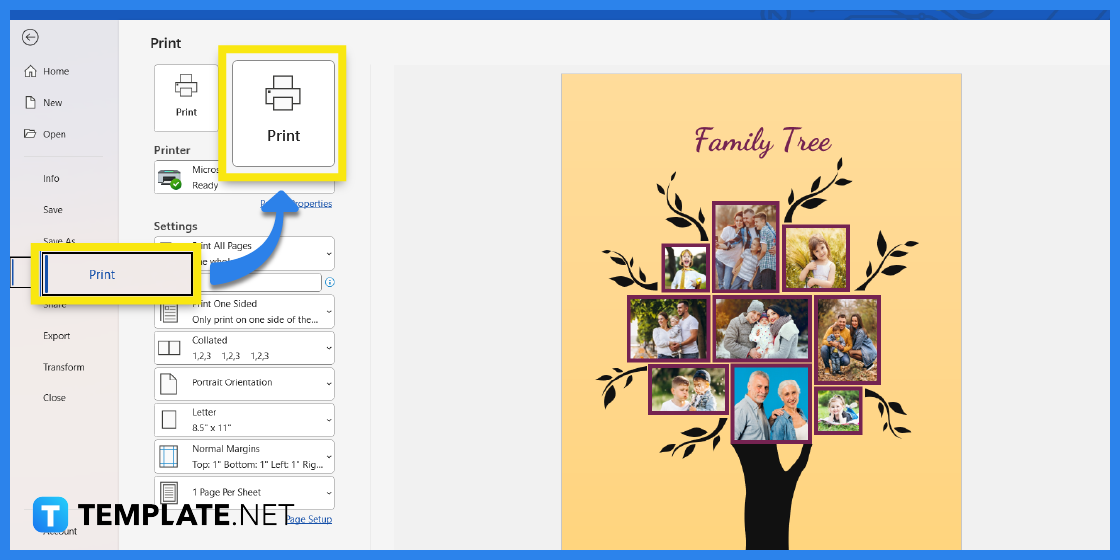
Once you are satisfied with your design, you can then print it or share it with other family members. Also, make sure to save your document often when you add changes as you go along.
Family Tree Templates & Examples
There are so many ways to create a family tree, what matters is that you find a design that suits your personal tastes and needs. You will find tons of different family tree ideas and examples to use as a guide for creating your own family tree.
Simple Four Generation Genogram Template
If you belong to a close-knit family, it would be good to preserve cherished memories of your grandparents or even great grand-parents. With a simple four generation genogram, you can trace your family origins all the way to your great-grandparents.
Four Generation Genogram Template
Use the editable blank four generation genogram family tree not just as a way to preserve family values, but to get to know your lineage and history as well. You can even insert headshot photographs of each family member to really create a detailed and comprehensive genogram.
Chinese Family Tree for Kids Template
Children and young kids would benefit greatly from making or learning their family tree. For instance, the sample Chinese family tree for kids is perfect because it is simple enough and it breaks down each family member making it easy for kids to remember who is who.
Blank Simple Family Tree Template
A family tree is essentially a visual representation of one’s family history. The blank simple family tree is easily editable, it can be downloaded in multiple formats, and it can instantly be shared with others.
Simple Family Tree Template
If you are looking for an easy and straightforward way to learn about your roots, a simple family tree is what you need. All you really need are some family photos and the names of your family members. Of course, some research may be expected but in the process, you are learning more about your family.
Three Generation Family Genogram Template
A basic family tree typically goes back at least three generations which means only up until the grandparents. With a three generation family genogram, you can definitely do both your father’s and mother’s side and gain a broader understanding of your known family relations.
Basic Relationship Genogram Template
A family tree can be considered as somewhat like a relationship map or diagram. The basic relationship genogram template is basically a family tree that you can edit and customize according to your goals.
Example of a Family Tree Template
The beautiful example of a family tree is one that you can use for keeping records of your extended kin. The template design is creative and elegant, but it is still up to you if you want to keep the original design or tweak it according to your personal tastes.
Four Generation Genogram Template
For some families, all four generations may interact with each other in one lifetime or in other words, it is a possibility that great-grandparents may still be able to see their great-grandchildren. The four generation genogram traces such lineage and preserves it for posterity.
Seven Generation Family Tree Template
If you are interested in exploring and documenting your family history, making a genogram is an excellent project. And if you have enough time on your hands, you can even create a seven-generation family tree and trace your ancestral roots.
FAQs
Is there a family tree template on Microsoft Word?
There is no ready-made family tree template on Microsoft Word but you can, however, download an online template in Word format.
How do I create a family tree in Microsoft?
The most convenient and fastest way to create a family tree in Microsoft is to use an existing template and customize it in applications such as Microsoft Word.
How do I create a genealogy in Word?
To create a genealogy in Word, you can use the SmartArt tool found under the Insert menu then select the hierarchy graphic.
What is the importance of a family tree?
A family tree allows families to appreciate their ancestry and enables them to trace their lineage.
Which tool will be useful to make a family tree using Microsoft Word?
The SmartArt tool is the most ideal because it helps users create instant diagrams.