Table of Contents
- How to Change a Drop Down List in Google Sheets – Step-by-Step Instructions
- Spreadsheet Templates & Examples in Google Sheets
- Proforma Balance Sheet Template in Google Sheets
- Trial Balance Worksheet Template in Google Sheets
- Freelance Consultation Invoice Template in Google Sheets
- Real Estate Agent Commission Invoice Template in Google Sheets
- Tech Startup Balance Sheet Template in Google Sheets
- FAQs
How To Change a Drop Down List in Google Sheets [Templates + Examples] 2023
To change a drop down list in Google Sheets is to customize the list of options. Whether you need to come up with a list of months or a list of survey answers, it is important to know how to use the drop down function in Google Sheets.
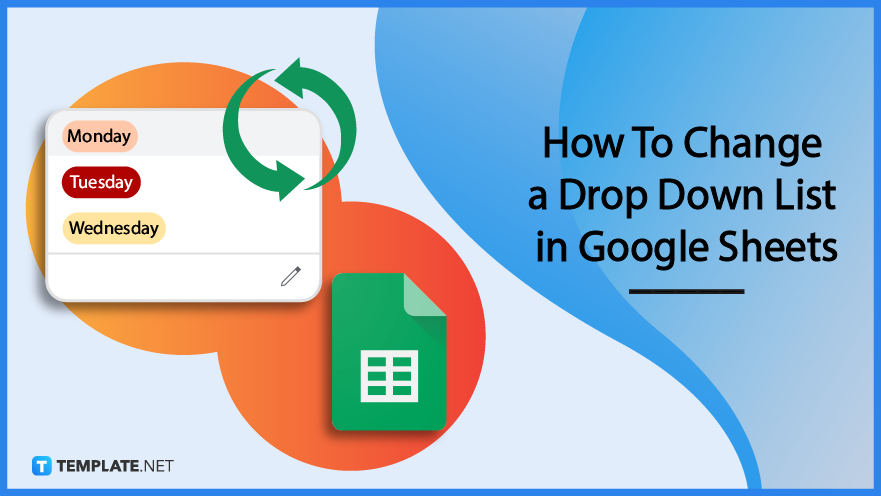
How to Change a Drop Down List in Google Sheets – Step-by-Step Instructions
Google Sheets makes it easy for users to create surveys and questionnaires. With the drop down list tool in Google Sheets, there is no limit as to the number of options you can create.
Step 1: Choose a Sample Spreadsheet (Option 1)
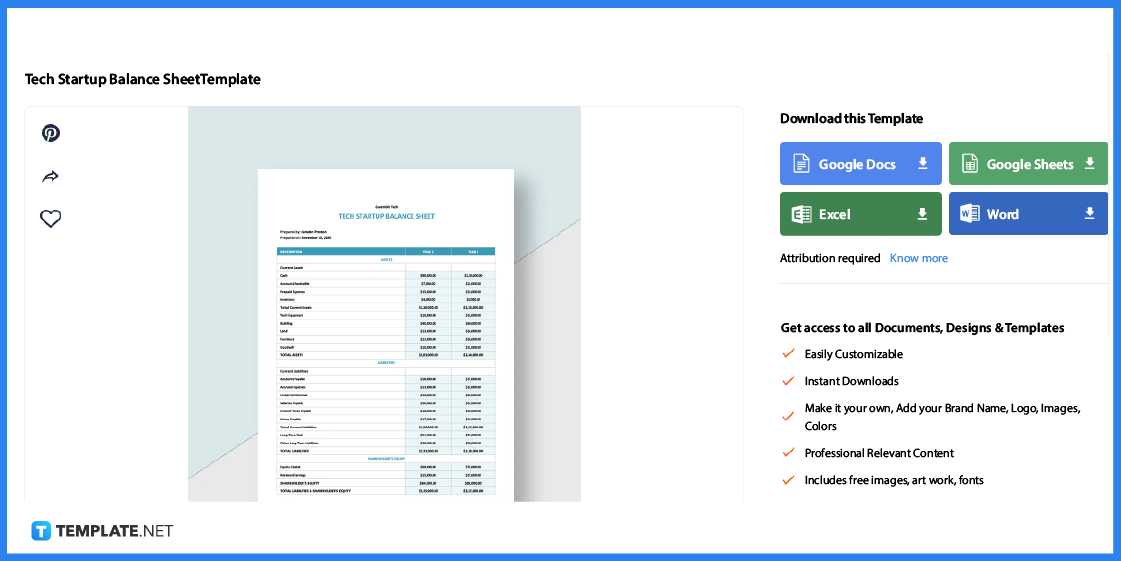
The first step is to select a spreadsheet template that matches your needs. You can choose a timesheet, balance sheet or any spreadsheet.
Step 2: Search For a Google Sheets Spreadsheet (Option 2)
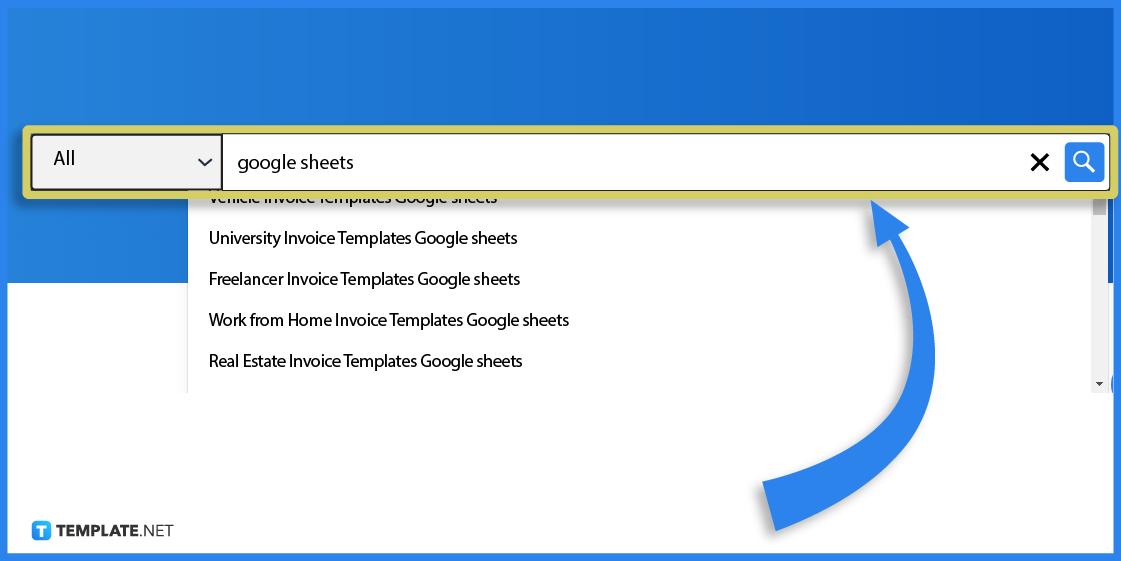
You can also use the Template.net search toolbar to look for sample spreadsheets that are available in Google Sheets format.
Step 3: Select Google Sheets File Format
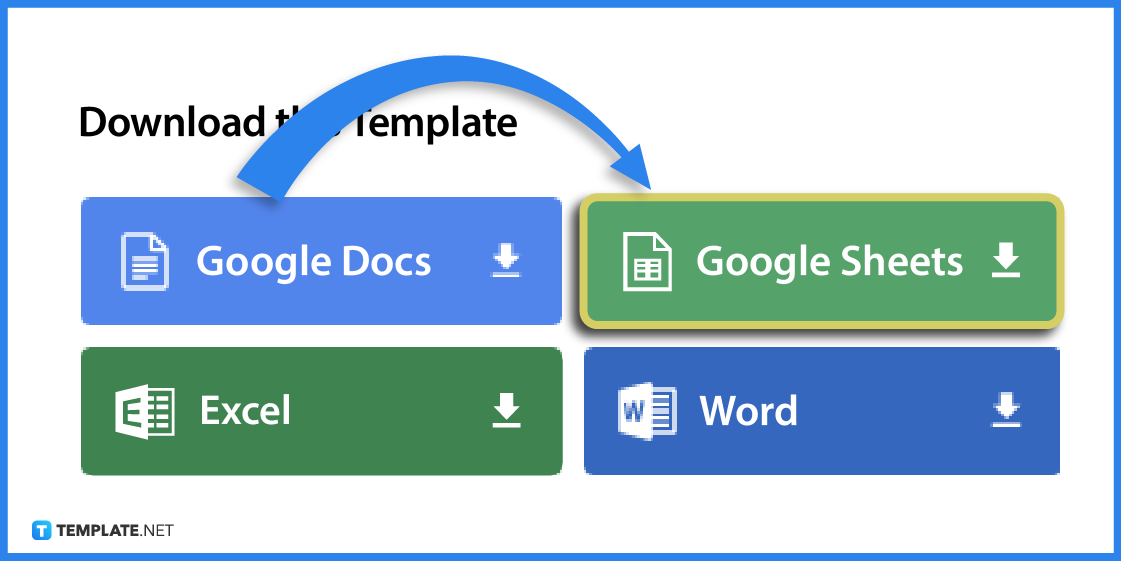
When you’ve chosen a template, select Google Sheets format when downloading.
Step 4: Open or Import the Template to Google Sheets
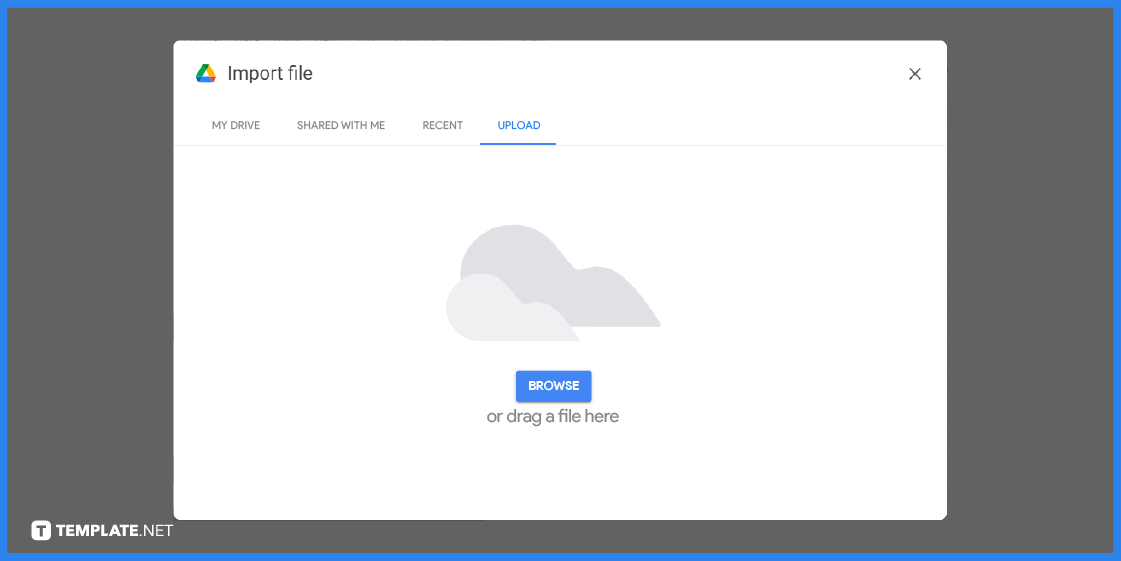
To open the template in Google Sheets, just click the File tab and select either Open or Import.
Step 5: Select Data Validation
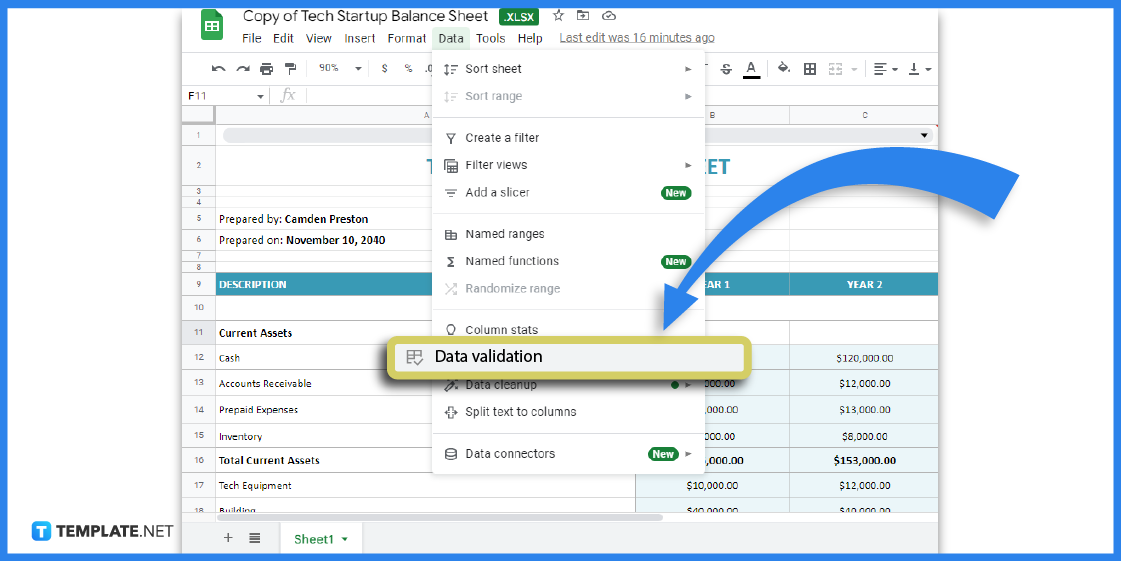
On the spreadsheet, click on the designated cell then go to the Data tab. Under Data, select Data Validation.
Step 6: Choose Dropdown From the List of Options

Under Criteria, click Dropdown. You can also select Dropdown From a Range if you have a specific range of cell values in mind.
Step 7: Input the Dropdown Options
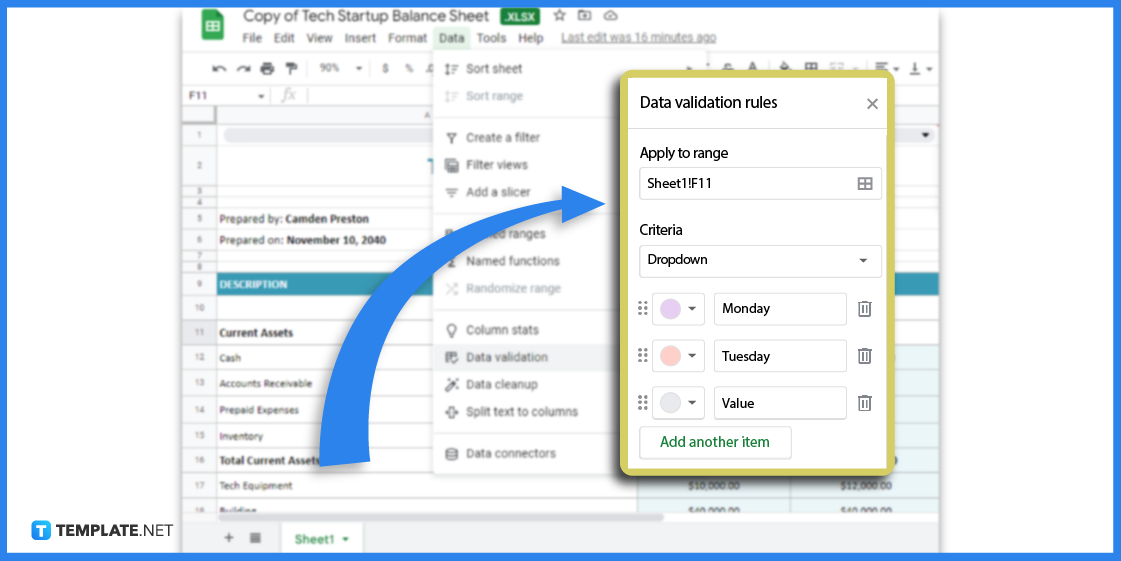
Enter or edit the different options or choices in order to create a Dropdown menu in your spreadsheet. You can likewise set a custom background color for each option.
Step 8: Remove a Rule
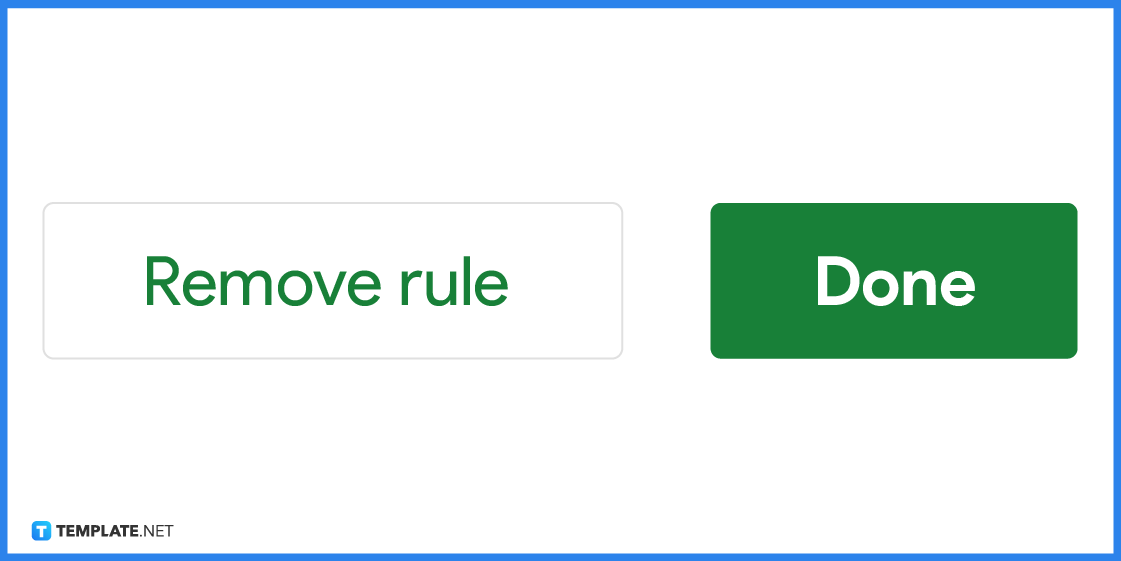
If you want to clear the dropdown menu in a cell, simply click the Remove Rule button at the bottom of the section or window.
Step 9: Add or Edit the Dropdown List
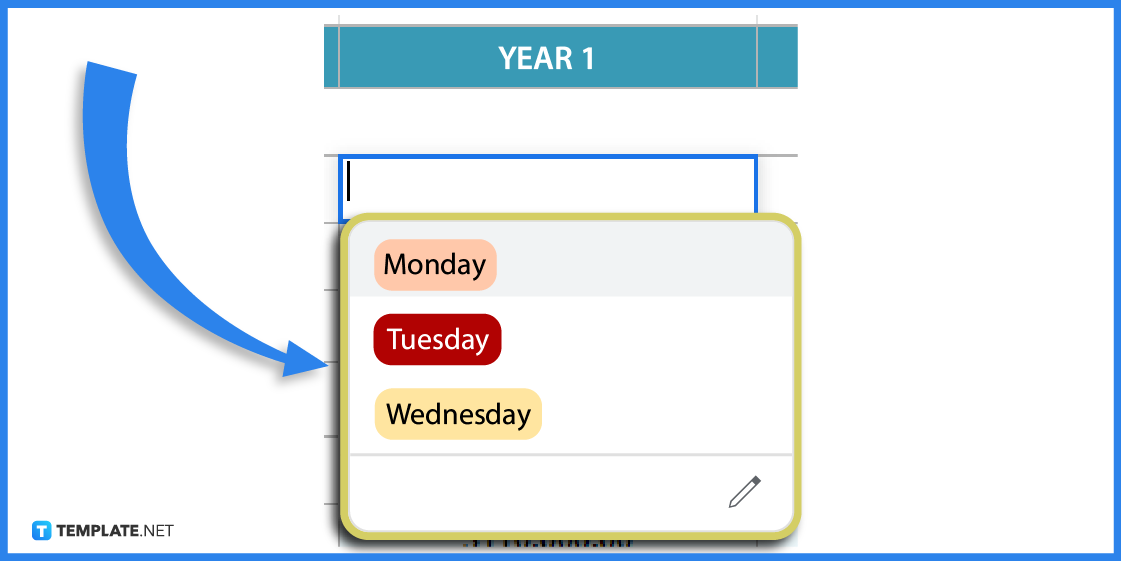
Go back to your spreadsheet to check the dropdown list. For any further edits or changes to your list, just click the pencil icon.
Step 10: Download or Share the Sheet
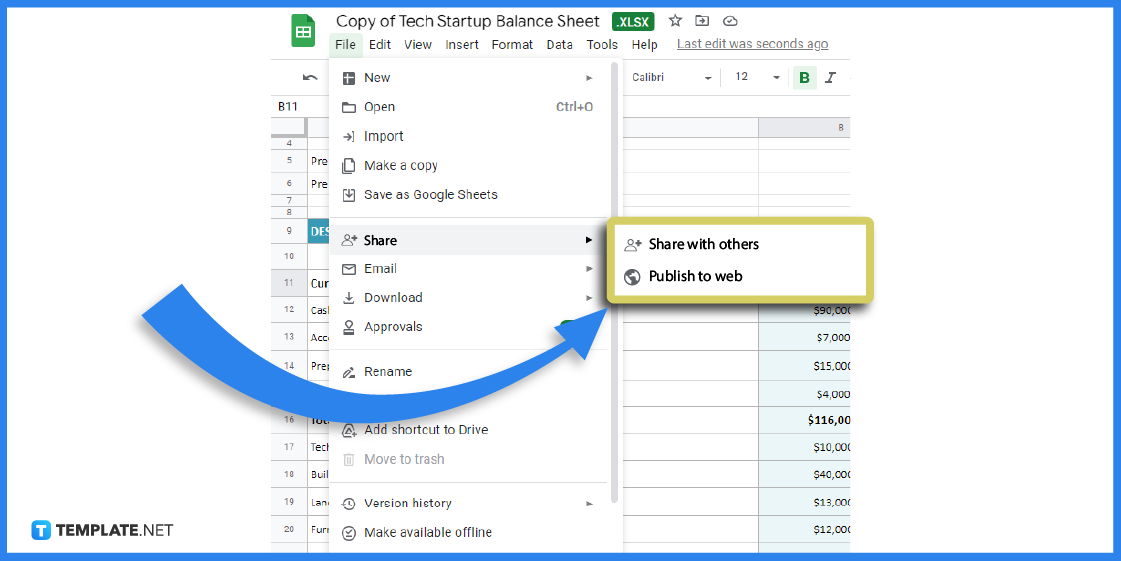
After editing and reviewing the data, go to the File tab at the top of the page. Under File, select either Download or Share.
Spreadsheet Templates & Examples in Google Sheets
A dropdown list is a basic feature of spreadsheet applications like Google Sheets. Whether it is a simple balance sheet or a survey form, there are numerous sample spreadsheets you can use to explore this feature.
Proforma Balance Sheet Template in Google Sheets
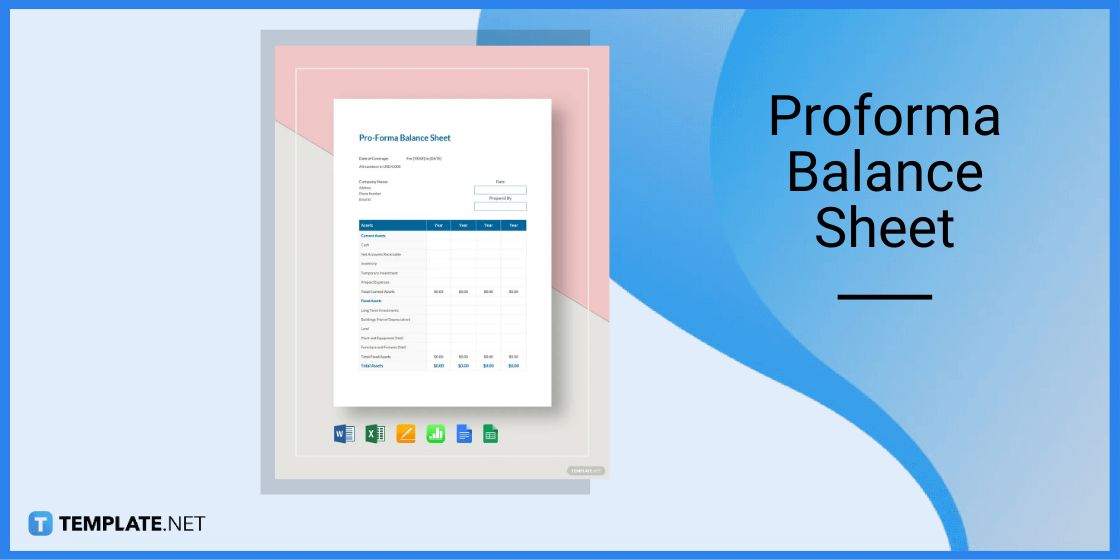
Use the pro forma balance sheet for your business needs and client transactions. The spreadsheet is not just editable and customizable, it is also available to download in multiple file formats.
Trial Balance Worksheet Template in Google Sheets
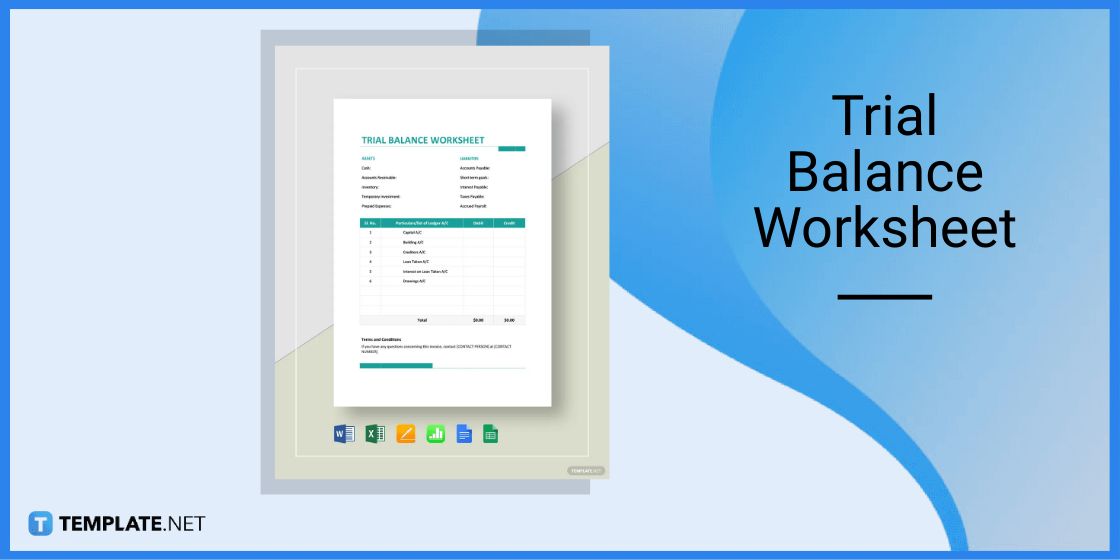
Using a trial balance worksheet is helpful for maintaining business accounts and the like. However, it needs to be constantly updated and reviewed for accuracy.
Freelance Consultation Invoice Template in Google Sheets
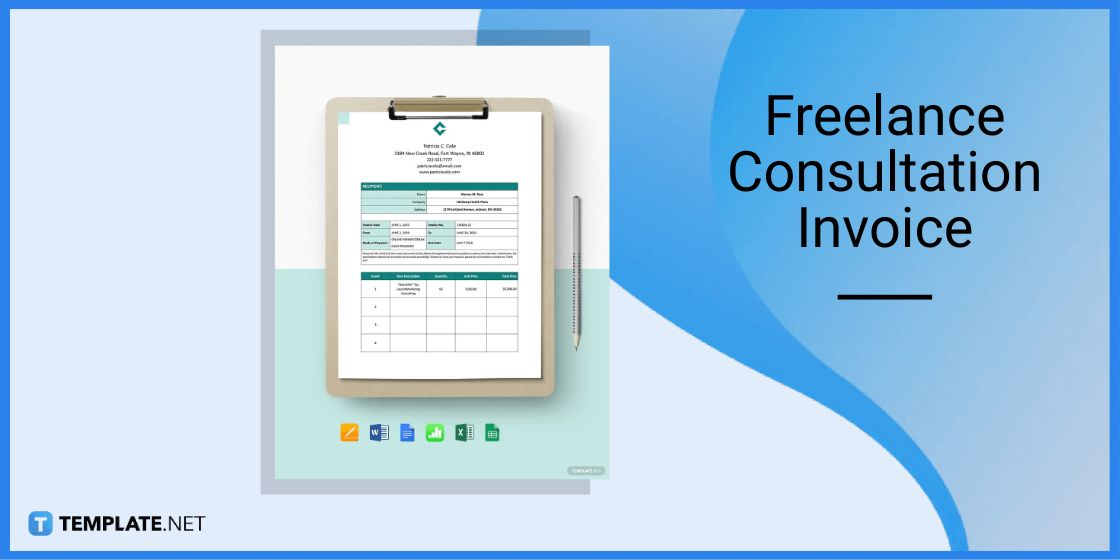
Whether you are a freelance graphic artist, writer, or consultant, it is good to issue formal invoices and receipts to your clients. The downloadable freelance consultant invoice can easily be edited to suit your objectives and needs.
Real Estate Agent Commission Invoice Template in Google Sheets
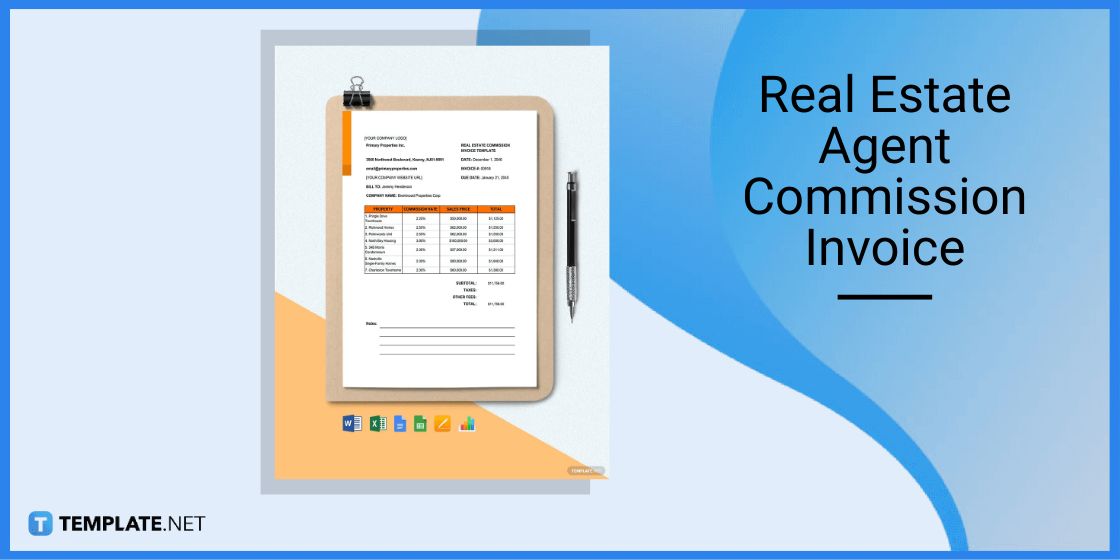
It is common for real estate agents and brokers to earn sales commissions. The sample real estate agent commission invoice is editable, printable, and available in different file formats.
Tech Startup Balance Sheet Template in Google Sheets
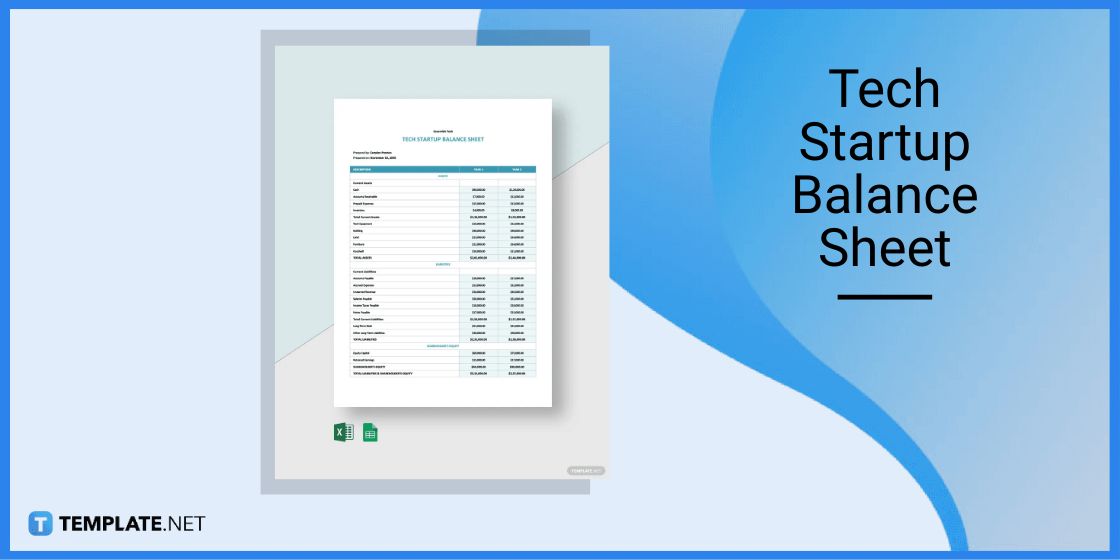
Use the tech startup balance sheet to analyze your company’s books and ledgers. But even if you are not a tech company, you can easily edit the spreadsheet to make it fit the nature of your business.
FAQs
How do I edit a drop-down list in Google Sheets mobile?
To edit a dropdown list on an Android phone or tablet, open Google Sheets and highlight the cell you want to edit, then tap More and click Data Validation Criteria.
How do I edit a drop-down list?
Edit a Google Sheets dropdown list by selecting a cell or value and clicking the pencil icon to open the Data Validation menu.
How do I update Data Validation in Google Sheets?
To make changes or edits to the criteria, highlight the cells with validation rules then go to Data > Data Validation.

