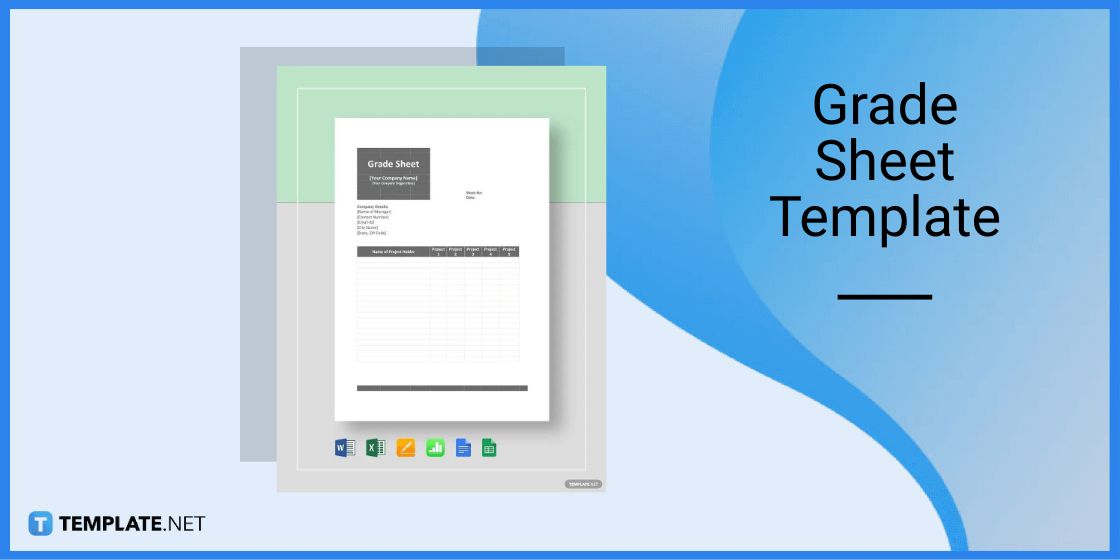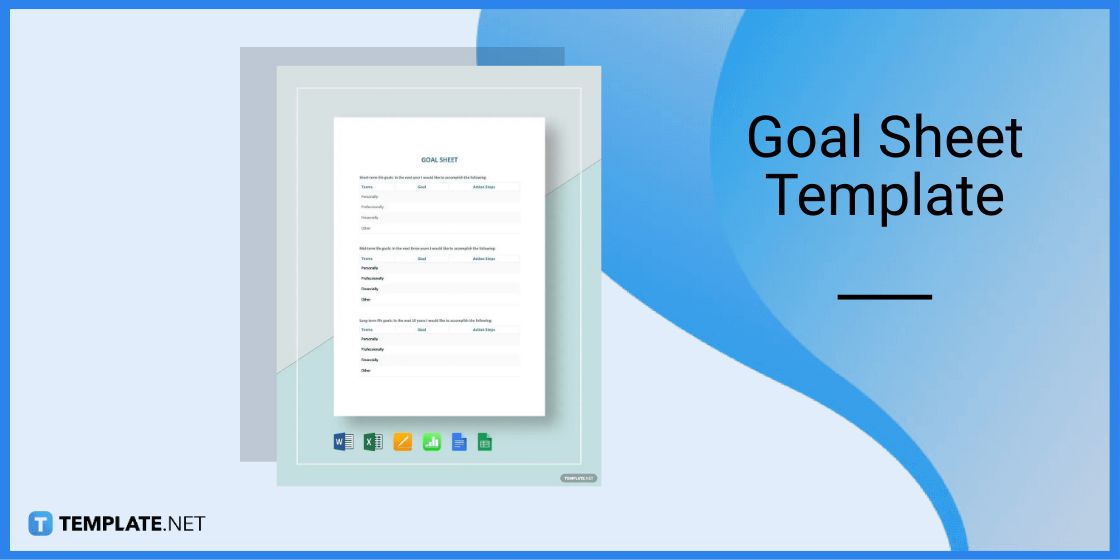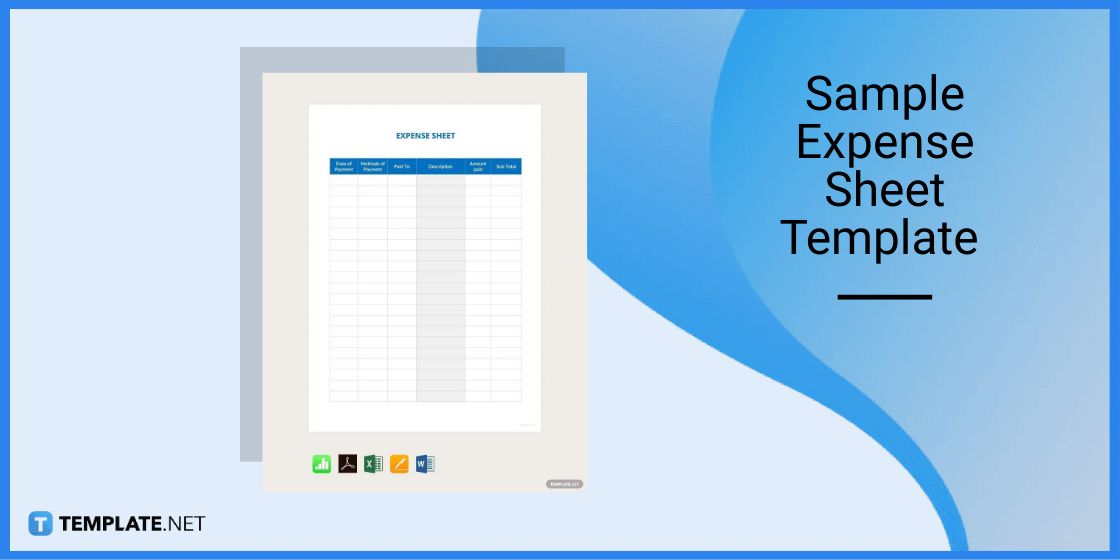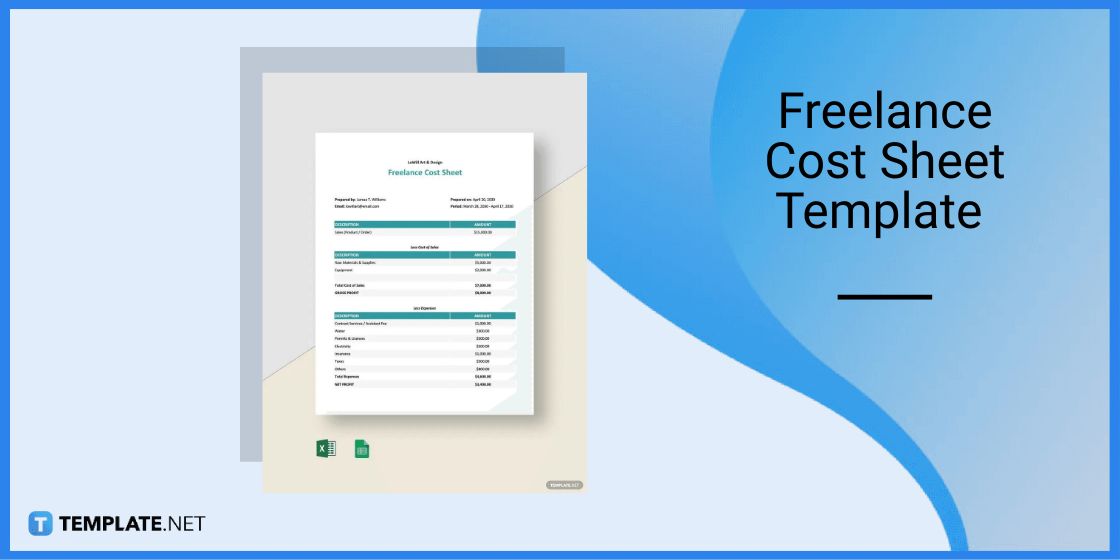Table of Contents
- Add Extension / Add-Ons in Google Sheets – Step-By-Step Instructions
- Spreadsheet Templates & Examples for Google Sheets
- Grade Sheet Template for Google Sheets
- Goal Sheet Template for Google Sheets
- Work From Home Tracking Worksheet Template for Google Sheets
- Sample Expense Sheet Template for Google Sheets
- Freelance Cost Sheet Template for Google Sheets
- FAQs
How To Add Extensions / Add-Ons In Google Sheets
One of the basic features of a spreadsheet is that it allows its users to add extensions or add-ons enabling more functionality across various applications. Which also enables connectivity to third-party applications.
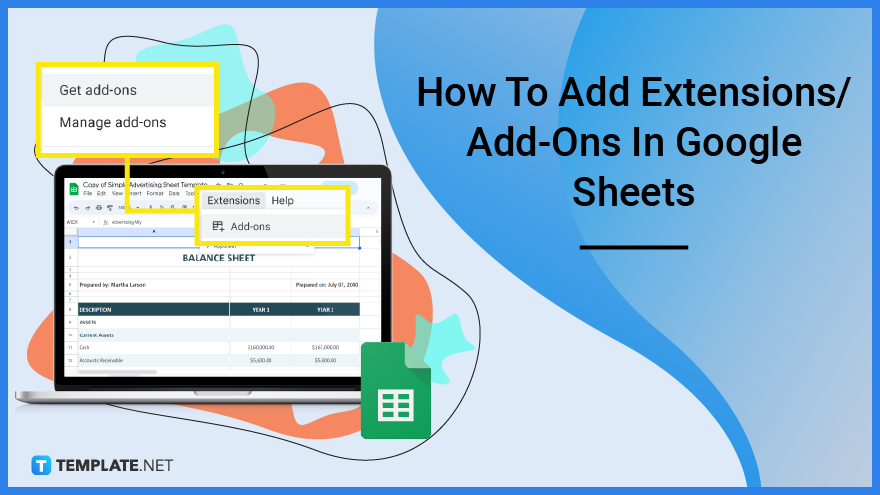
Add Extension / Add-Ons in Google Sheets – Step-By-Step Instructions
Google Sheets is an online application allowing users to use spreadsheets to work on various documents. That said, learn how to add extensions or add-ons by following the basic instructions below.
Step 1: Find a Spreadsheet for Google Sheets (Option 1)
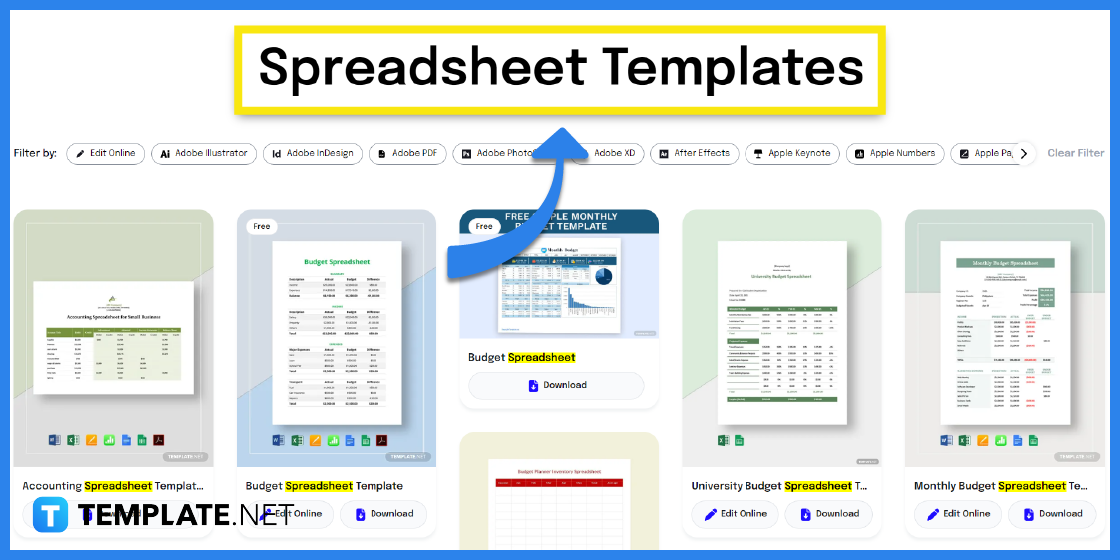
Visit Template.net and find a spreadsheet template that you can edit in Google Sheets. You will find a wide selection of templates to choose from.
Step 2: Search Text Box (Option 2)
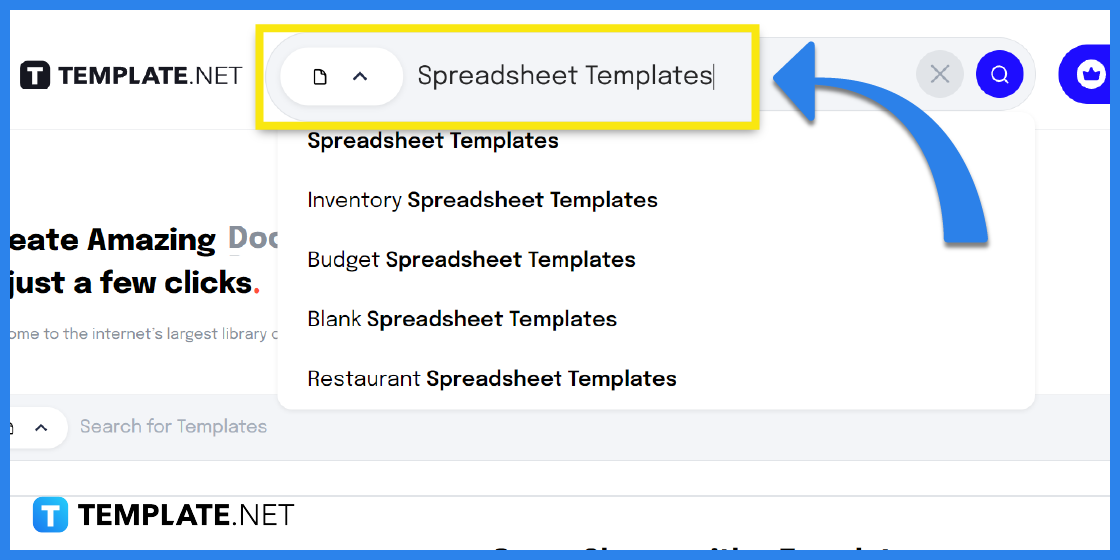
You can also use the search tab to look for spreadsheet templates. Simply type in keywords in the search text box and you will find different kinds of options to choose from.
Step 3: Pick Out a Template from the Selection
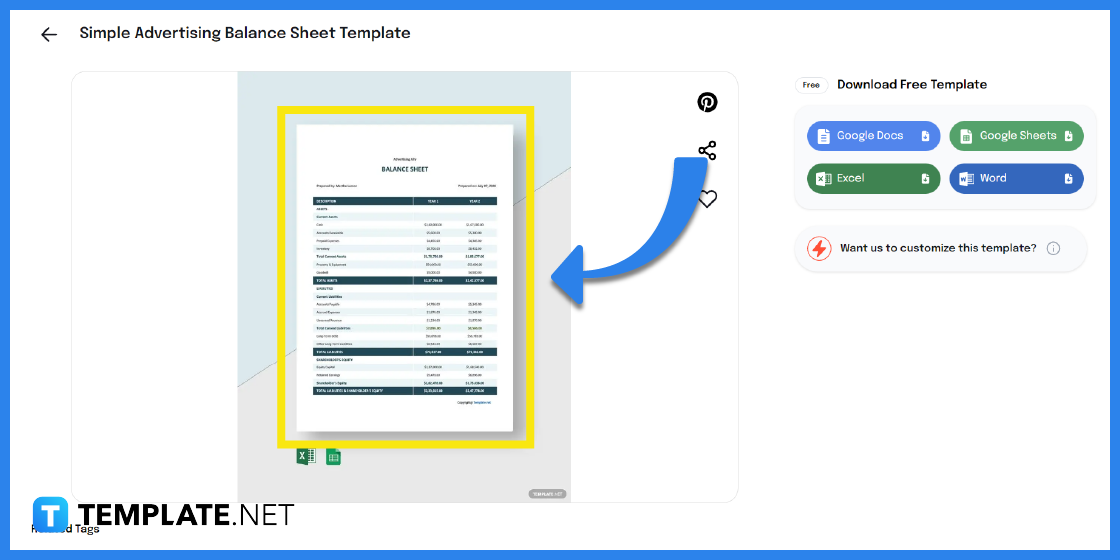
Pick out a template by clicking on the image. You will be then redirected to a page where you have a better view and more access to the template.
Step 4: Google Sheets as the File Format
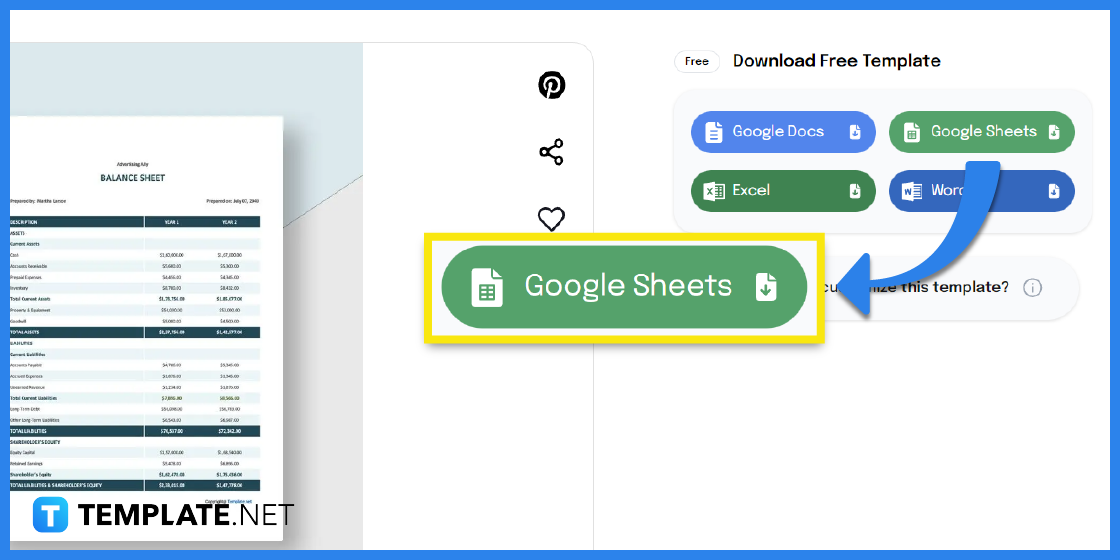
Select Google Sheets as the file format so you can open and edit the file on the said application.
Step 5: Make a Copy of the Template
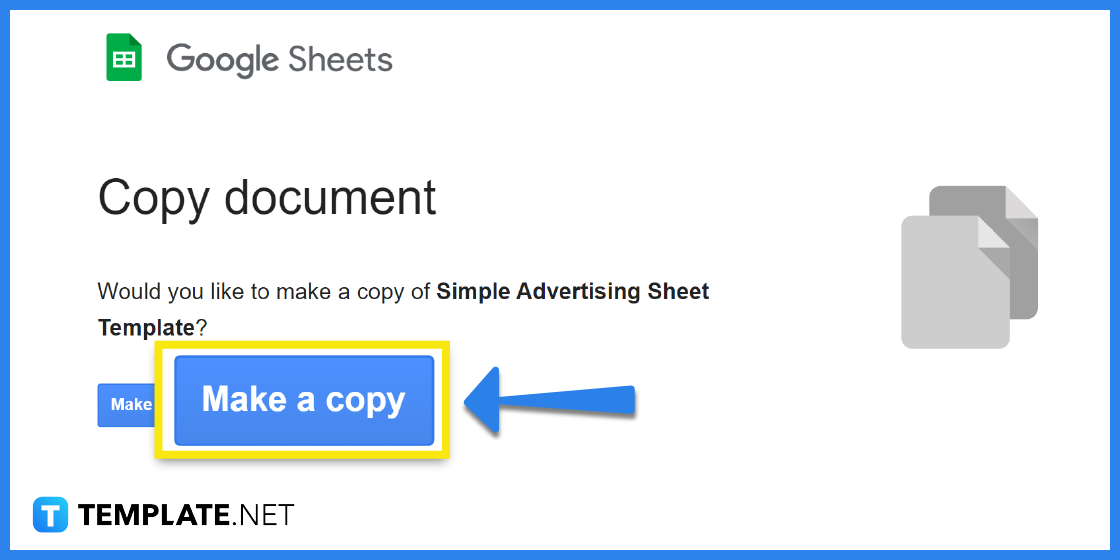
You will then see a prompt asking you to make a copy of the template. Click on the Make a copy button to confirm this action.
Step 6: Edit the Basic Details
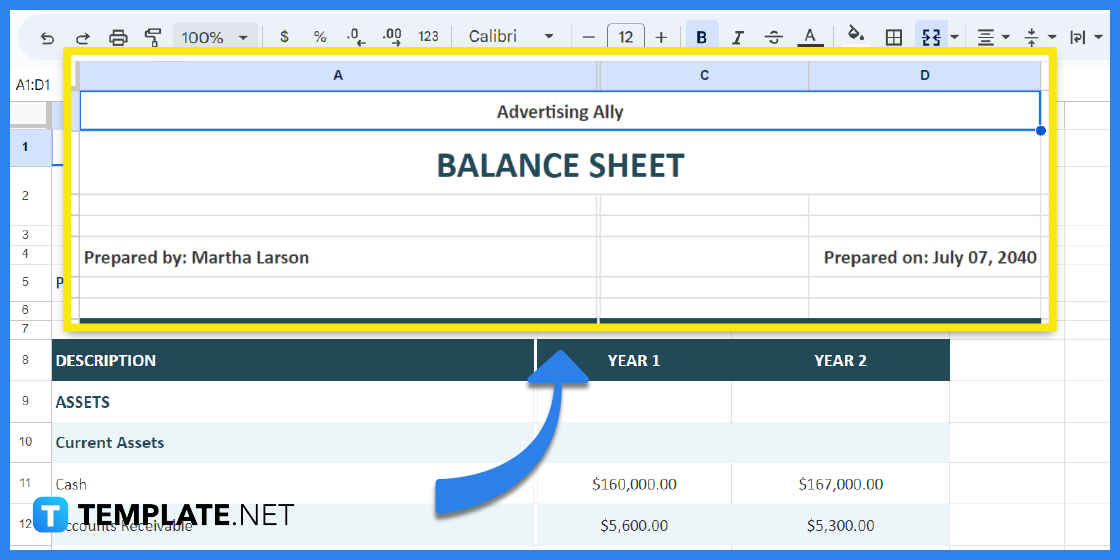
Since this template is pre-designed, you will need to change the header/title and other relevant information perhaps adding a company name, date and etc.
Step 7: Add the Main Content
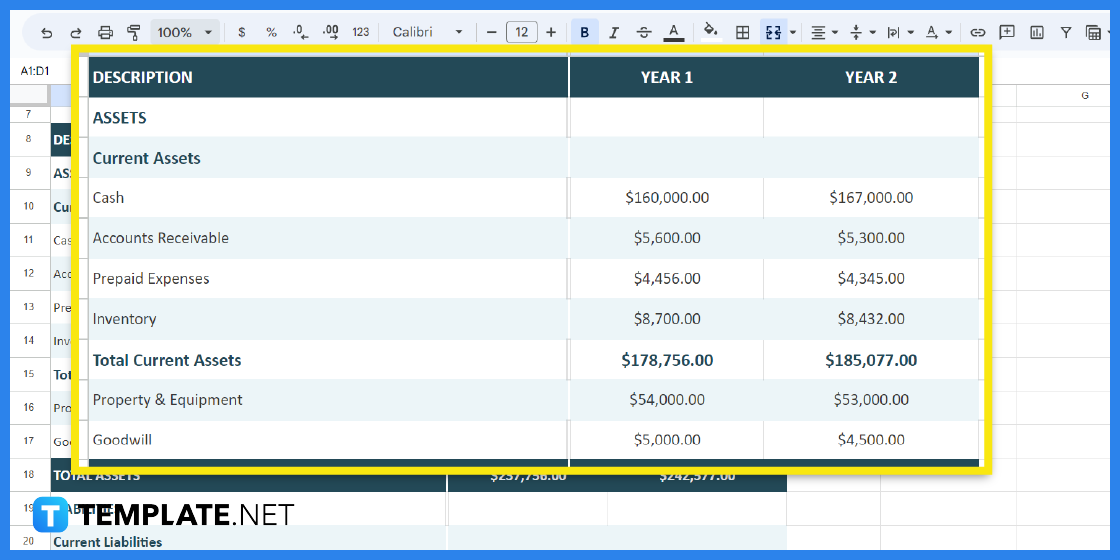
As this is a spreadsheet document you will also need to complete other details of the document. If you are preparing a balance sheet then add the assets and liabilities and their value or cost. You can also add more columns and rows so you can finish writing the document.
Step 8: Add Extensions or Add-Ons
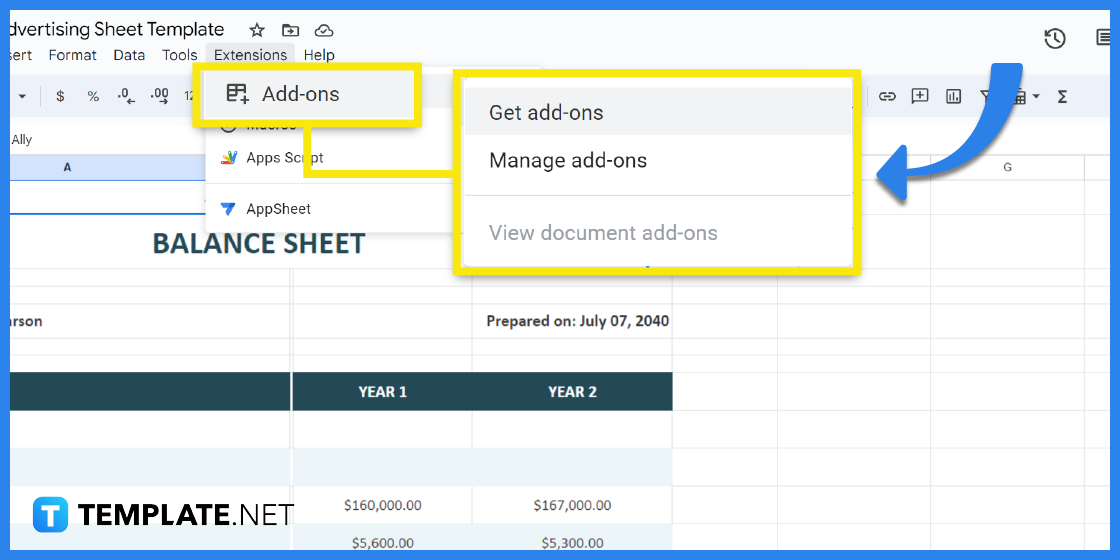
To add the extensions or add-ons, click on the Extensions Tab on the top menu bar. And on the drop-down menu select Add-ons. You will find two options to choose from, Get add-ons or manage the ones that have been added.
Step 9: Choose and Add-On and Install
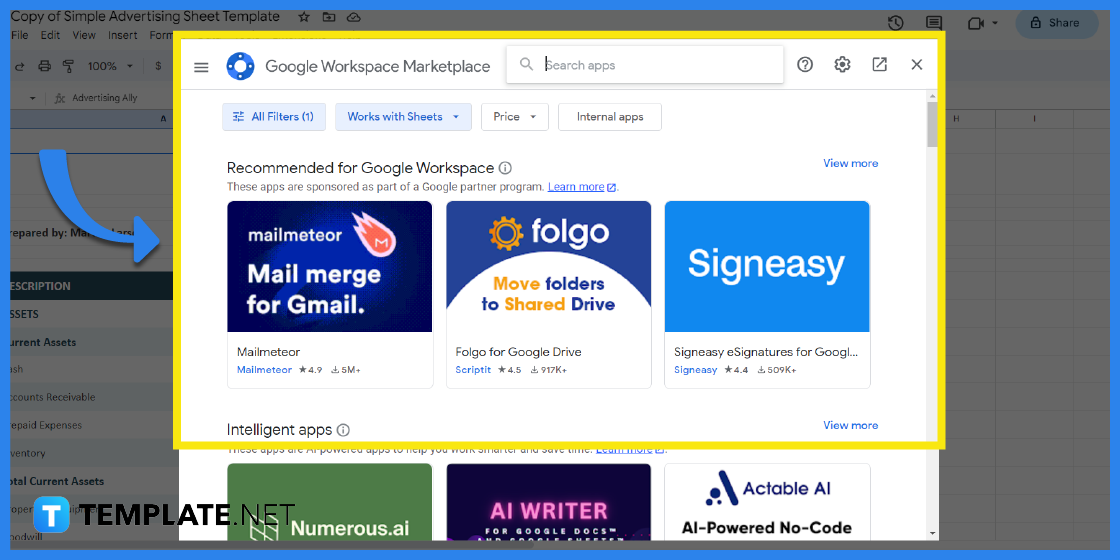
You will be presented with a wide selection of options in Google Workspace Marketplace. Select one, carefully review its overview and terms and conditions and click on the Install button. After installing click on the Done button.
Step 10: Download the File
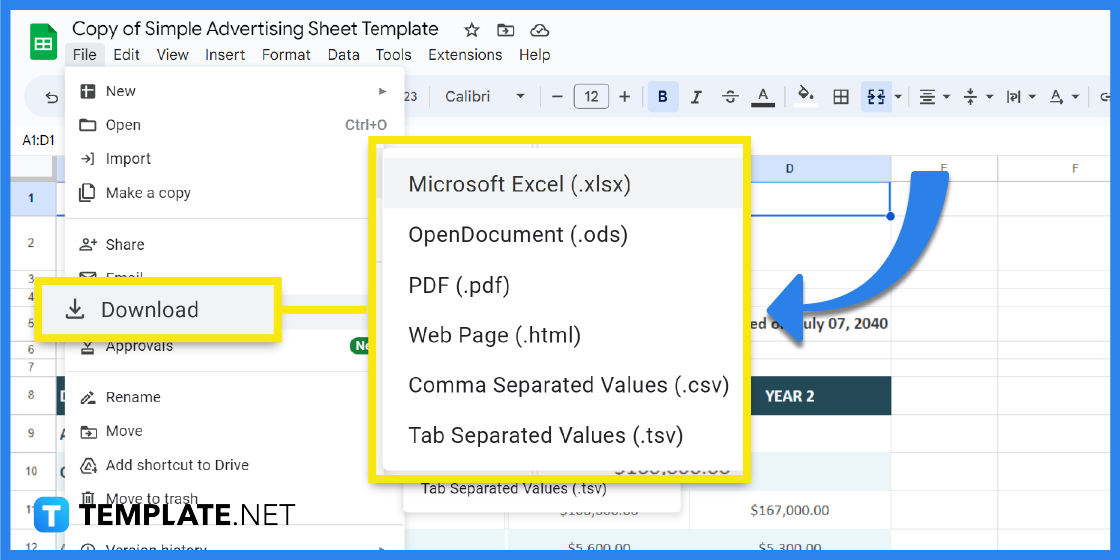
After you have finished editing and installing add-ons, it’s time to download the file. Click on the File Tab and from the drop-down menu select Download and then choose a file format for your document.
Spreadsheet Templates & Examples for Google Sheets
Spreadsheets are used to create different types of documents because they have features that are capable of adding charts, making use of formulas, and automatically analyzing data. That said, here are several spreadsheet templates and examples that you can use to create different kinds of documents.
Grade Sheet Template for Google Sheets
A grade sheet is a tool used by learning instructors to record the grades of their students. The template is editable which allows anyone to customize the document.
Goal Sheet Template for Google Sheets
A goal sheet is a document that takes note of one’s personal goals in life. It gives anyone an update on their progress.
Work From Home Tracking Worksheet Template for Google Sheets
A work from home tracking worksheet is a document that tracks and records the work progress of employees who are working from home or off-site. It is a great tool for employers they can ensure that they are able to keep tabs on their employees.
Sample Expense Sheet Template for Google Sheets
Record your daily expenses with this sample expense sheet that works like a tracker. With this, you will be able to set your priorities and ensure that you stay on budget.
Freelance Cost Sheet Template for Google Sheets
Freelancers can document their costs and expenses in this freelance cost sheet template. The template can be further customized if users wish to add more rows and columns.
FAQs
What are the basic features of a spreadsheet?
The basic features of a spreadsheet include the incorporation of formulas and mathematical calculations, adding rows and columns, data filtering and analysis, and custom formatting.
What is the difference between a spreadsheet and a worksheet?
A spreadsheet is a whole application where you can create a worksheet.
How do I use a spreadsheet template?
A spreadsheet template is a pre-designed document that is intended to meet a user’s needs, thus all you need to do is download a template from Template.net and edit the document.