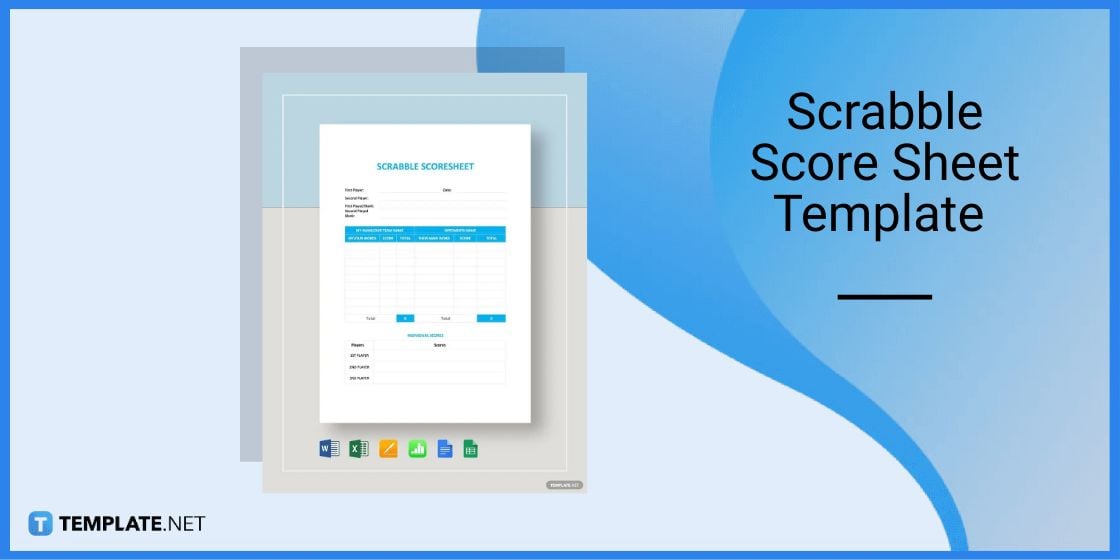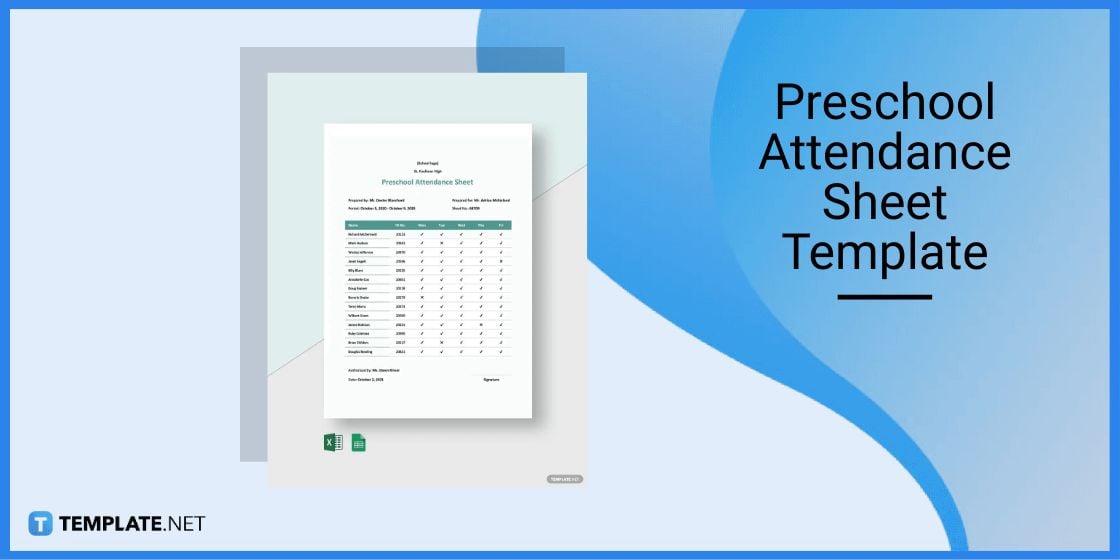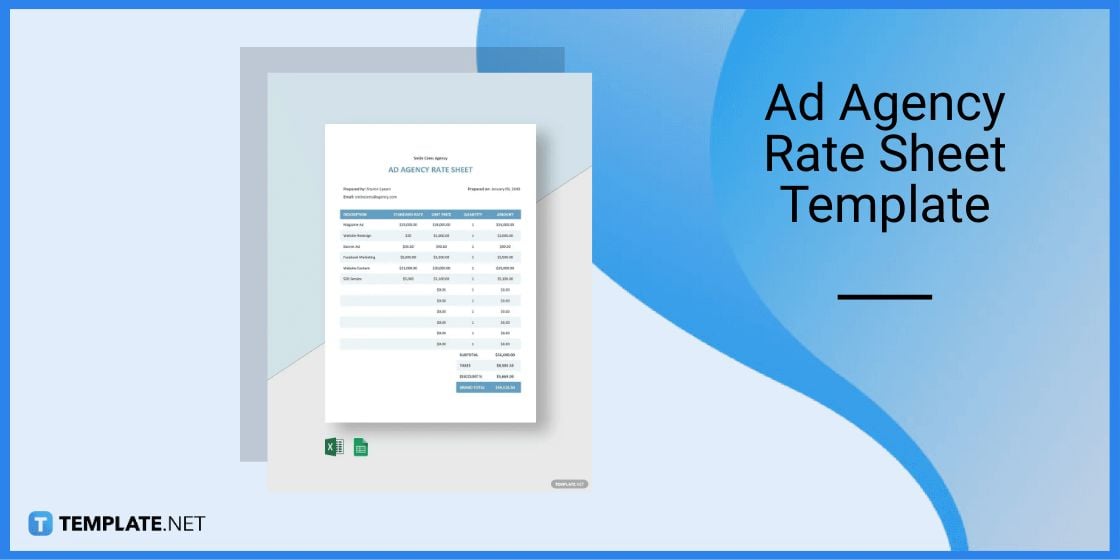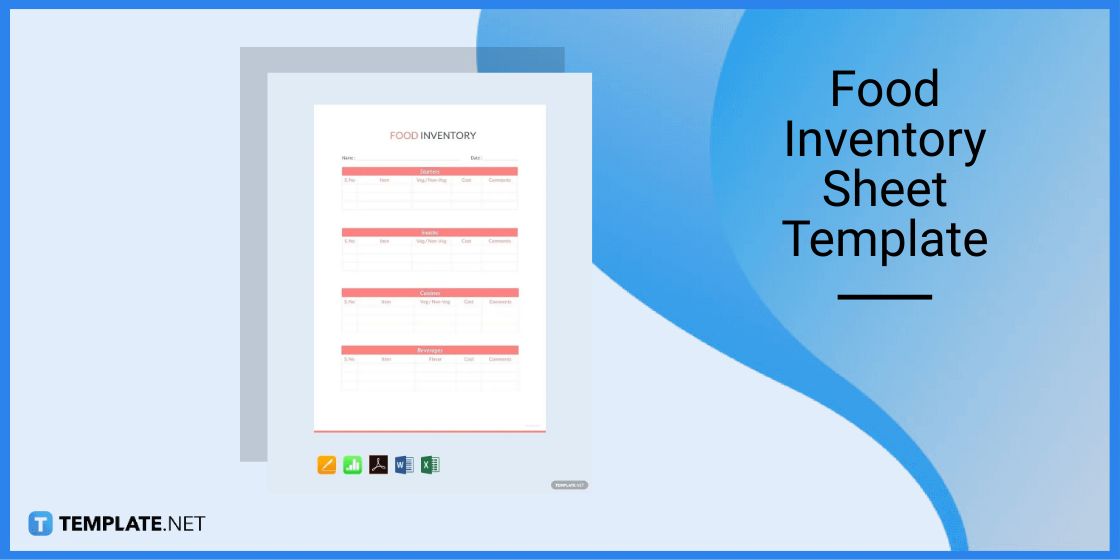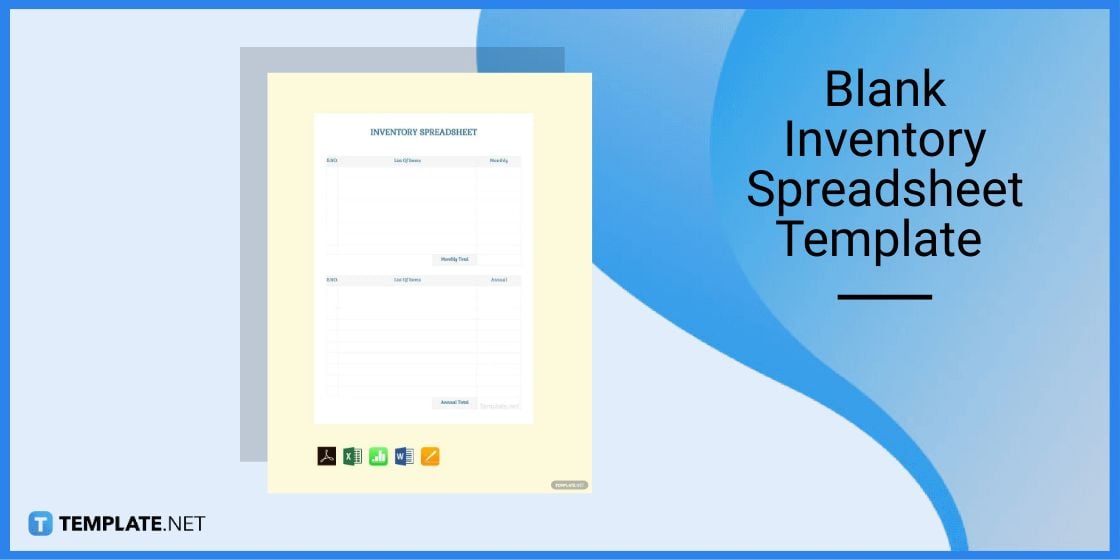Table of Contents
- Add Error Bars in Google Sheets – Step-By-Step Instructions
- Spreadsheet Templates & Examples for Google Sheets
- Scrabble Score Sheet Template for Google Sheets
- Preschool Attendance Sheet Template for Google Sheets
- Ad Agency Rate Sheet Template for Google Sheets
- Food Inventory Sheet Template for Google Sheets
- Blank Inventory Spreadsheet Template for Google Sheets
- FAQs
How To Add Error Bars In Google Sheets [Templates + Examples] 2023
Spreadsheets are commonly used to create financial documents such as invoices, purchase orders, financial statements and etc. That said, spreadsheets are powerful tools equipped with mathematical formulas that can help analyze data.
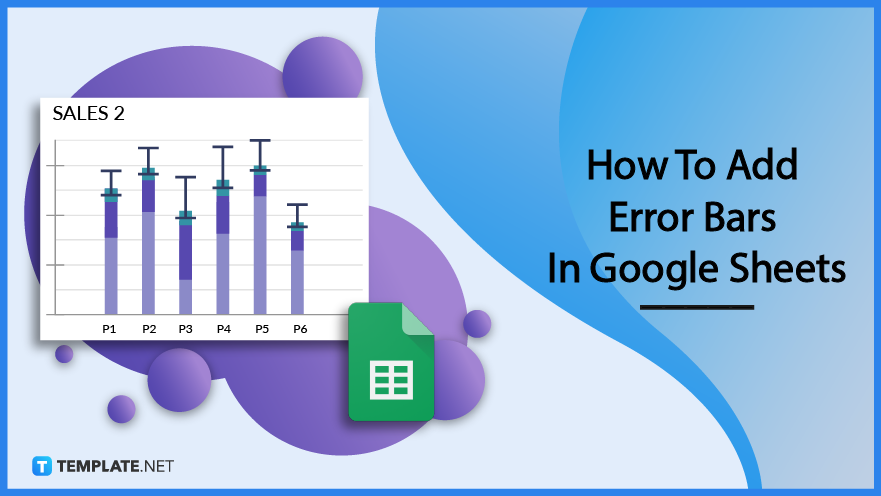
Add Error Bars in Google Sheets – Step-By-Step Instructions
Google Sheets is an application that allows users to use spreadsheets to prepare and create financial or accounting reports. One crucial feature anyone can incorporate into a spreadsheet is error bars which are graphical representations of data variability that can be used to spot errors.
Step 1: Find a Spreadsheet Template (Option 1)
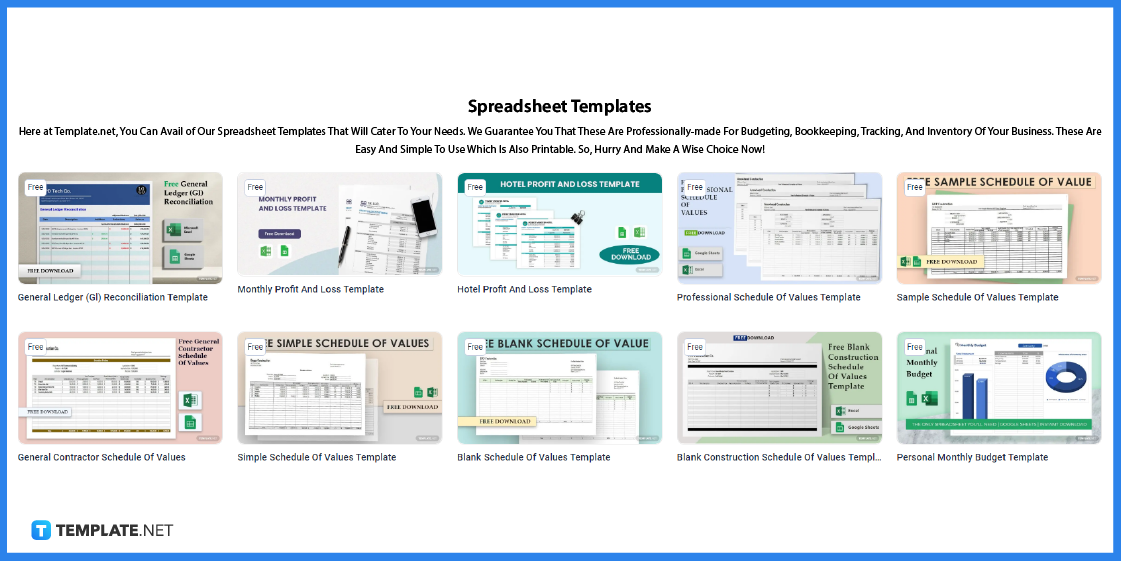
First, find a spreadsheet template that you can use in Google Sheets. You may find these available templates on Template.net
Step 2: Look for a Spreadsheet Using the Search Tab (Option 2)
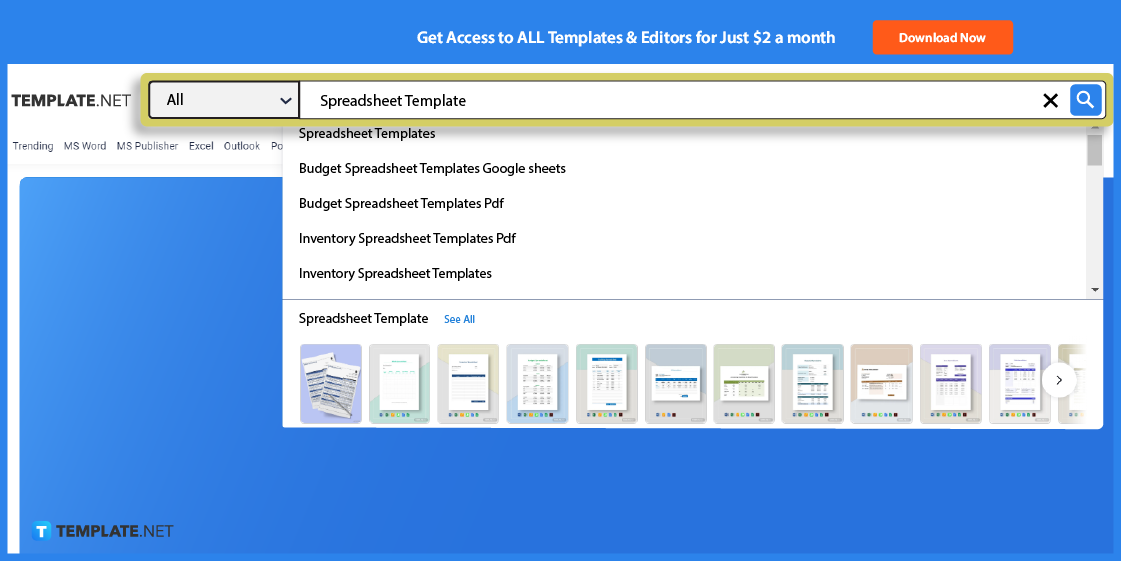
You can also use the search tab to look for spreadsheets. All you have to do is type the keywords on the search text box and click enter.
Step 3: Choose a Spreadsheet For Google Sheets
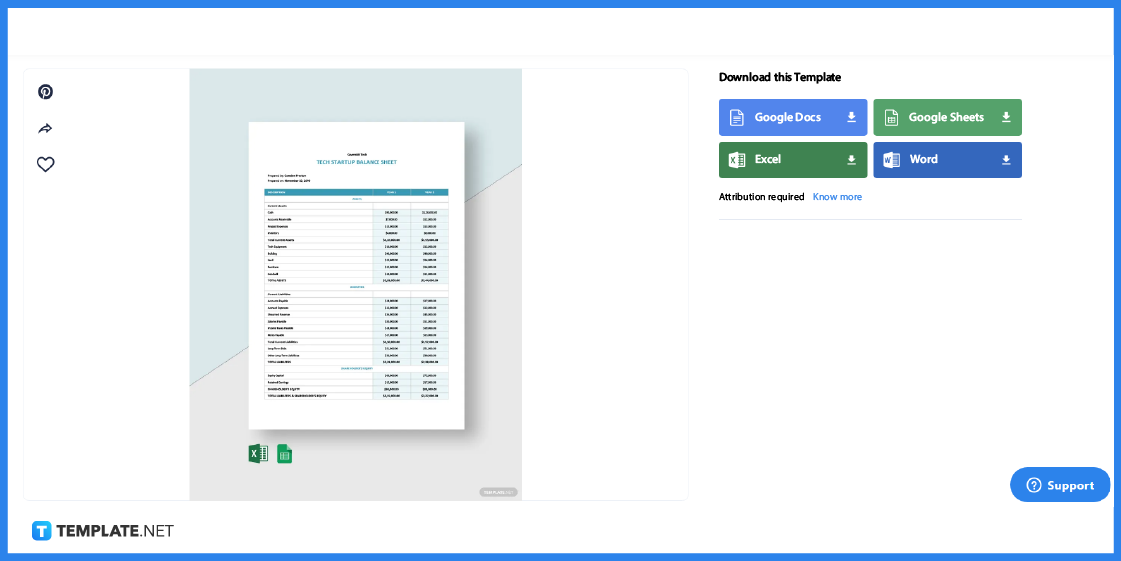
To choose a spreadsheet, click on the image to be redirected to a page similar to the one shown above. With this, you can view the template properly.
Step 4: Google Sheets File Format
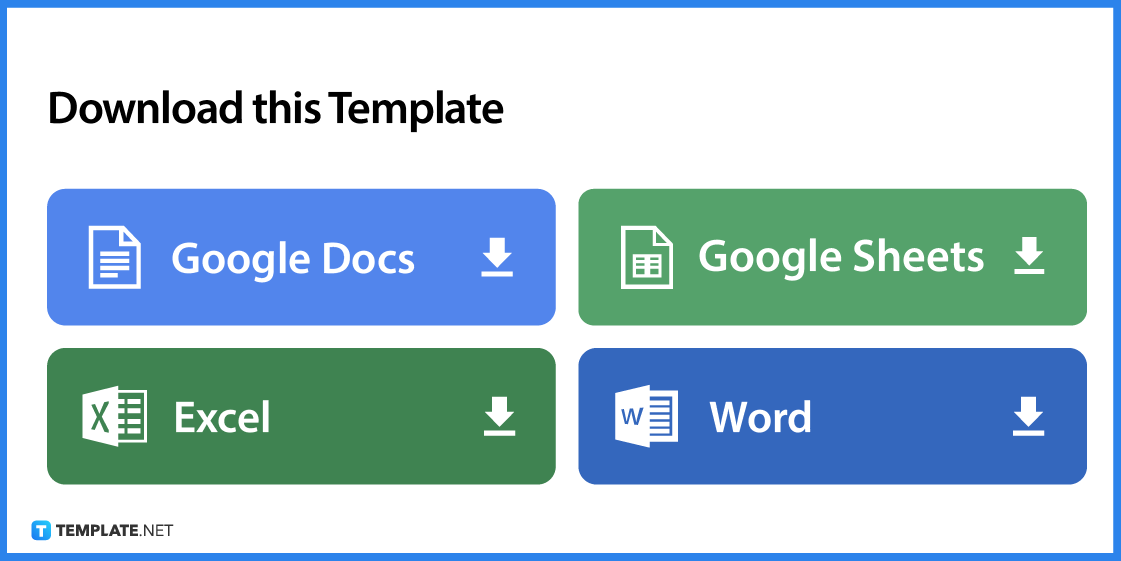
Select Google Sheets as the file format so you can open the spreadsheet on the said application.
Step 5: Make a Copy
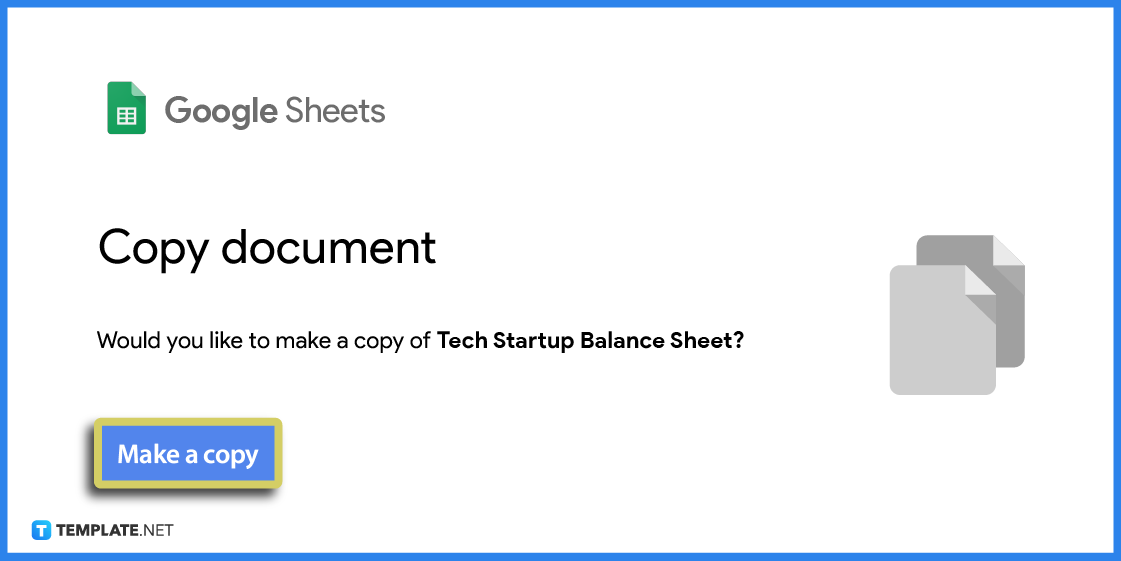
A prompt will appear asking you to make a copy. Confirmed this action by clicking that button.
Step 6: Edit the Basic Details
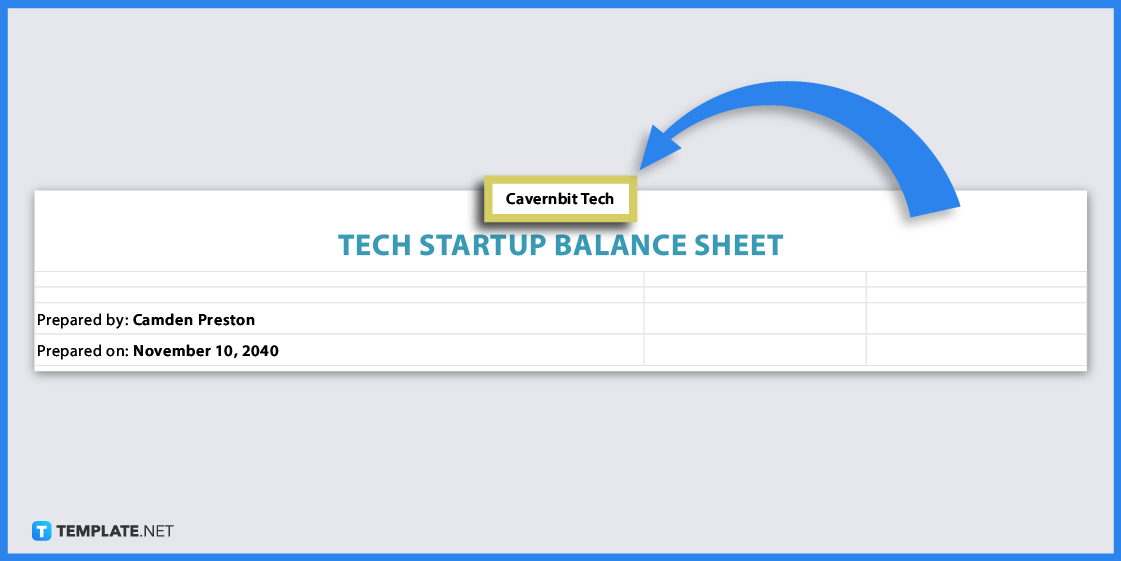
To start, you may want to change the basic details found on the template. This would include the spreadsheet’s header/title, company name, and other relevant information.
Step 7: Add Error Bars
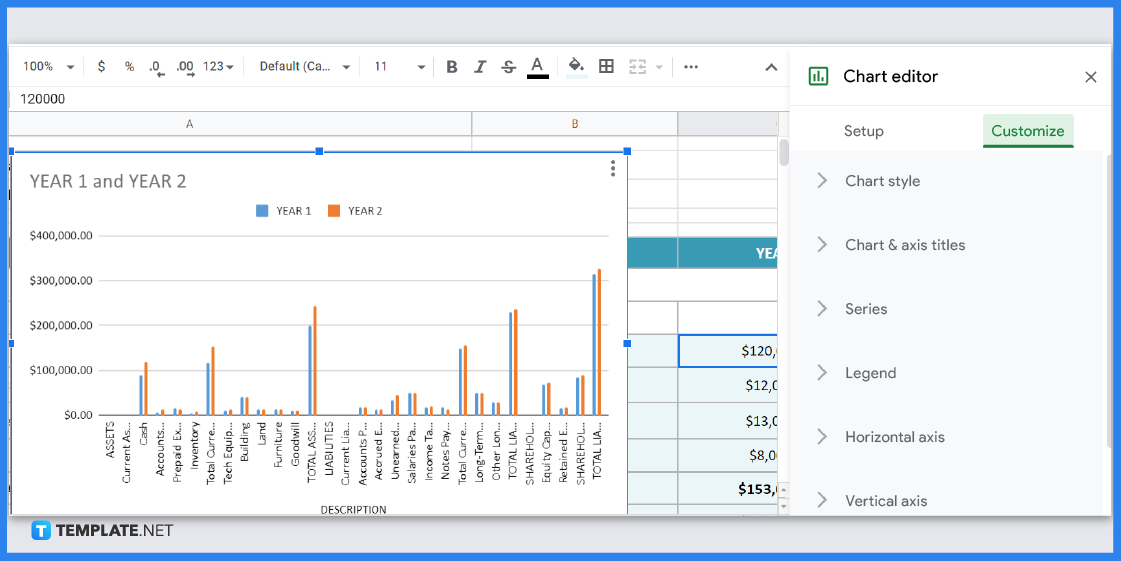
To add error bars, you need to click on the chart or data to which you want to add error bars. Then select ‘Customize’ and on the drop-down menu click ‘Series’.
Step 8: Select Customize
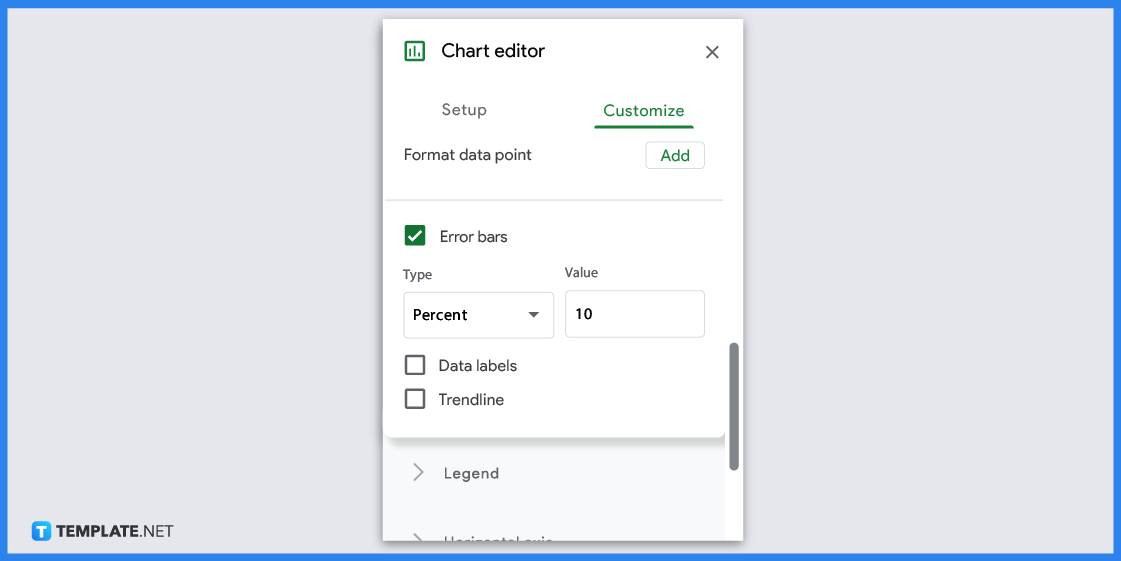
After that scroll down and check the box beside the Error bars. Another drop-down menu will appear where you are given the option to change its type (Constant, Percent, or Standard Deviation) and the value. Then click apply to finalize.
Step 9: Download the Document
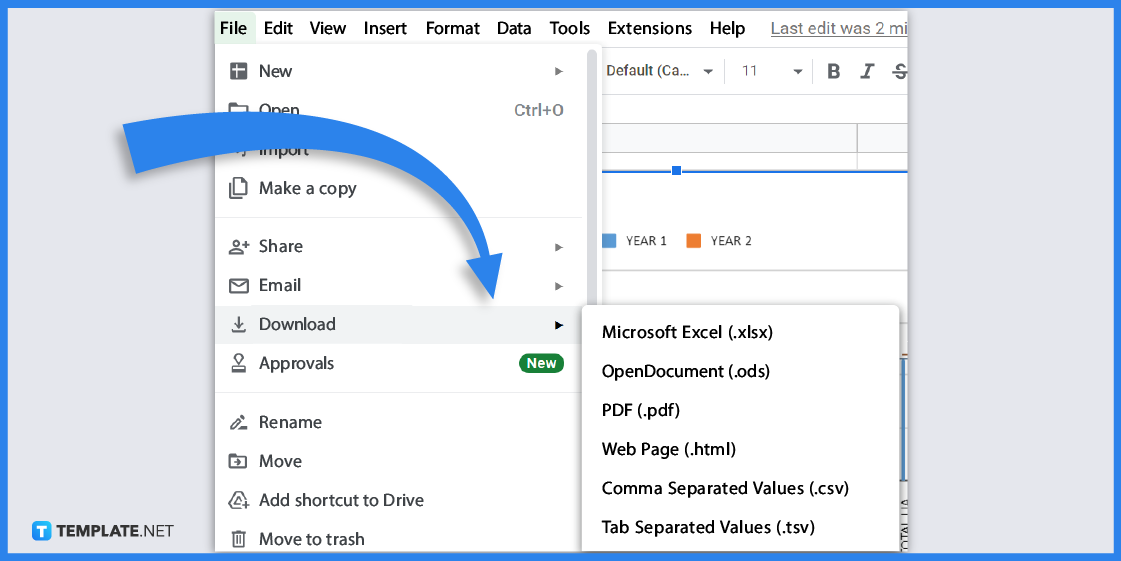
After you have finished editing the spreadsheet document, to download a copy click on the File Tab and select Download. You have several file formats available for downloading from PDF, Excel and etc.
Spreadsheet Templates & Examples for Google Sheets
As mentioned, spreadsheets are used widely used for finance, however, they can are also used to create other types of documents such as log-in sheets, inventory and etc. Here are some spreadsheet templates that you can use to create documents for your business, academic and personal needs.
Scrabble Score Sheet Template for Google Sheets
A Scrabble match needs an effective Scrabble score sheet. This tool records the scores between the players to make sure every detail is documented.
Preschool Attendance Sheet Template for Google Sheets
Teachers can make use of this preschool attendance sheet to list their student’s daily class attendance. The template can be edited so that teachers can add personal information.
Ad Agency Rate Sheet Template for Google Sheets
An ad agency rate sheet is a useful document that agencies use to detail their products and services and their equivalent rates/prices to their clients. Rate sheets are often used as references or guides for both sellers and clients.
Food Inventory Sheet Template for Google Sheets
A food inventory sheet is a handy tool for keeping track of food and beverages. This document makes it easier to monitor other factors regarding these consumables.
Blank Inventory Spreadsheet Template for Google Sheets
Use this blank inventory spreadsheet to record and monitor your store’s inventory. Or it can be used for monitoring one’s pantry at home.
FAQs
What are error bars for?
Spreadsheet error bars help spot the margin of errors and standard deviation.
Why use a spreadsheet to create financial documents?
Spreadsheets are excellent tools to create financial documents because they have features that allow users to make use of formulas that will automatically analyze data.
What do error bars tell you?
Error bars indicate uncertainty in a value.