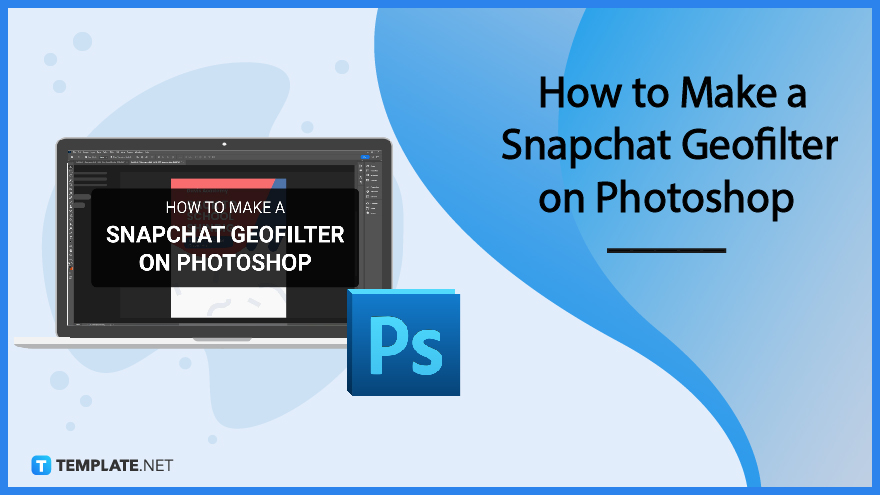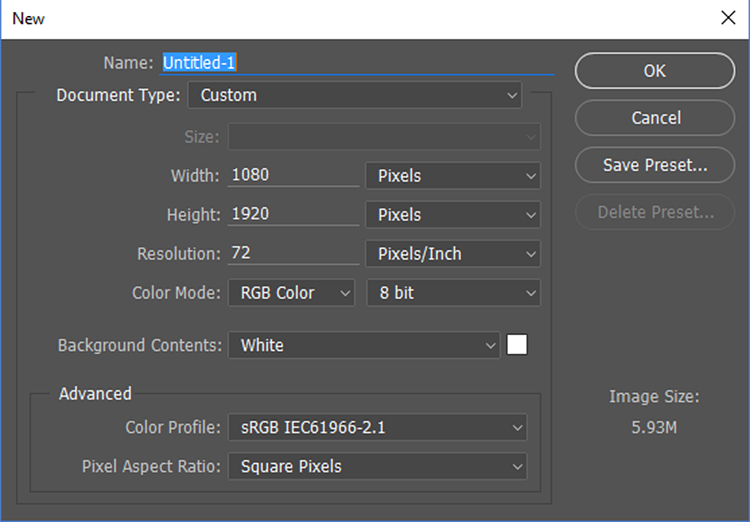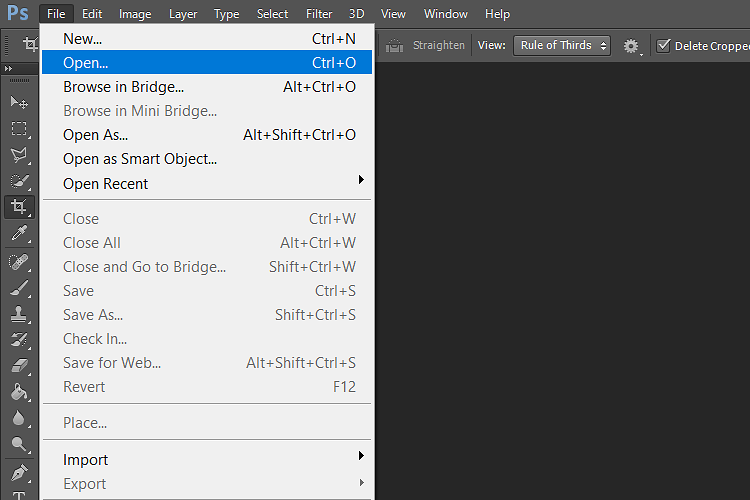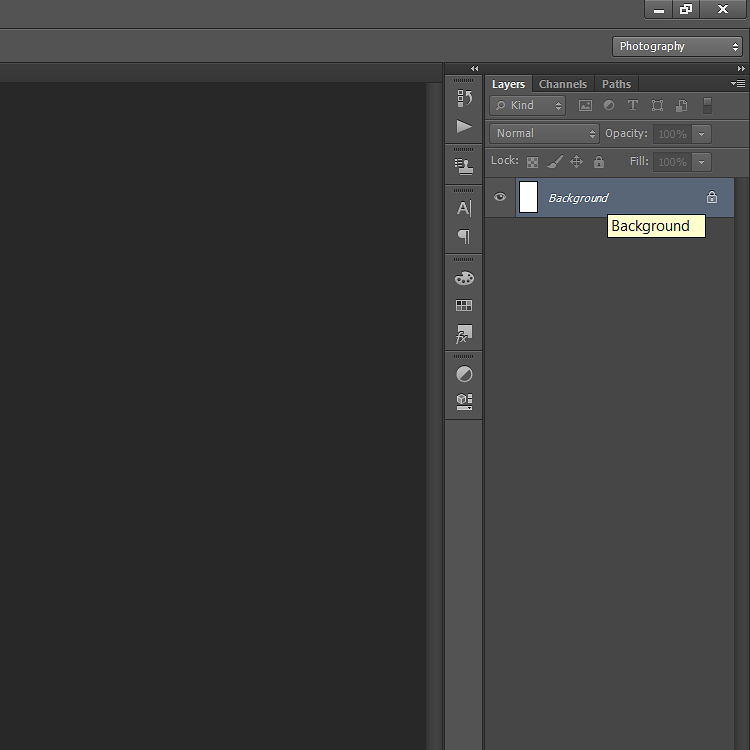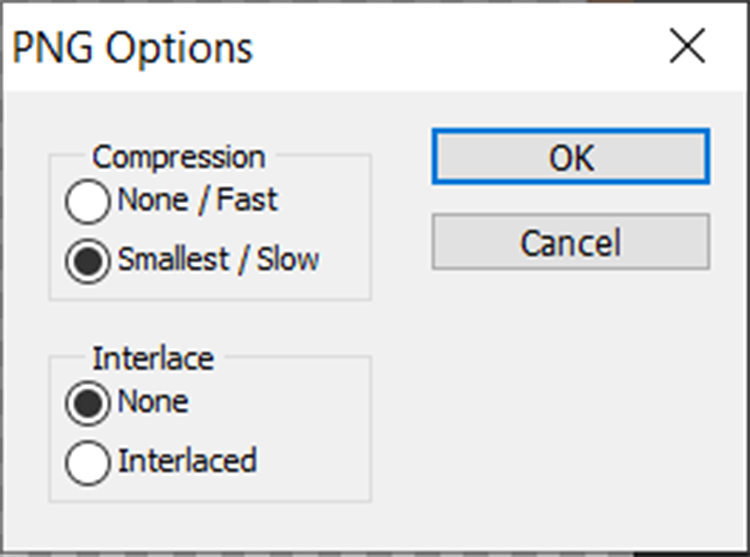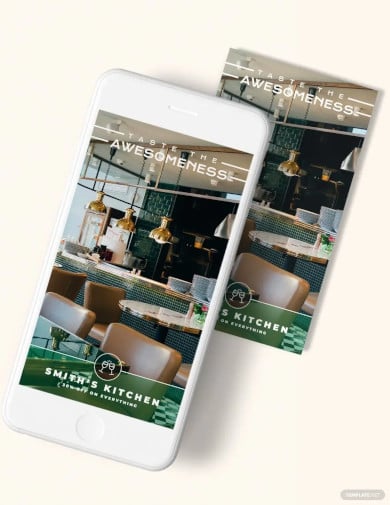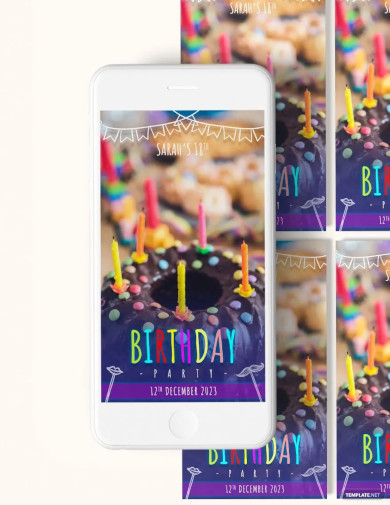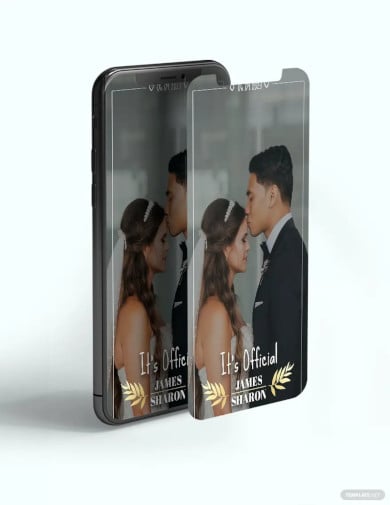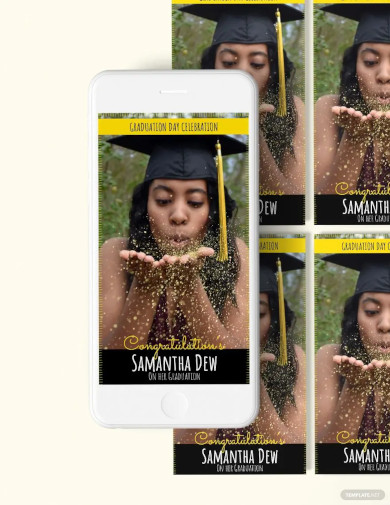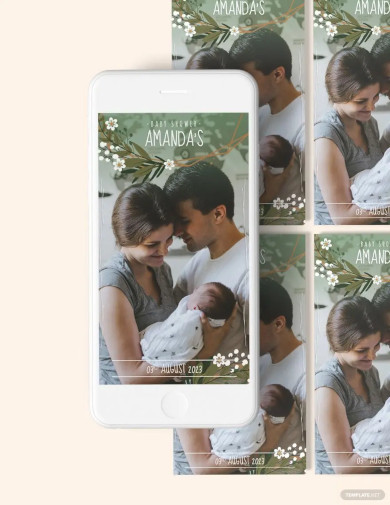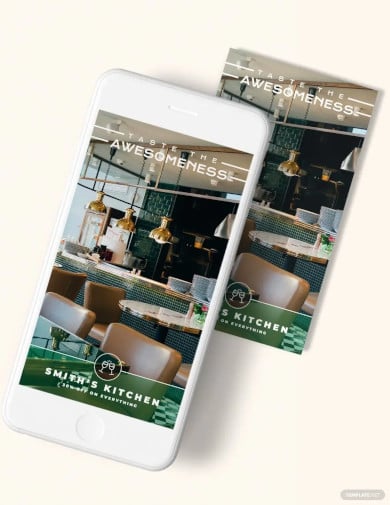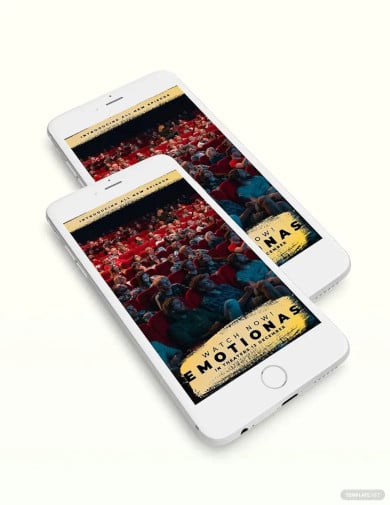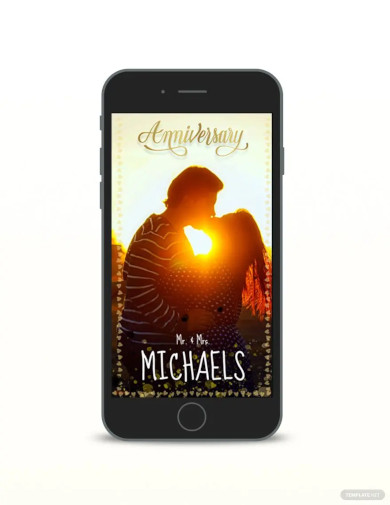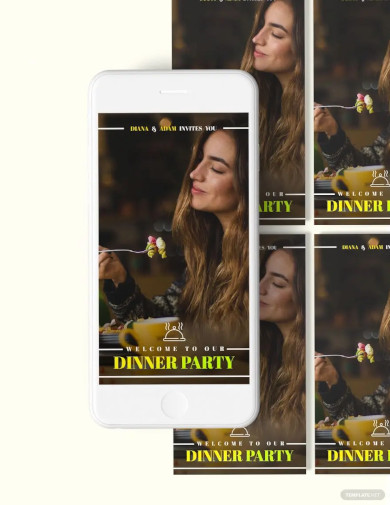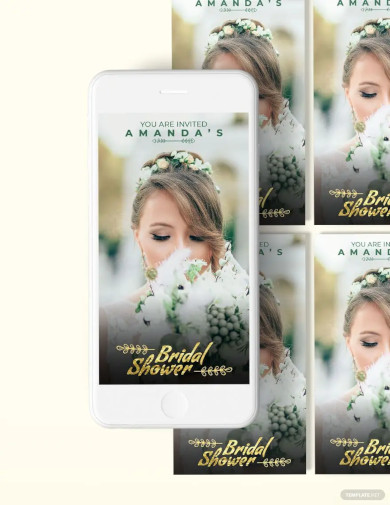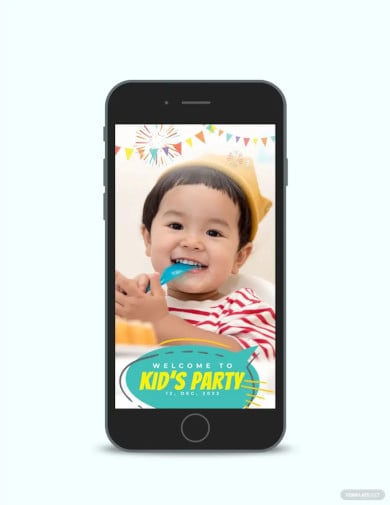How to Make a Snapchat Geofilter on Photoshop
Snapchat is one of the social media platforms that has been widely available to individuals since its launch. Snapchat geofilters took the new generation by providing filters to photos made by the company and other people through Snapchat geofilter upload. These Snapchat geofilter templates are available to all its users. All it takes is to download the Snapchat app and use Snapchat geofilter on android after login. You can also create your own Snapchat geofilter for business, and the guide below shows you how to make a Snapchat geofilter using Photoshop.
SUMMARY:
- Open your Photoshop Application and create a New Document and start on a Blank Canvas.
- Import the image you have on the blank canvas and start working on your geofilter.
- Incorporate other elements like texts, icons, or stamps into your filter.
- Save your final product and upload it to Snapchat’s website for approval.
How to Make a Snapchat Geofilter on Photoshop
Snapchat’s geofilters are popular with plenty of individuals using the application and use these filters to show off where they are or when trying new products. Below is a step-by-step procedure for making a Snapchat geofilter for your business to promote products, events, or services.
1. Start by opening up the Photoshop application. Once the window opens, go to the File menu and select New.
2. A pop-up window appears detailing the dimensions, resolution, and color mode of the document. Change the photo units to pixels with the size at 1080 by 1920, then press OK.
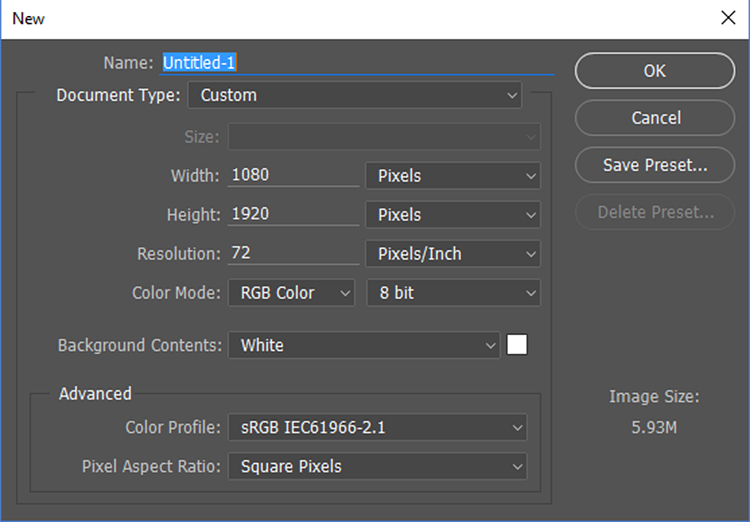
3. Once you have your canvas set up, you can import the image you want to use. To do this, go to the File menu, and select Open. Locate the image you wish to upload and remember to use a *.PNG media file format.
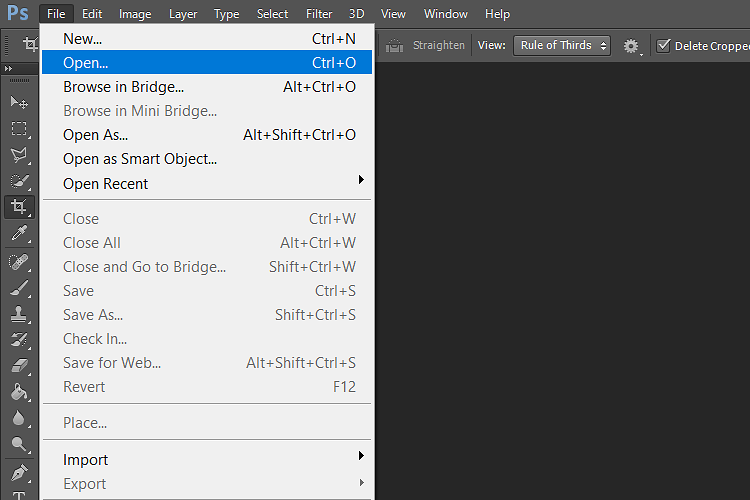
4. To move the uploaded image to your geofilter canvas, go to the Select menu and click All. After making a selection, go to the Edit menu and select Copy. Go to your geofilter canvas from earlier and paste the image onto it by clicking the Edit menu, then Paste.
Note: Edit and transform your image by dragging the sides to fit the current canvas. It is also advisable to use images that are free from copyright claims to avoid legal implications.
5. Once you have the desired image on your canvas with all the correct proportions, click the checkmark on the toolbar to apply the changes.
6. Afterward, press the Layer Visibility box in the Layers tab on the right portion of the window for the Background.
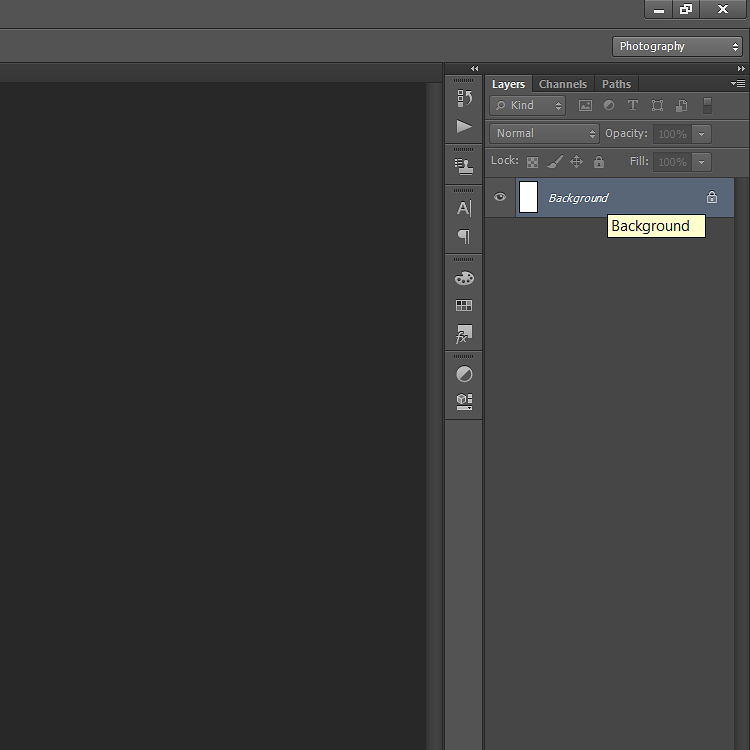
7. Complete the filter by adding all the necessary elements, including texts and other elements. The final product on Photoshop will look like it has a checkered pattern background.

8. You can now save your image. To save the filter, go to the File menu, then Save As. Ensure that you save the file format as a *.PNG file. A pop-up window appears to make adjustments to your file, setting compression and interlace options. Click OK to save.
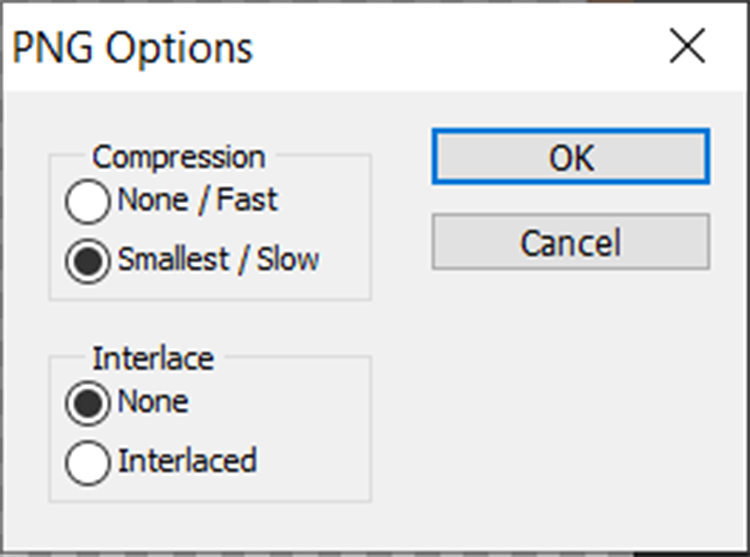
9. You can now upload your geofilter to Snapchat’s website, select the area you want the filter to cover, add all other details relating to the geofilter, and you can now submit it.
10. Snapchat will send you an email regarding your submission and another email for the approval of the geofilter.
Note: If you’re short on time in creating a geofilter you can use for promotional purposes, there are plenty of available templates online. Template.net hosts a variety of Snapchat Geofilter designs in Photoshop that you can use!
Engagement Snapchat Geofilters Template
 Download
Download
Restaurant Snapchat Geofilters Template
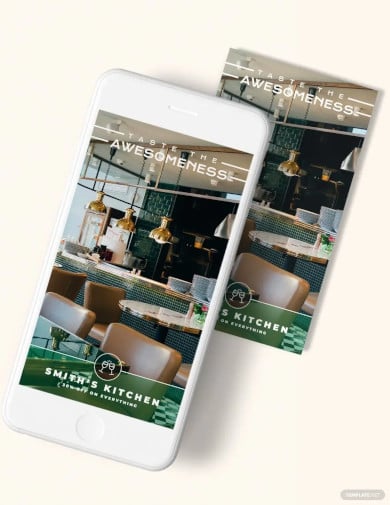 Download
Download
Printable Beach Party Snapchat Geofilters
 Download
Download
Birthday Party Snapchat Geofilters Template
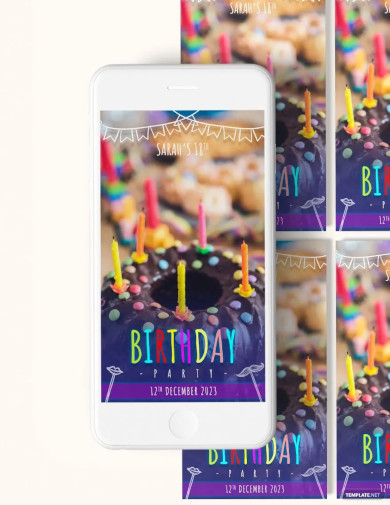 Download
Download
Party Snapchat Geofilters Template
 Download
Download
Wedding Snapchat Geofilters Template
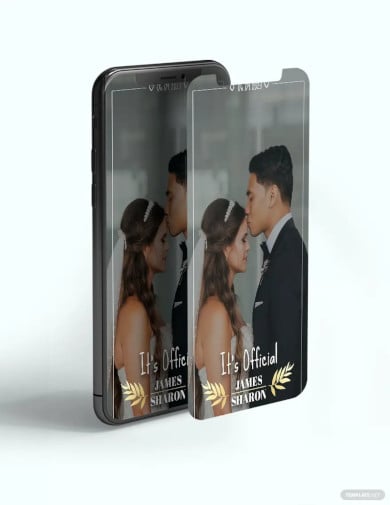 Download
Download
Business Snapchat Geofilters Template
 Download
Download
Graduation Snapchat Geofilters Template
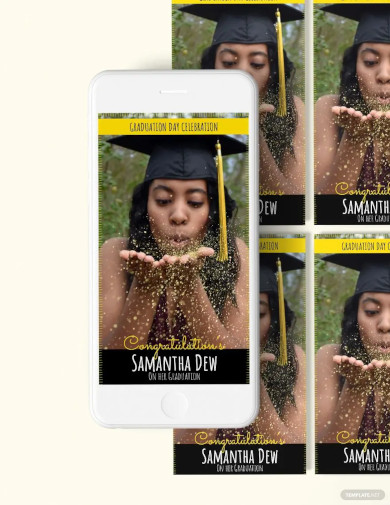 Download
Download
Baby Shower Snapchat Geofilters Template
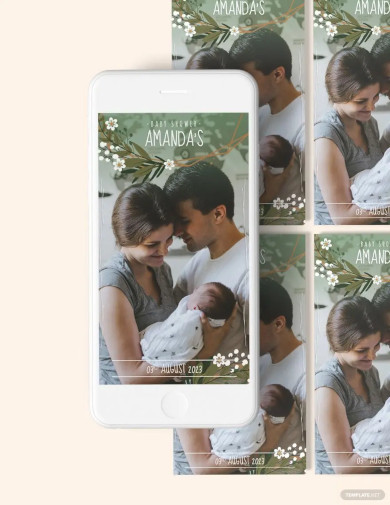 Download
Download
Restaurant Snapchat Geofilters Template
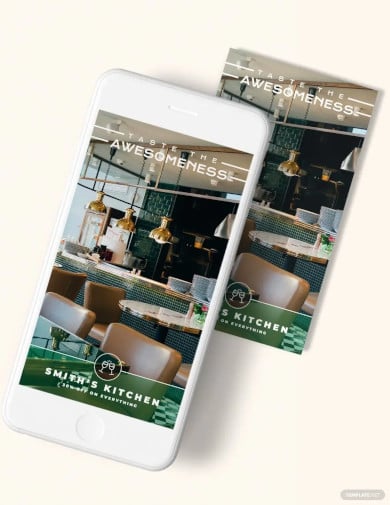 Download
Download
Simple Movie Snapchat Geofilters Template
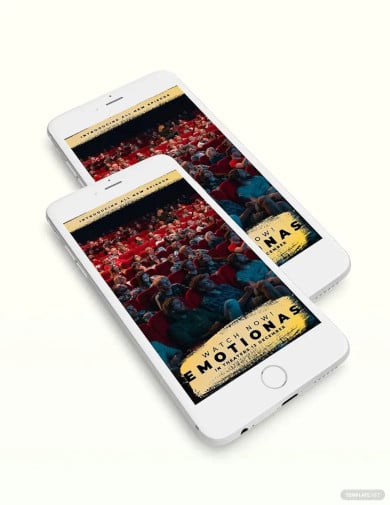 Download
Download
Modern Anniversary Snapchat Geofilters Template
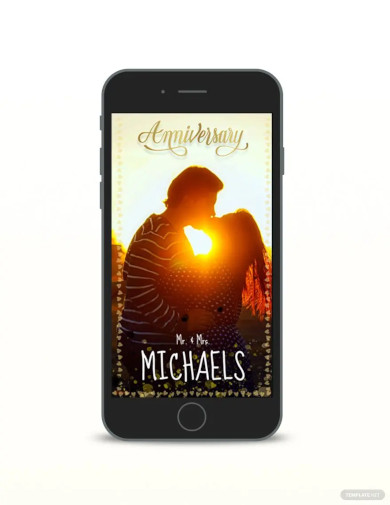 Download
Download
Sample Dinner Party Snapchat Geofilters
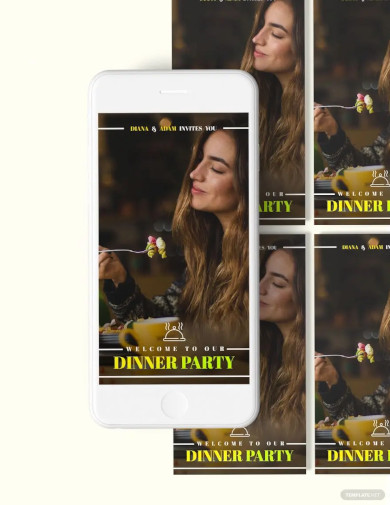 Download
Download
Bridal Shower Snapchat Geofilters Layout
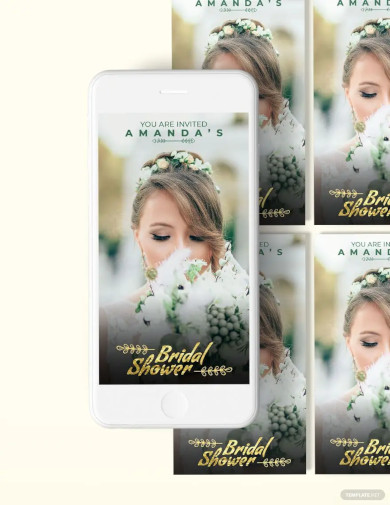 Download
Download
Kids Party Snapchat Geofilters Design
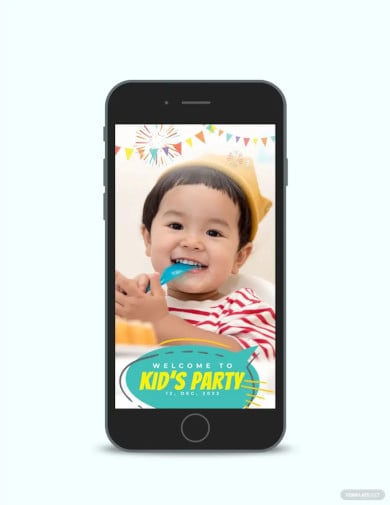 Download
Download
More in Blog
| How to Make/Create a Schedule in Microsoft Word [Templates + Examples] 2023 | How To Create/Build a Checklist in Google Docs |
| How to Make a Snapchat Geofilter on Photoshop | How to Make/Create a Family Tree in Google Docs [Templates + Examples] 2023 |
| How to Make a Checklist in Excel | How to Make a Family Tree in Excel |
| How to Create a Report in Excel | How to Make a Planner in Excel |
| How to Make/Create an Itinerary in Google Docs [Templates + Examples] 2023 | How to Make/Create a Cookbook in Microsoft Word [Templates + Examples] 2023 |
| How to Make/Create a Postcard in Illustrator [Templates + Examples] 2023 | How to Make an Invoice in Excel |
| How to Make/Create an Invoice in Microsoft Word [Templates + Examples] 2023 | How to Make a Cookbook Using Google Docs |
| How To Create/Build a Budget in Google Sheets | How To Make/Create a Billboard in Adobe Photoshop [Templates + Examples] 2023 |
| How to Make a Postcard in InDesign | How to Make/Create a Letterhead in Google Docs [Templates + Examples] 2023 |
| How to Make/Create a Postcard in Google Docs [Templates + Examples] 2023 | How To Make/Create an Invitation in Microsoft Word [Templates + Examples] 2023 |
| How To Make/Create a Postcard in Adobe Photoshop [Templates + Examples] 2023 | How to Make/Create a Postcard in Microsoft Word [Templates + Examples] 2023 |
| How to Make/Create a Rack Card in Microsoft Word [Templates + Examples] 2023 | How to Make/Create a Certificate in Microsoft Word [Templates + Examples] 2023 |
| How to Make/Create a Certificate in Google Docs [Templates + Examples] 2023 | How to Make/Create a Voucher in Microsoft Word [Templates + Examples] 2023 |
| How to Make/Create a Ticket in Microsoft Word [Templates + Examples] 2023 | How to Make/Create a Leaflet in Microsoft Word [Templates + Examples] 2023 |
| How to Create a Shared Calendar in Outlook | How to Create a Flowchart in Excel |
| How to Make/Create a Flowchart in Microsoft Word [Templates + Examples] 2023 | How to Make Address Labels in Word |
| How To Make/Create an Email Signature in Microsoft Outlook [Templates + Examples] 2023 | How to Make a Bar Graph in Excel |
| How To Make/Create a Fillable Form in Adobe PDF [Templates + Examples] 2023 | How To Make/Create a Pie Chart in Microsoft Excel [Templates + Examples] 2023 |
| How To Make/Create a Bar Chart in Microsoft Excel [Templates + Examples] 2023 | How to Make/Create a Resume in Microsoft Word [Templates + Examples] 2023 |
| How to Make a Timeline in Word | How To Make/Create a Survey in Google Forms [Templates + Examples] 2023 |
| How to Make a Fillable Form in Word | How To Make/Create a Timeline in Microsoft Excel [Templates + Examples] 2023 |
| How To Make/Create a Schedule in Microsoft Excel [Templates + Examples] 2023 | How to Make a Poster in PowerPoint |
| How To Create/Build a Resume in Google Docs | How To Make/Create a Timeline in Microsoft PowerPoint [Templates + Examples] 2023 |
| How to Make/Create a Calendar in Microsoft Word [Templates + Examples] 2023 | How To Make/Create a Calendar in Microsoft Excel [Templates + Examples] 2023 |
| How to Make/Create a Survey in Google Docs [Templates + Examples] 2023 | How to Make/Create a Form in Microsoft Word [Templates + Examples] 2023 |
| How to Create a Form in Excel | How to Make a Gantt Chart in Excel |
| How To Make/Create a List in Microsoft Excel [Templates + Examples] 2023 | How to Make a Chart in Excel |
| How to Make/Create a Budget in Microsoft Excel [Templates + Examples] 2023 | How to Make/Create Checklist in Microsoft Word [Templates + Examples] 2023 |
| How To Make/Create a Logo in Adobe Photoshop [Templates + Examples] 2023 | How To Create/Build a Chart in Google Docs |
| How to Make/Create a Label in Microsoft Word [Templates + Examples] 2023 | How to Make/Create a Chart in Microsoft Word [Templates + Examples] 2023 |
| How to Make/Create a Pamphlet in Google Docs [Templates + Examples] 2023 | How to Print Labels From Excel |
| How to Make/Create a Letterhead in Microsoft Word [Templates + Examples] 2023 | How to Make/Create a Brochure in Microsoft Word [Templates + Examples] 2023 |
| How to Make/Create a Pamphlet in Microsoft Word [Templates + Examples] 2023 | How to Make/Create a Business Card in Microsoft Word [Templates + Examples] 2023 |
| How to Make a Flyer in Microsoft Word | 50+ Roadmap Samples, Format & Examples 2023 |
| 50+ Mind Map Samples, Format & Examples 2023 | 50+ Family Tree Samples, Format & Examples 2023 |
| 50+ Email Signature Ideas & Examples 2023 | 50+ Media Kit Samples, Format & Examples 2023 |
| 50+ Receipt Samples, Format & Examples 2023 | 50+ Planner Samples, Format & Examples 2023 |
| 50+ Schedule Samples, Format & Examples 2023 | 50+ Quotation Samples, Format & Examples 2023 |
| 50+ Resume Samples, Format & Examples 2023 | 50+ Inventory Samples, Format & Examples 2023 |
| 50+ Itinerary Samples, Format & Examples 2023 | 50+ Email Signature Designs, Format & Examples 2023 |
| 50+ Analysis Samples, Format & Examples 2023 | 50+ Statement Samples, Format & Examples 2023 |
| 50+ Estimate Samples, Format & Examples 2023 | 50+ Memo Samples, Format & Examples 2023 |
| 50+ Policy Samples, Format & Examples 2023 | 50+ Invoice Samples, Format & Examples 2023 |
| 50+ Meeting Minutes Sample, Format & Examples 2023 | 50+ Notice Samples, Format & Examples 2023 |
| 50+ Budget Samples, Format & Examples 2023 | 50+ Checklist Samples, Format & Examples 2023 |
| 50+ Agreement Samples, Format & Examples 2023 | 50+ Catalog Ideas & Examples 2023 |
| 50+ Plan Samples, Format & Examples 2023 | 50+ Lesson Plan Samples, Format & Examples 2023 |
| 50+ Report Samples, Format & Examples 2023 | 50+ Magazine Ideas & Examples 2023 |
| 50+ Tumblr Banner Designs, Format & Examples 2023 | 50+ Pinterest Pin Designs, Format & Examples 2023 |
| 50+ Whatsapp Post Designs, Format & Examples | 50+ Twitter Post Designs, Format & Examples |