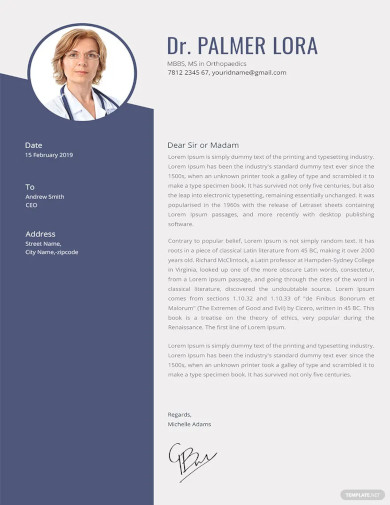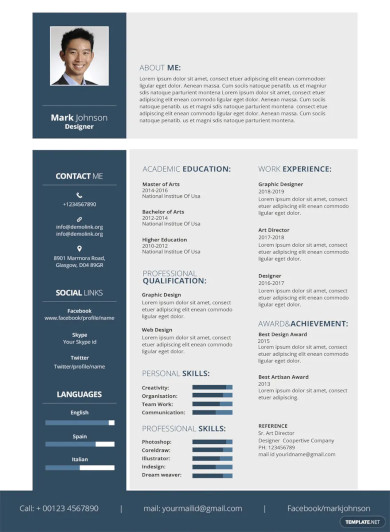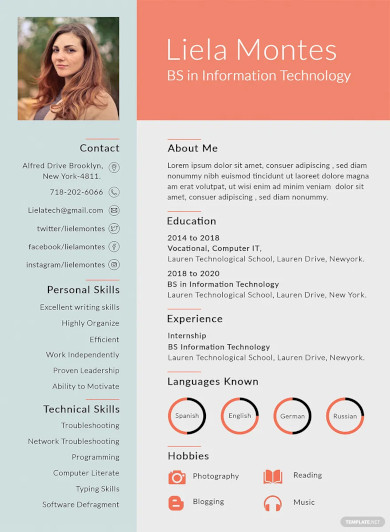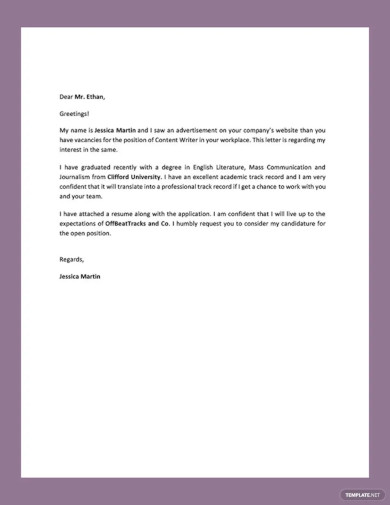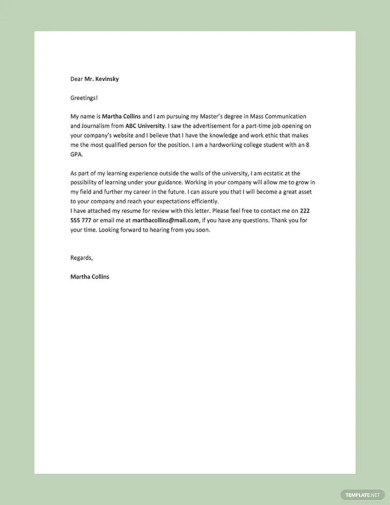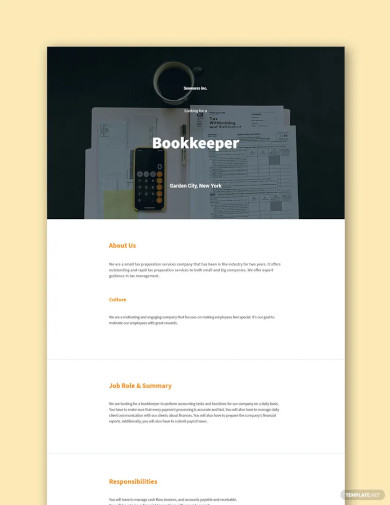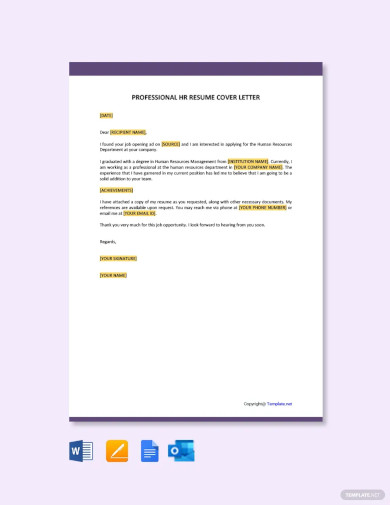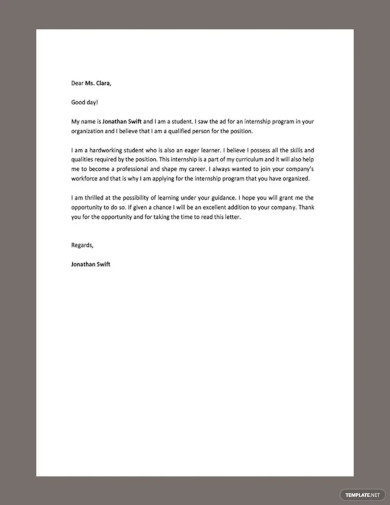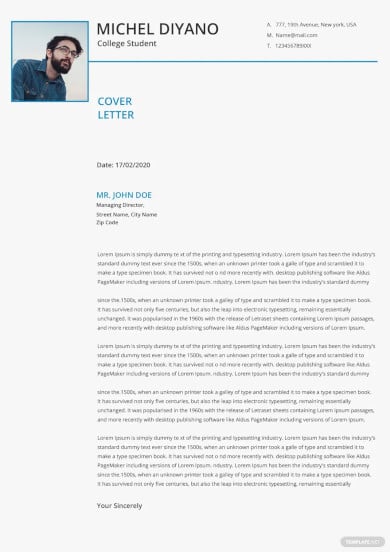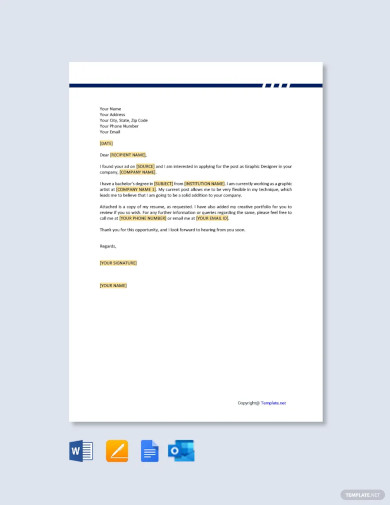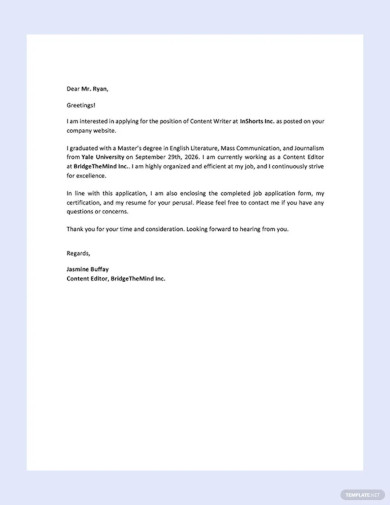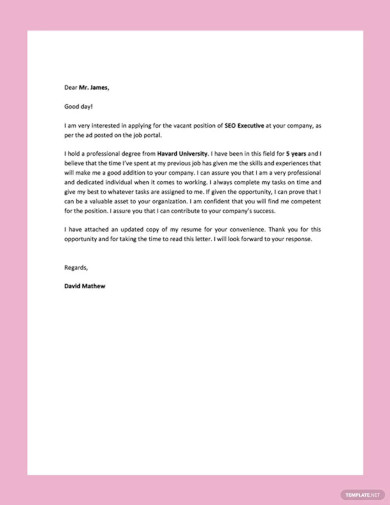Table of Contents
- Build a Resume Template for Google Docs – Step-by-Step Instructions
- Doctor Resume Creative Template
- Designer Resume Template
- Sample Graduate Resume Template
- Sample Professional Fresher Resume Cover Letter Template
- Student Resume Cover Letter Template
- Free Bookkeeper Job Description for Resume Template
- Professional HR resume Cover Letter Template
- High School Resume Cover Letter Template
- Free College Student Resume Template
- Simple Graphic Designer Resume Cover Letter
- Basic Resume Cover Letter Format Template
- One Page Resume Cover Letter Template
- FAQs
How To Create/Build a Resume in Google Docs
A resume is a document used by job applicants to secure the job they are applying for. This is one of the basic requirements needed by employers to help them assess each applicant.
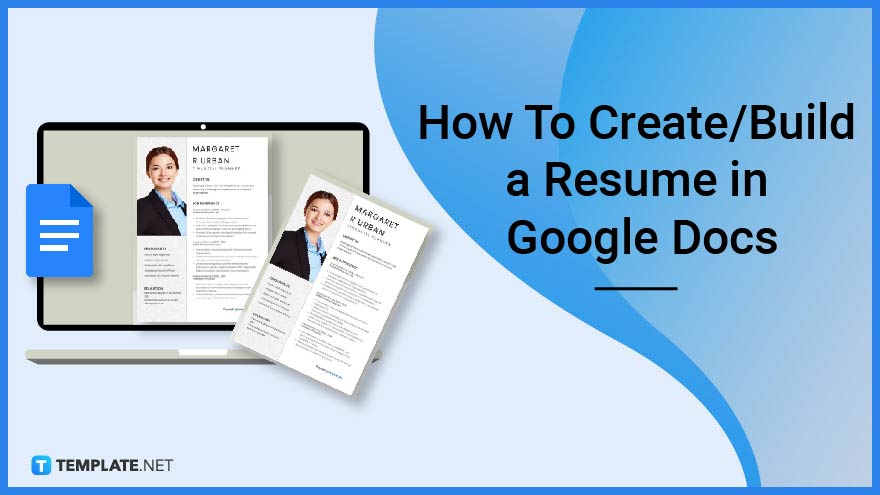
Build a Resume Template for Google Docs – Step-by-Step Instructions
Google Docs will help you create that perfect resume that you can use to apply for a new job. It has features that you can work on to add all those necessary details to your resume.
-
Step 1: Log in to Your Gmail Account
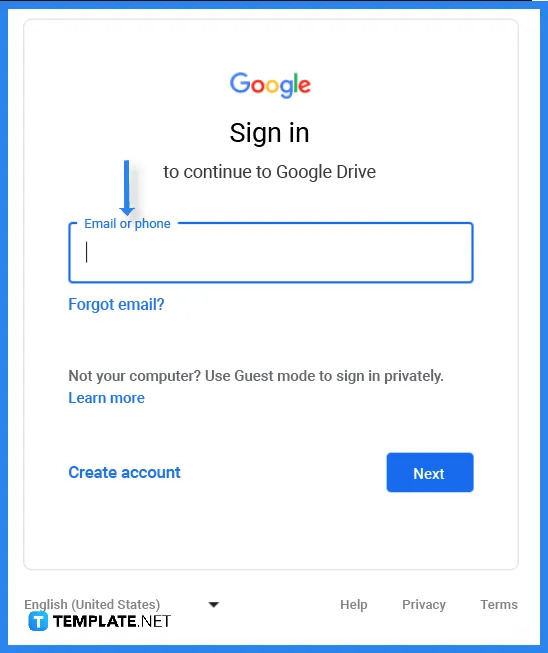 First, you need to sign in to your Google account in order to access Google Docs. Jot down the email or phone number affiliated with your account in the text box.
First, you need to sign in to your Google account in order to access Google Docs. Jot down the email or phone number affiliated with your account in the text box. -
Step 2: Choose a Resume Template (Option 1)
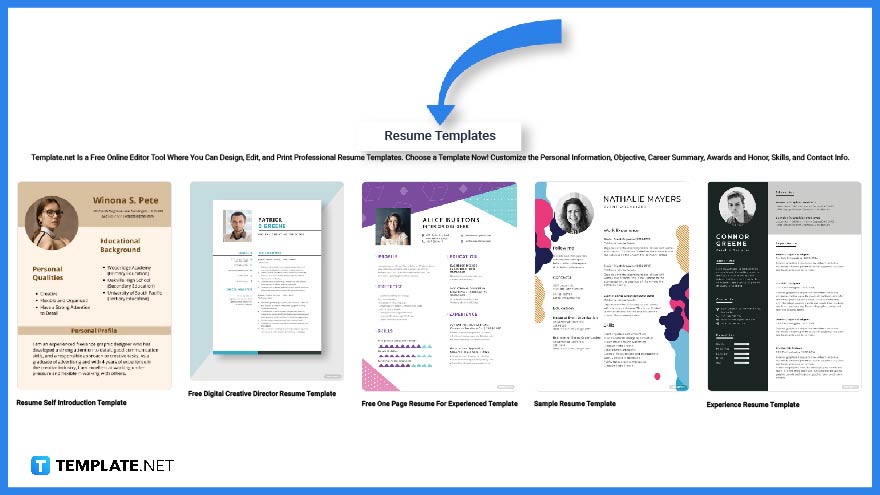 To help you choose the right kind of resume template, head over to Template.net. On the website, you will find a wide selection of resume templates that will fit your requirements.
To help you choose the right kind of resume template, head over to Template.net. On the website, you will find a wide selection of resume templates that will fit your requirements. -
Step 3: Search Tab (Option 2)
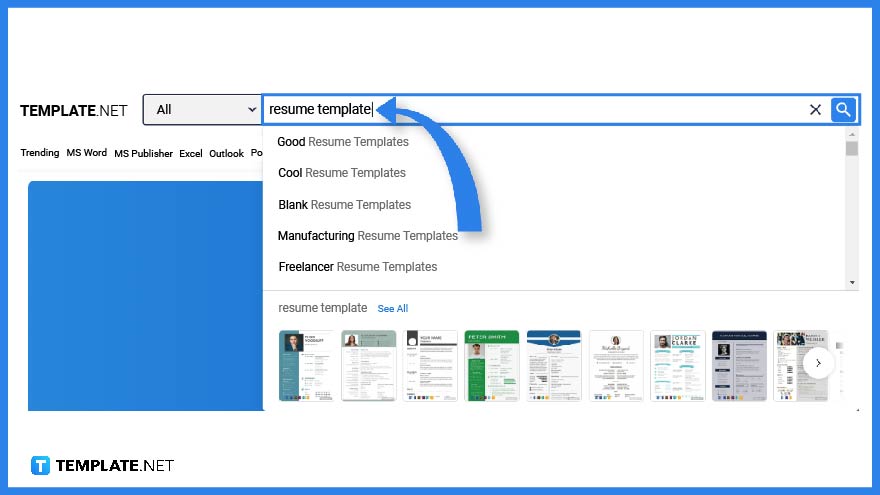 Another way to check for a resume template is to make use of the search tab. Simply jot down the keyword in the text box.
Another way to check for a resume template is to make use of the search tab. Simply jot down the keyword in the text box. -
Step 4: Choose a Resume Template
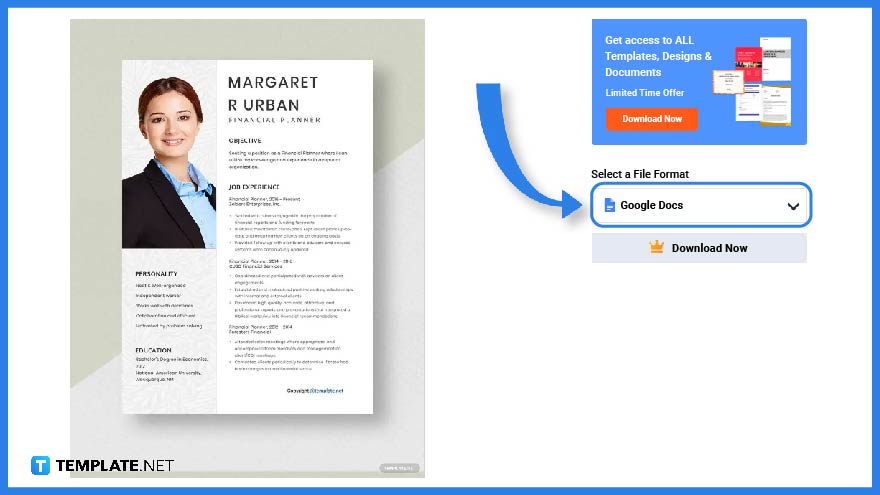 Select a resume template and click on the image to be redirected to a larger version of the template.
Select a resume template and click on the image to be redirected to a larger version of the template. -
Step 5: Download the Template
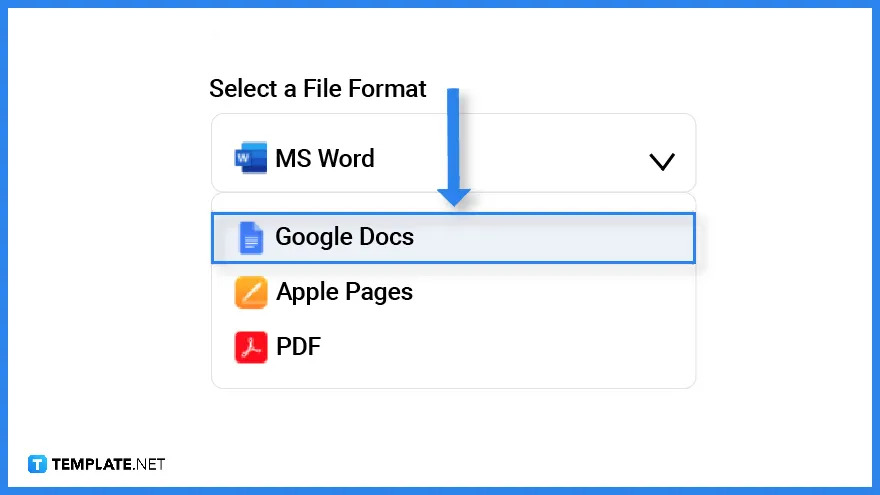 Before downloading the template, make sure that you select Google Docs as the file format. The reason for such is that the file automatically is stored on Google Drive.
Before downloading the template, make sure that you select Google Docs as the file format. The reason for such is that the file automatically is stored on Google Drive. -
Step 6: Make a Copy of the Template
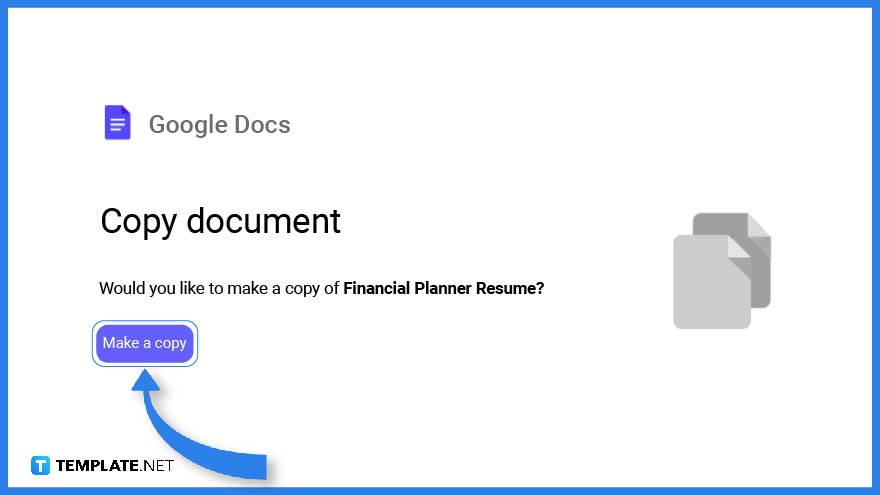 Right after you click download you will be able to come across a reminder asking you to make a copy of the template. Click on ‘make a copy’ so you can start editing.
Right after you click download you will be able to come across a reminder asking you to make a copy of the template. Click on ‘make a copy’ so you can start editing. -
Step 7: Add a Photo
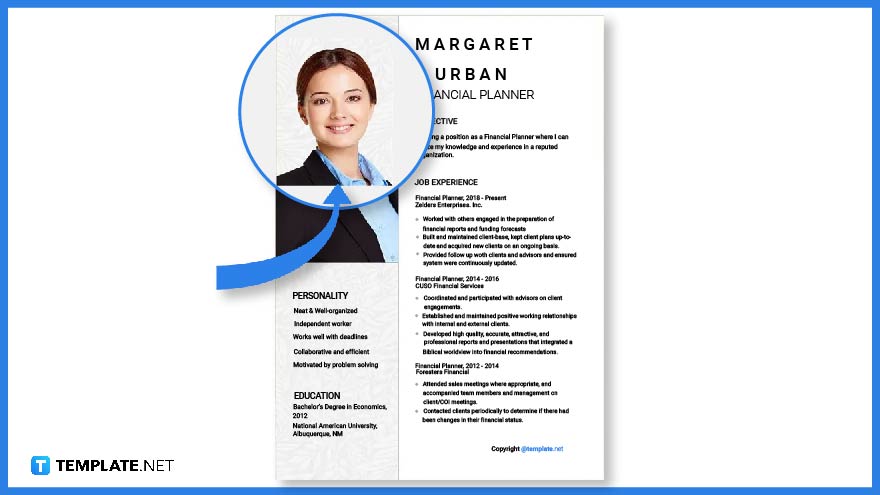 An appealing photo will help attract potential employers. And this photo is usually located on the upper left or right side of the resume.
An appealing photo will help attract potential employers. And this photo is usually located on the upper left or right side of the resume. -
Step 8: Profile Details
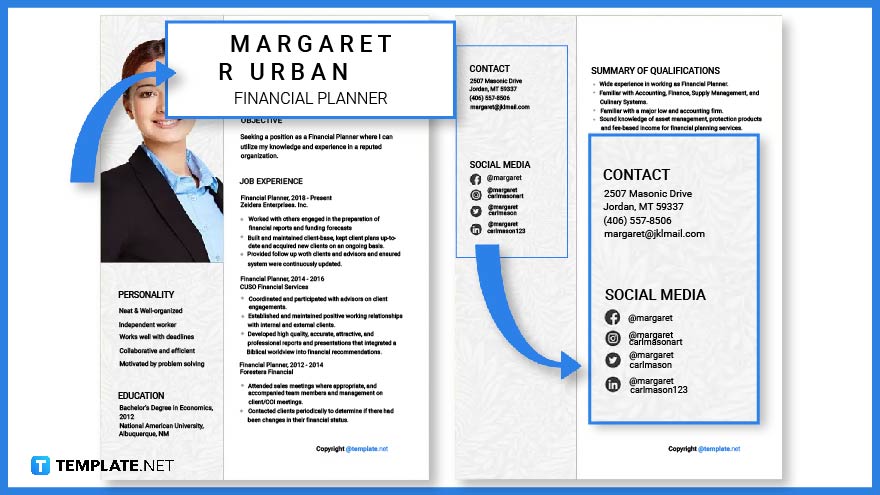 The next feature you need to add is the profile details which consist of the applicant’s name, and contact information and some would add their social media accounts.
The next feature you need to add is the profile details which consist of the applicant’s name, and contact information and some would add their social media accounts. -
Step 9: Resume Summary or Objectives
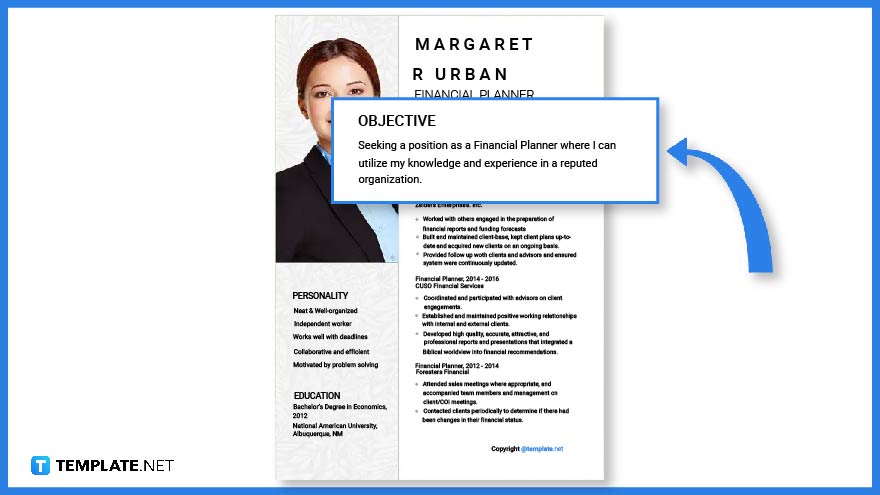 This section briefly explains the purpose and objective of why an applicant wants to apply for the job position.
This section briefly explains the purpose and objective of why an applicant wants to apply for the job position. -
Step 10: Qualifications
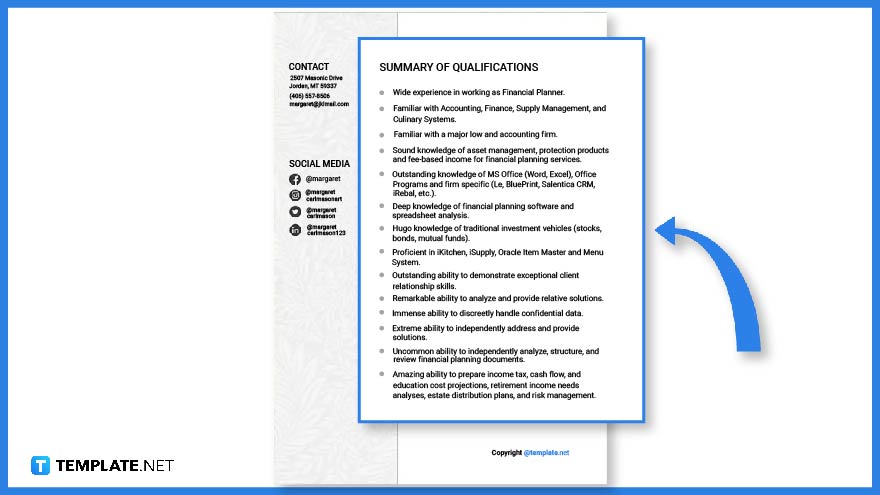 A summary of qualifications will help employers determine whether you are qualified for the job position. This will enable them to assess your skills and knowledge.
A summary of qualifications will help employers determine whether you are qualified for the job position. This will enable them to assess your skills and knowledge. -
Step 11: Job Experience
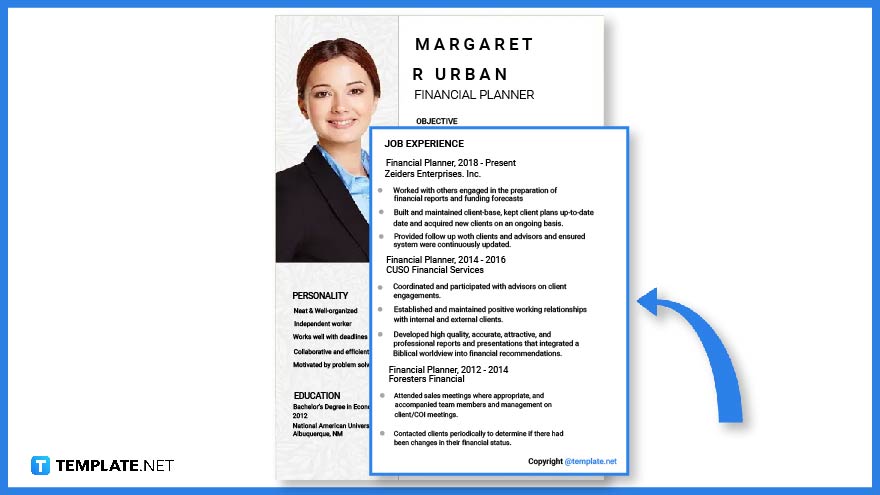 Another important part of any resume is job experience. If you have previously worked before, completed an internship, or volunteered for anything that can help you with your application, then it’s best to include such information in your resume.
Another important part of any resume is job experience. If you have previously worked before, completed an internship, or volunteered for anything that can help you with your application, then it’s best to include such information in your resume. -
Step 12: Select a Resume Format
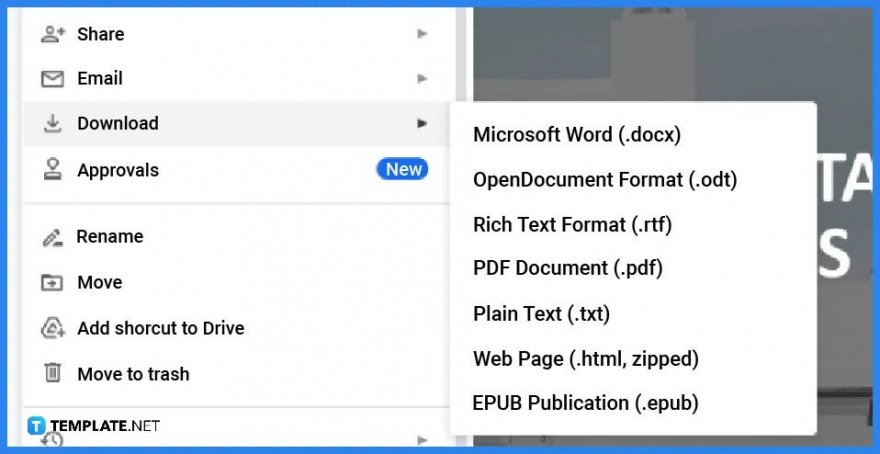 Make sure you’ve got everything covered, proofread your resume, and then it’s time to download the document. Select a format that works best for you, such as PDF, Web Page, etc.
Make sure you’ve got everything covered, proofread your resume, and then it’s time to download the document. Select a format that works best for you, such as PDF, Web Page, etc.
Doctor Resume Creative Template
Designer Resume Template
Sample Graduate Resume Template
Sample Professional Fresher Resume Cover Letter Template
Student Resume Cover Letter Template
Free Bookkeeper Job Description for Resume Template
Professional HR resume Cover Letter Template
High School Resume Cover Letter Template
Free College Student Resume Template
Simple Graphic Designer Resume Cover Letter
Basic Resume Cover Letter Format Template
One Page Resume Cover Letter Template
FAQs
How do I make a resume?
You can make your own resume by downloading a resume template from Template.net, opening this on Google Docs, and adding all the details to complete the document.
Can a resume be two pages long?
Some resumes are about two pages long, however, it is recommended that they should be just a single page.
Can you create a resume on Google Docs?
Yes, just download a resume template from Template.net and open the file on Google Docs to start editing.