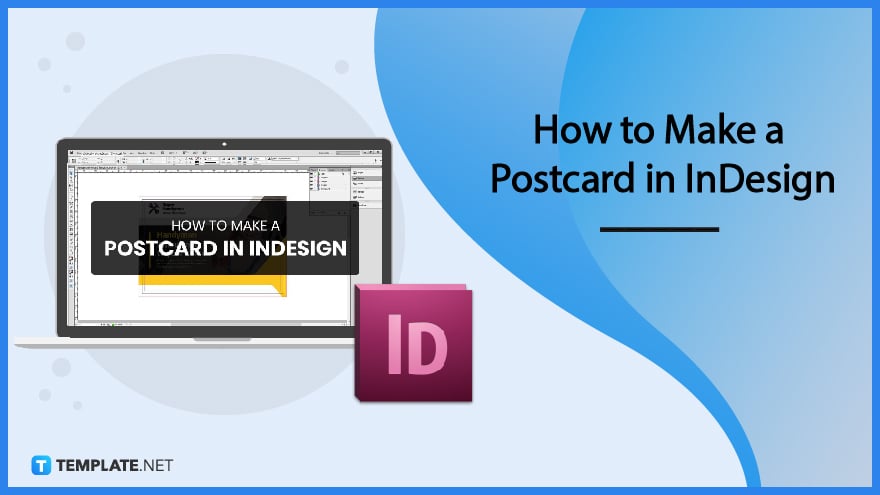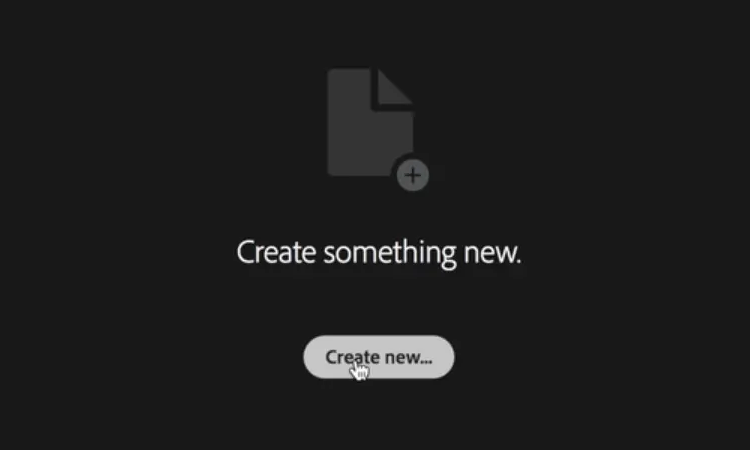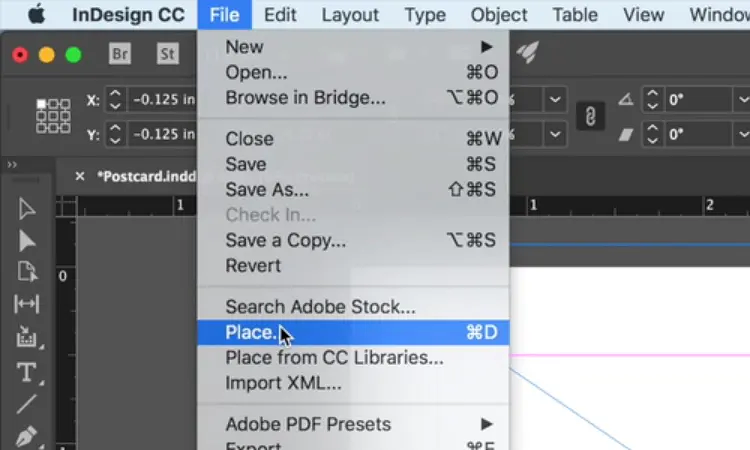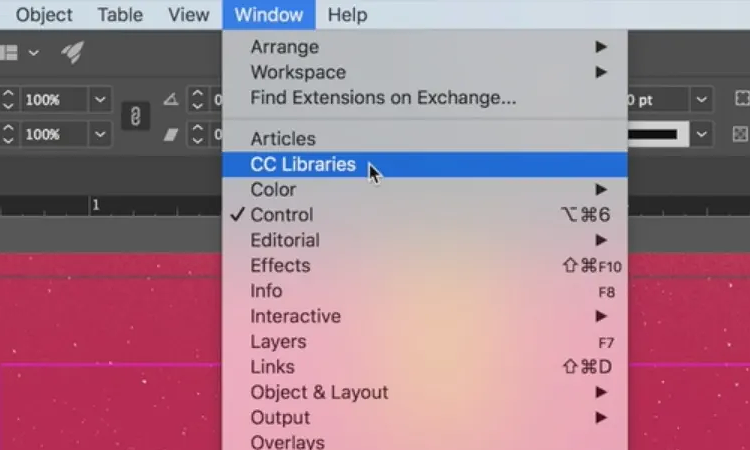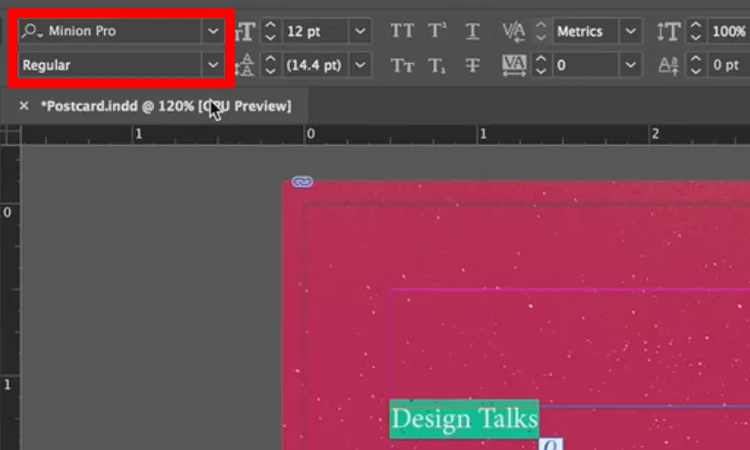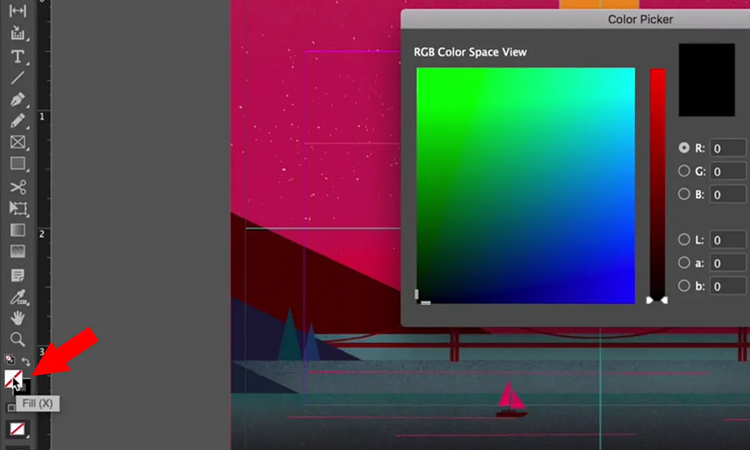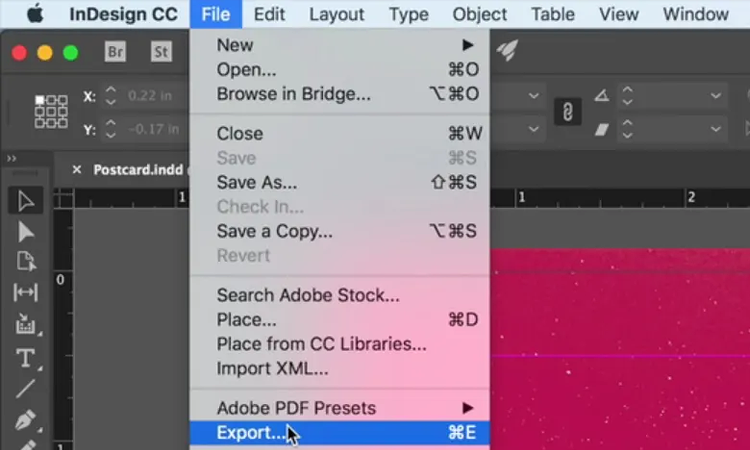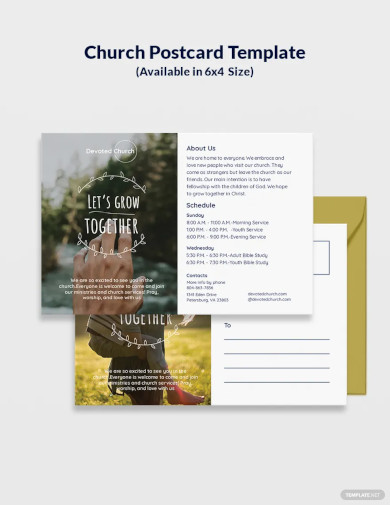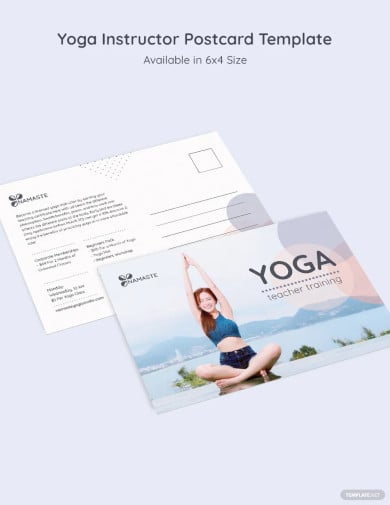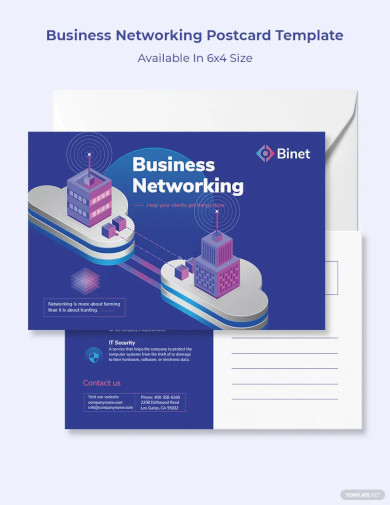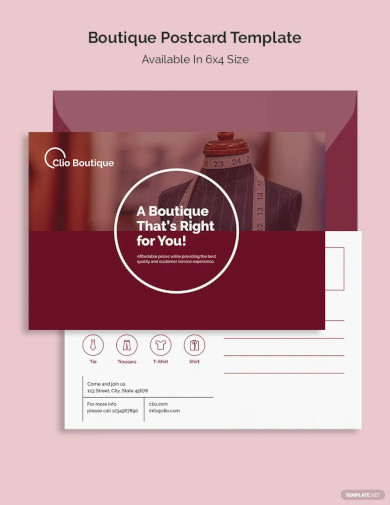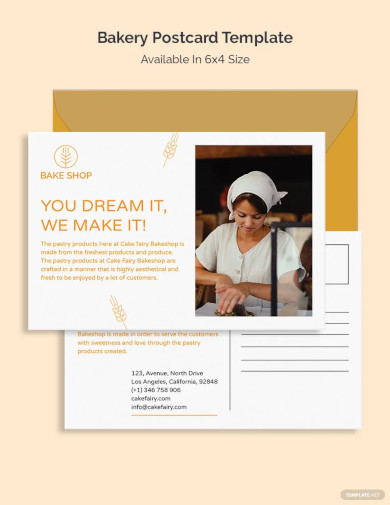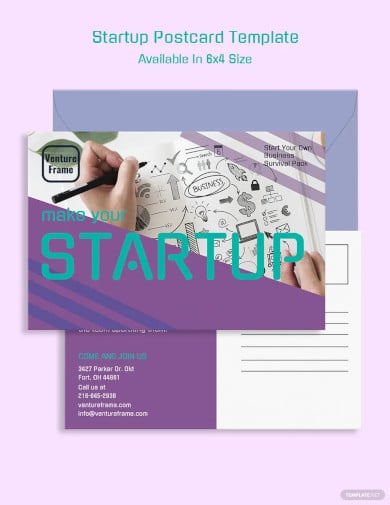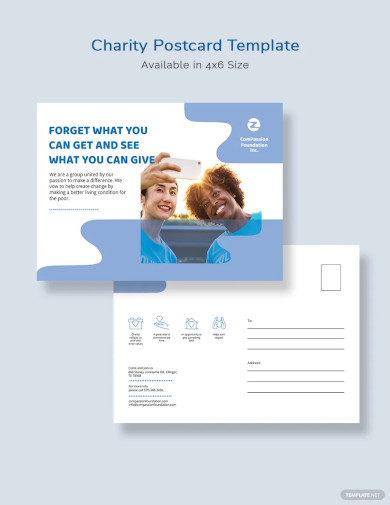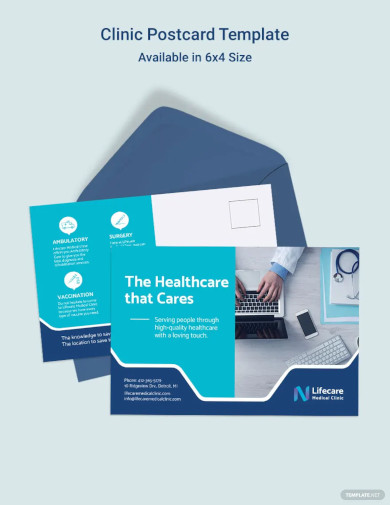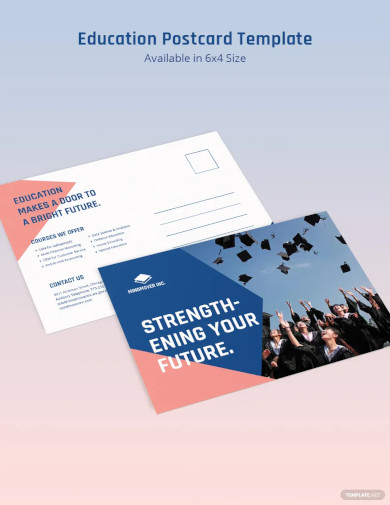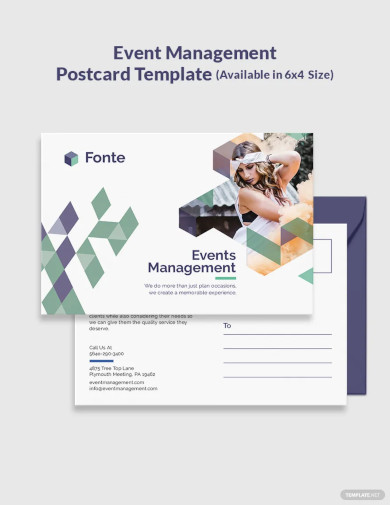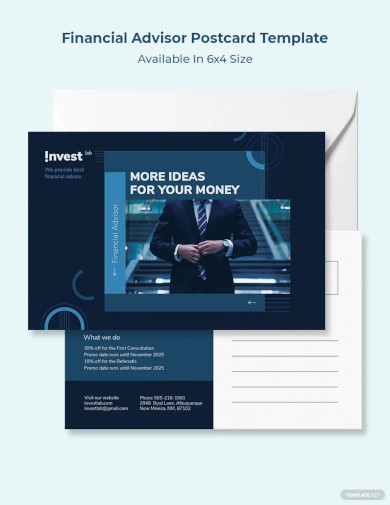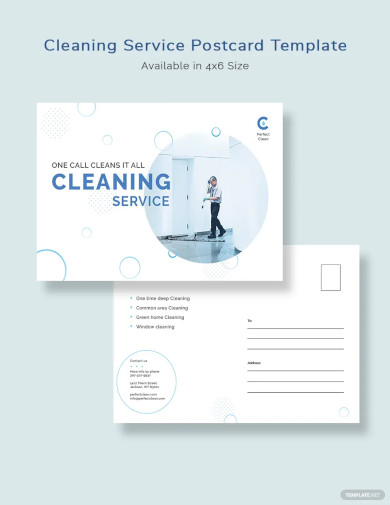How to Make a Postcard in InDesign
Postcards have been around for so long and still serve the same purpose up to the present. Ideally, people use them to communicate and write messages to each other without the use of envelopes. Postcard sizes are common with a rectangular shape, and the postcard design varies. However, they mostly appear with postcard images. These pieces of paper usually require a postcard stamp. Currently, you can use postcard templates to create your own to share with friends and family. Below, you can learn how to make a postcard in InDesign in a few simple steps.
SUMMARY:
- Start by creating a New Document after opening InDesign.
- Insert the background photo you wish to use for your postcard.
- Insert elements into your postcards, like icons, texts, and logos.
- Export your final product through various file types, including PDF.
How to Make a Postcard in InDesign
Adobe InDesign allows you to create postcards most easily and conveniently as possible. It also allows you to edit all the elements you have on the canvas of InDesign. By reading the step-by-step guide below, you can learn to make a postcard of your own with ease. The guide below uses Adobe InDesign CC 2018.
1. To start creating your postcard, open the InDesign application. Get started by clicking the Create new button in the middle of the window.
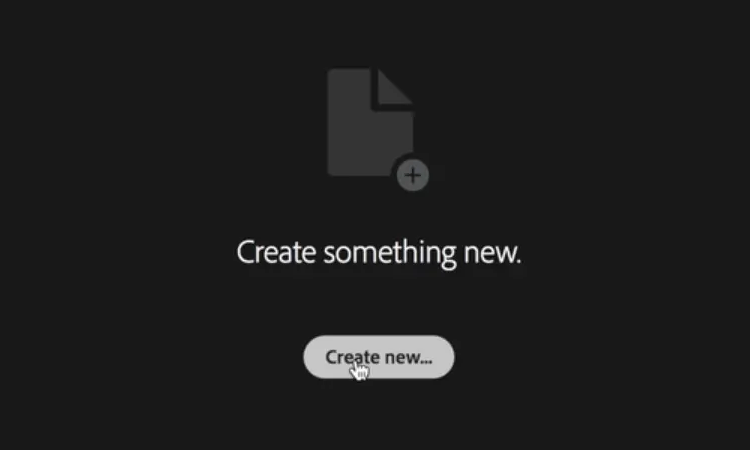
Note: If you’ve used InDesign before creating your postcard, remember to reset your Essentials by clicking the Essentials drag-down box on the upper right corner of your workspace and select Reset Essentials.
2. After creating your document, ensure you set the dimensions of your workspace to 6 x 4 inches, with the landscape orientation. Save your settings and start working on your postcard.
3. Select the area in the workspace where you wish for your photo to appear. Once it is selected, click on the File menu and select Place to insert your photo.
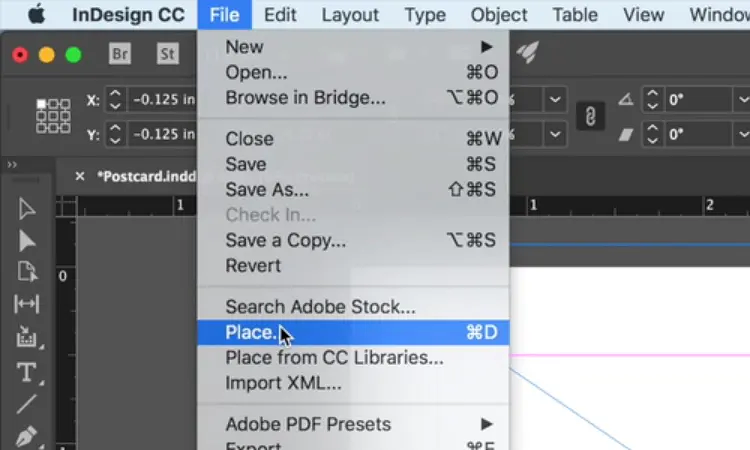
4. To ensure that your image is within the parameters of the document, right-click on the image in your workspace, select Fitting, then Fill Frame Proportionately.
5. It is advisable to open your CC Library to view your stored color swatches. To do this, go to the Window menu and click on CC Libraries.
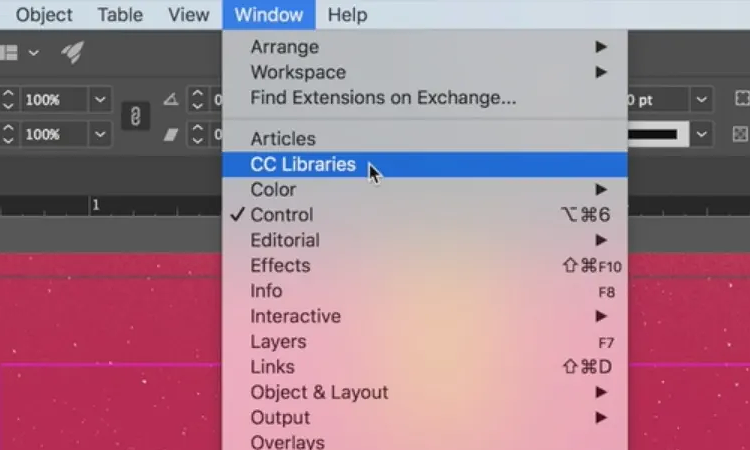
6. Insert a Text box into your document by clicking the Text tool or the icon with the letter T on the left panel of your window. Click on the space where you want to input your text and begin filling it out.
7. To change the font color, font size, and font face, highlight your text and select from the installed fonts on your computer.
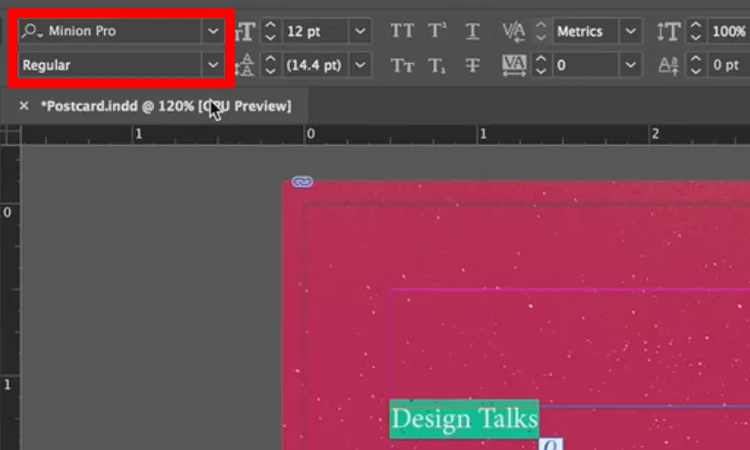
8. You can also open the color picker to select the swatches you want to use for your postcard. Select the Color Picker tool, and the window will appear. You can now adjust the swatches and palettes you want to use.
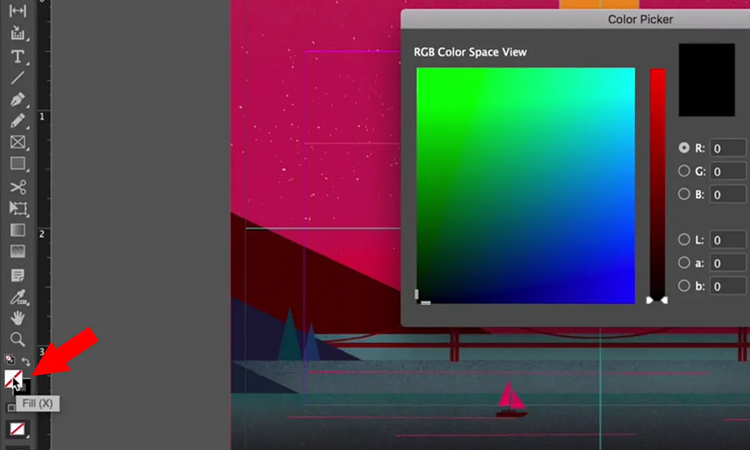
9. Your swatches and palettes are now easily accessible through the CC libraries window you opened earlier. You can open the window on the right panel of the workspace to open it.
10. Once you have edited all the elements on your postcard to your content, you can now save the file. To do this, click on the File menu and select Export. This also allows you to save your document into a PDF file.
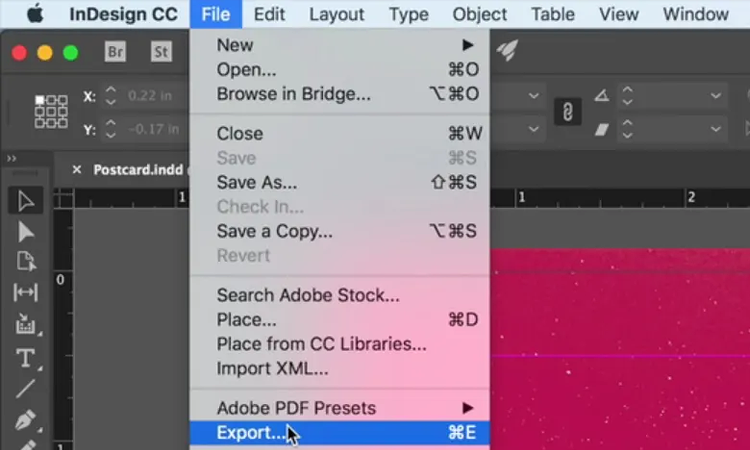
Note: Making your own postcard can get complicated at first. However, if you want something convenient, there are plenty of free postcard templates online you can use. Template.net provides various postcard templates in Adobe InDesign that are available for download!
Church Postcard Template
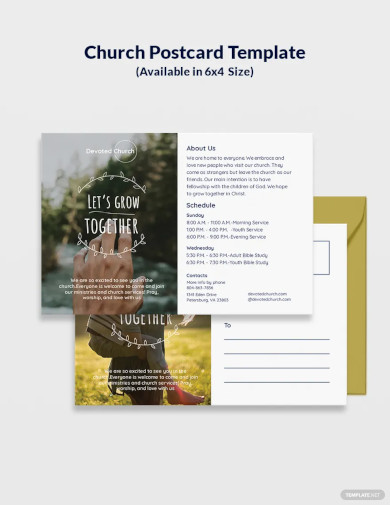 Download
Download
Yoga Instructor Postcard Template
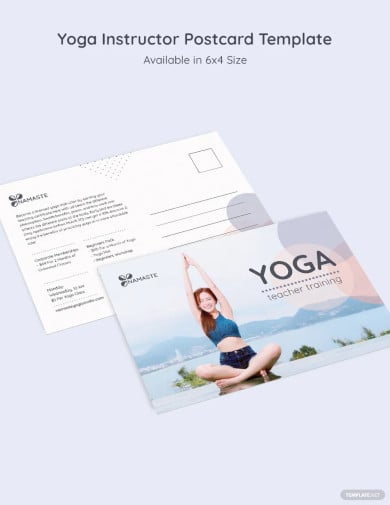 Download
Download
Business Networking Postcard Layout
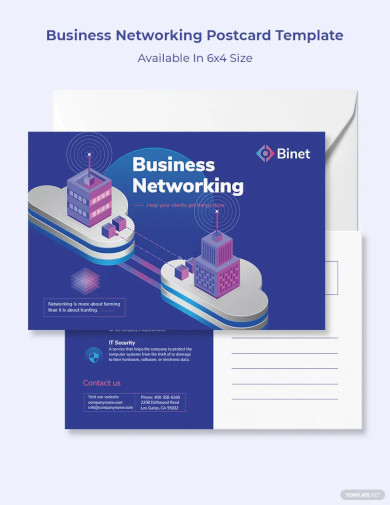 Download
Download
Boutique Postcard Template
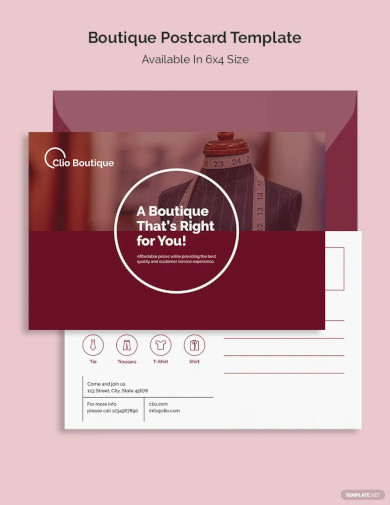 Download
Download
Creative Bakery Postcard Template
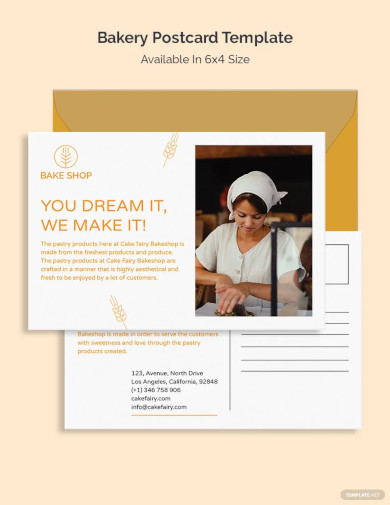 Download
Download
Startup Postcard Design
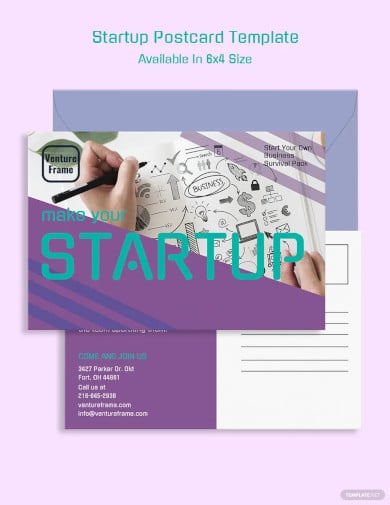 Download
Download
Editable Charity Postcard
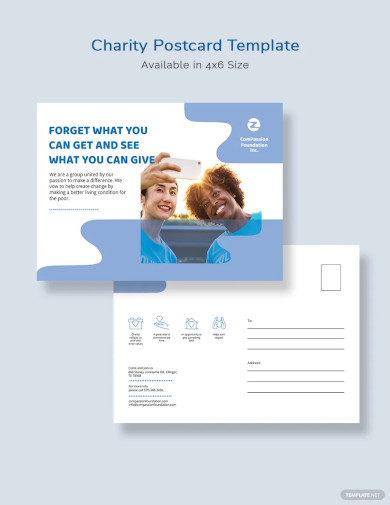 Download
Download
Sample Clinic Postcard Template
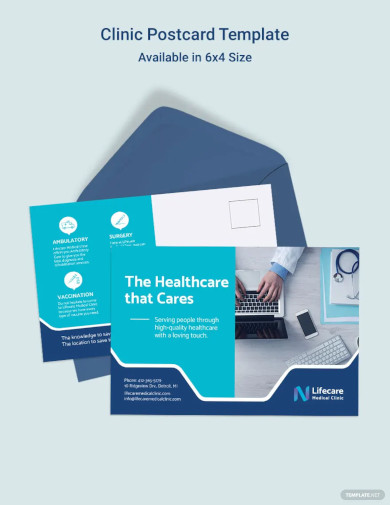 Download
Download
Blank Education Postcard Template
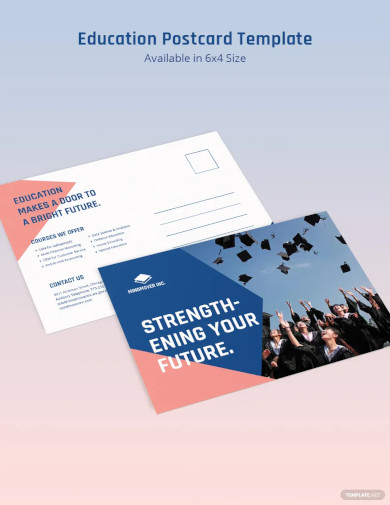 Download
Download
Modern Event Management Postcard Template
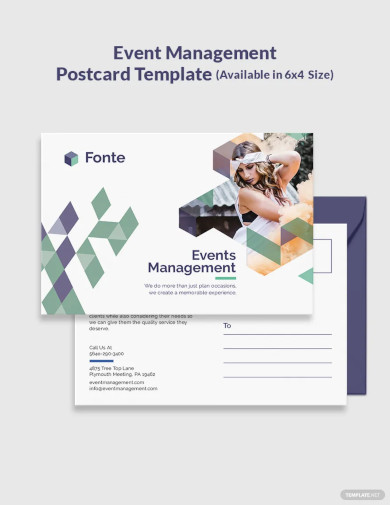 Download
Download
Simple Financial Advisor Postcard Template
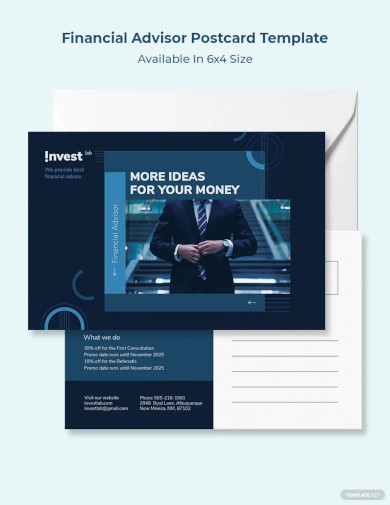 Download
Download
Cleaning Services Postcard Template
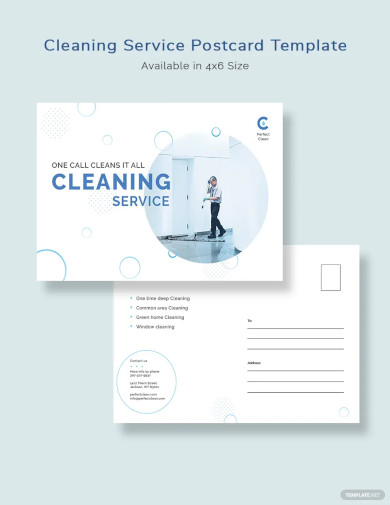 Download
Download
More in Blog
| How to Make/Create a Mind Map in Microsoft Word [Templates + Examples] 2023 | How to Make/Create a Schedule in Microsoft Word [Templates + Examples] 2023 |
| How To Create/Build a Checklist in Google Docs | How to Make a Snapchat Geofilter on Photoshop |
| How to Make/Create a Family Tree in Google Docs [Templates + Examples] 2023 | How to Make a Checklist in Excel |
| How to Make a Family Tree in Excel | How to Create a Report in Excel |
| How to Make a Planner in Excel | How to Make/Create an Itinerary in Google Docs [Templates + Examples] 2023 |
| How to Make/Create a Cookbook in Microsoft Word [Templates + Examples] 2023 | How to Make/Create a Postcard in Illustrator [Templates + Examples] 2023 |
| How to Make an Invoice in Excel | How to Make/Create an Invoice in Microsoft Word [Templates + Examples] 2023 |
| How to Make a Cookbook Using Google Docs | How To Create/Build a Budget in Google Sheets |
| How To Make/Create a Billboard in Adobe Photoshop [Templates + Examples] 2023 | How to Make a Postcard in InDesign |
| How to Make/Create a Letterhead in Google Docs [Templates + Examples] 2023 | How to Make/Create a Postcard in Google Docs [Templates + Examples] 2023 |
| How To Make/Create an Invitation in Microsoft Word [Templates + Examples] 2023 | How To Make/Create a Postcard in Adobe Photoshop [Templates + Examples] 2023 |
| How to Make/Create a Postcard in Microsoft Word [Templates + Examples] 2023 | How to Make/Create a Rack Card in Microsoft Word [Templates + Examples] 2023 |
| How to Make/Create a Certificate in Microsoft Word [Templates + Examples] 2023 | How to Make/Create a Certificate in Google Docs [Templates + Examples] 2023 |
| How to Make/Create a Voucher in Microsoft Word [Templates + Examples] 2023 | How to Make/Create a Ticket in Microsoft Word [Templates + Examples] 2023 |
| How to Make/Create a Leaflet in Microsoft Word [Templates + Examples] 2023 | How to Create a Shared Calendar in Outlook |
| How to Create a Flowchart in Excel | How to Make/Create a Flowchart in Microsoft Word [Templates + Examples] 2023 |
| How to Make Address Labels in Word | How To Make/Create an Email Signature in Microsoft Outlook [Templates + Examples] 2023 |
| How to Make a Bar Graph in Excel | How To Make/Create a Fillable Form in Adobe PDF [Templates + Examples] 2023 |
| How To Make/Create a Pie Chart in Microsoft Excel [Templates + Examples] 2023 | How To Make/Create a Bar Chart in Microsoft Excel [Templates + Examples] 2023 |
| How to Make/Create a Resume in Microsoft Word [Templates + Examples] 2023 | How to Make a Timeline in Word |
| How To Make/Create a Survey in Google Forms [Templates + Examples] 2023 | How to Make a Fillable Form in Word |
| How To Make/Create a Timeline in Microsoft Excel [Templates + Examples] 2023 | How To Make/Create a Schedule in Microsoft Excel [Templates + Examples] 2023 |
| How to Make a Poster in PowerPoint | How To Create/Build a Resume in Google Docs |
| How To Make/Create a Timeline in Microsoft PowerPoint [Templates + Examples] 2023 | How to Make/Create a Calendar in Microsoft Word [Templates + Examples] 2023 |
| How To Make/Create a Calendar in Microsoft Excel [Templates + Examples] 2023 | How to Make/Create a Survey in Google Docs [Templates + Examples] 2023 |
| How to Make/Create a Form in Microsoft Word [Templates + Examples] 2023 | How to Create a Form in Excel |
| How to Make a Gantt Chart in Excel | How To Make/Create a List in Microsoft Excel [Templates + Examples] 2023 |
| How to Make a Chart in Excel | How to Make/Create a Budget in Microsoft Excel [Templates + Examples] 2023 |
| How to Make/Create Checklist in Microsoft Word [Templates + Examples] 2023 | How To Make/Create a Logo in Adobe Photoshop [Templates + Examples] 2023 |
| How To Create/Build a Chart in Google Docs | How to Make/Create a Label in Microsoft Word [Templates + Examples] 2023 |
| How to Make/Create a Chart in Microsoft Word [Templates + Examples] 2023 | How to Make/Create a Pamphlet in Google Docs [Templates + Examples] 2023 |
| How to Print Labels From Excel | How to Make/Create a Letterhead in Microsoft Word [Templates + Examples] 2023 |
| How to Make/Create a Brochure in Microsoft Word [Templates + Examples] 2023 | How to Make/Create a Pamphlet in Microsoft Word [Templates + Examples] 2023 |
| How to Make/Create a Business Card in Microsoft Word [Templates + Examples] 2023 | How to Make a Flyer in Microsoft Word |
| 50+ Roadmap Samples, Format & Examples 2023 | 50+ Mind Map Samples, Format & Examples 2023 |
| 50+ Family Tree Samples, Format & Examples 2023 | 50+ Email Signature Ideas & Examples 2023 |
| 50+ Media Kit Samples, Format & Examples 2023 | 50+ Receipt Samples, Format & Examples 2023 |
| 50+ Planner Samples, Format & Examples 2023 | 50+ Schedule Samples, Format & Examples 2023 |
| 50+ Quotation Samples, Format & Examples 2023 | 50+ Resume Samples, Format & Examples 2023 |
| 50+ Inventory Samples, Format & Examples 2023 | 50+ Itinerary Samples, Format & Examples 2023 |
| 50+ Email Signature Designs, Format & Examples 2023 | 50+ Analysis Samples, Format & Examples 2023 |
| 50+ Statement Samples, Format & Examples 2023 | 50+ Estimate Samples, Format & Examples 2023 |
| 50+ Memo Samples, Format & Examples 2023 | 50+ Policy Samples, Format & Examples 2023 |
| 50+ Invoice Samples, Format & Examples 2023 | 50+ Meeting Minutes Sample, Format & Examples 2023 |
| 50+ Notice Samples, Format & Examples 2023 | 50+ Budget Samples, Format & Examples 2023 |
| 50+ Checklist Samples, Format & Examples 2023 | 50+ Agreement Samples, Format & Examples 2023 |
| 50+ Catalog Ideas & Examples 2023 | 50+ Plan Samples, Format & Examples 2023 |
| 50+ Lesson Plan Samples, Format & Examples 2023 | 50+ Report Samples, Format & Examples 2023 |
| 50+ Magazine Ideas & Examples 2023 | 50+ Tumblr Banner Designs, Format & Examples 2023 |
| 50+ Pinterest Pin Designs, Format & Examples 2023 | 50+ Whatsapp Post Designs, Format & Examples |