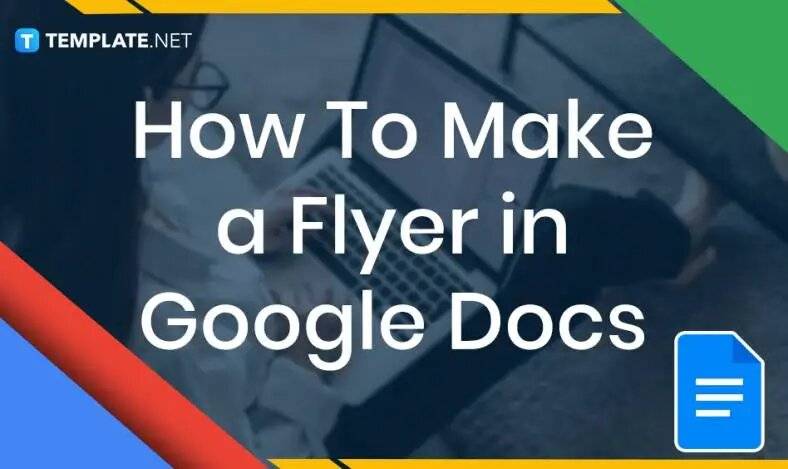
How to Make a Flyer in Google Docs
In need of a simple, easy, and effective way to communicate with your customers? If so, then a flyer made…
Jun 04, 2024
Postcards are one of the most traditional ways of communicating and sending messages to loved ones, friends, and colleagues. Messages often contain greetings and well-wishes and are designed with landmarks, photography, or illustrations.
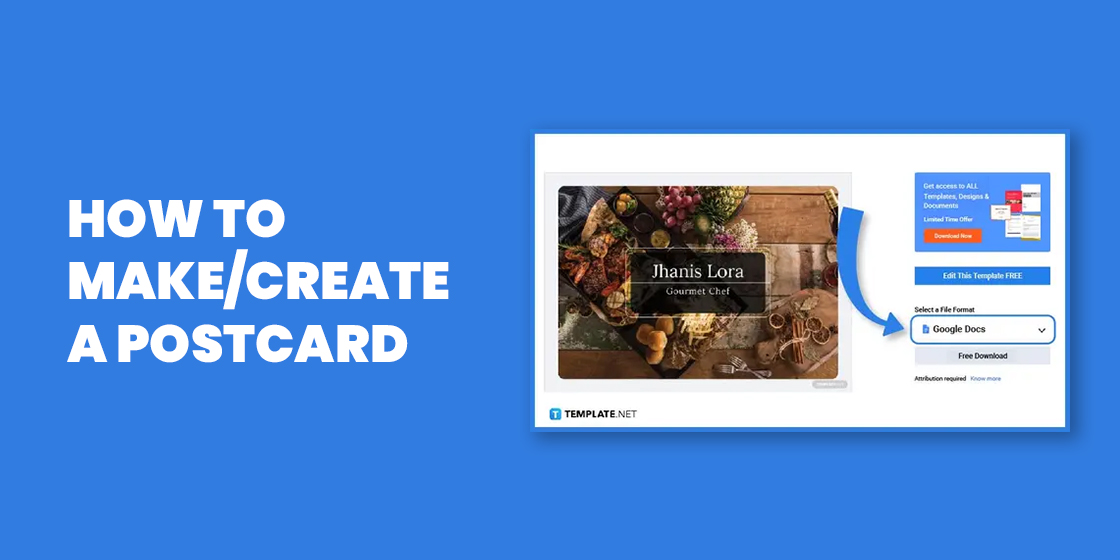
Because Google Docs offers functionality akin to those found in most word processing programs, it is possible to edit and customize postcards using this application. And its accessibility is a plus point for those on the go since users may log in anytime and anywhere.
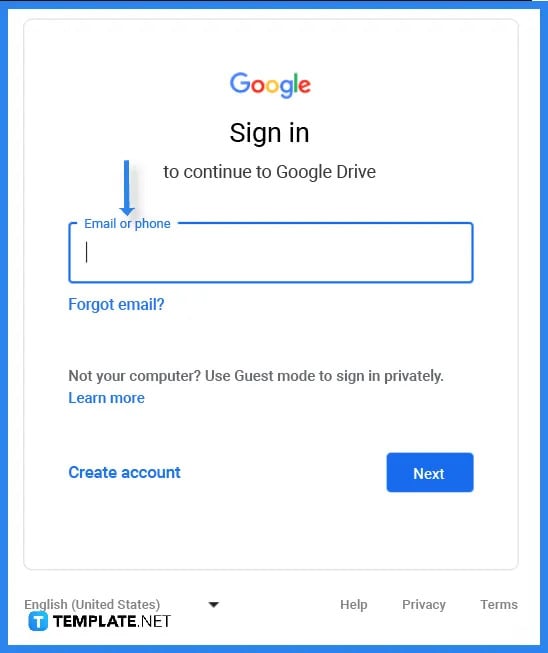
Log in to your Google account by writing down your email address or phone number followed by a password in order to access Google Docs.
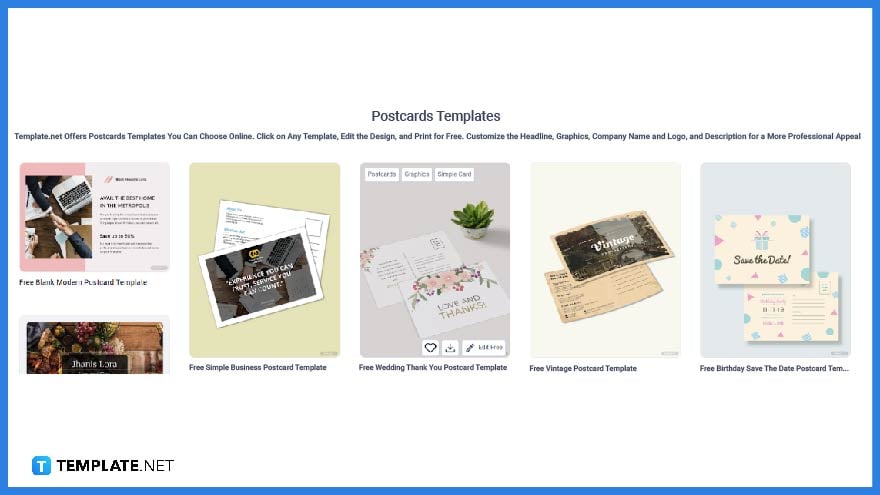
To select a postcard template, head over to Template.net and you will find a wide selection of templates that can be used for different occasions.
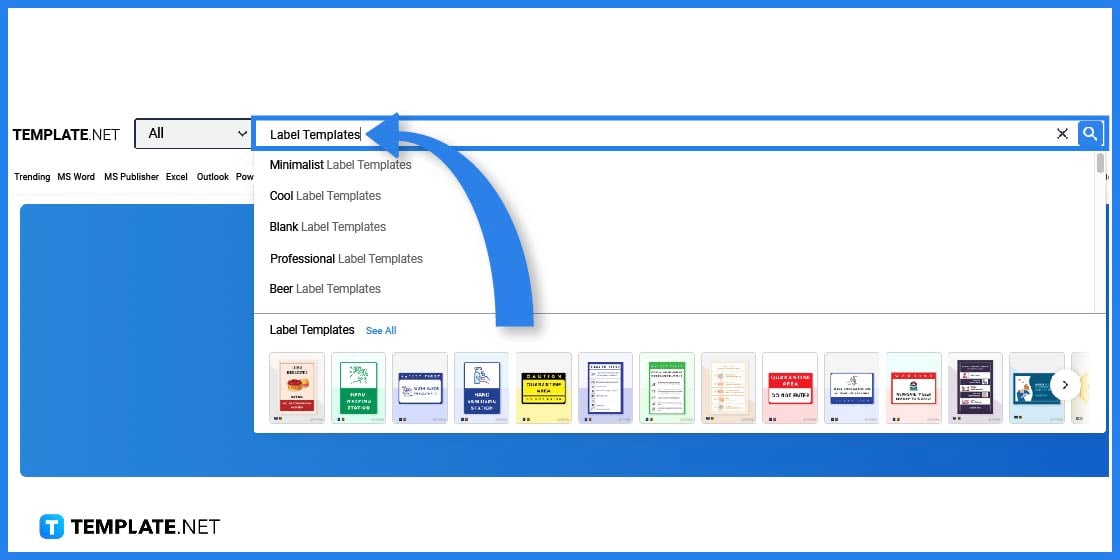
Another great option for searching for a postcard template is to use the search text box. All you need to do is type the keywords “postcard template” and then you will be redirected to a number of template options. For a wider selection of postcard outline templates, check out more options here.
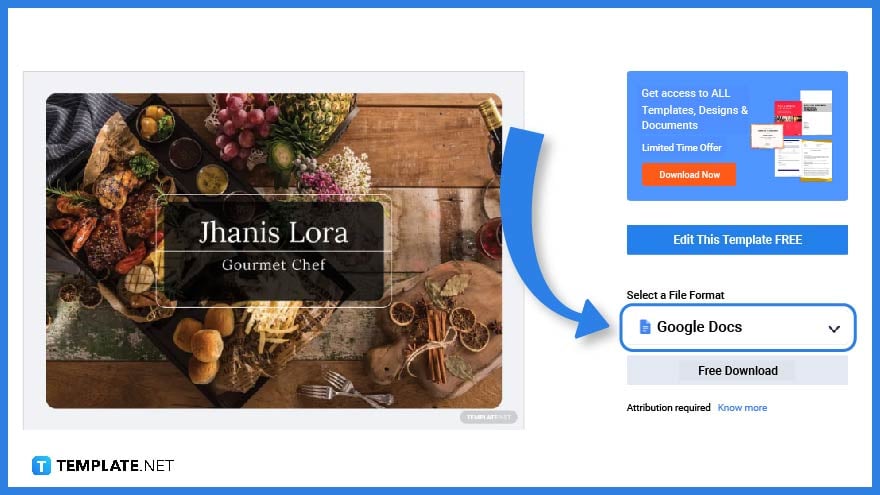
After going through the different kinds of postcard templates, select one that you would like to customize. Click on the image and you will find an option to download the template on the right side corner of your screen. Find more postcard format templates by visiting this link.
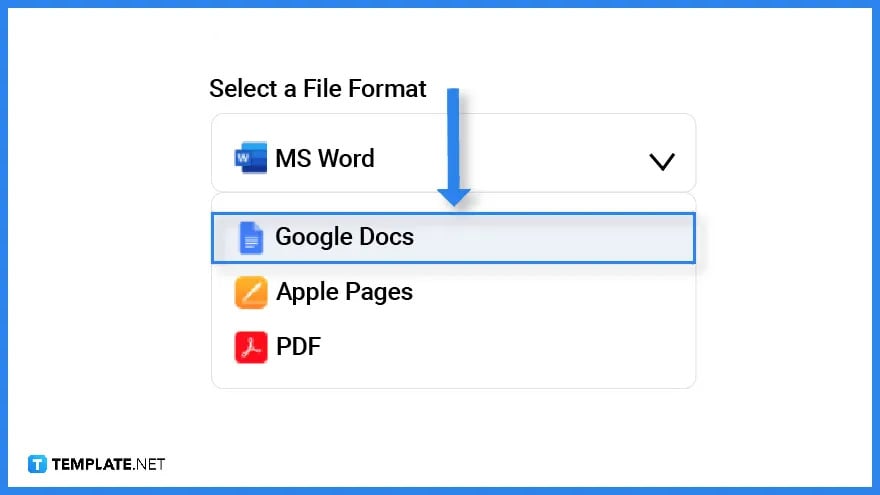
Before downloading the template, make sure that you select Google Docs so you can open the file in the appropriate application.
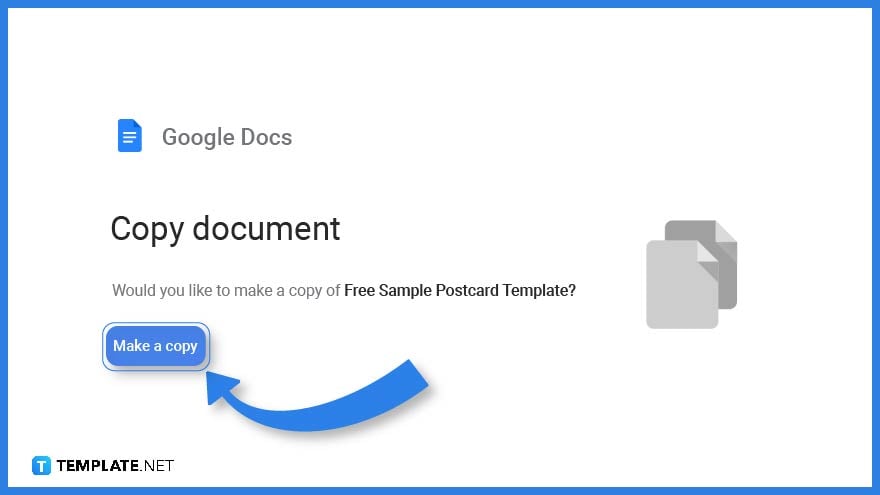
Don’t forget to click on the “Make a Copy” button so that you can immediately access the template on Google Docs.
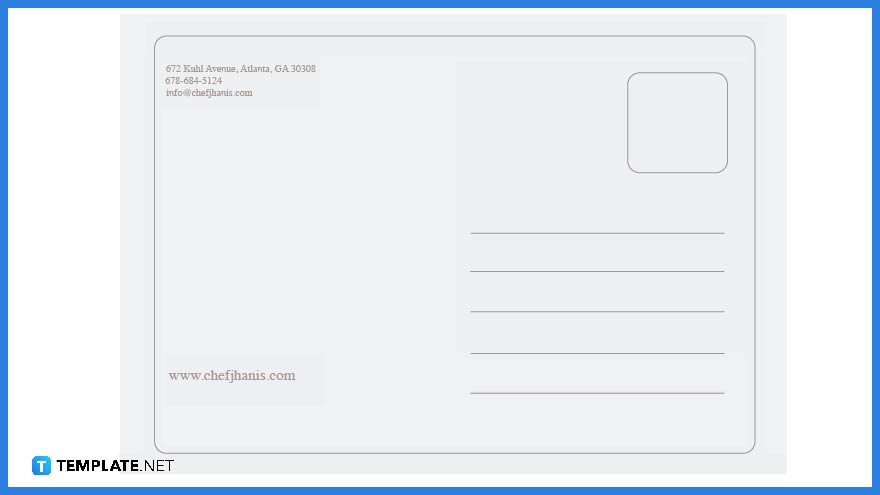
Just like a letter and cover letter, you will need to write down the basic information of the sender and the recipient. This includes the names and addresses and this is normally located either on the front or back side of the postcard.
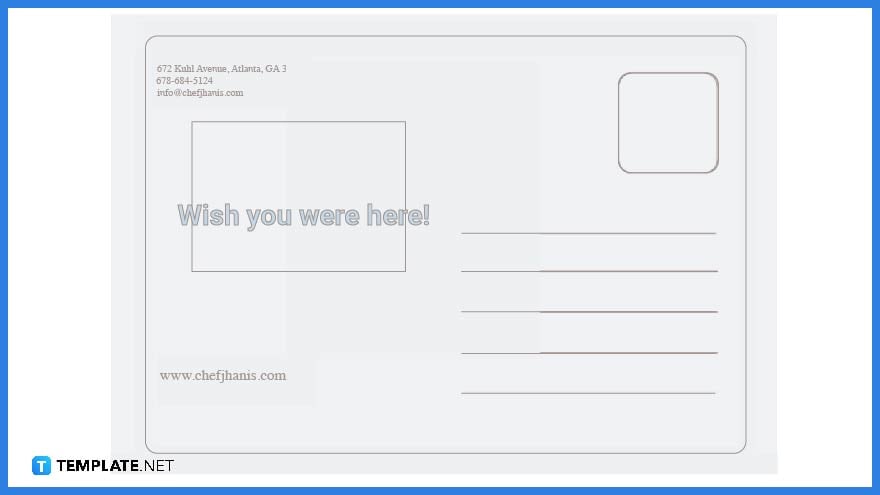
Postcards are never complete with a meaningful message. It could be a short paragraph of a greeting or well wishes.
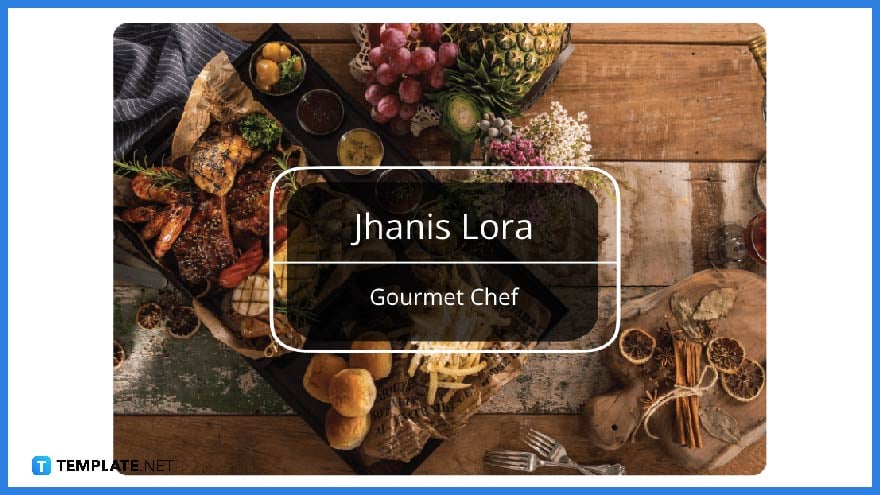
Postcards are well-known for their photographs and illustrations and are usually located on the front portion. This is considered the main feature of a postcard, especially for folks who go on traveling or as a means to greet someone for their birthday, a Happy New Year, or other special occasions.
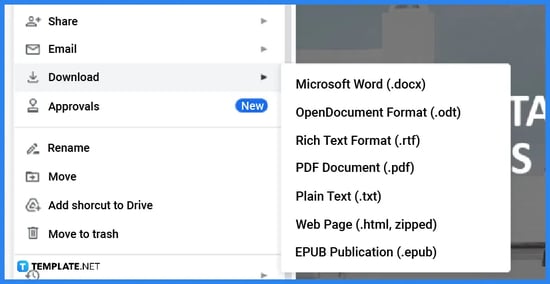
Right after editing, you will need to download the template. You have several options to choose a particular file format that will suit your needs, from PDF, EPUB, webpage, and more.
Aside from letters, you can use postcards to send and share messages with family, friends, and even business partners. Postcards are compact and do not need envelopes thus start creating your own designs with the help of these postcard templates and examples.
Use this wedding photography postcard as an invitation to a wedding. It is a great alternative since it cost less and you can simply even post it online or send these postcards through email.
Travel postcards are one of the most popular postcards as you may notice these for sale in airports and souvenir shops. Travelers love using this kind of postcard to send messages to family and friends.
Travel agencies can make use of this travel & tourism postcard template as a way to market their services. Organizations such as tourism boards can also use this to promote their local travel destinations.
Create a handwritten friendship day postcard for your friends and let them know how grateful you are for their friendship. Or you can simply send this via email or post it on a website.
This Columbus day postcard is one way to show your support and celebrate this meaningful holiday. Individuals and organizations can use this template to design their postcards and distribute this to family and friends.
Postcards are made easier when using postcard templates found on Template.net
A standard postcard measures approximately 4 × 6 inches.
Yes, you can edit a postcard on Google Docs by copying a postcard template from Template.net. Explore additional postcard templates on our website, template.net, to find a variety of options that suit your needs.
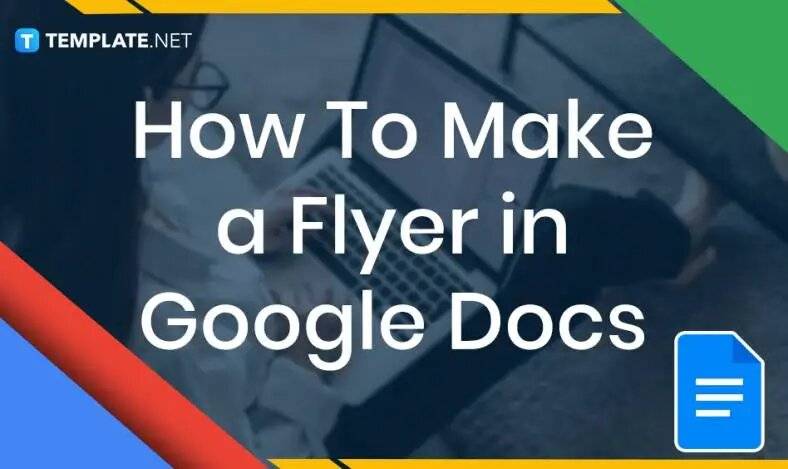
In need of a simple, easy, and effective way to communicate with your customers? If so, then a flyer made…
![How to Make/Create a Receipt in Microsoft Word [Templates + Examples] 2023](https://images.template.net/wp-content/uploads/2021/09/How-to-Make-a-Receipt-on-Word-788x428.jpg)
Receipt templates are important documents used as proof of sale or to transfer ownership from one party to another. Business…
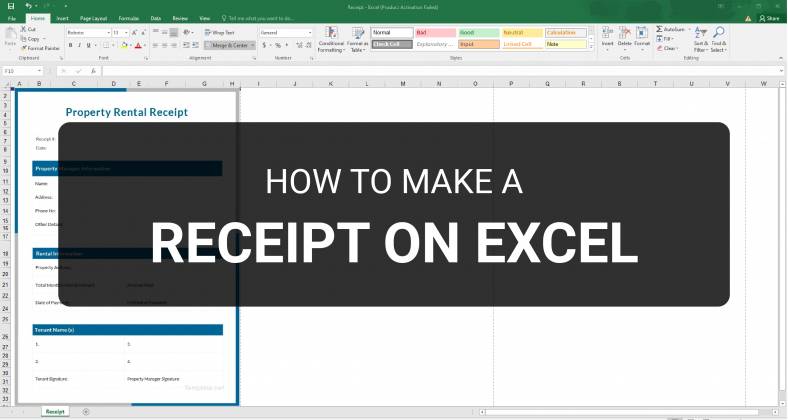
Receipts are necessary documents for selling merchandise or services to clients. These pieces of paper are proof of financial transactions…
![How to Make/Create a Lesson Plan Template in Microsoft Word [Templates + Examples] 2023](https://images.template.net/wp-content/uploads/2021/09/How-to-Create-a-Lesson-Plan-Template-in-Word-788x429.jpg)
A lesson plan as its name suggests is a detailed description of the lessons that a learning instructor aims to…
![How to Make/Create a Mind Map in Microsoft Word [Templates + Examples] 2023](https://images.template.net/wp-content/uploads/2021/09/How-to-Make-a-Mind-Map-in-Microsoft-Word-Step-1.jpg)
A mind map is a visual representation of interconnected ideas showing the relationship between each concept. Mind mapping is used…
![How to Make/Create a Schedule in Microsoft Word [Templates + Examples] 2023](https://images.template.net/wp-content/uploads/2021/09/How-To-Create_Build-a-Schedule-in-Microsoft-Word-788x443.jpg)
Schedules are important tools for time management that can be used by individuals and organizations alike. This provides users with…
![How to Make/Create a Family Tree in Google Docs [Templates + Examples] 2023](https://images.template.net/wp-content/uploads/2021/09/How-To-Create_Build-a-Family-Tree-in-Google-Docs-788x443.jpg)
A family tree is a type of visual structure that shows the relationship between one individual to another. It is…
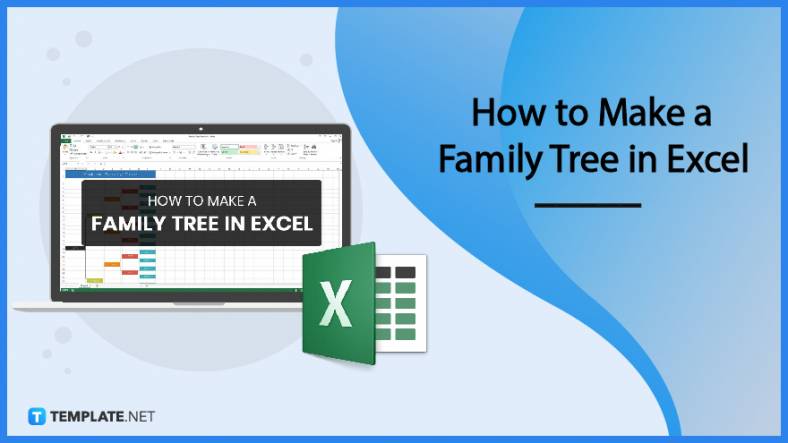
Most people would list family as one of their top priorities in life. Some take their heritage or genealogy seriously…
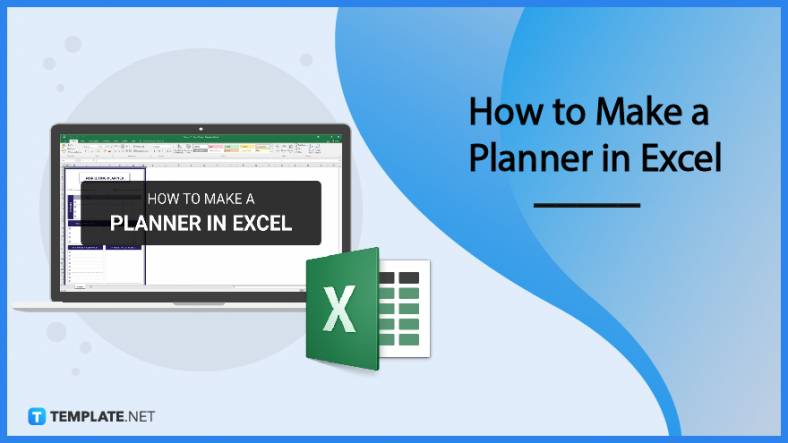
Planners enable people to prioritize and organize their days and routines. From weekly calendars, budget planners, to meal plans, it…