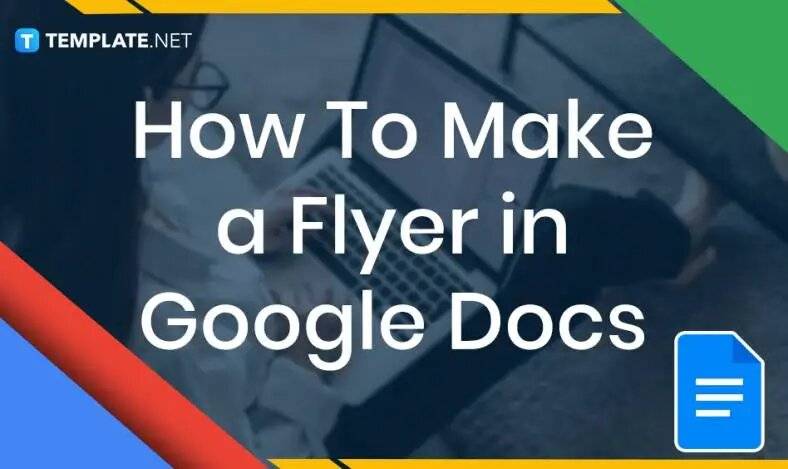
How to Make a Flyer in Google Docs
In need of a simple, easy, and effective way to communicate with your customers? If so, then a flyer made…
Jan 31, 2023
Billboards are advertising tools and materials organizations use for large-scale promotions using print and digital advertising boards when promoting products, services, and events for a limited time. Generate different billboard ideas for promotional purposes, utilizing similar elements as posters, flyers, and table tents.
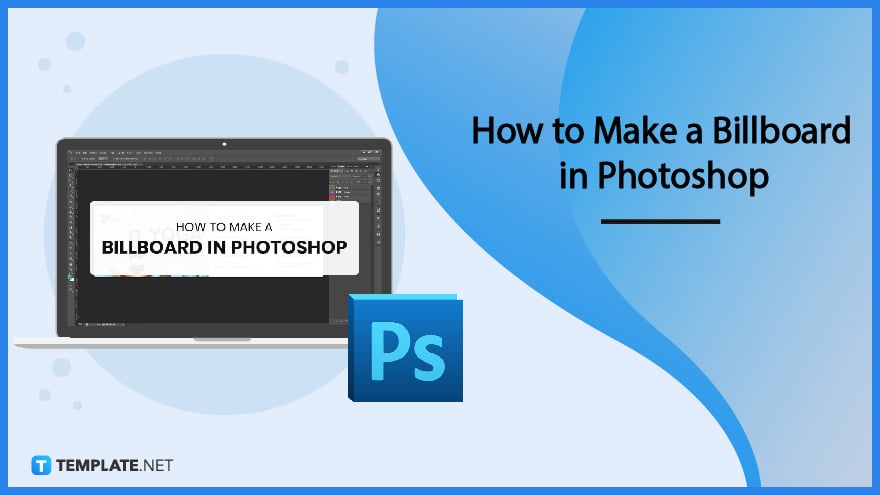
Adobe Photoshop is part of the creative suite of Adobe Creative Cloud with the principal purpose of enhancing and editing images, graphic designs, and digital illustrations and artworks. People can use the application to develop attractive and unique designs and ideas for a billboard, leaving lasting impressions on audiences and clients.
Open and access the Adobe Photoshop application to create and edit a billboard template for promotional and advertising activities. Choose the Photoshop application on the desktop or taskbar, selecting the shortcut icon to start a new project.
Visit Template.net and look for ready-made and unique templates, editing their contents to fit the activities and events of an individual. Select an ideal template to suit the needs and theme of a product, service, or event.
Aside from accessing the landing page for billboard designs, users can also utilize the search bar to look for billboard templates to suit their industries, selecting the most appropriate template design-wise.
After selecting the billboard design, the product page opens in a pop-up window or a new tab, allowing individuals to choose the file format.
On the right-hand section of the template page, click the dropdown menu, select the Photoshop file, and click the Download button to save it on the device.
After downloading the file, look for the file from the download folder. If the file is a zip file, extract its contents and open the downloaded template on Photoshop.
Create an engaging and exciting quote for the billboard to attract audiences and individuals passing by in a specific area. Use bold and readable text, large enough that viewers can read it from a distance.
Similar to other advertising campaigns and materials, the billboard must shed light on various products and services a company offers to a target audience.
Increase brand awareness by incorporating the brand logo on the billboard and general information about the company, including its physical address, contact number, website, and email address.
Individuals can see an impactful and significant element on a billboard through a photograph, image, or illustration representing the brand. Select an image that best represents the brand.
After applying the changes to the template, save the billboard template design. Individuals can also update and revise various graphic elements to suit a specific event or holiday.
Develop a billboard template to help marketing and design teams create and develop marketing campaigns to target different audiences. Billboards are valuable graphic tools for promotion, similar to banners and brochures, and presenting various ideas is an advantage to a brand.
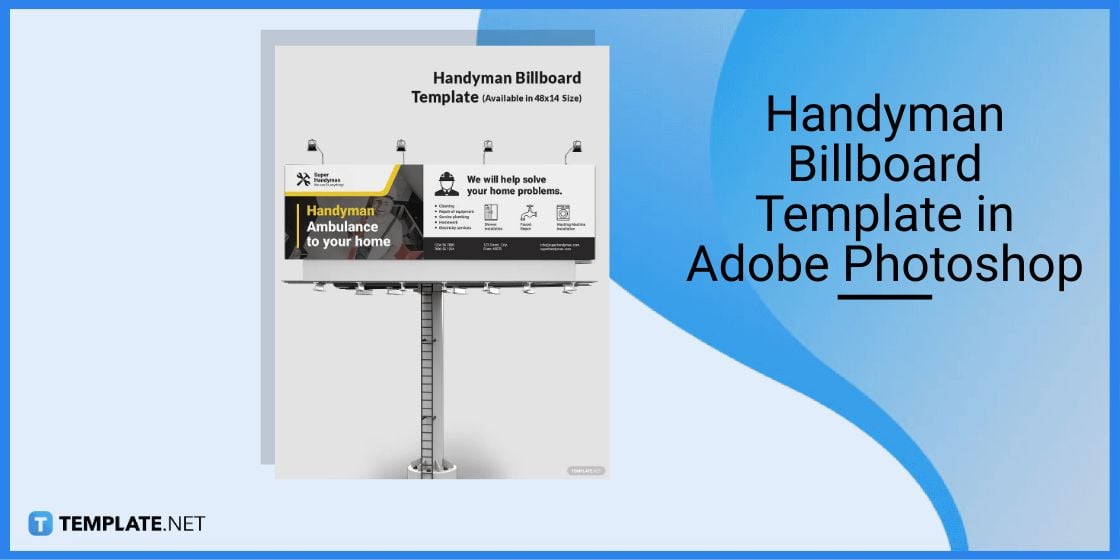
A handyman billboard has products or services from the construction or handicraft industry, showcasing daily routines through vivid pictures and images.
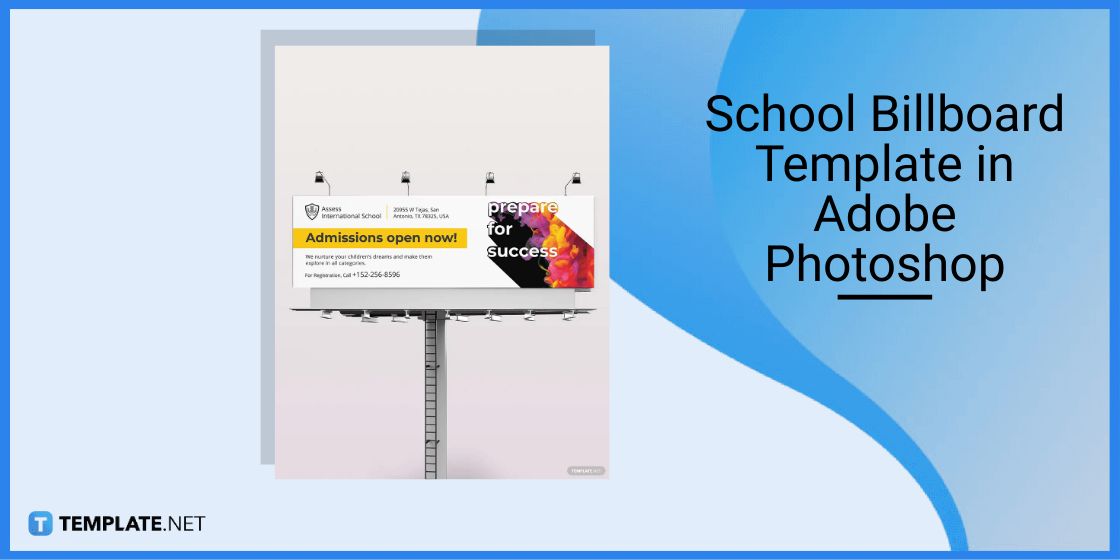
Design and use a school billboard to promote various services that a school, college, university, or academy offers its students.
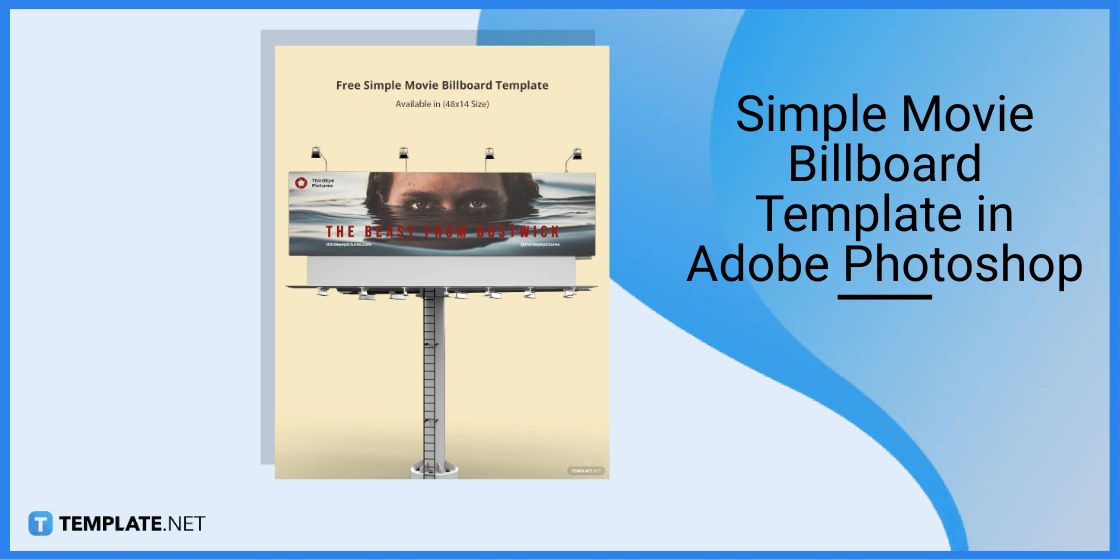
Get viewers and fans excited by constructing a creative yet simple movie billboard to radiate the theme and idea of the movie.
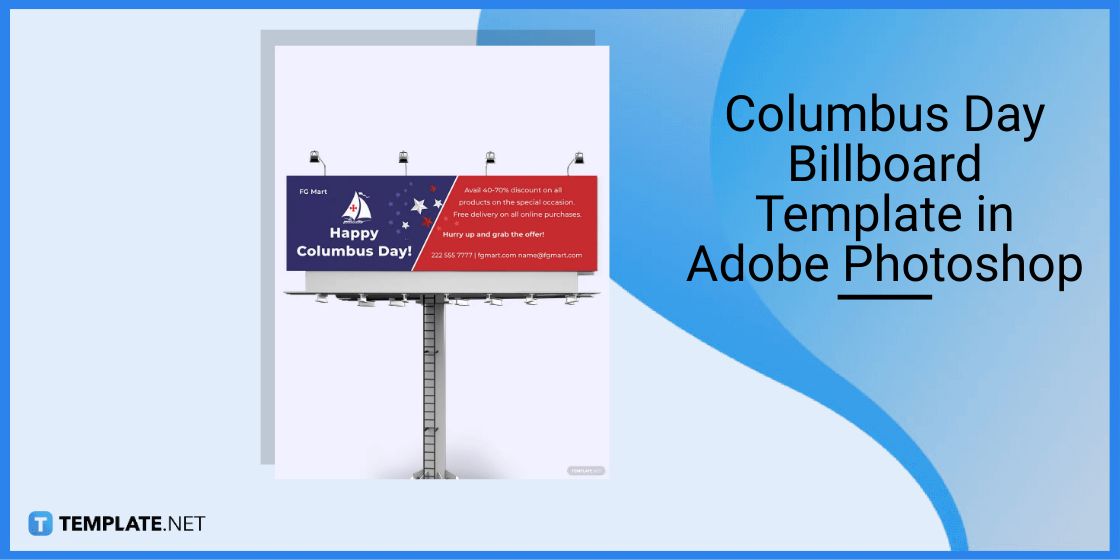
Celebrate Columbus Day by setting up different Columbus Day billboards at various locations and spaces across the country, reminding everyone to reflect on exploring new places.
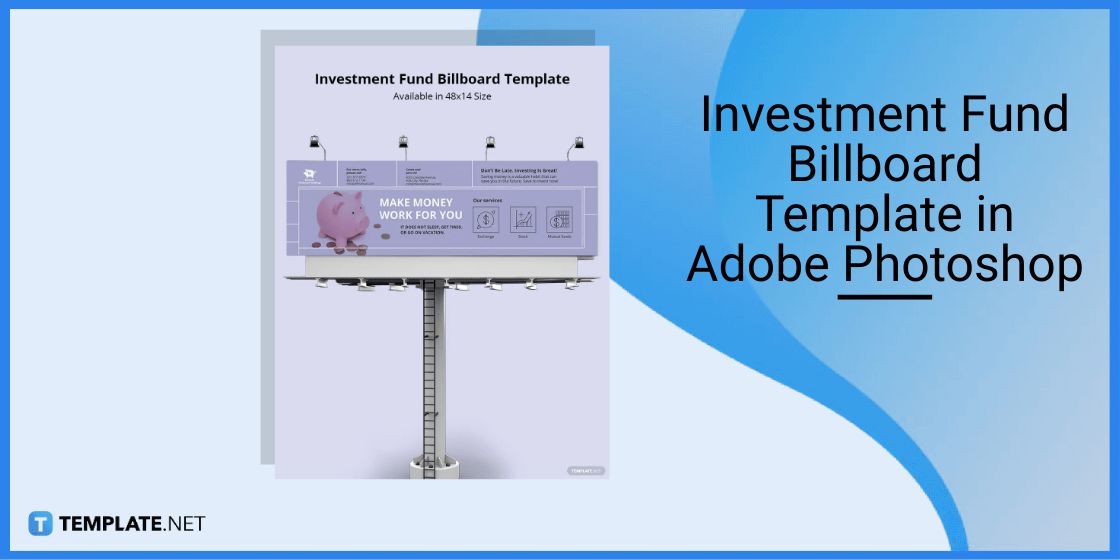
An investment fund billboard contains information about the different services an investment agency offers its clients and the benefits of investing early.
Design a billboard using photo and graphic editing software like Adobe Photoshop or Adobe Illustrator.
The billboard size canvas that individuals can use for their billboards measures 40 x 20 inches.
The best resolution for billboards must be 300PPI for a ratio of 1:10 to have the final product of at least 30PPI.
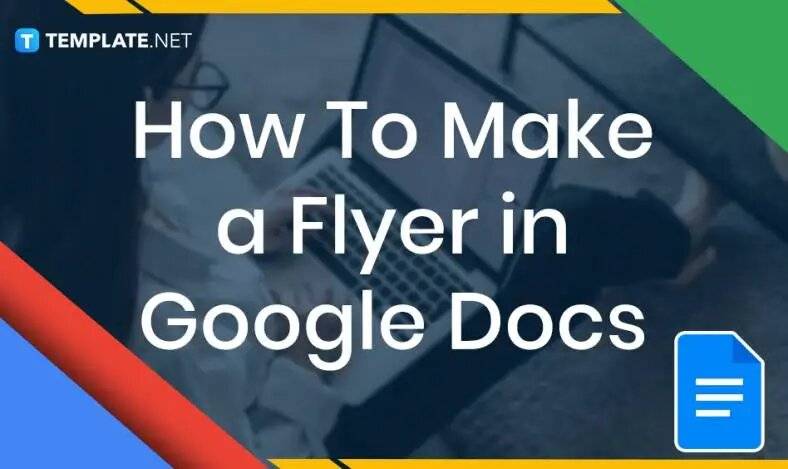
In need of a simple, easy, and effective way to communicate with your customers? If so, then a flyer made…
![How to Make/Create a Receipt in Microsoft Word [Templates + Examples] 2023](https://images.template.net/wp-content/uploads/2021/09/How-to-Make-a-Receipt-on-Word-788x428.jpg)
Receipt templates are important documents used as proof of sale or to transfer ownership from one party to another. Business…
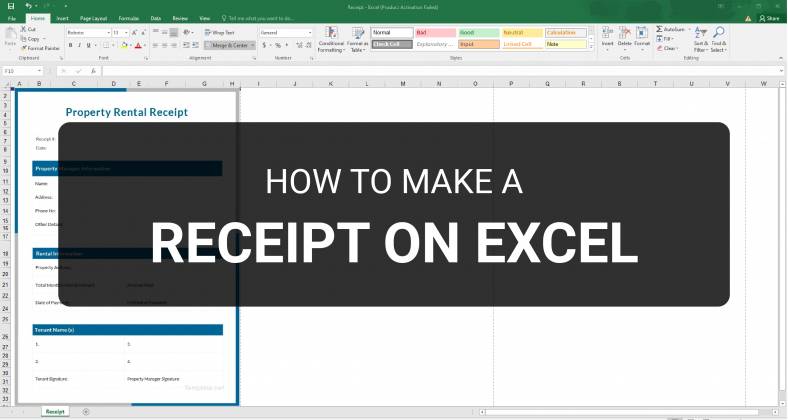
Receipts are necessary documents for selling merchandise or services to clients. These pieces of paper are proof of financial transactions…
![How to Make/Create a Lesson Plan Template in Microsoft Word [Templates + Examples] 2023](https://images.template.net/wp-content/uploads/2021/09/How-to-Create-a-Lesson-Plan-Template-in-Word-788x429.jpg)
A lesson plan as its name suggests is a detailed description of the lessons that a learning instructor aims to…
![How to Make/Create a Mind Map in Microsoft Word [Templates + Examples] 2023](https://images.template.net/wp-content/uploads/2021/09/How-to-Make-a-Mind-Map-in-Microsoft-Word-Step-1.jpg)
A mind map is a visual representation of interconnected ideas showing the relationship between each concept. Mind mapping is used…
![How to Make/Create a Schedule in Microsoft Word [Templates + Examples] 2023](https://images.template.net/wp-content/uploads/2021/09/How-To-Create_Build-a-Schedule-in-Microsoft-Word-788x443.jpg)
Schedules are important tools for time management that can be used by individuals and organizations alike. This provides users with…
![How to Make/Create a Family Tree in Google Docs [Templates + Examples] 2023](https://images.template.net/wp-content/uploads/2021/09/How-To-Create_Build-a-Family-Tree-in-Google-Docs-788x443.jpg)
A family tree is a type of visual structure that shows the relationship between one individual to another. It is…
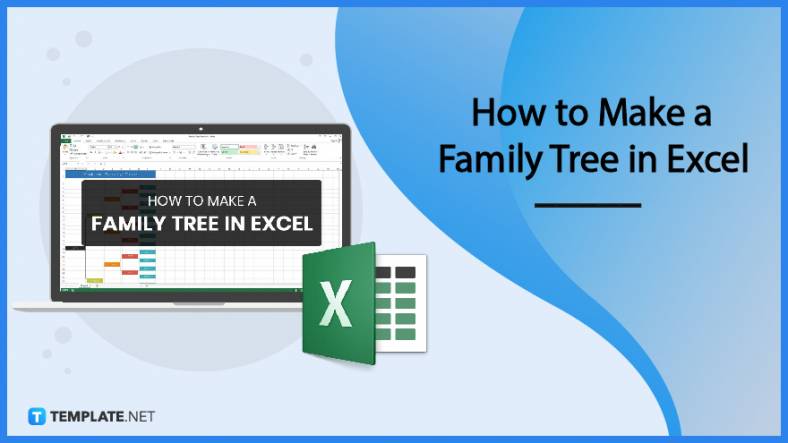
Most people would list family as one of their top priorities in life. Some take their heritage or genealogy seriously…
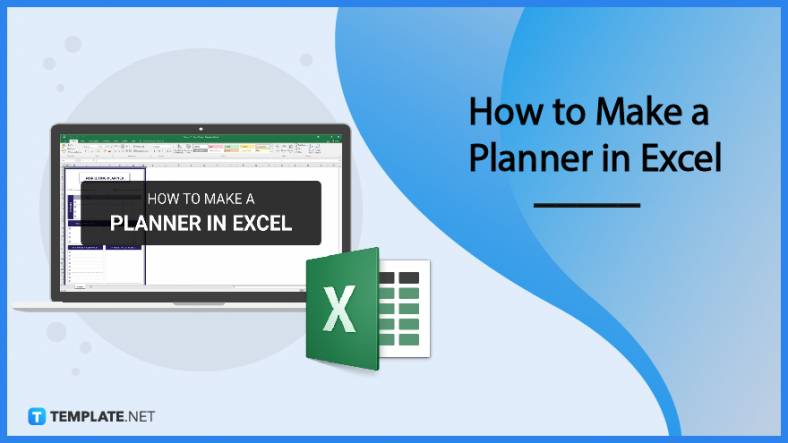
Planners enable people to prioritize and organize their days and routines. From weekly calendars, budget planners, to meal plans, it…