Table of Contents
- Build an Email Signature Template for Microsoft Outlook – Step-by-Step Instructions
- Email Signature Templates & Examples in Microsoft Outlook
- Cleaning Services Email Signature Template in Microsoft Outlook
- Insurance Agency Email Signature Template in Microsoft Outlook
- Vacation Rental Email Signature Template in Microsoft Outlook
- Photo Art Gallery Email Signature Template in Microsoft Outlook
- Recruitment Firm Email Signature Template in Microsoft Outlook
- FAQs
How To Make/Create an Email Signature in Microsoft Outlook [Templates + Examples] 2023
An email signature is a graphic design element individuals use as part of their email letters to individuals within the business organization or industry, providing general and contact information. The signature or the footer is a significant part of an email signoff, ending email content professionally while showing a bit of the profile and personality.
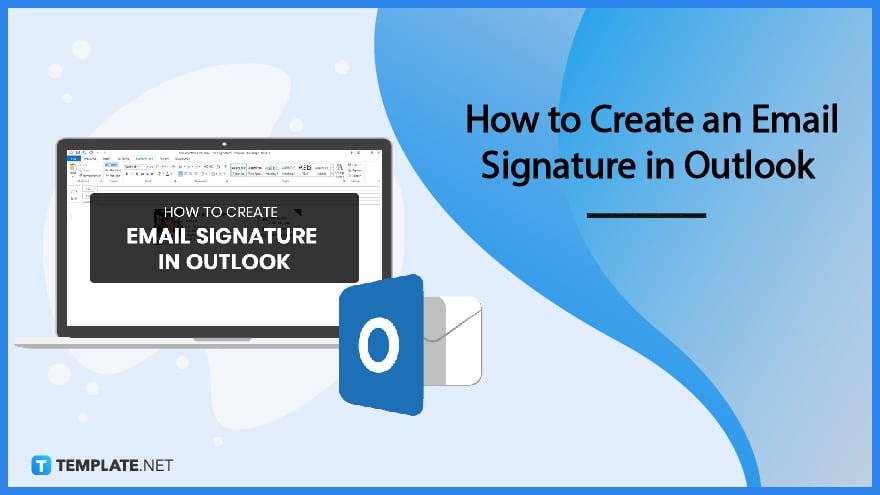
Build an Email Signature Template for Microsoft Outlook – Step-by-Step Instructions
Microsoft Outlook is an email client part of the Microsoft Office package to send and receive emails while offering access to contact lists, email calendars, and task management functions. Develop an email signature that individuals can use as email attachments when sending business memos and notices within and outside the organization.
-
Step 1: Open Microsoft Outlook
Open the application program by clicking on the desktop or taskbar shortcut icon to create an email signature in Microsoft Outlook.
-
Step 2: Search for an Email Signature Template (Option 1)
Start browsing different email templates suitable to fit the information an employee provides to their email recipients. Go to Template.net and use the email signature landing webpage to find various graphic designs.
-
Step 3: Use the Search Box for Email Signature Templates (Option 2)
Aside from accessing the landing page, users can select an email signature template after using the search box to input email signature templates, looking at various categories.
-
Step 4: Choose an Email Signature Template
Select an email signature template with themes and elements representing their profession or industry, delivering positive messages to their recipients to show they are experts in their field.
-
Step 5: Select Outlook File Format
On the right side of the selected template, individuals can download their desired file format and upload and edit them to their preferred program.
-
Step 6: Download the Outlook File
After selecting the desired file format, download the file on the device. Look for the file or zip folder in the Download folder and extract the document as necessary.
-
Step 7: Upload a Recent Headshot
One of the first things that people see on the email signature is a portrait of the person sending the email. Upload a most recent headshot image or photograph to help recipients identify whom they are speaking with.
-
Step 8: Name and Position
Aside from the portrait photo, add the person’s full name and role or position in the company as an introduction.
-
Step 9: Company Name and Logo
As much as possible, the email signature also contains the company name and the brand logo to help the recipient to become familiar with the company.
-
Step 10: Address and Contact Information
Add the company address to the email signature along with its telephone or mobile numbers, including the primary website address.
-
Step 11: Social Media Accounts
Employees and individuals can also insert their social media accounts or other accounts to inform recipients where else they can reach the representative.
-
Step 12: Finalize and Save
After saving all the changes and edits to the email signature, individuals can save and use the graphic for their emails. Click on the Save button and click OK to save the revisions.
Email Signature Templates & Examples in Microsoft Outlook
Create an email signature template as an introduction to email letter recipients, familiarizing an individual with their clients. These email signatures function as brand strategy tools to promote or advertise the company, similar to email newsletters and ads.
Cleaning Services Email Signature Template in Microsoft Outlook
Attach a cleaning service email signature when sending email letters or receipts to clients ensures they can pinpoint or contact the sender when problems arise.
Insurance Agency Email Signature Template in Microsoft Outlook
Get more people to sign up and inquire about specific insurance packages and promos by incorporating an insurance agency email signature on an email letter.
Vacation Rental Email Signature Template in Microsoft Outlook
Vacation rental email signatures help clients and groups identify their point person when inquiring about advertisement posters and flyers through email.
Photo Art Gallery Email Signature Template in Microsoft Outlook
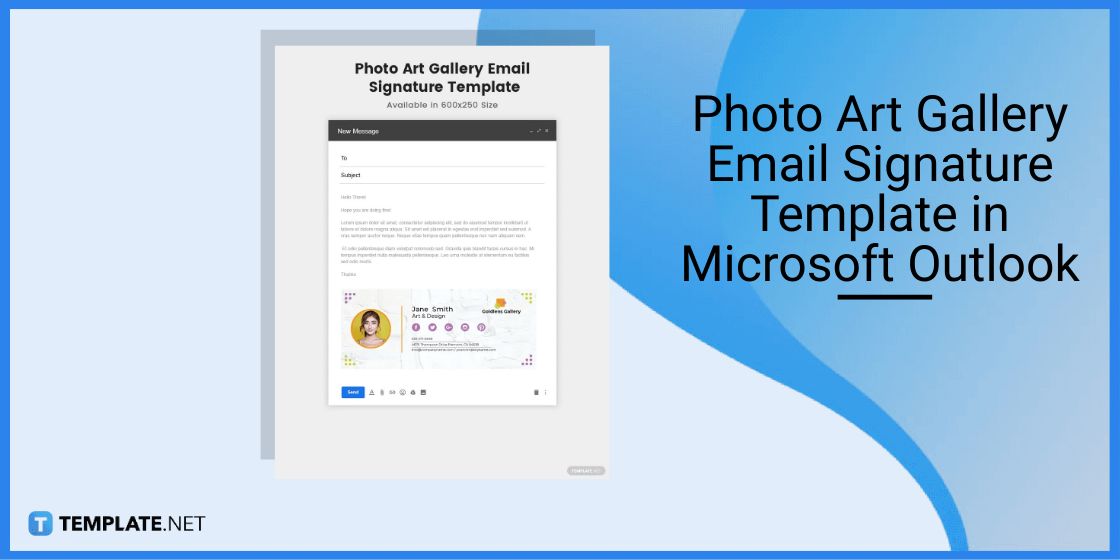
Set up an art gallery filled with artwork, including photography and illustrations from individuals, sending a proposal through email with a photo art gallery email signature.
Recruitment Firm Email Signature Template in Microsoft Outlook
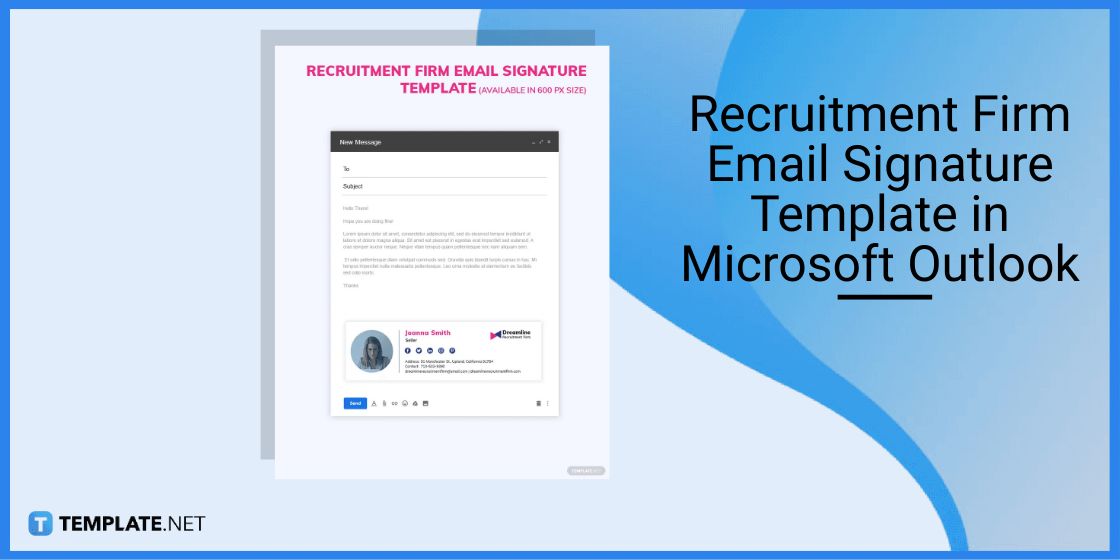
Recruitment firms send email responses to individuals applying for job vacancies, and a recruitment firm email signature makes the interaction more professional.
FAQs
How to create an email signature template on Outlook?
Open a new email message, select the Message menu, and click on Signature to create a new email signature template.
How to create a professional email signature template?
In developing the email signature template, keep the content short, include contact information, use a recent headshot, and incorporate colors, clipart, and background designs.
What is the best format for an email signature in Outlook?
Choose a JPEG or PNG file when uploading an email signature template on Outlook.






