Table of Contents
- Build a List Template for Microsoft Excel – Step-by-Step Instructions
- List Templates & Examples in Microsoft Excel
- Grocery Shop Price List Template in Microsoft Excel
- Blank Class List Template in Microsoft Excel
- Basic Cleaning Service Price List Template in Microsoft Excel
- Restaurant Due Diligence Requisition List Template in Microsoft Excel
- Sample Cleaning Service Price List Template in Microsoft Excel
- FAQs
How To Make/Create a List in Microsoft Excel [Templates + Examples] 2023
Lists are valuable documents organizations and people use to log everyday activities, helping them record vital tasks, and generate lists for daily functions for personal or business purposes to remember and register significant actions or reminders. The list acts as notes, reminders, and checklist documents for many individuals needing to organize and track their daily activities.
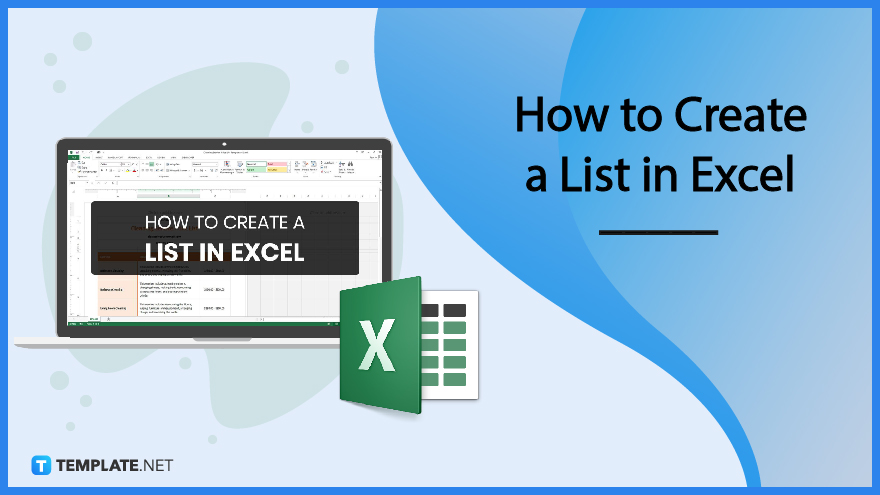
Build a List Template for Microsoft Excel – Step-by-Step Instructions
Microsoft Excel is a datasheet or database management platform that individuals and organizations use for storing data, similar to lists. Develop a list document using a Microsoft Excel template, allowing individuals to input their tasks and activities in an organized application.
-
Step 1: Open Microsoft Excel
The first step to creating a list using Microsoft Excel is to open the application. Access the MS Excel of Microsoft Excel program from the Microsoft Office folder from the start menu. A window opens to accommodate the individual to edit and create a list.
-
Step 2: Search for a List Template (Option 1)
Start the school year by finding a class list to incorporate the names and information of students from a class from a university, school, or college. Find a variety of list template documents from Template.net.
-
Step 3: Use the Search Text Box (Option 2)
Aside from discovering the list template landing page, individuals can use the search bar. Go to Template.net, use the search box on the upper portion of the window, and input list templates on the bar, clicking the magnifying glass icon or hitting Enter.
-
Step 4: Choose a List Template
From the variety of list templates, individuals can select an appropriate document to accommodate the list contents. Clicking on the image sends the individuals to access the online editor tool of Template.net.
-
Step 5: MS Excel File Format
Before initiating the download, select the appropriate file from the drop-down menu, looking for the Excel file and logo from the list.
-
Step 6: Download the Zip File
Wait for the zip file to download, and access the folder through the appropriate file folder on the computer or device.
-
Step 7: Name of the List
Start creating the list by incorporating a title for the file. In some cases, organizations also indicate contact information like office addresses, telephone numbers, and email addresses for individuals to make contact.
-
Step 8: Category
After indicating the title, insert a category, topic, or subject to identify the document. It is helpful when keeping a database or record for future reference, in this case, supplying the class and class in-charge information.
-
Step 9: Primary/General Information
Incorporate general information for the items or products in a list. In this example, an individual creates a list that asks for information about student details, including their identification number and full names.
-
Step 10: Secondary Information
When adding additional columns of data, incorporating headers is a must. In the class list example, the headings indicate score marks from the four quarters and a rough estimate of their total score, percentage computation, and final grade.
-
Step 11: Finalize and Save
After creating and making the necessary changes to the file, save the document. After storing the document on the computer or device, individuals can also print or send the file using an email letter or attachment.
List Templates & Examples in Microsoft Excel
When preparing for internal and external events for personal or business use, lists provide a sense of organization for individuals and groups who wish to use the document. Preparing lists as a log or datasheet document helps parties to ensure that the contents follow specific information for later use.
Grocery Shop Price List Template in Microsoft Excel
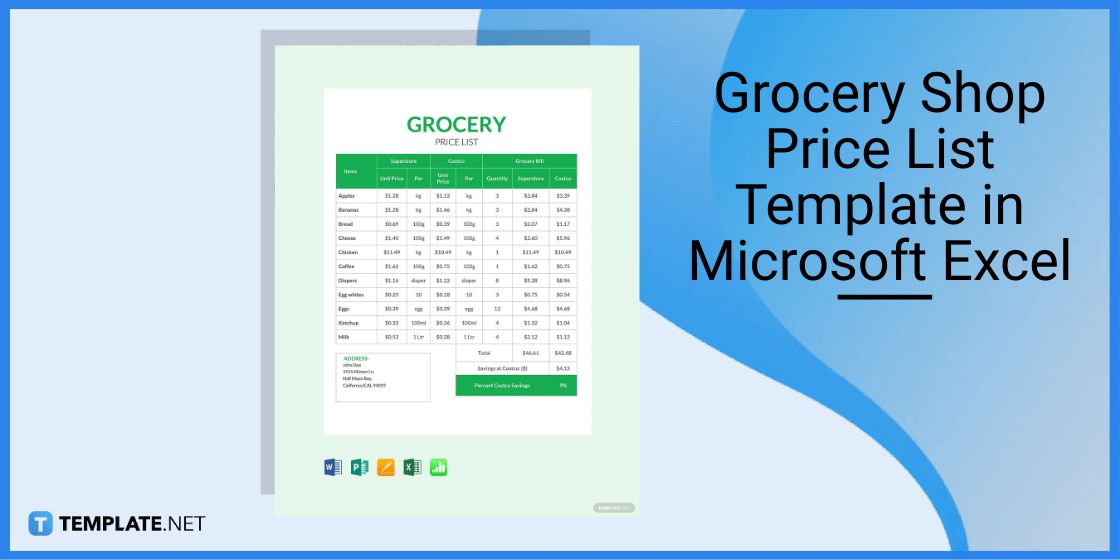
Generate a grocery shop price list to take note of the essential items and ingredients for a grocery run. Individuals also have the option to put items into different categories.
Blank Class List Template in Microsoft Excel
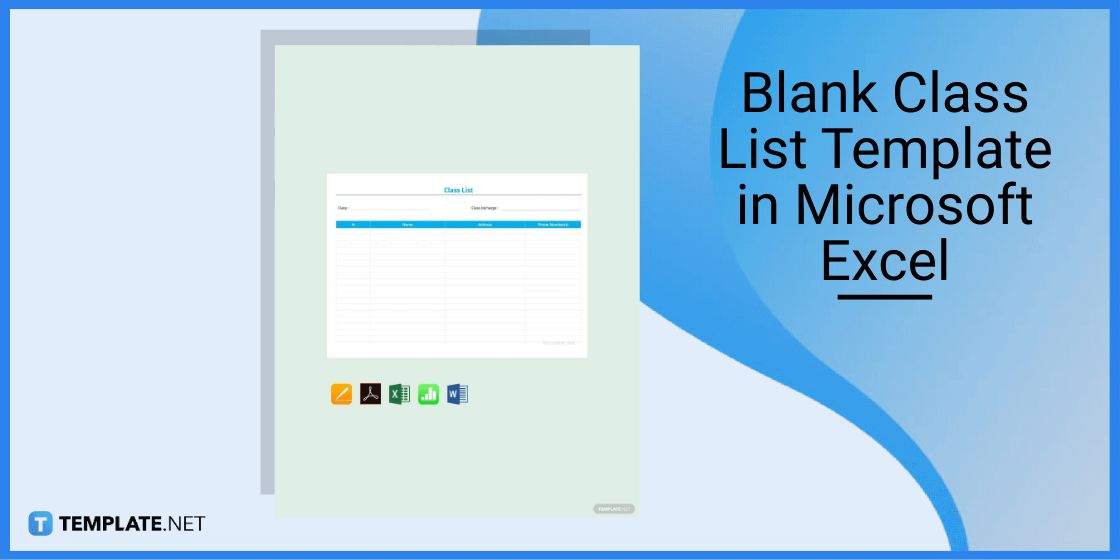
Use a blank class list to record student names and other information during various activities. Teachers can utilize the document on events, including Halloween parties or Soccer Day celebrations.
Basic Cleaning Service Price List Template in Microsoft Excel
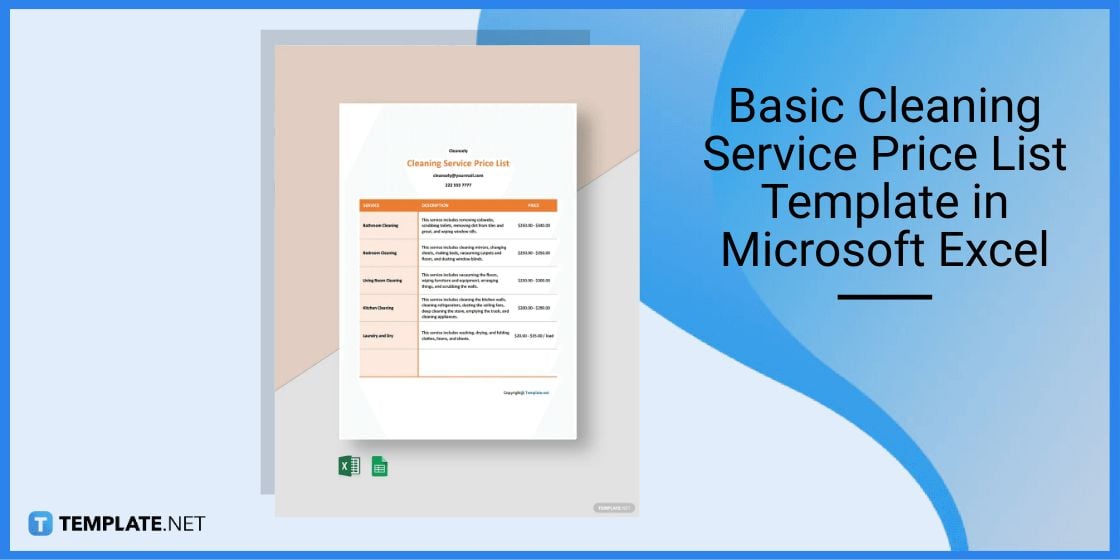
Provide a basic cleaning service price list for customers and consumers. Cleaning service agencies can also indicate different promos and packages clients can avail of for a limited time.
Restaurant Due Diligence Requisition List Template in Microsoft Excel
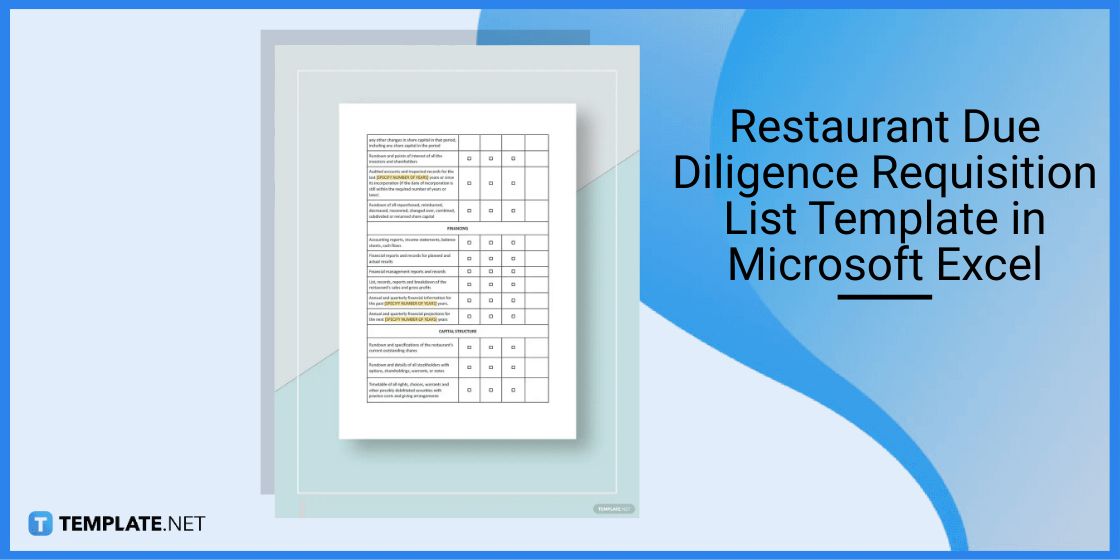
A restaurant due diligence requisition list is a valuable tool for financial actions and decisions. When creating the document, identify the risks and benefits when making purchases.
Sample Cleaning Service Price List Template in Microsoft Excel
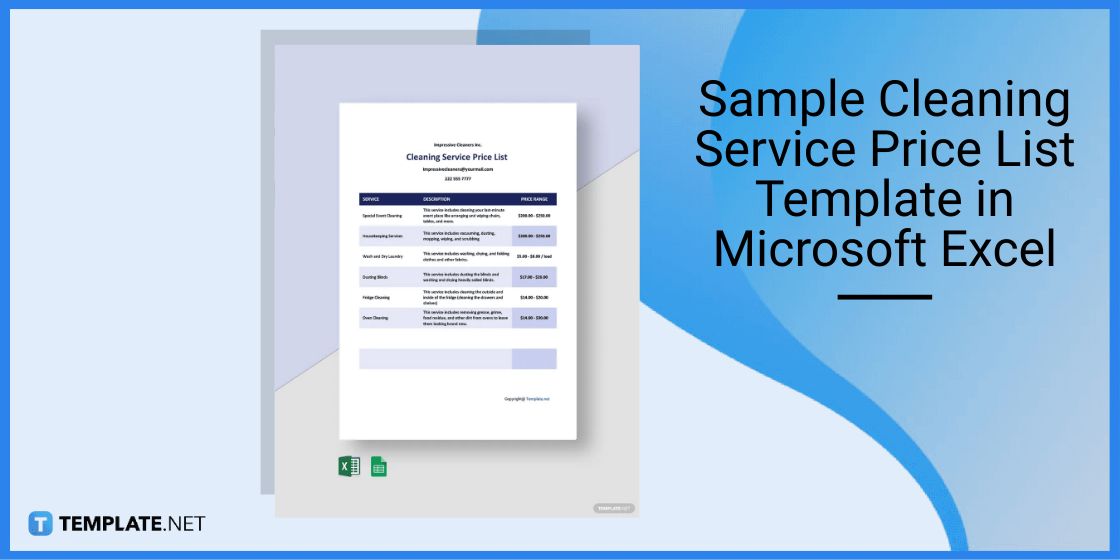
Start developing a sample cleaning service price list to incorporate all cleaning services offered to customers. Construct the list with associated prices and discounts for each service the cleaning company offers.
FAQs
How do I create a list template?
Create a list template by opening a word-editing software or datasheet program by creating a blank document and incorporating tables to contain information, saving the file on the computer.
What is a checklist format?
A checklist enables individuals to systematically organize various tasks or activities, checking off items that groups and individuals accomplish.
What program do you use to create lists?
Individuals can create lists using Microsoft Office programs, including Microsoft Excel and Word.

