How to Use Filters in Apple Motion
Filters are used to modify and improve the appearance, feel, vibe, and overall quality of images and videos; hence, Apple Motion offers various filter selections for users to choose from. Filters range from color correction to artistic effects like blurring and glowing, and to compositing effects.
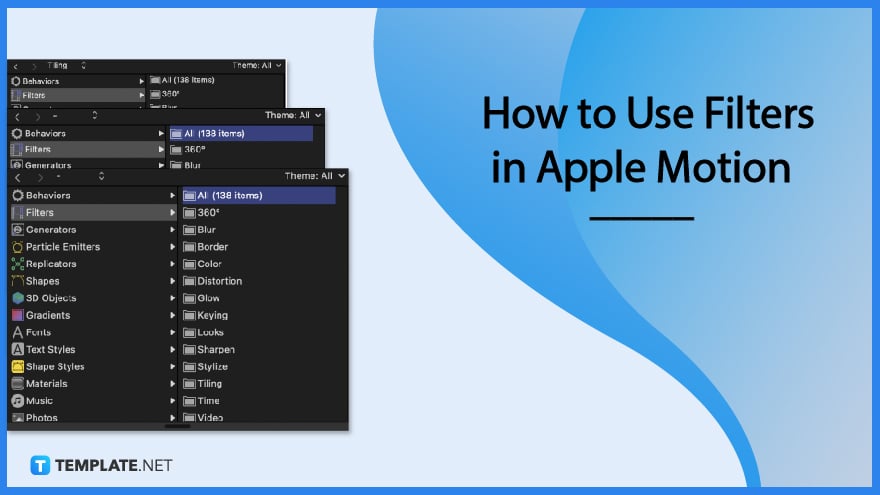
How to Use Filters in Apple Motion
Filters are helpful in the overall appearance and quality of the project. Below is a step-by-step process of how to maximize these filters today.
-
Step 1: Go to Apple Motion Library
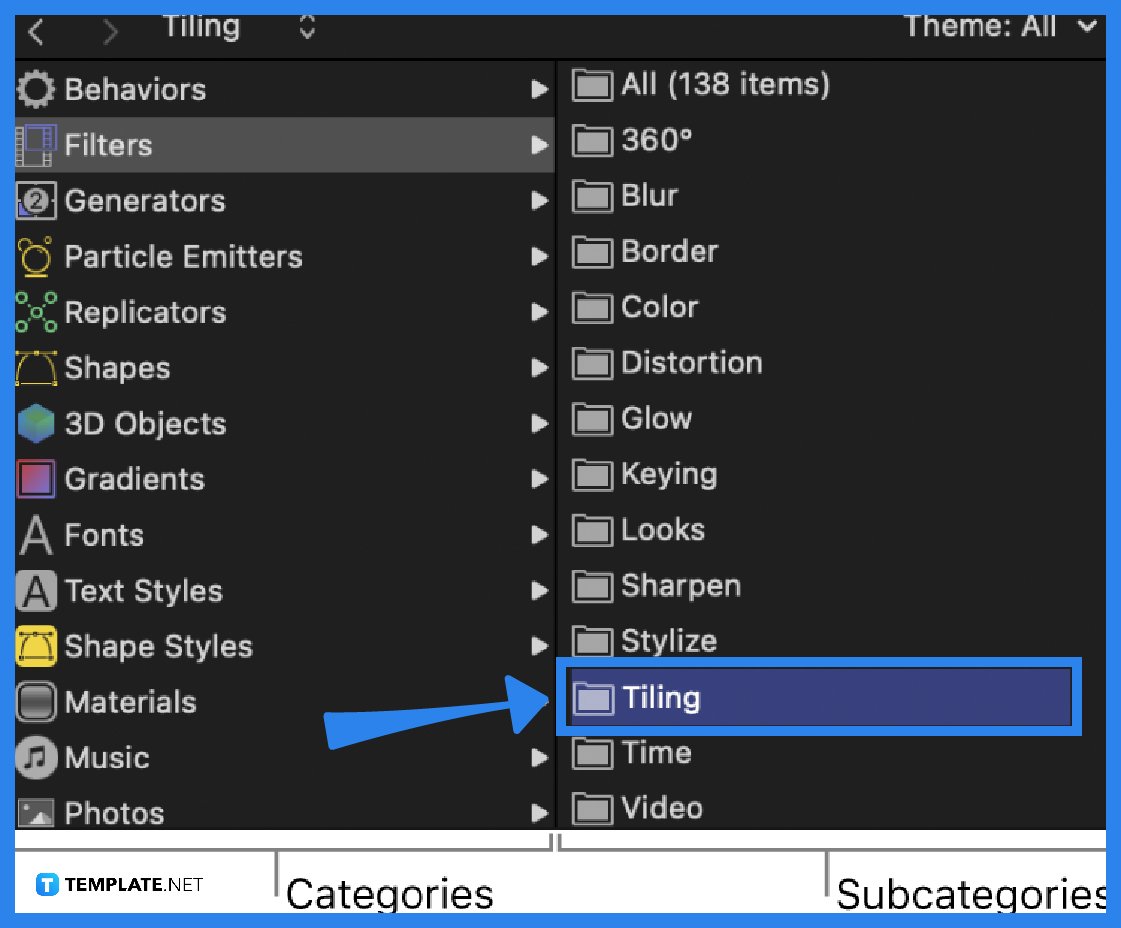
In Motion, go to the Library section where a list of elements is waiting for you. Filters come first and are followed by other elements like generators, shapes, particle emitters, replicators, 3D objects, gradients, fonts, text styles, and many others. Each category is equipped with subcategories organized specifically to their functions.
-
Step 2: Browse for a Filter
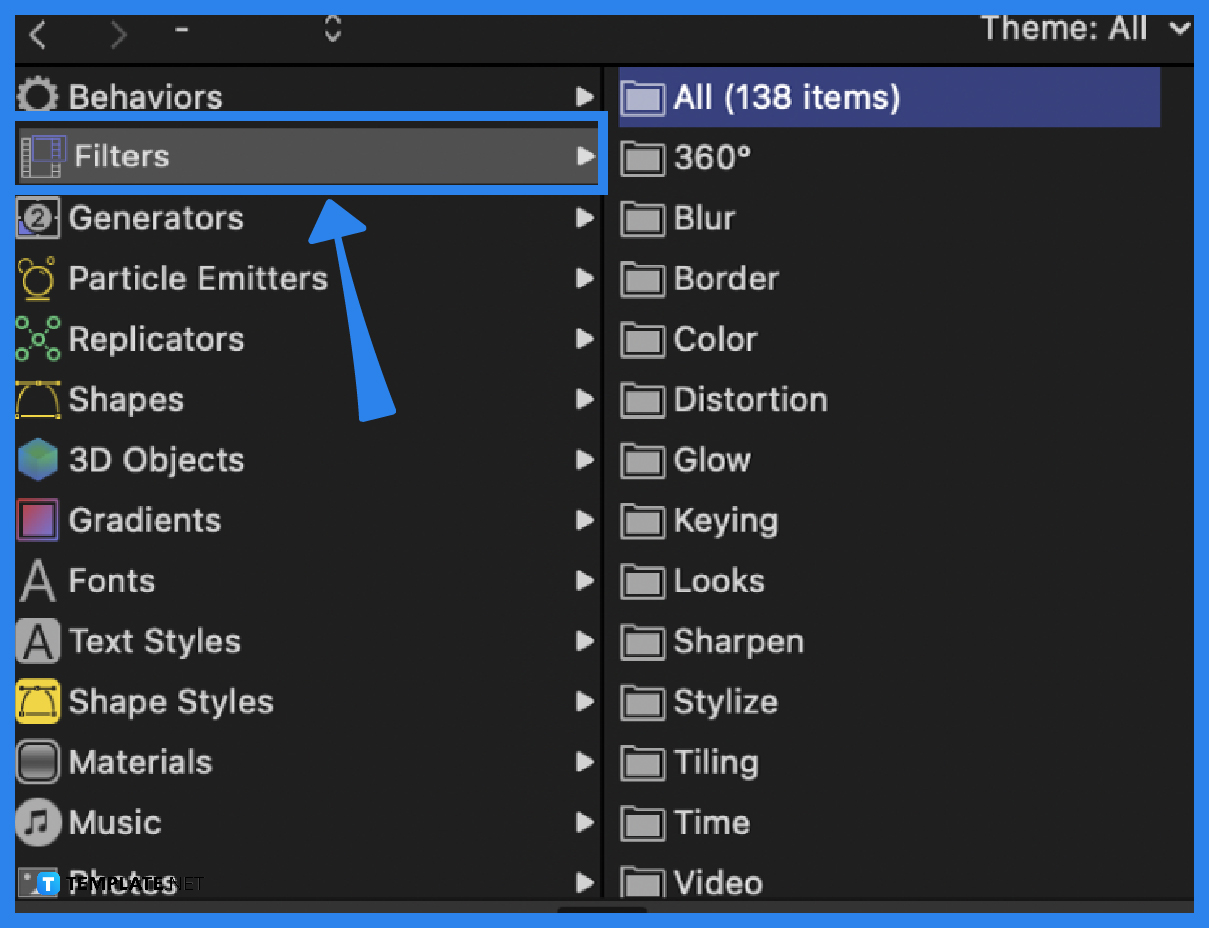
Click a filter in the subcategory, select the filter, and a preview and description will appear. This will help you decide on what filter to use.
-
Step 3: Apply Filter
To apply a filter, the first way is to drag a filter from the Library stack to a layer or group in the Layers list, Timeline, or canvas, the second way is to select a layer or group in the Layers list, Timeline, or canvas, then select a filter from the Library stack and click Apply in the preview area, and lastly is to select a layer or group in the Layers list, Timeline, or canvas, then click Filters in the toolbar and choose a category and filter type.
FAQs
What else can you do with Apple Motion Filters?
Apple Motion filters allow you to preview a filter, apply or remove filters, adjust an applied filter, animate filter parameters, copy and paste the filter to another group, and apply a filter to cropped images.
How are filter categories organized?
Filer subcategories are organized alphabetically starting with the All option, then proceeding with 360 degrees, blur, border, color, distortion, glow, keying, looks, sharpen, and so on.
What are other categories in the Apple Motion?
The Apple Motion Library contains behaviors, filters, generators, particle emitters, replicators, shapes, 3D objects, gradients, fonts, text styles, and so on.
What is an Apple Motion?
Apple Motion is a motion graphics tool to create imaging effects for a variety of video and film projects.
What does Apple Motion create?
Apple Motion creates cinematic 2D, 3D, and 380 degrees titles, fluid transitions, and realistic effects.
Is Apple Motion good for animation?
Yes, Apple Motion is good for animation because it is equipped with relevant tools, features, and functionalities to easily perform animation.
What is the use of filters?
Filters improve the appearance, feel vibe, and overall quality of the image or video.
Can you edit videos in Apple Motion?
Apple Motion is not designed to be a video editor tool but as a designing or improving tool for videos by adding effects and performing necessary video elements, such as simple trimming and transitions.
What is the latest version of Motion?
The latest version of Apple Motion is 5.4.4.

