How to Use Emitters in Apple Motion
Apple Motion application features tools that enable users to add a premade particle system to their composition or create their own particle. Motion’s custom particle effects can be created using any image layer or group in a project like still images, shapes, text, and movies.
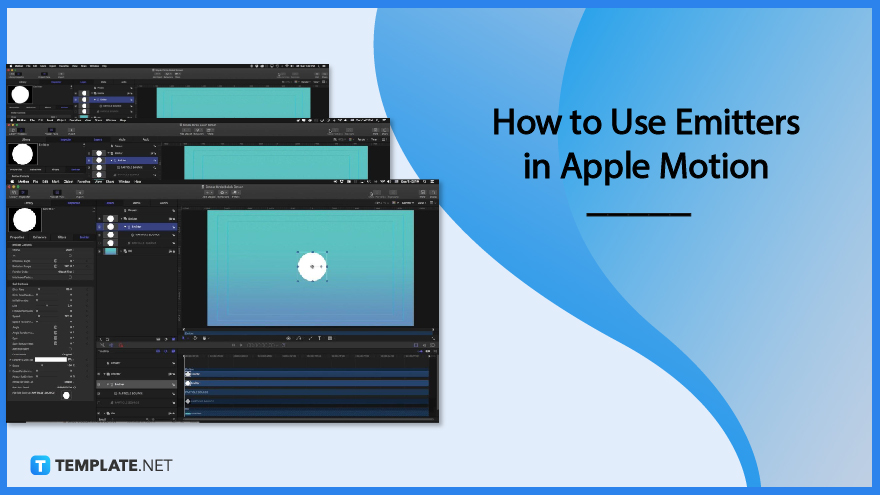
How to Use Emitters in Apple Motion
Apple Motion has particle systems that enable users to create effects that involve large numbers of automatically animated objects. These systems consist of two basic elements which are the Particle Emitter and Particle Cell.
-
Step 1: Create a Background
Click the Add button at the top center of your screen and choose the Generators option in the drop-down menu. Another menu will appear next to Generators where you can click on the Image Generators, then choose Gradient or other options you want to use.
-
Step 2: Adjust Gradient
When you choose Gradient, a layer titled Gradient will appear on your Layers list. Change the color of your gradient by clicking on the Gradient menu on the Generator tab located on the left side of your screen.
-
Step 3: Click the Make Particles Button
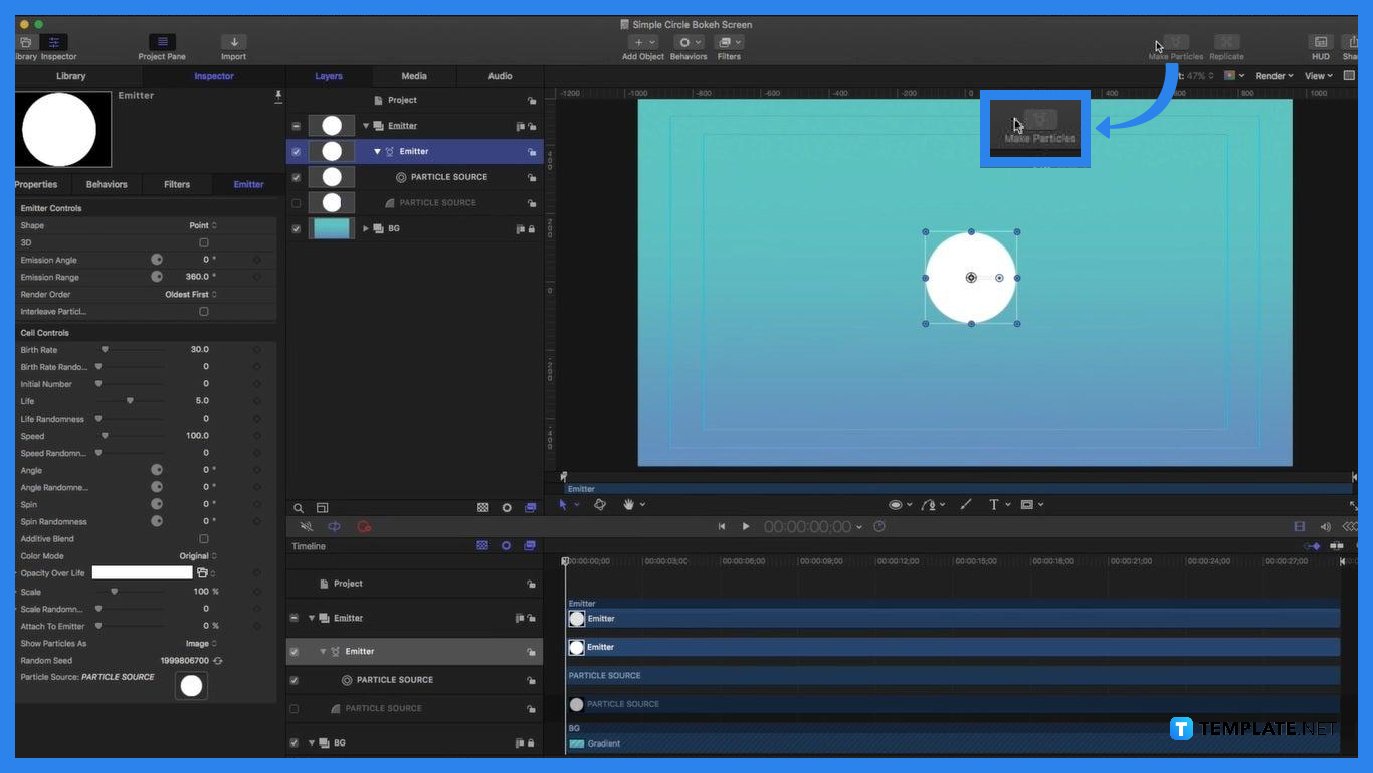
Make a new group to add another layer for your emitter. Click Make Particles to the top-right portion of your screen to create a particle cell and change the shape of the particles by clicking the options for Shape in the Emitter tab on the left side of the screen.
-
Step 4: Adjust the Particles
Click the Adjust Item icon located at the top-left corner of your canvas and a straight line with a small circle attached to it will appear at the center of your canvas. Drag the small circle at each end of the line to adjust the movement of the particles.
FAQs
What are the parameters under the Emitter Inspector?
All combinations of Emitter’s parameters start with the Shape which contains items such as Point, Line, Rectangle, Circle, and more, the Arrangement, Size/Radius, Columns, Rows, Ranks, Tile Offset, Image Source, Shape Source, and more.
How do I adjust the basic emitter properties in Motion?
You can start by selecting an emitter object in your Layers list, Timeline, or Canvas, clicking the Properties tab in the Inspector, then adjusting controls in the menu displayed under Properties.
How can I animate emitters?
You can animate an emitter by using behaviors that are designed specifically for particles, by using Basic Motion, Parameter, or Simulation behaviors, or you can animate emitter parameters and cell parameters with keyframes.
How do I apply a behavior to an emitter?
To apply a behavior to an emitter, drag a behavior from your Library onto an emitter in the canvas or select the emitter, click Behaviors in the toolbar, then choose a behavior from the pop-up menu.
How do I apply a behavior to a cell?
You can apply a behavior to a cell by dragging a behavior from the Library onto a cell in the Layers list or by selecting first a cell in the Layers list, selecting a behavior from the Library, and clicking Apply in the preview area and the emitter will begin to move according to the parameters of the applied behavior.

