How to Use Color Board in Apple Final Cut Pro
The Color Board allows you to fine-tune the color, saturation, and exposure of a clip in Adobe Final Cut Pro.
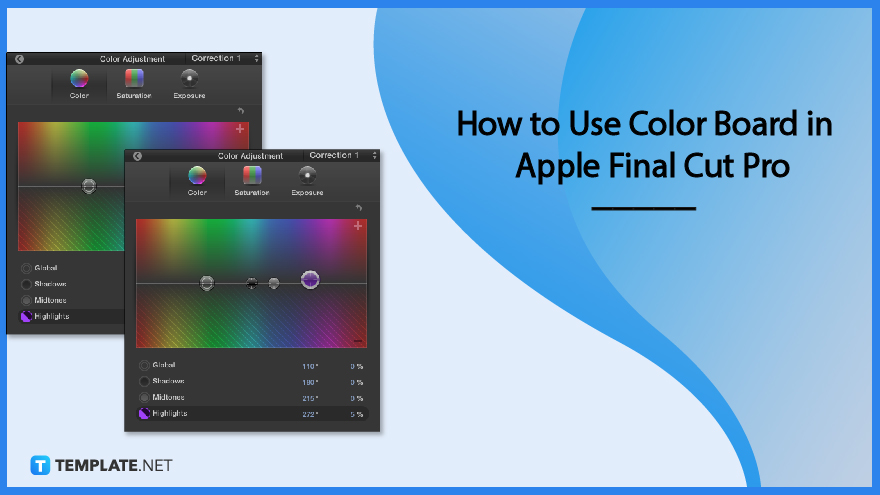
How to Use Color Board in Apple Final Cut Pro
To use the Color Board in Adobe Final Cut Pro, the Color Board color correction effect should first be added to the clip, and then its settings should be modified in the Color inspector.
-
Step 1: Select the Clip and Open the Color Inspector
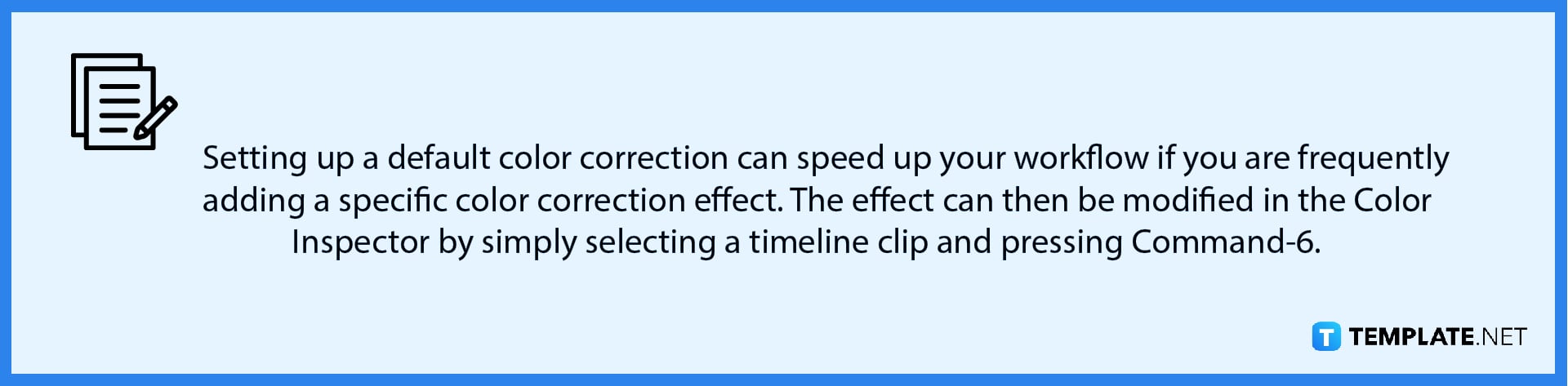
Choose the clip you wish to edit in the Final Cut Pro timeline, then move the playhead in the clip so that the clip appears in the viewer. After that, open the Color Inspector. -
Step 2: Add a New Instance of or Correct a Color Board Effect
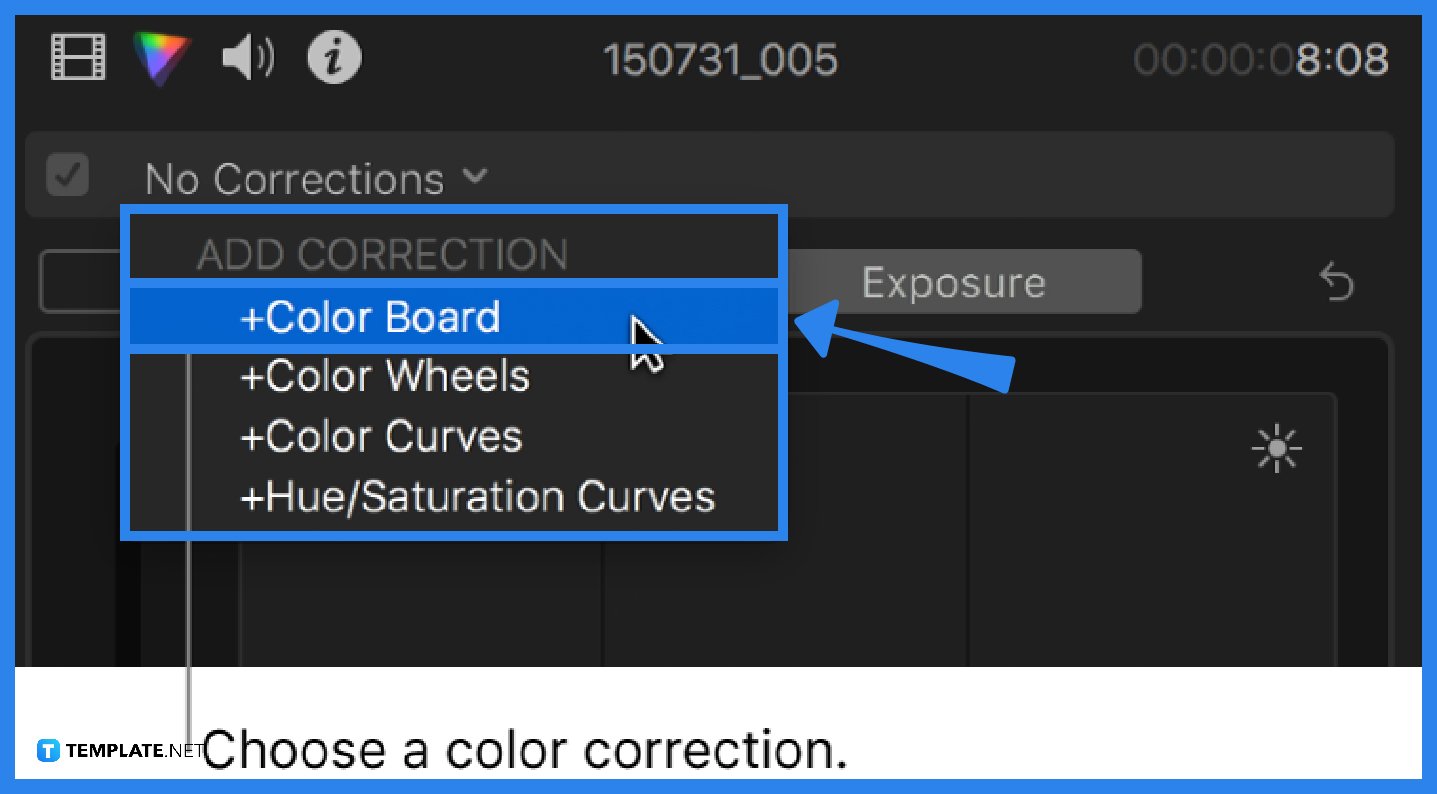
Select the pop-up menu that is located at the top of the Color Inspector, then do one of the following: choose Color Board from the Add Correction option at the bottom of the menu to add a new instance of the Color Board effect, or choose the Color Board effect you want to correct from the Corrections section at the top of the menu to correct a Color Board effect that is already applied to the clip.
-
Step 3: Select the Buttons in the Color Inspector and Make the Desired Adjustments
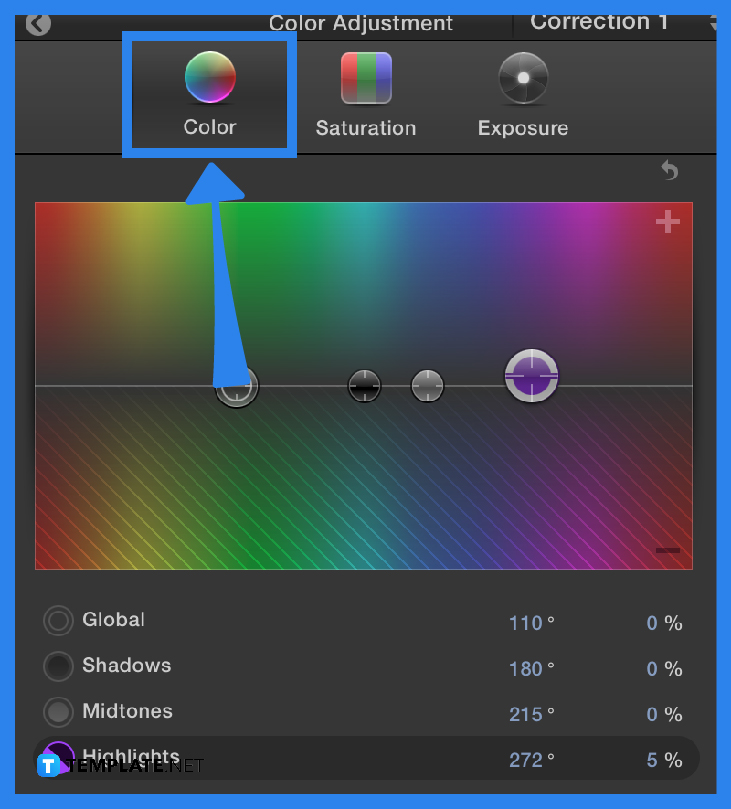
Select the button for the correction you want to make at the top of the Color Inspector. Click the “Color” button if you want to make some adjustments to the tint. Click the “Saturation” button if you want to make some adjustments to the chroma level and/or click the “Exposure” button if you want to make some adjustments to the luma level.
-
Step 4: Make the Desired Adjustments to the Selected Buttons
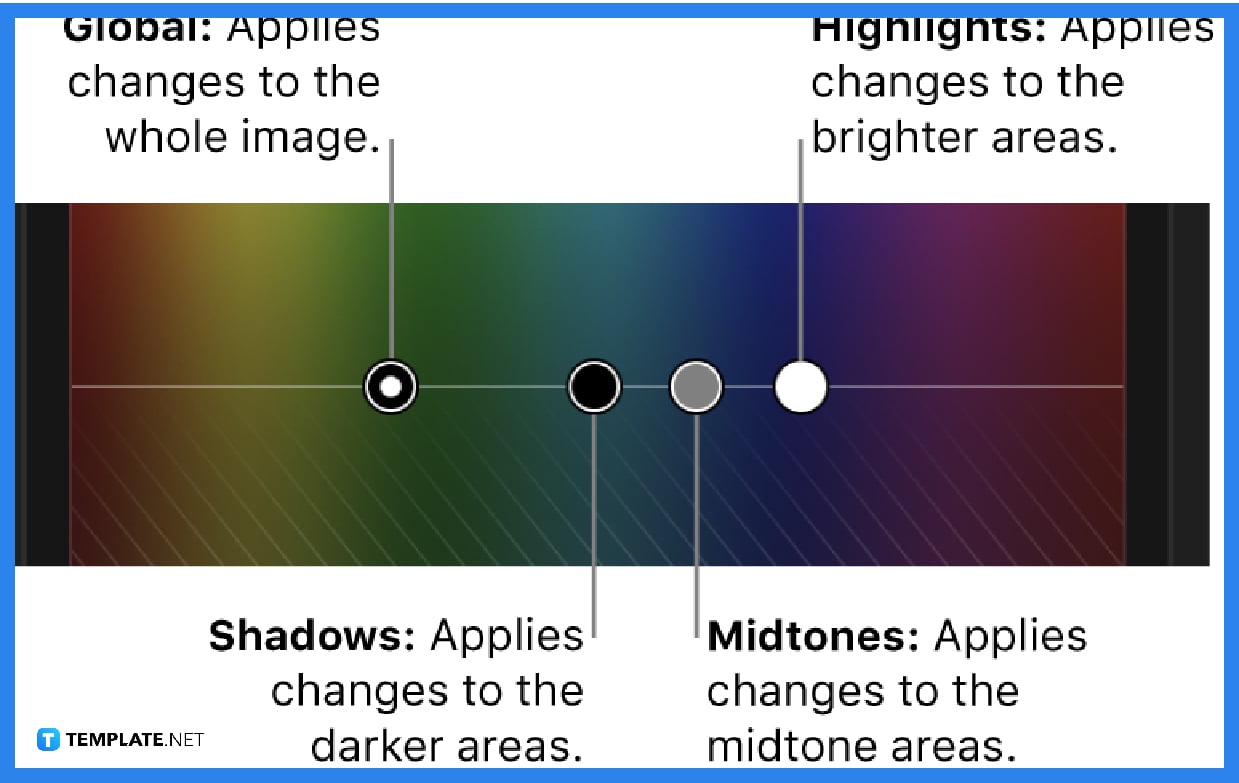
Drag the controls or pick a control and press an arrow key, or enter values in the value sliders to make the desired adjustments to the selected buttons. Holding down the Option key while dragging a control enables fine adjustments. You have the option of adjusting the shadows, midtones, or highlights only, or the entire clip image. When a control is dragged up, color is added to the image or the chroma or luma level is increased; when dragged down, color is removed from the image or the chroma or luma level is reduced. You can also move the controls left or right in the “Color” window to select the color you want to add or subtract.
FAQs
Is there a color inspector in Apple Final Cut Pro?
A dedicated color inspector with color wheels, color curves, hue/saturation curves, and keyframes to change corrections over time is one of the professional color grading tools included in Final Cut Pro.
What does Final Cut Pro’s color board do?
You can evaluate colors and do color correction in Final Cut Pro by using the Color Board, which is basically another effect it has.
What are the shortcuts to color-correcting the next or previous clip in the timeline?
Press Command-Right Arrow or Command-Left Arrow to shift the playhead to the next or previous clip in the timeline and select it if you wish to color correct it.

