How to Undo Changes in Apple Keynote
Find out how to undo changes in Apple Keynote so you can quickly correct your mistakes such as a typo or inserting an image by mistake, without so much hassle.
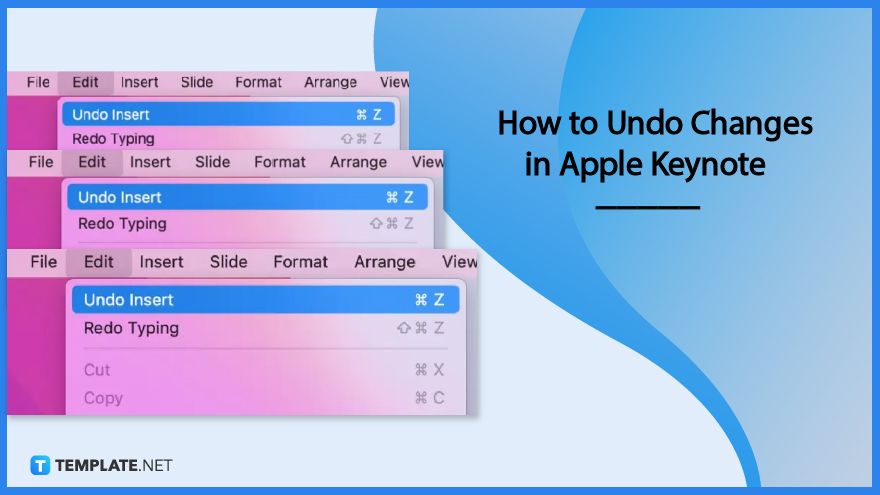
How to Undo Changes in Apple Keynote
To get started, open Apple Keynote on your device and work on something. Then follow these three simple steps if you want to undo changes.
-
Step 1: Click “Edit”
Move your cursor upwards to the screen and click ‘Edit’ on the menu bar. This will open up a dropdown.
-
Step 2: Click “Undo”
In the dropdown, there’s an Undo button right at the top. It is important to note that the Undo button will change depending on the last action you did.
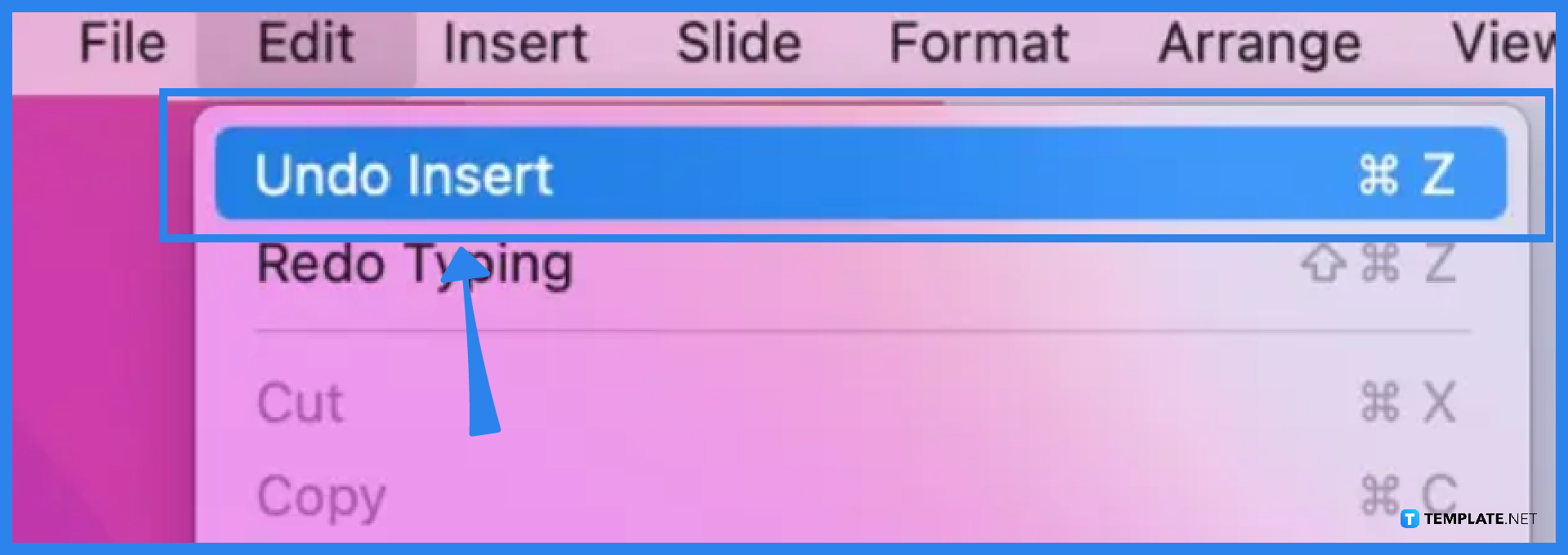
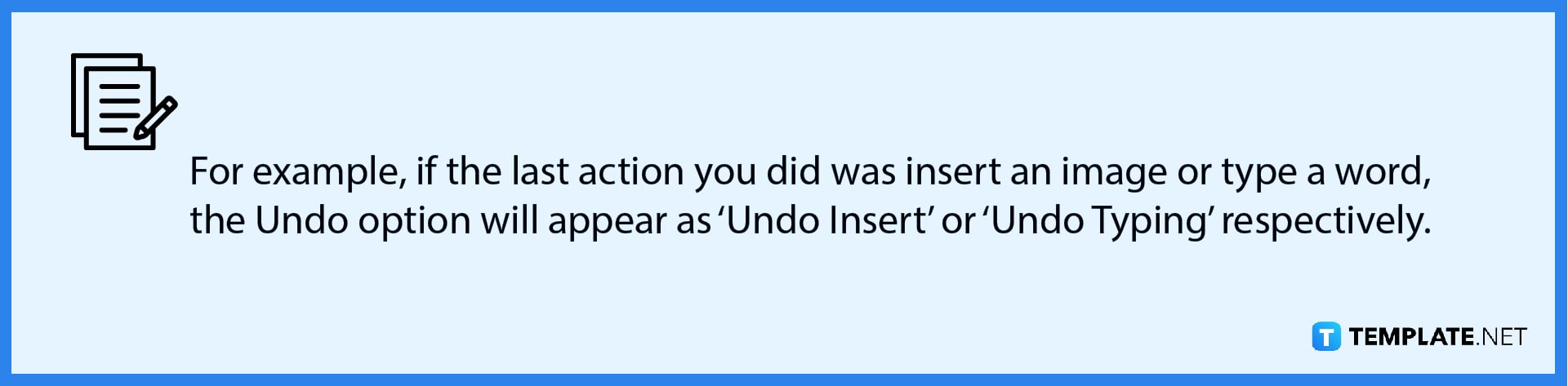
-
Step 3: Click “Redo”
However, if you want to undo something that you have already undone, you can also do so by clicking Edit and choosing the ‘Redo’ option instead. And that is how you undo changes in Apple Keynote.
FAQs
Is there a shortcut key for undoing actions in Apple Keynote?
Yes, to undo things, you can simply press CTRL+Z on your device.
Can I undo several actions all at once?
No, you can only undo the last action you did and so on one at a time.
Can I quickly undo the removal of an image?
Yes, as long as that action was previously done beforehand, you can undo it quickly.

