How to Replace Object on Apple Motion
Apple Motion offers an object menu that performs different commands in manipulating an object in a project, such as how to replace an object. One project is composed of various objects and elements, and sometimes one object doesn’t work with the other; hence, knowing how to replace them comes in handy.
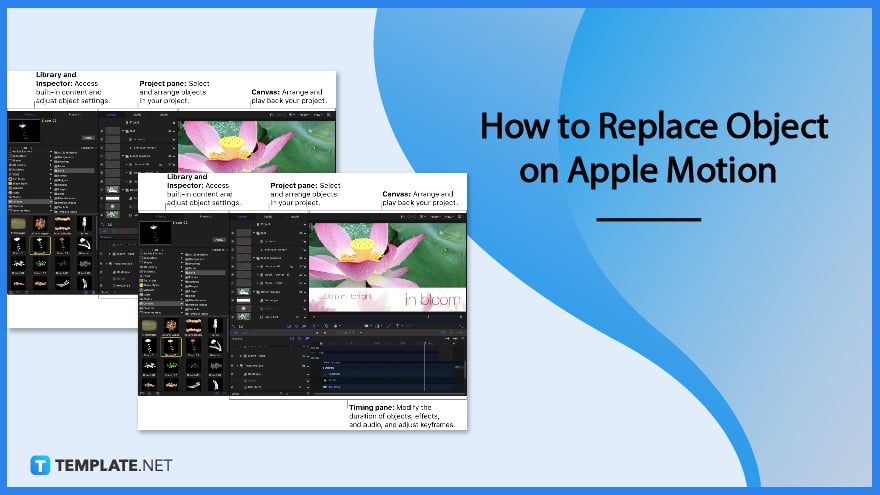
How to Replace Object on Apple Motion
Maneuver objects in Apple Motion, and start by knowing the step-by-step process of replacing an object below.
-
Step 1: Open Apple Motion
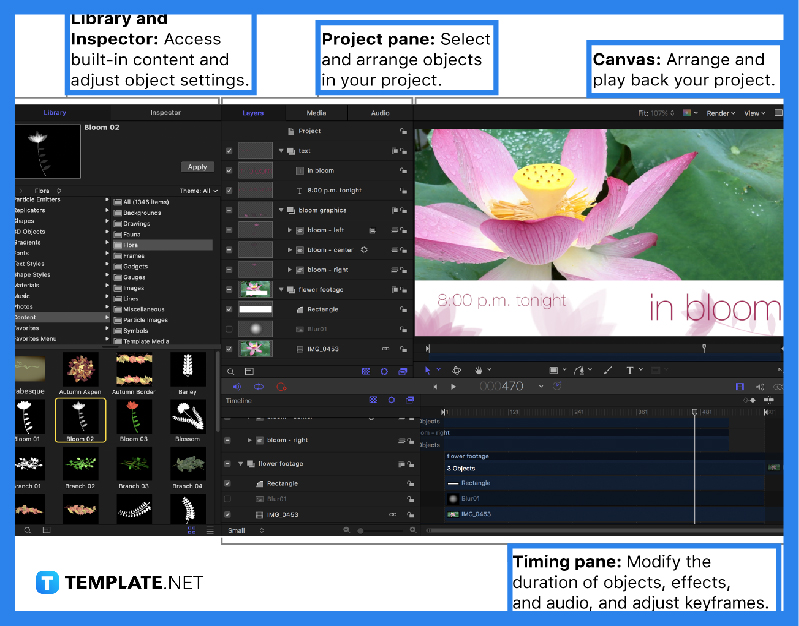
To start, make sure to open a running Apple Motion. If you already have an existing project, go to the Project Browser then or simply Command-N, select project category, then click on an item in the sidebar, and click Open. If you are still going to make a new project, go to File then select New From Project Browser, select Blank category on the side, then click Motion Project, in the right column choose an option on the Preset pop-up menu, and in the left choose a frame rate in the Frame Rate pop-up menu, then click Open. -
Step 2: Copy Object
Select an object in the timeline or media list or layers list, then click Edit then Copy, or simply Command-C.
-
Step 3: Paste Object to Replace
Select an object to be replaced in the timeline, move playhead to the specific time, click on Edit then Paste Special or simply Option-Command-V, select Exchange media with Existing Object, and click Ok.
FAQs
What are the different pasting manipulations in Apple Motion?
You can paste an object directly into the timeline, paste an object pushing other objects farther in the timeline, paste an object deleting other objects in the timeline, and paste an object to replace an existing object in the timeline.
What is in the object menu of Apple Motion?
The object menu contains a variety of commands, such as New Group, New Camera, New Light, New Light Setup, New Drop Zone, New Rig, New 360 Environment, Bring to Front, Send to Back, Bring Forward, Send Backward, and a list of alignment commands, group, ungroup, active, solo, isolate, and many more.
Can you add a 3D object on Apple Motion?
Yes, you can add a 3D object on Apple Motion by either choosing a preset from the 3D Objects category or import a custom 3D object.
What is an Apple Motion?
Apple Motion is a motion graphics tool to create imaging effects for a variety of video and film projects.
Is Apple Motion easy to use?
Like any other software application, there is a needed learning time for Apple Motion, however, when mastered this tool will instantly make your video projects better.
What does Apple Motion create?
Apple Motion creates cinematic 2D, 3D, and 380 degrees titles, fluid transitions, and realistic effects.
Can you edit videos in Apple Motion?
Apple Motion is not designed to be a video editor tool but as a designing or improving tool for videos by adding effects and performing necessary video elements, such as simple trimming and transitions.
What is the latest version of Motion?
The latest version of Apple Motion is 5.4.4.

