How to Remove or Turn Off Effect in Apple Final Cut Pro
Discover how to remove or turn off the effect in apple final cut pro. That way, you can manage your Effects on specific clips of your work with ease.
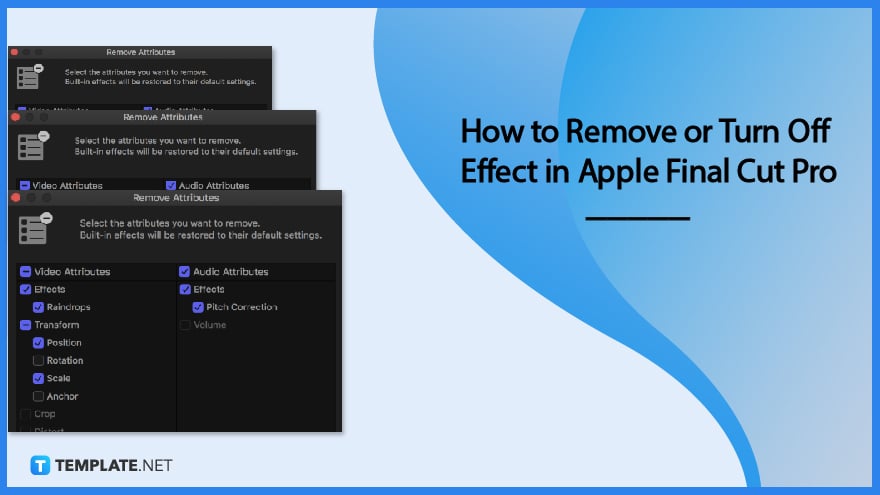
How to Remove or Turn Off Effect in Apple Final Cut Pro
To get started, open your work with Apple Final Cut Pro. Follow these steps so you can turn off effects on your work easily.
-
Step 1 Click ‘Edit’ and ‘Remove Attributes’
Move your cursor to the menu bar and click ‘Edit’ followed by ‘Remove Attributes.’ This will open a window that presents all the effects on the clips.
-
Step 2 Select the Effects to be Removed
Next, you click the checkboxes of the effects that you wish to remove. And then click the remove button.
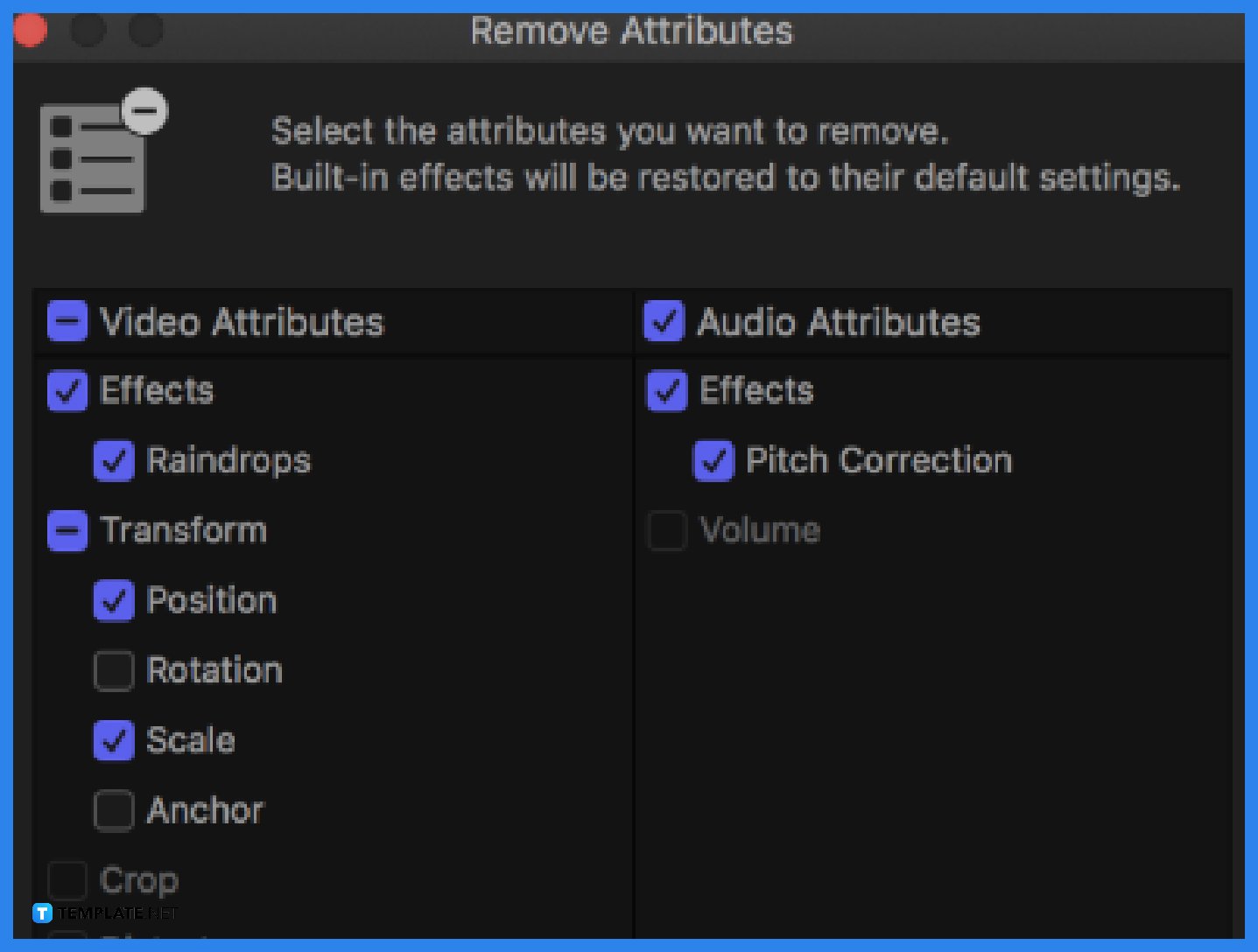
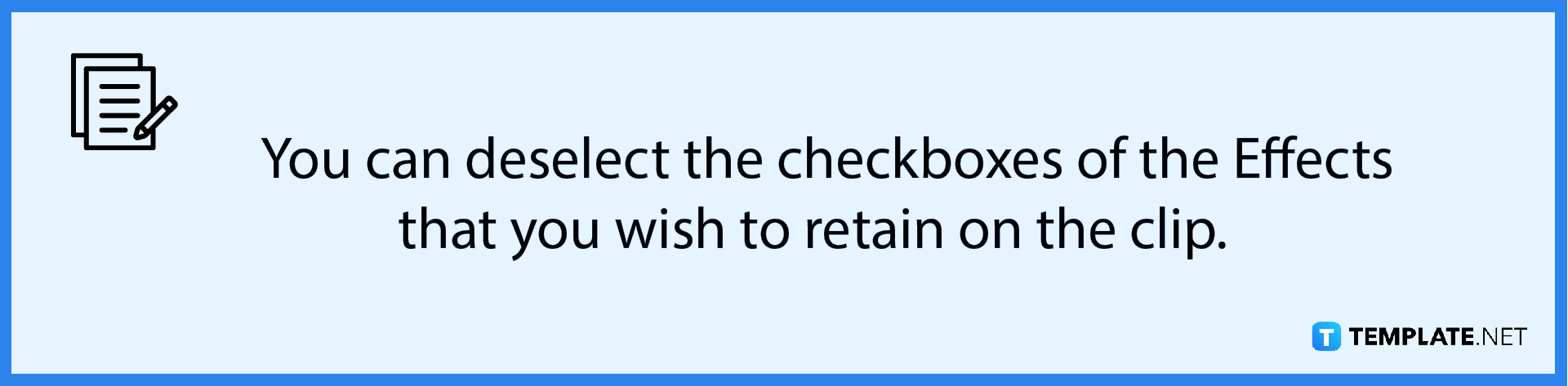
-
Step 3 Turn Off an Effect
To turn off an Effect rather than remove it, click the clip or clips involved. Then click Clip followed by ‘Show Video Animation’ or ‘Show Audio Animation’.
-
Step 4: Select Effects to be Turned Off
You can then select what you wish to turn off and it will reflect accordingly. and that s how you either remove or turn off effects in Apple Final Cut Pro.
FAQs
Is it possible to remove effects in more than one clip at the same time in Apple Final Cut Pro?
Yes, you can select more than one clip in Apple Final Cut Pro, to remove effects on all of them.
What is the difference between Removing and Turning Off effects in Apple Final Cut Pro?
Removing means erasing the effects placed on it permanently, while turning Off an Effect means temporarily shutting it down so users can add it back in case their mind changes.
Is there a shortcut key for the Show Video Animation and Show Audio Animation options?
Yes, there is, just click on Control V and Control A for Show Video Animation and Show Audio Animation, respectively.

