How to Recover Delete/Unsaved Apple Keynote File
Apple Keynote comes with built-in autosave features that save work every few minutes and prevent users to lose their files when the program suddenly crashes or when they accidentally leave or exit the application without saving the progress they have made. But in case this happens, Apple users can restore deleted or unsaved Keynote files by using iCloud, the free Mac file recovery software, and more.
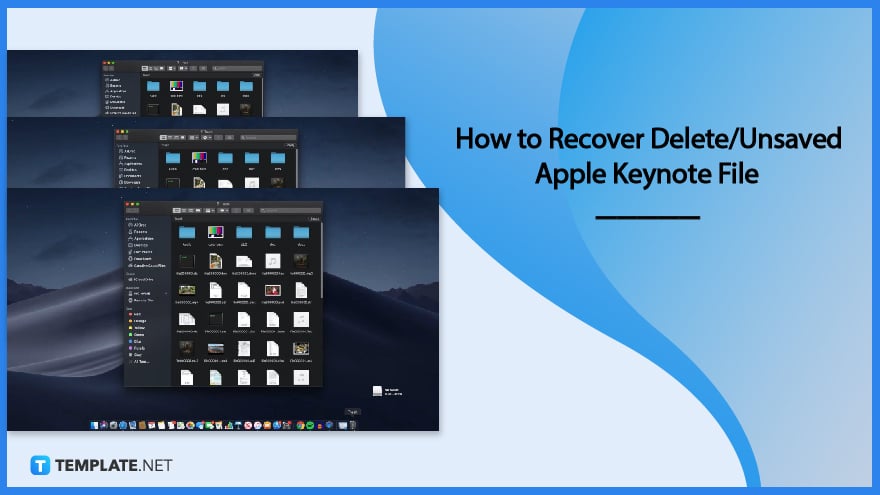
How to Recover Deleted or Unsaved Apple Keynote File
There are various ways to recover a deleted or unsaved Apple Keynote file, which are to recover from the autosave folder, locate the temp folder, and restore from the time machine. But the most commonly used method is to check the content of the trash.
-
Step 1: Open the Trash by Clicking on Its Icon from the Dock
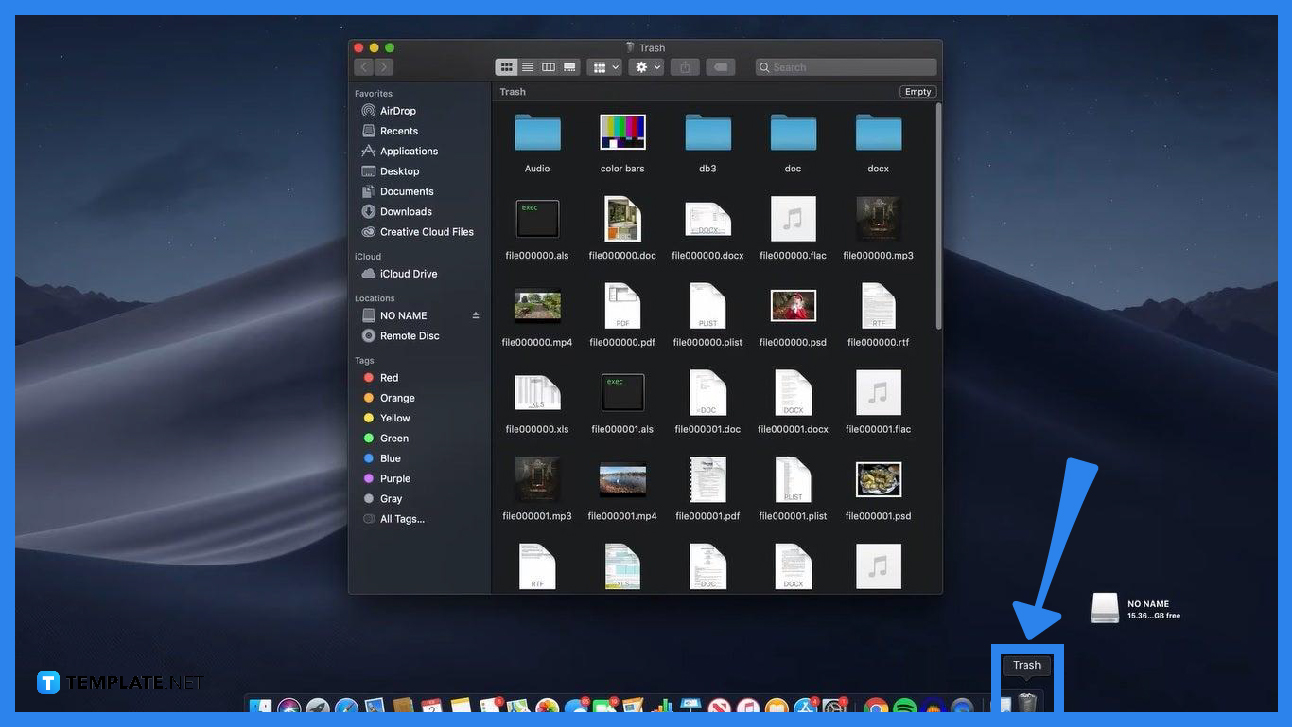
Click open the Trash icon located on the Doc of your MacBook Pro, iMac, Mac mini, or MacBook Air. A pop-up window will display your deleted files like documents, audio, images, or videos. -
Step 2: Locate the Deleted Keynote Files
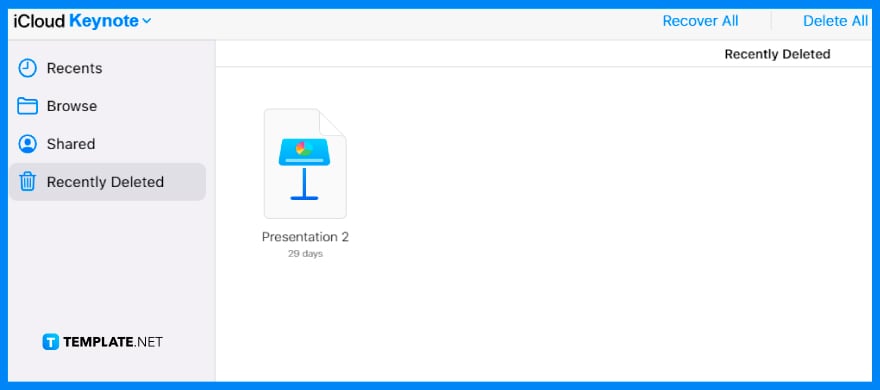
Find the deleted or unsaved Keynote file through the files. You can change the item arrangement based on your desired sequence to easily locate the file you want to recover. -
Step 3: Right-Click on the File
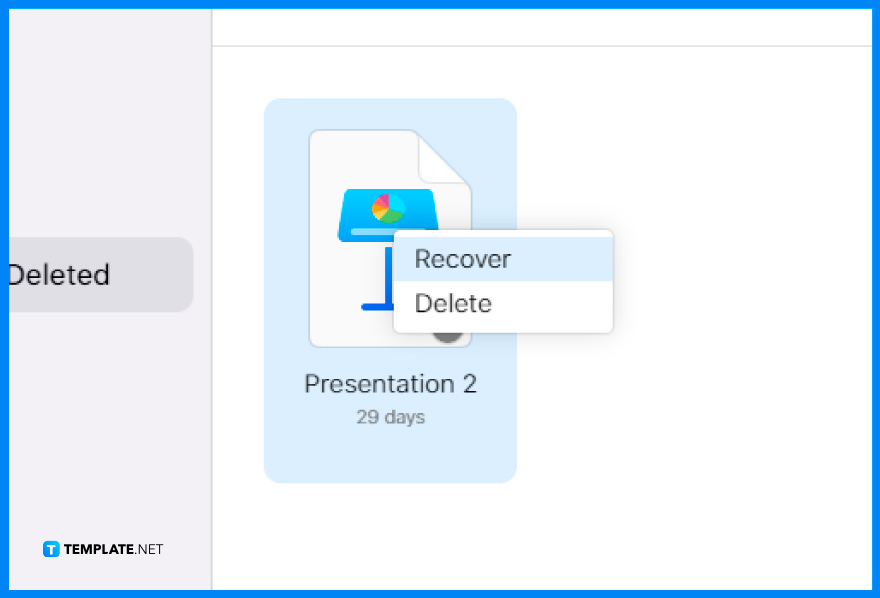
Once you found your file, right-click on it and select the Put-Back option. This will enable the restoration of the file to its original location on your computer and will allow you to normally edit its contents. -
Step 4: Proceed with working on the Keynote file.
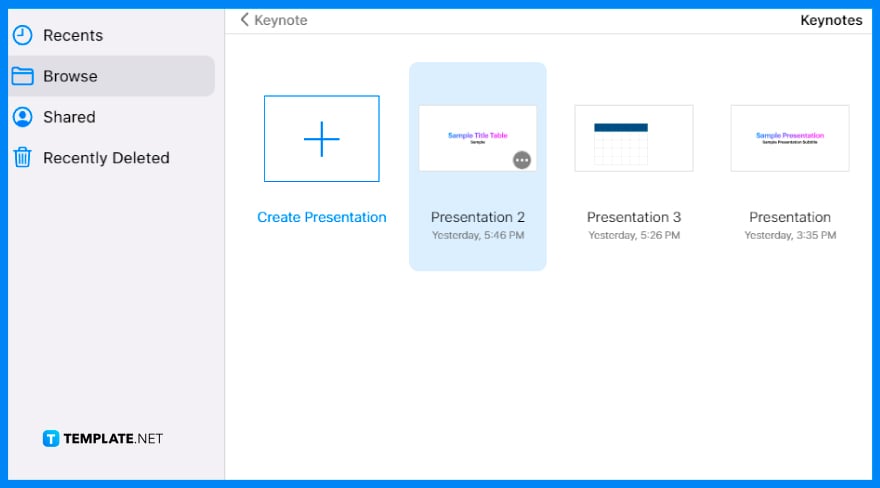
When the restoration is completed, the original location of the restored file will be opened. You can now open the file, modify it, and save the changes.
FAQs
What should I do if the lost file is not in the Trash?
If your lost file is not in the trash, you can use a data recovery software which you can do by downloading, installing, and launching a program, selecting the disk that contains the lost file, clicking on “Search for Lost Data,” selecting the files you want to recover, then choosing the recovery destination.
When does the Keynote application autosave my progress?
You have to save first the name of your presentation then Keynote will automatically save your progress as you work on your slides and content.
Does Keynote automatically decide on the location of my file?
No, you will be prompted for a storage location the first time you save your Keynote presentation and that location is where your file will be saved as well as the following automatically saved versions of your work.
Can I recover deleted Keynote presentations on my iPad?
To retrieve your deleted Keynote presentations on your iPad, open first the Keynote application on the iPad, tap on the link located at the top-left corner of your screen to see the list of Locations, click on the Recently Deleted, the tap select to choose the presentation, then click Recover.
How do I use iCloud to recover my deleted Keynote file?
Access first the iCloud using your web browser, click Recently Deleted in the iCloud Drive, select the Keynote file you want to recover, then tap on Recover.

