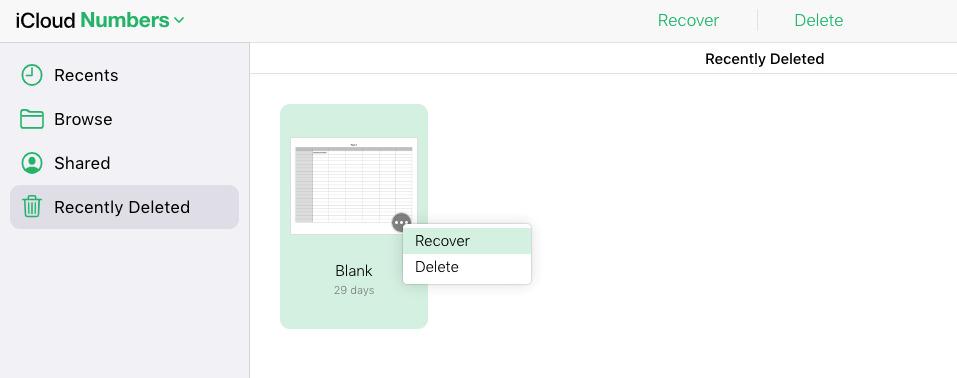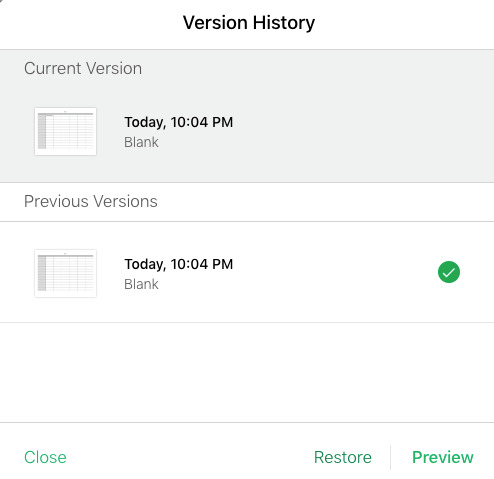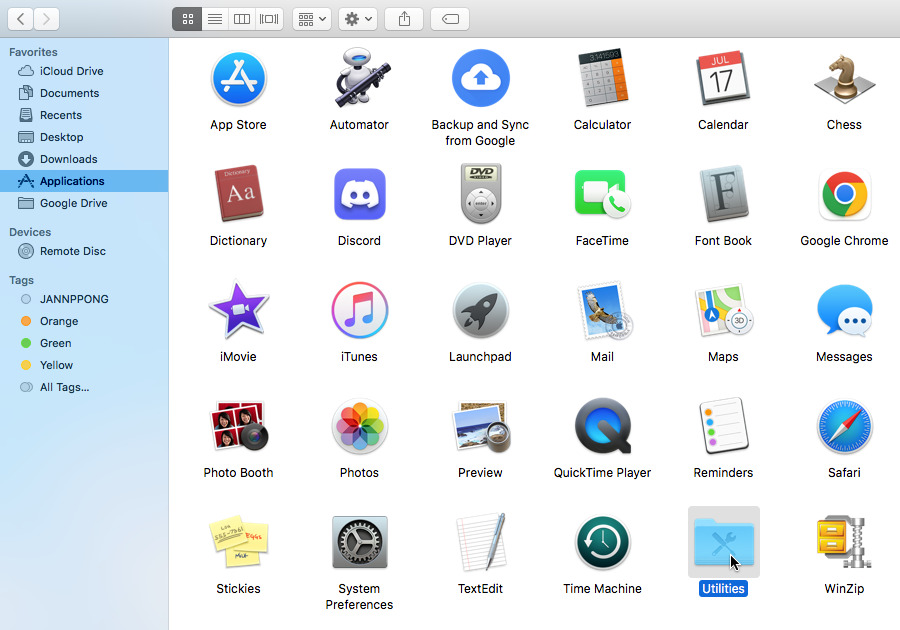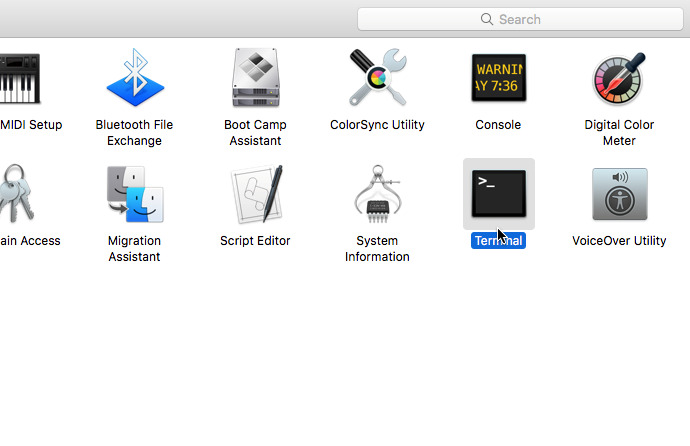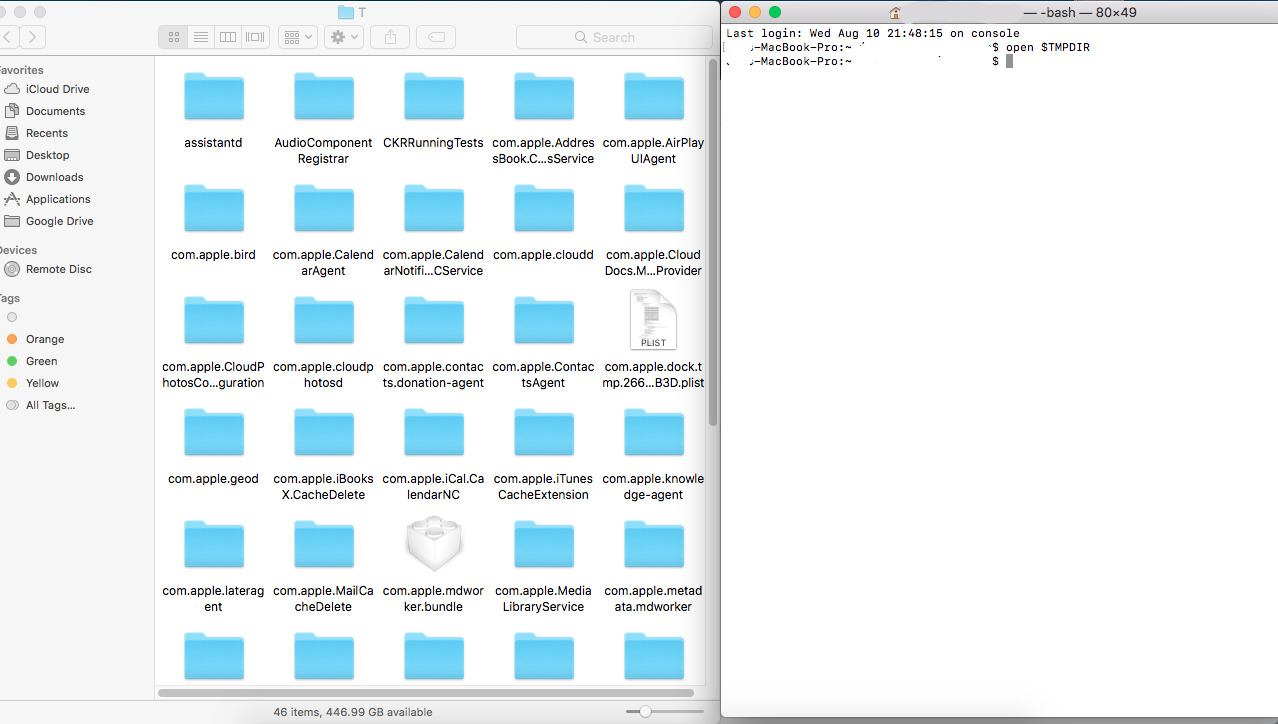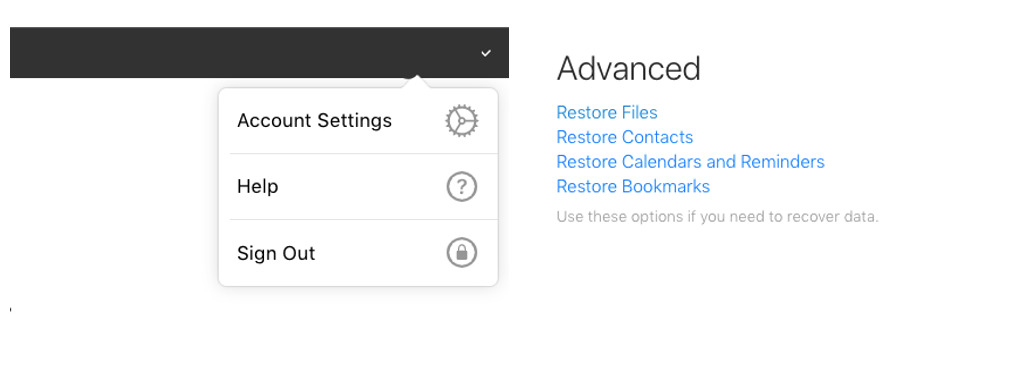How to Recover Deleted/Unsaved Files in Apple Numbers
Spreadsheet is an essential application and business tool used to store and manage data. It continues to be one of the most popular office tools used today. As part of the iWork Suite, Apple has developed Numbers as their spreadsheet application. In comparison to its counterparts, Numbers aims to create beautiful and stunning spreadsheets that you can create on your Apple Devices.
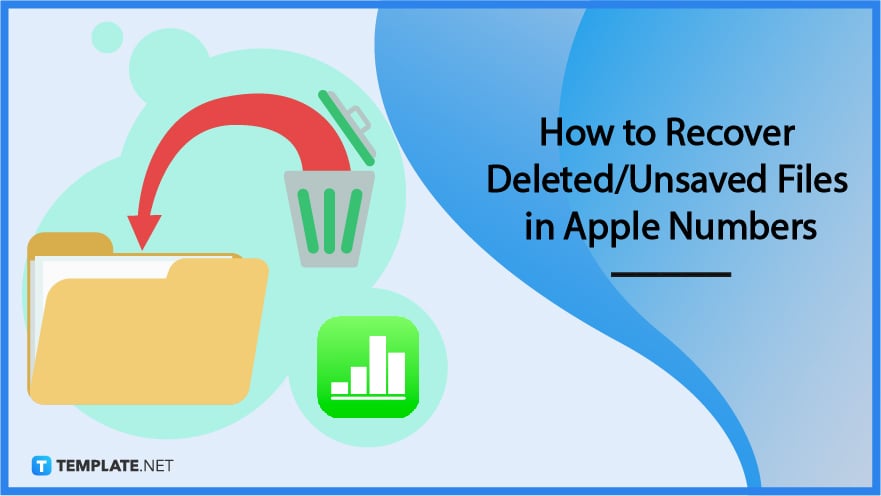
How to Recover Deleted/Unsaved Files in Apple Numbers
A lot of time and effort is put into creating beautiful spreadsheets but there will always be a chance that something will happen to our spreadsheet and files. Either you executed a control that affected the whole file or worse, the file got deleted or corrupted and you don’t have any back up. Yes, it happens to the rest of us. Before you start all over, let’s try to recover deleted and unsaved files.
Method 1: Recover in Apple Numbers
For Deleted File:
Step 1: Check in Recently Deleted
It’s best to start with the application itself. Open Numbers and go to Recently Deleted. Select the deleted file you want to recover and click on the ellipsis (…) and select Recover.
For Previous Version:
Step 1: Recover Previous Version
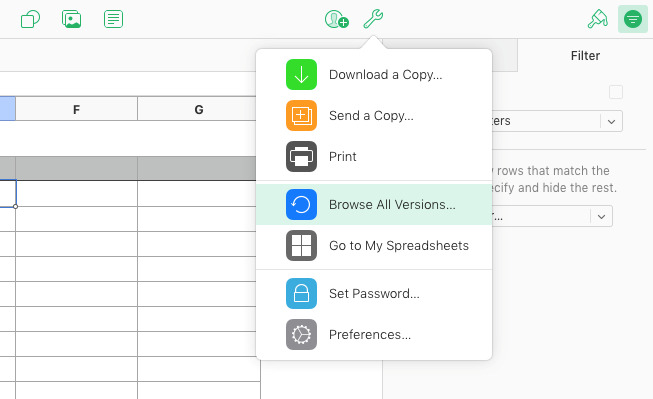
To recover the previous version, open the spreadsheet file and click on the tool button. Click on Browse All Versions.
Step 2: Select Version History
In Version History, the current and previous versions of the file will be displayed. Select the version on the checkmark and click Restore.
Method 2: Use a Data Recovery Tool
This is the easiest way to recover your deleted and unsaved files. Select and Install any Data Recovery applications suited with your Apple Device and launch.
Method 3: Recover Through Finder
-
Step 1: Locate Utilities
On your Mac computer, open Finder and select Applications then Utilities. -
Step 2: Run Terminal
Open Terminal and type in “open $TMPDIR” (as seen in the photo) and press Enter. -
Step 3: Locate the File and Save
A new window will open. Locate the file you want to recover and save it.
Method 4: Recover on iCloud
Step 1: Go to iCloud Setting
Log in to iCloud and go to Account Settings. Scroll down to the last part of the page to find the Advanced setting. Click on Restore Files.
Step 2: Select Number File to Recover

Select the number file by clicking the checkmark and then click done.
FAQs
Can we use other Apple devices to recover files in Numbers?
It depends on what device you are using when you are working on the file but it is doable on iPhones and iPads.
Where do the deleted or unsaved Files go?
Deleted and unsaved files go to the Trash Bin. If the said file is not found in the Trash Bin, it is still within the hard disk where it requires another method to retrieve.
What should I do first when my file got deleted or was not saved right in Numbers?
Do not exit the Numbers application or restart your Apple Device. Any new action within the device may overwrite the data and eventually replace the file. Always remember that all files are still in the device.
Is it Necessary to Use a Recovery Tool?
There are a lot of methods to recover your files without the need of a recovery tool. But if happens frequently, then it is recommended to install one.
Is Apple Numbers good as Microsoft Excel?
Both are excellent spreadsheet applications. If you prefer an easy-to-use spreadsheet application with visually, stunning graphics, then Apple Numbers is a great choice for you.