How to Merge Clips in Apple Final Cut Pro
Find out how to merge clips in Apple Final Cut Pro. So that you can combine clips to create a new visual when you need to.
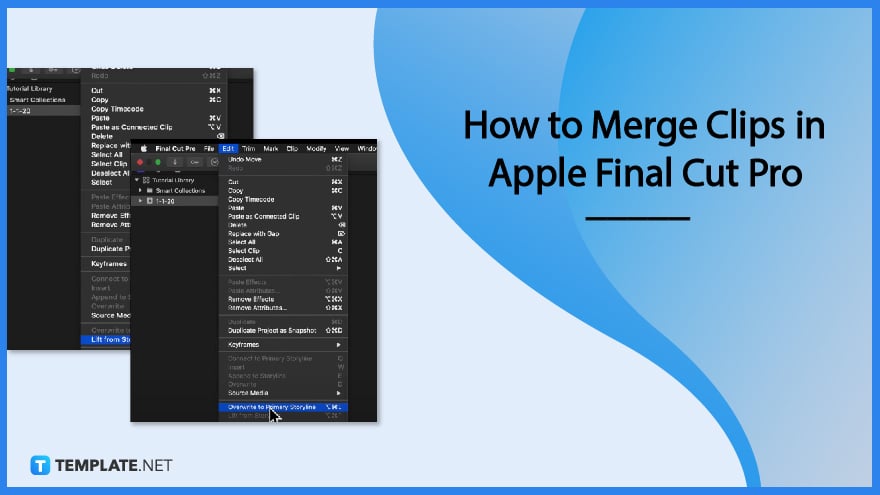
How to Merge Clips in Apple Final Cut Pro
To get started, open Apple Final Cut Pro with a project that has clips prepared. Then follow these steps on how to join them.
-
Step 1: Select the Clip
Click and drag the clip you want to merge with another, and place it on top or below the other.
-
Step 2: Connect the Clips
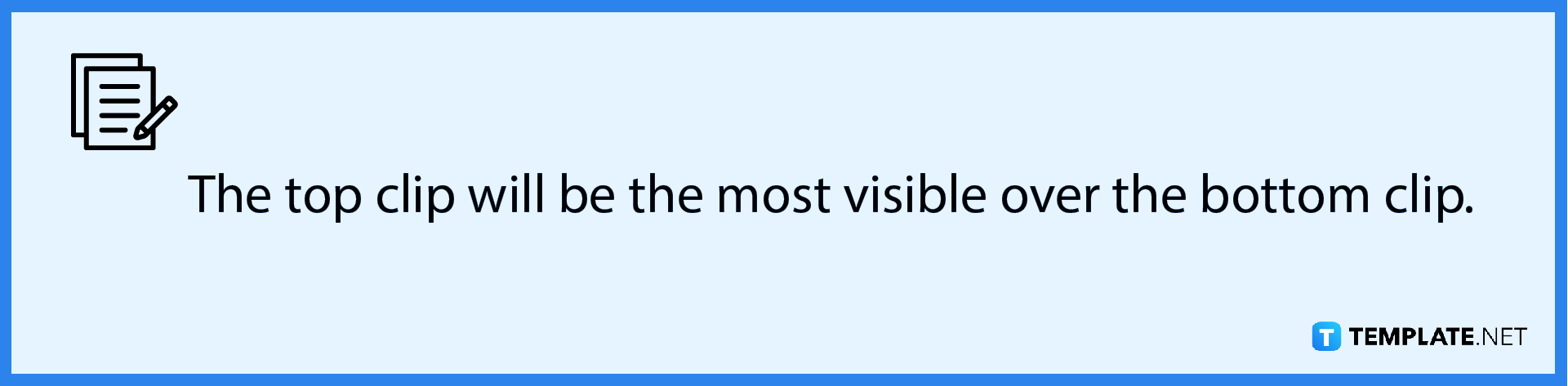
You can also click the Connect button. Both connected clips can now be moved or deleted together.
-
Step 3: Lift Clips
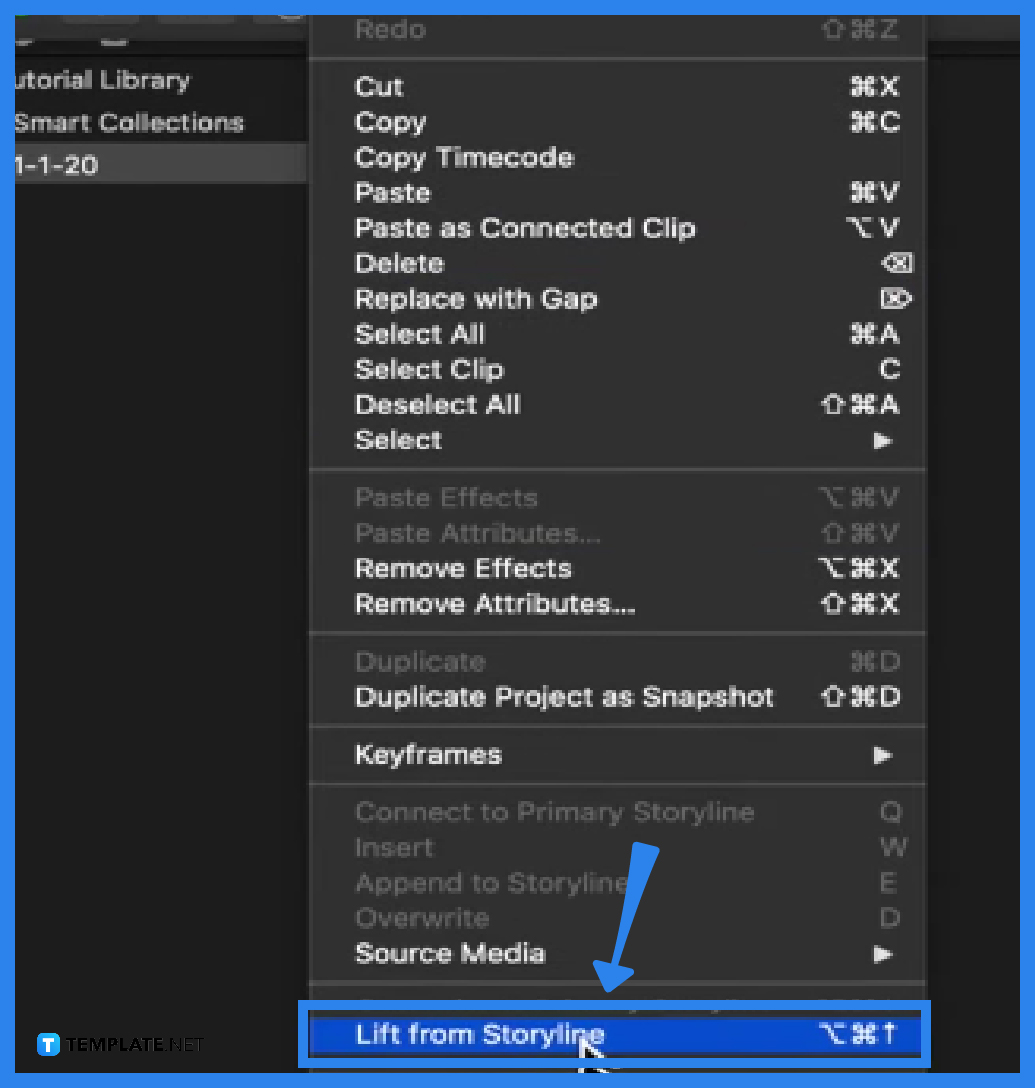
To further merge a clip in the right places, you can also pull a part of a clip and merge it with another part you prefer. Just go to Edit on the menu bar and select Life From Storyline in the dropdown.
-
Step 4: Overwrite From Primary Storyline
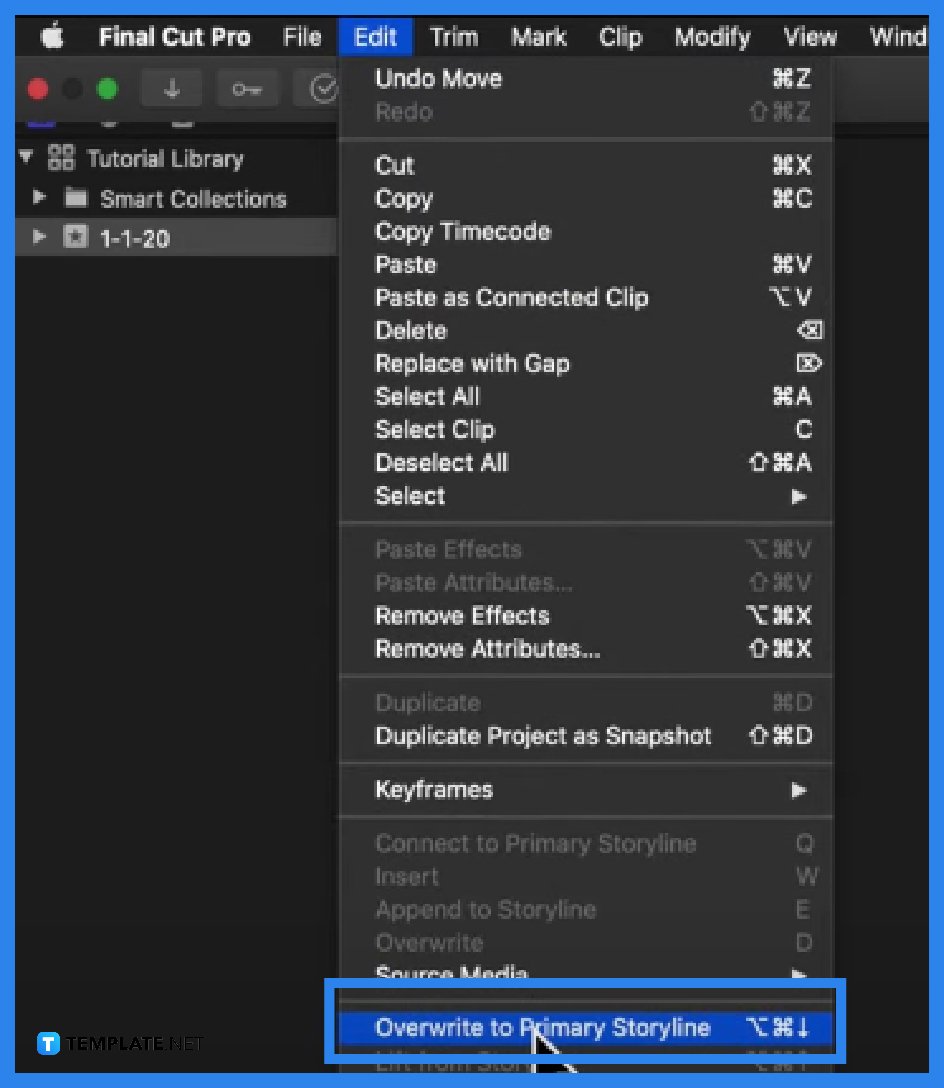
To finally merge it, place the clip on top of the other clip you wish to merge, go to Edit, and select ‘Overwrite from Primary Storyline’. And that is how you merge clips in Apple Final Cut Pro.
FAQs
Is there a shortcut key to connect a clip in Apple Final Cut Pro?
Yes, just click the shortcut key Q to connect a clip in Apple Final Cut Pro.
Is there a shortcut key to lift a clip from the storyline in Apple Final Cut Pro?
Yes, just click the shortcut keys Option + Command + Up Arrow in Apple Final Cut Pro.
What is the shortcut key to overwrite a clip from the storyline in Apple Final Cut Pro?
The shortcut key to overwrite a clip on the storyline is Option + Command + Down Arrow.

