How to Make Effects in Apple Motion
Learn how to make effects in Apple Motion so that you can add them to your videos. This will enhance your final output and gain more views!
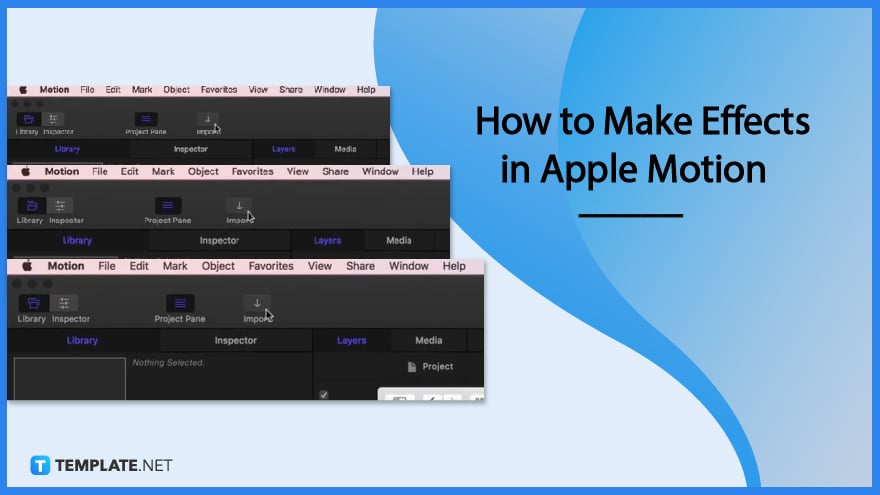
How to Make Effects in Apple Motion
Adding effects in apple Motion can take a few minutes. Once you’ve opened Apple Motion follow these steps to see how it is done.
-
Step 1: Click ‘File’ and New from Project Browser
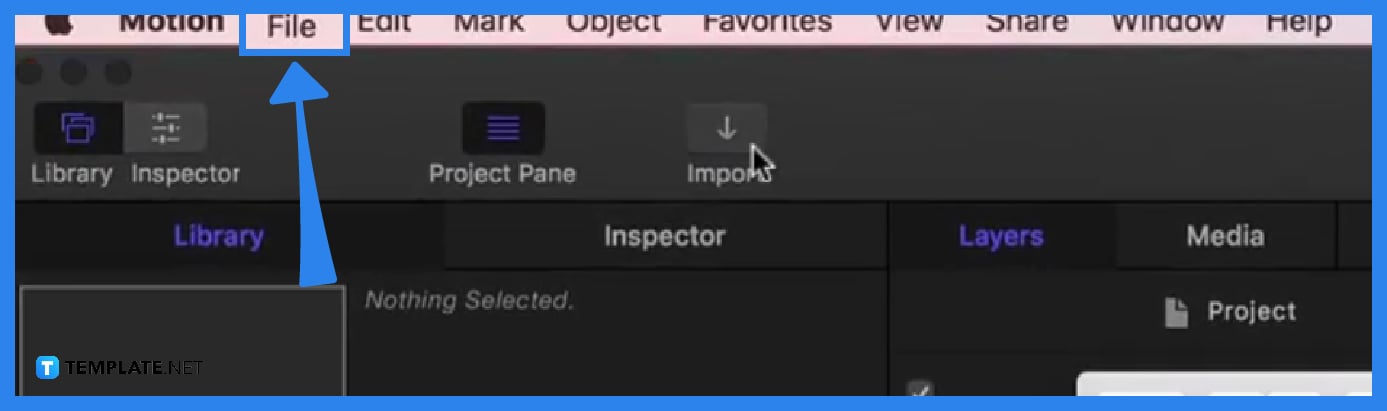
With the Project Browser opened, click the Final Cut Effect and choose a project size. -
Step 2: Click Open and add an image to the Effects Source placeholder
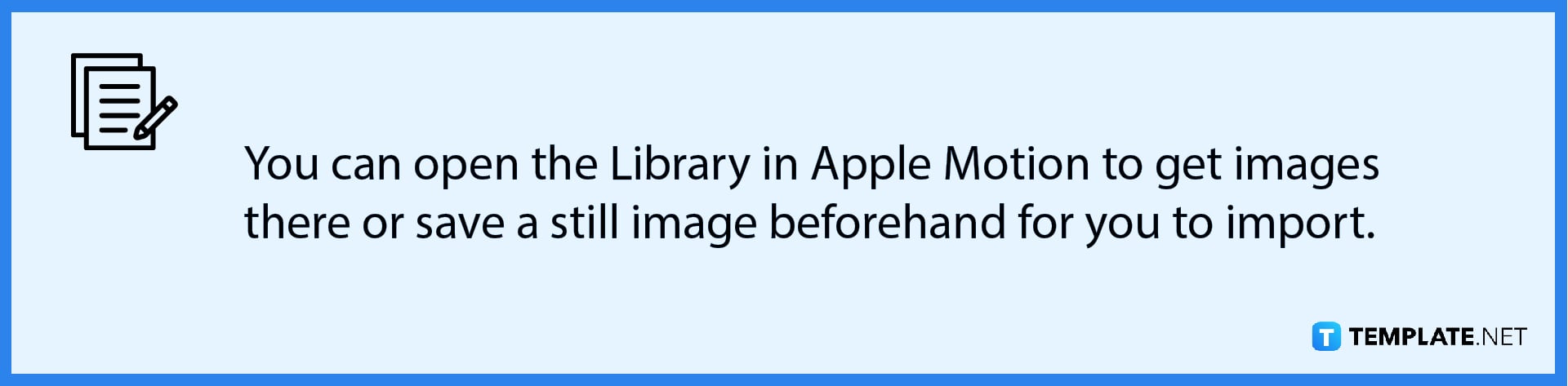
Upon clicking Open, a new Motion project appears with the Effect Source placeholder layer on. Then drag an image from the Library or the dialog box from where you import images. -
Step 3: Add filters
You can add filters to the Effect Source layer such as paint strokes, shapes, 3D objects, particles, etc.
-
Step 4: Click ‘File’ and ‘Save’
This will open a dialog box where you can name your file. and then click Publish. And that is how you add an effect in Apple Motion.
FAQs
Can I add multiple effects in one file in apple motion?
Yes, you can add as many effects as you would like.
Can I add specific effects on different positions of the screen in apple Motion?
Yes, it is possible to do so in Apple Motion through the use of placeholders.
Can these effects stay the same even when converted to other files?
Depending on the file format, some effects may not be retained.

