How to Make a Slideshow in Apple Motion
Apple Motion template offers two kinds of templates which are the composition templates and the Final Cut Pro Template. Composition templates are premade, royalty-free projects that users can customize while the Final Cut Pro templates are effects, titles, transitions, and generators that are created using Motion.
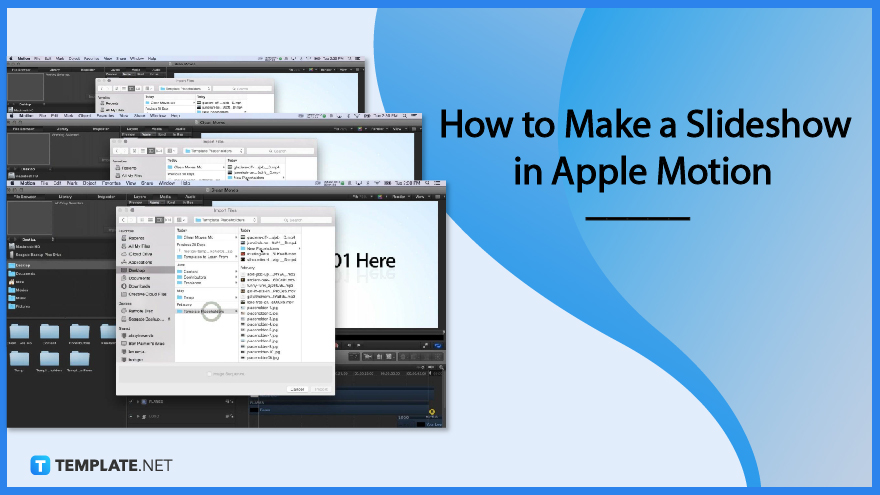
How to Make a Slideshow in Apple Motion
Apple Motion provides features and tools that enable its users to create minimal and modern templates for their slideshow. This includes editing features that can make quick transitions and animations, as well as clear color palettes and clean backgrounds.
-
Step 1: Choose a Template
You can choose and download a template you want online, a premade template from Motion’s composition templates, or use a Final Cut Pro template. Choosing a template can affect how minimalistic and modern your video will show.
-
Step 2: Open the Template in Apple Motion
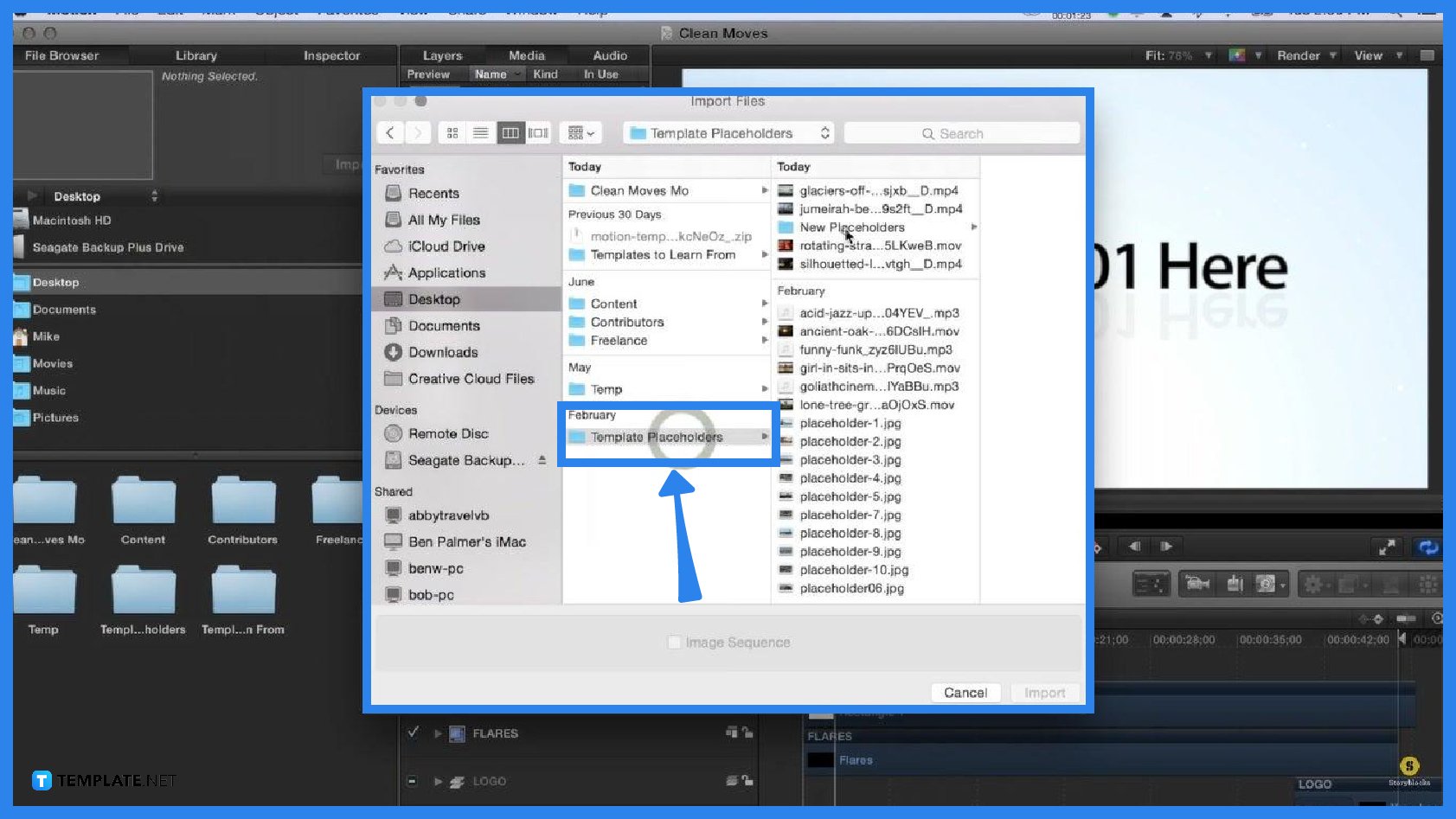
After downloading a template, open it in Apple Motion. You can do this by clicking on the File tab, selecting Import, clicking Desktop in the pop-up menu, selecting Template Placeholder, and then selecting the media you want to use. -
Step 3: Modify and Edit the Video
Click on the Layer, make sure the HUD is open, then select a new color from the displayed wheel and then click on the Drop Zone layer to drag and drop the replacement image. To update the Text, double-click on the displayed text on the canvas to open Inspector and see the full options to adjust the text.
-
Step 4: Add Audio if Necessary
You can download an audio and drop it into your video production, but you can also skip this part if audio is not necessary for your video.
-
Step 5: Export and Save the Finished Video
After editing and modifying your template, export the finished video by clicking the File tab, selecting Share, then clicking the Export Movie button. Then, a QuickTime export setting will appear where you can select your preferred codec, video title, and destination where you want to save your video.
FAQs
What are the uses of composition templates?
With composition templates, you can create placeholder layers for easy placement of custom videos or graphics, customize placeholder text without overriding effects or keyframes, and modify existing animation to a template.
What are the four types of Final Cut Pro templates?
The four types of Final Cut Pro templates are the Final Cut Effect, Final Cut Transition, Final Cut Title, and Final Cut Generator.
How do I create a template for Final Cut Pro?
Start by selecting a template among the four Final Cut Pro Template types, add Motion effects to the template placeholder, add additional layers and effects if required, add user interface controls to make the template adjustable in Final Cut Pro, and then save the template project.
How can I flag a template as having a 4K resolution?
Select the Project object in the Layers list, then click the Designed for 4K checkbox in the Properties Inspector, and when you select the 4K Only checkbox in the Final Cut Pro media browsers, it will appear in the list.

