How to Make a Logo Intro on Apple Motion
Making a logo intro in apple motion is a tricky project. It requires multiple processes and methods you need to learn before starting your animation project.
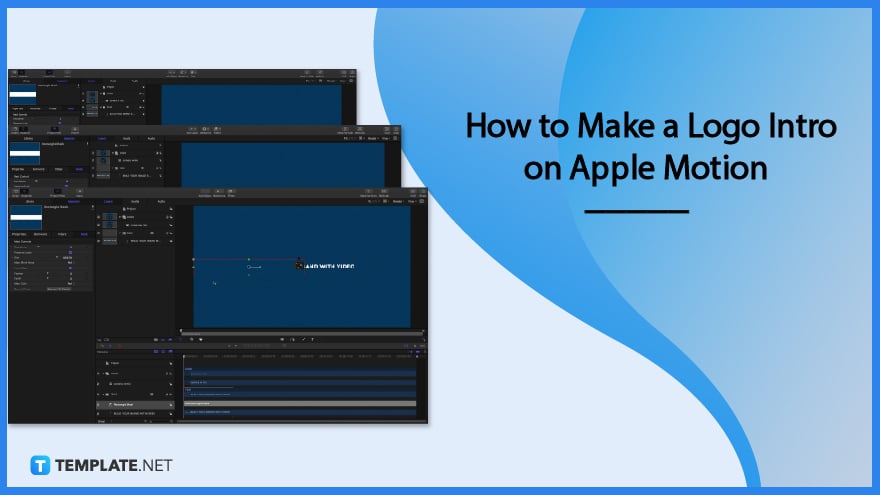
How to Make a Logo Intro on Apple Motion
Developing an animated logo in apple motion is challenging, leading you to slow down and be at a loss. Hence, we provide steps to guide in creating a logo intro in apple motions.
-
Step 1: Select Motion Project
First, you will need to open the Apple Motion and select motion project. You will have to set the factors such as the broadcast, FPS, and duration. Set these factors before opening a project.
-
Step 2: Click Open
Click open to start creating the project and see the tools you need to animate your logo. You will need to change settings, so search for the properties. The properties settings are in the sidebar tool that is located in the left part of the window. It allows you to set your background color—it would be best if you set your background to transparent and solid.
-
Step 3: Go to Group
Go to group or layer, and click it to see its tools and settings. Add an image from your computer file or if you have the file on the desktop of your chosen logo, simply drag the file inside the apple motion window. Click the size indicator of the image located above in a form of a percentage. Click it to see the drop-down and choose fit. Resize your image by clicking the image and dragging the anchor according to the size you prefer. After that, you should name your layer to label them for easy navigation.
-
Step 4: Add Layer/Group
Add a new layer for the animated text you prefer that goes with your logo introduction To do so, you will need to double click your cursor within the layer where you want to put that text. In another way, you can click the text button in the sidebar tool to write as well as edit the format and style of your text.
-
Step 5: Set Keyframe
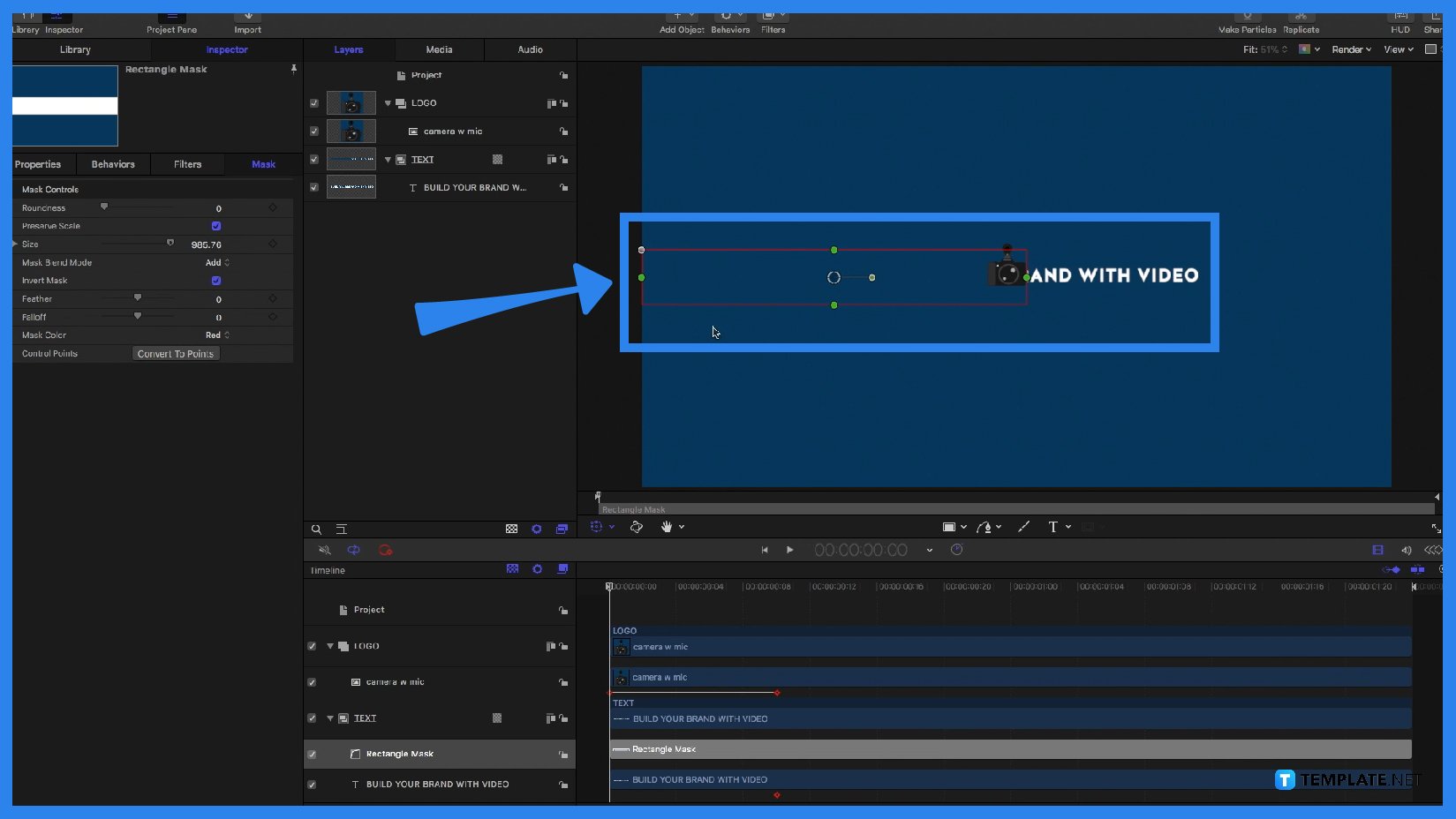
Click the logo layer to set the keyframe and animate it. You can examine and set the keyframe located below your layer. Tools such as mask, axis, duration, etc., are available in this area. After setting the keyframe of your logo, it is time for the text to get animated. Click the text layer and set its keyframe.
FAQs
What is Apple Motion?
Apple Motion is an apple software that allows people to animate objects, text, shapes, etc., that generate a professional visual presentation that is usually used for marketing and art purposes.
Is Apple Motion easy to use?
Using apple motion requires you to study the basics before actually using it since it is difficult to navigate and create if you are a beginner.
Why do people use Apple Motion?
People use Apple Motion as it aids them in creating a beautiful visual with full-packaged art tools.
How to add a layer to Apple Motion?
Right-click your first layer and choose a new group.
How set properties in Apple Motion?
Open a project to see the sidebar tool located on the left of the window and click properties to see its section and set properties.

