How to Make a Budget with Apple Numbers
Creating a budget is made easier with spreadsheet applications such as Apple Numbers. Reclaim your financial freedom and responsibility by making your own practical budget.
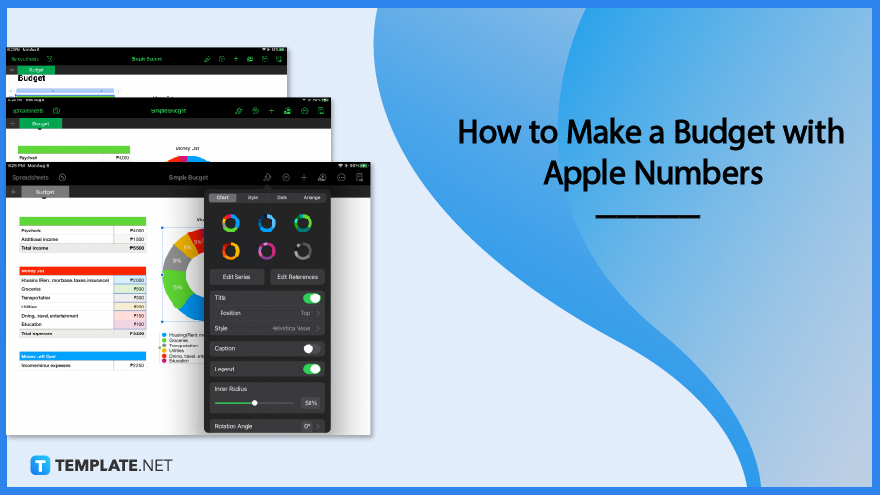
How to Make a Budget with Apple Numbers
Crafting a budget is fairly easy because Apple Numbers offers templates that users can readily use. The step-by-step instructions below can help you come up with a simple budget in no time.
-
Step 1: Choose a Budget Template
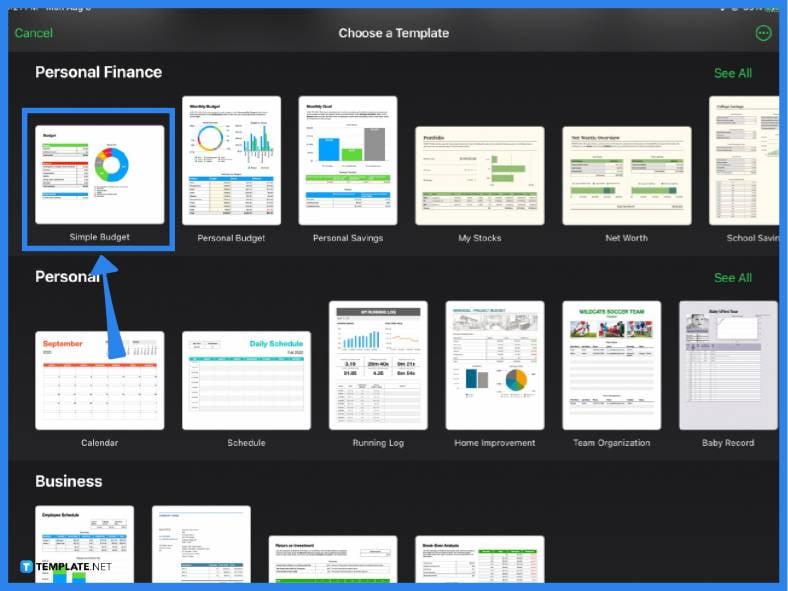
The first step in making a budget in Apple Numbers is selecting a template. Of course, you can create your own budget from scratch, but if you are short on time and need help making one, using a predesigned template is the most practical choice. Open Apple Numbers click the + icon located at the top of the screen. In the template gallery, scroll down and under Personal Finance, click on either the Simple Budget or Personal Budget template.
-
Step 2: Input the Income
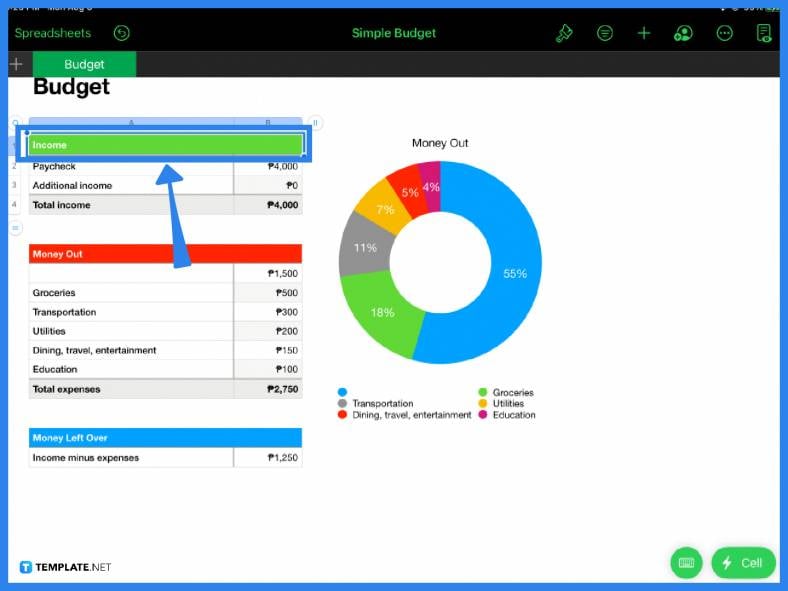
A simple budget contains a list of one’s income and expenses. One should not be without the other because tracking a budget requires both. In the spreadsheet, you can edit the header cell with whatever your preference is. List down all the sources of your income,- both active and passive forms of income. Input the items or descriptions in one column and their corresponding amount in the column beside it.
-
Step 3: Enumerate the Expenses
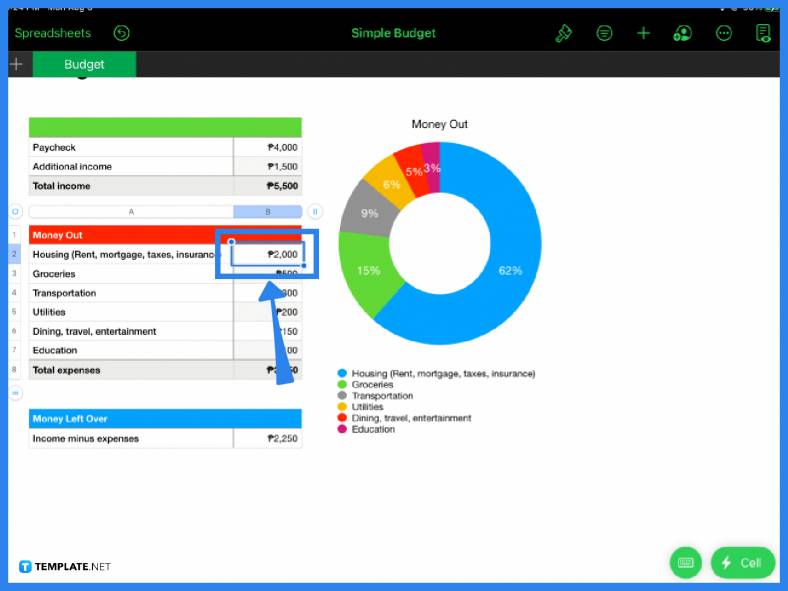
After you have identified your income sources, the next step is to list down your different expenses. These vary, of course, on individual circumstances and objectives. In a general sense, expenses can be categorized as either fixed or variable. A fixed expense is a predictable expense such as monthly rent or internet service subscription. A variable expense is more unpredictable and flexible, such as groceries or recreational expenses. It is important to distinguish the two and list down all that apply to you.
-
Step 4: Customize the Layout
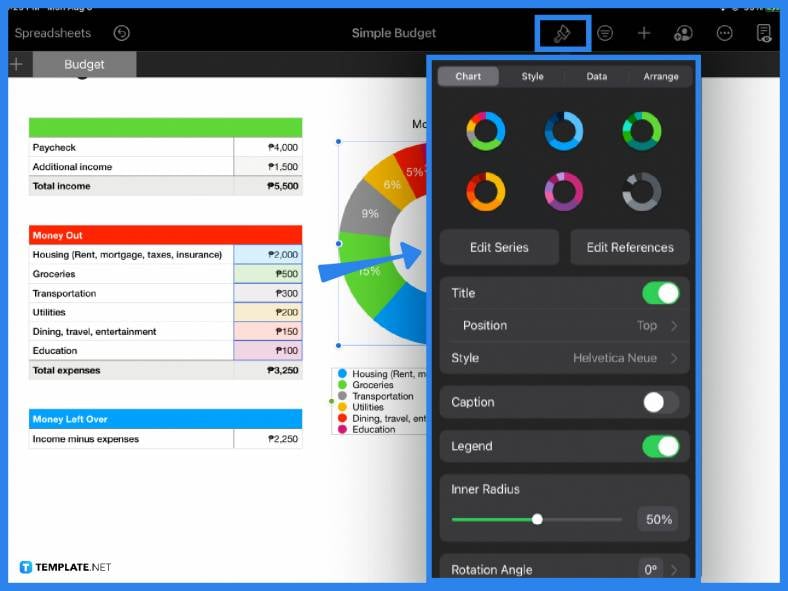
Once you have covered the income and expenses, the last step is to modify or customize your budget table according to your needs. In the Simple Budget template above, a predetermined chart can also be seen. You don’t need to make adjustments to the formula or the chart because they have been preset already. Whatever amount or data you input in the budget table on the left, it will automatically be reflected in the chart. You can change the color and style of the chart as well by clicking the paintbrush icon in the main toolbar.
FAQs
How do you use a monthly budget template in Apple Numbers?
Choose a budget template that suits your needs and edit the income sources and expenses in the template according to your monthly financial goal.
How do you make an expense sheet in Apple Numbers?
To make a basic expense sheet in Apple Numbers, list down all the expense items in one column and input each item’s corresponding amount in the next column.
How do I make a budget spreadsheet?
The fastest and most convenient way to create a budget spreadsheet in Apple Numbers is by using a ready-made template from the Numbers template gallery then editing it accordingly.

