How to Do a Handwriting Effect on Apple Motion
Learn how to do a handwriting effect on Apple Motion. So you can add great visuals and provide information at the same time on your animated work.
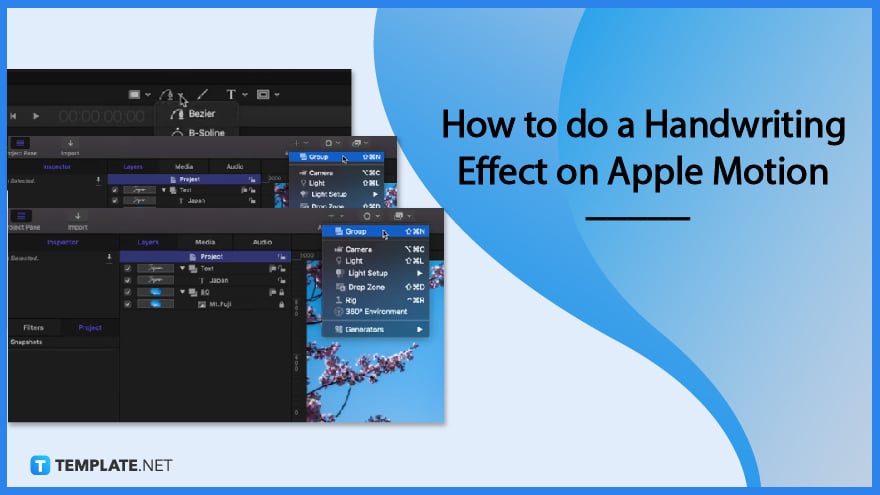
How to do a Handwriting Effect on Apple Motion
Adding a handwriting effect on Apple Motion can take a few minutes. Open the video editing software and follow these steps.
-
Step 1: Add Text
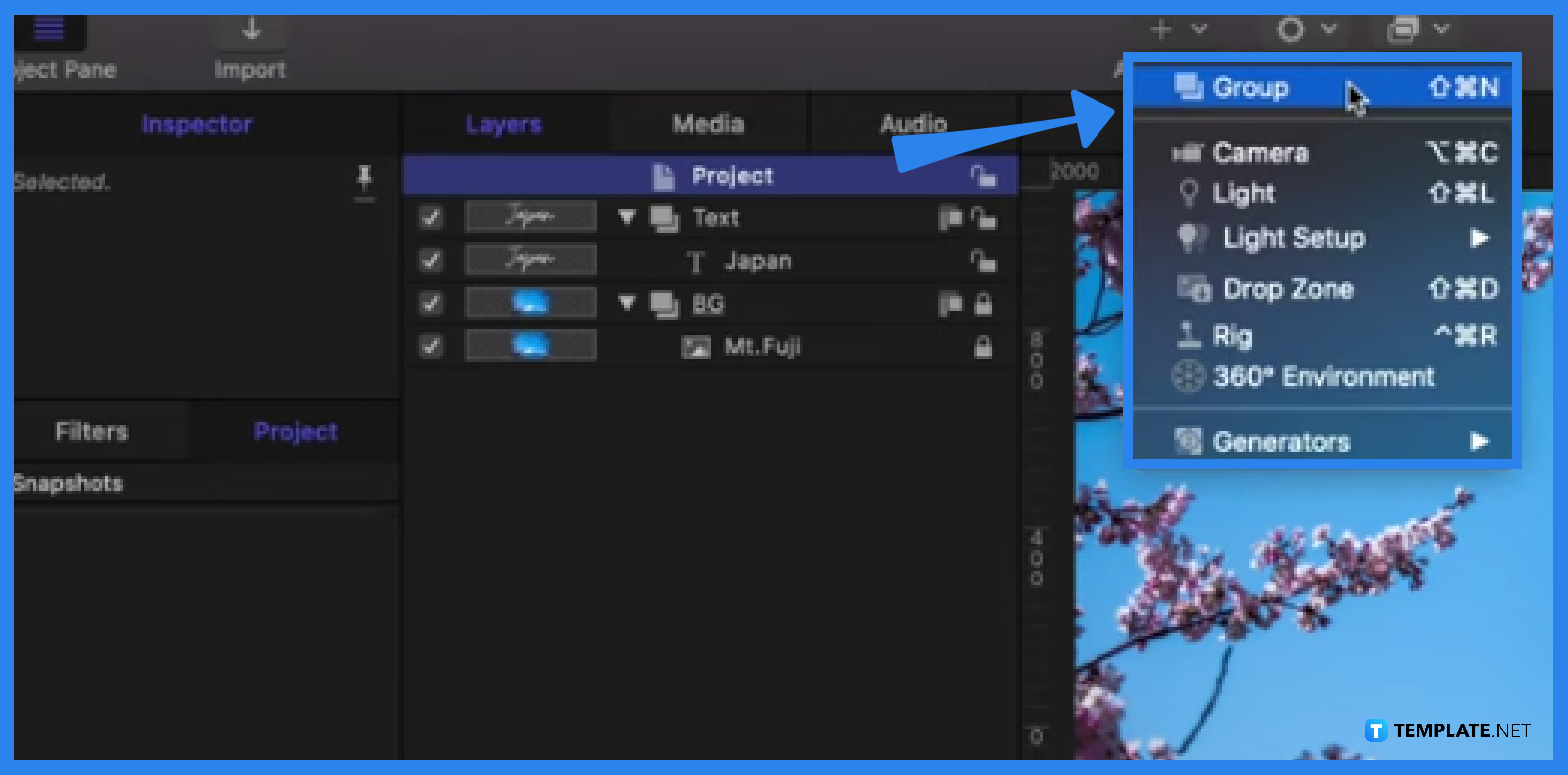
Click on Group in the ‘Add Object’ menu dropdown above the screen. Then click the Textbox tool underneath to insert the text you want to add. Add another Group and label it ‘Mask’. -
Step 2: Click on the Bezier Tool
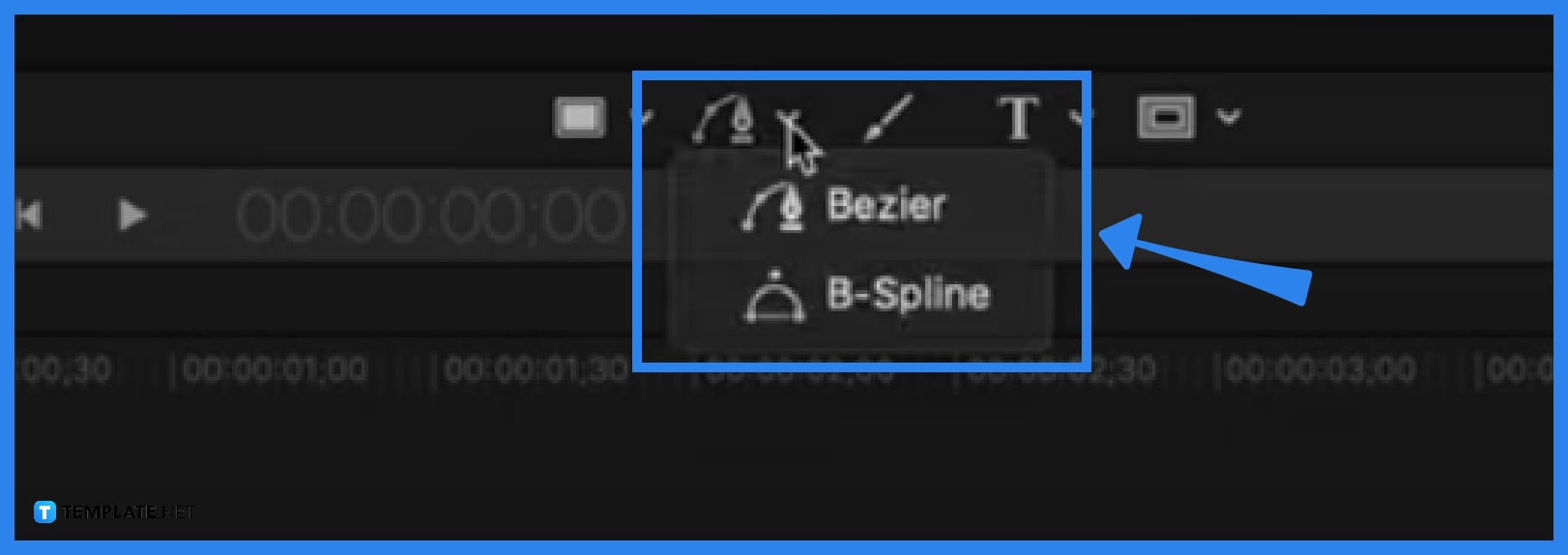
Next, select the bezier tool and trace the text. Then hit Enter after doing so, turn off Fill and change the color of the tracing line.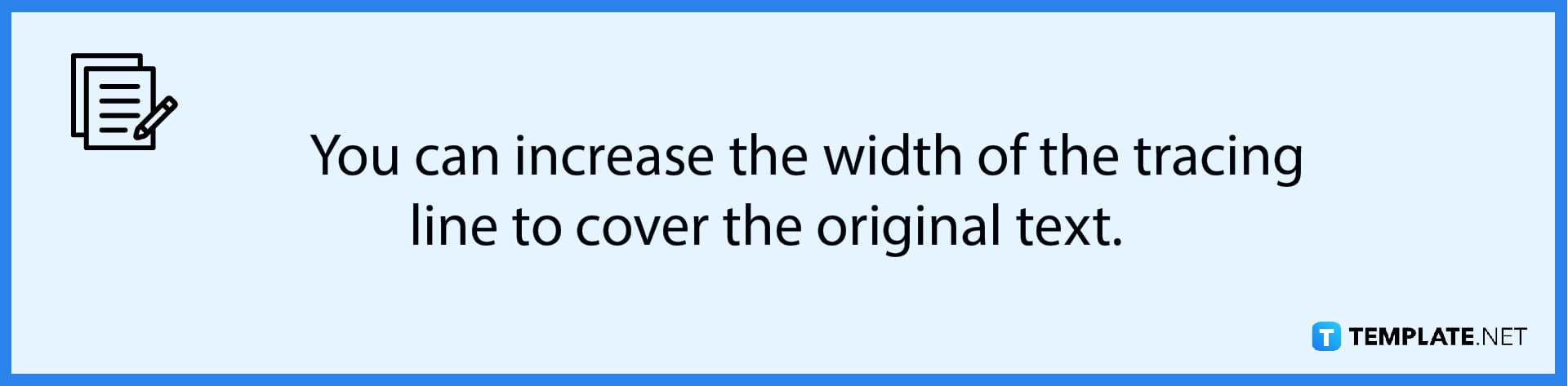
-
Step 3: Add Image Mask
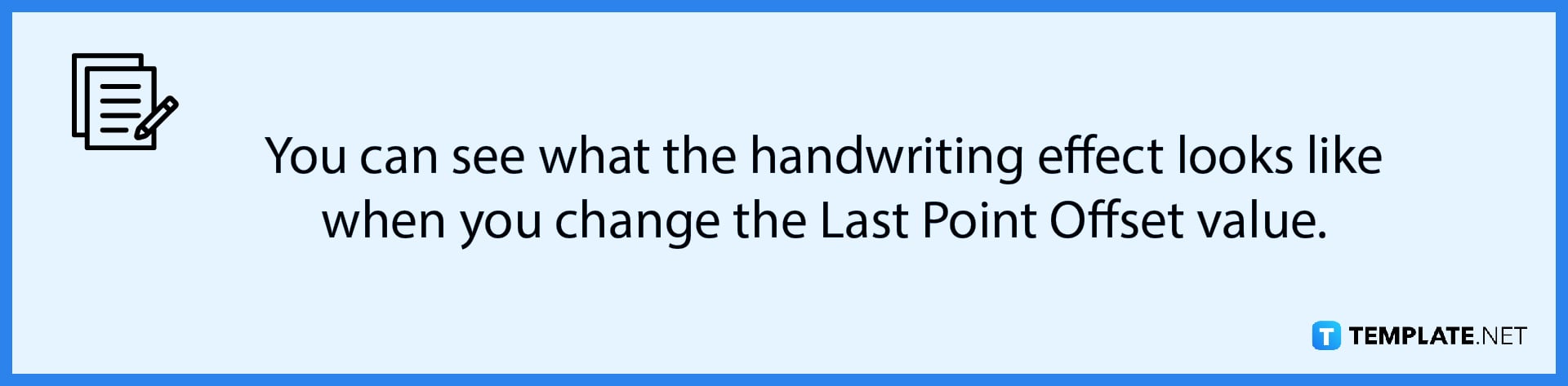
Add Image Mask to the ‘Mask’ group from earlier. You can do so by right-clicking it and choosing the option in the dropdown. Drag and drop the text onto the Mask as well. -
Step 4: Edit keyframes to change the animation
You can do so by clicking on the keyframes and choosing whichever options suit you. And that is how you do a handwriting effect on Apple Motion.
FAQs
Can I add more than one handwriting effect to my work?
Yes, you can add more than one handwriting effect to your work in Apple Motion.
Can I add a variety of handwriting effects such as cursive in Apple Motion?
Yes, you can add any kind of handwriting effect on apple motion whether it be cursive or any other handwriting.
Can I animate the keyframe to enhance my handwriting effect?
Yes, you have the option to add extra effects on the keyframes if you wish to enhance your handwriting effect in Apple Motion.

