How to Delete a Table in Apple Keynote
Apple Keynote provides options to enable users to add tables to their presentations. This way, they can show data in an organized way to enable their audience to easily understand the information they are trying to convey.
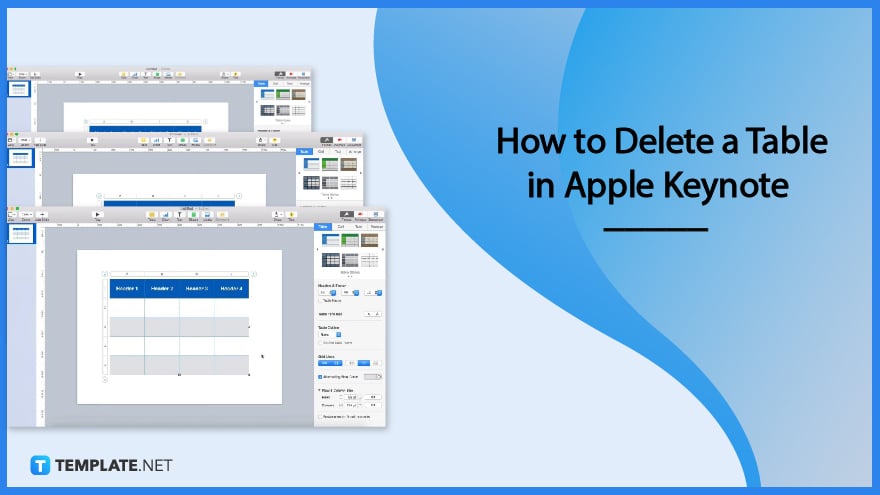
How to Delete a Table in Apple Keynote
Tables are useful tools for conveniently presenting and formatting data in slideshows. But if you need to remove unnecessary or extra tables in your slide, below are the basic step to do it.
-
Step 1: Open Keynote Application
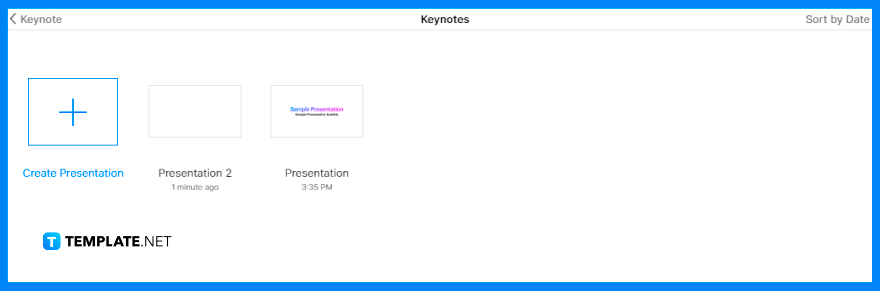
Select the Keynote icon located in the Dock or you can find it on Launchpad or the Applications folder. Once opened, your previously made documents or presentations will be shown.
-
Step 2: Click on the Presentation You Want to Edit
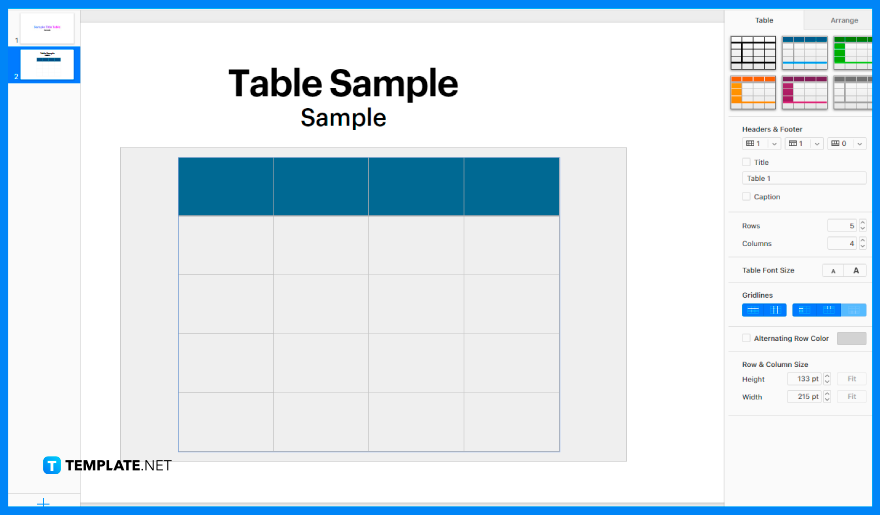
Choose the presentation you want to edit and double-click on it. You can also open a presentation you recently created by choosing File at the top of your screen and then clicking the Open Recent, or choose a presentation stored in another location such as iCloud Drive which you can locate by clicking on the File tab and choosing a location in the sidebar on the left side of your screen.
-
Step 3: Click the Table You Want to Delete
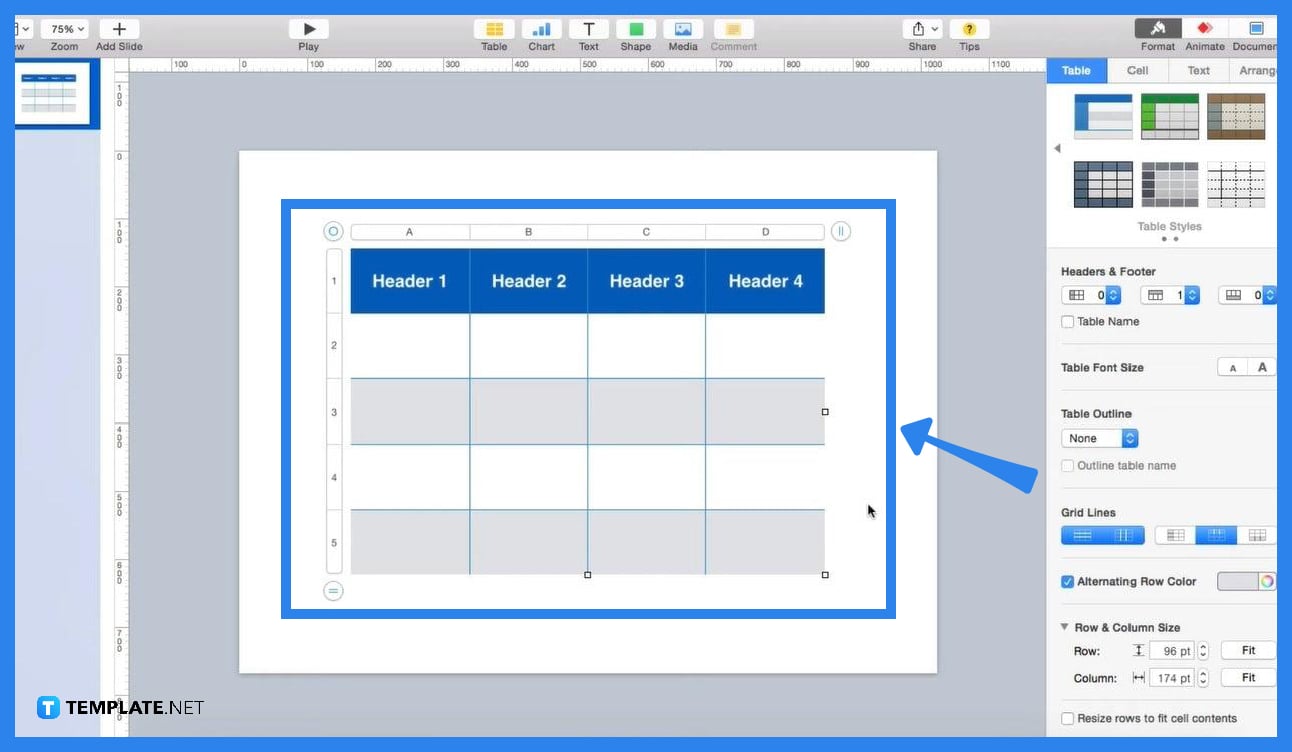
Click the table you want to delete or remove. A circle will appear on the top left corner of your table then click on it. -
Step 4: Press Delete to confirm the removal
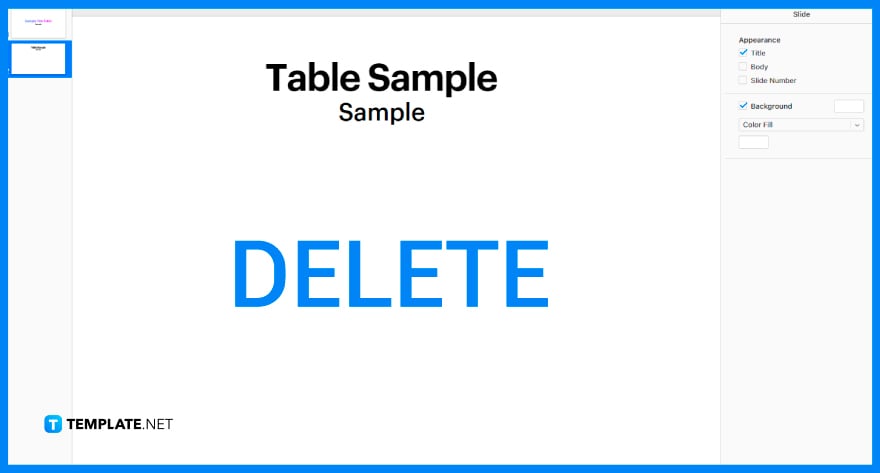
Once you have clicked on the circle, press Delete on your keyboard. The table you have selected to remove will be automatically deleted.
FAQs
Can I apply different styles to my table?
You can apply different styles to your table by clicking on the table, clicking the Format sidebar, selecting the Table tab, then choosing the style you want from the given options at the top of the sidebar.
How can I revert changes to my table style?
You can revert the changes to your table and reapply the original table style by clicking the table then the Format sidebar, clicking the Table tab, control-clicking the table you want to reapply, and choosing Clear Overrides and Apply Style.
Can I use the color of my image to match my table style?
Table styles can match the color of a certain image which you can achieve by clicking any table in your presentation, clicking the Tab table in the Format sidebar, navigating to an image anywhere on your computer, then dragging the image to the table styles in the sidebar.
How can I organize my table styles?
Rearranging table styles in the sidebar can give easier access to the styles you often use which you can do by clicking any table in your presentation, choosing the Table tab in the Format sidebar, and clicking and holding the style you want to move, then dragging the style to another location.
How do I delete a table style?
To delete a table style, simply click any table on any slide, click the Table tab in the Format sidebar, then control-click the style you want to delete and press Delete Style.

