How to Create a Transition in Apple Motion
Apple Motion offers plenty of amazing features to level up your video projects; among the many is transitions. Clean and creative transitions spice up the video content and add a little more creativity to the output.
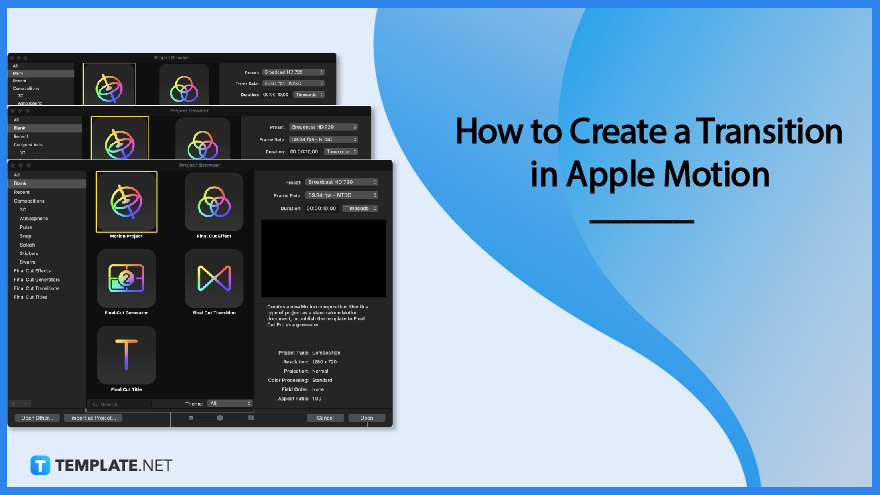
How to Create a Transition in Apple Motion
Learn how to create a transition using Apple Motion in the walk-through below. This would come in handy for your projects.
-
Step 1: Open Apple Motion
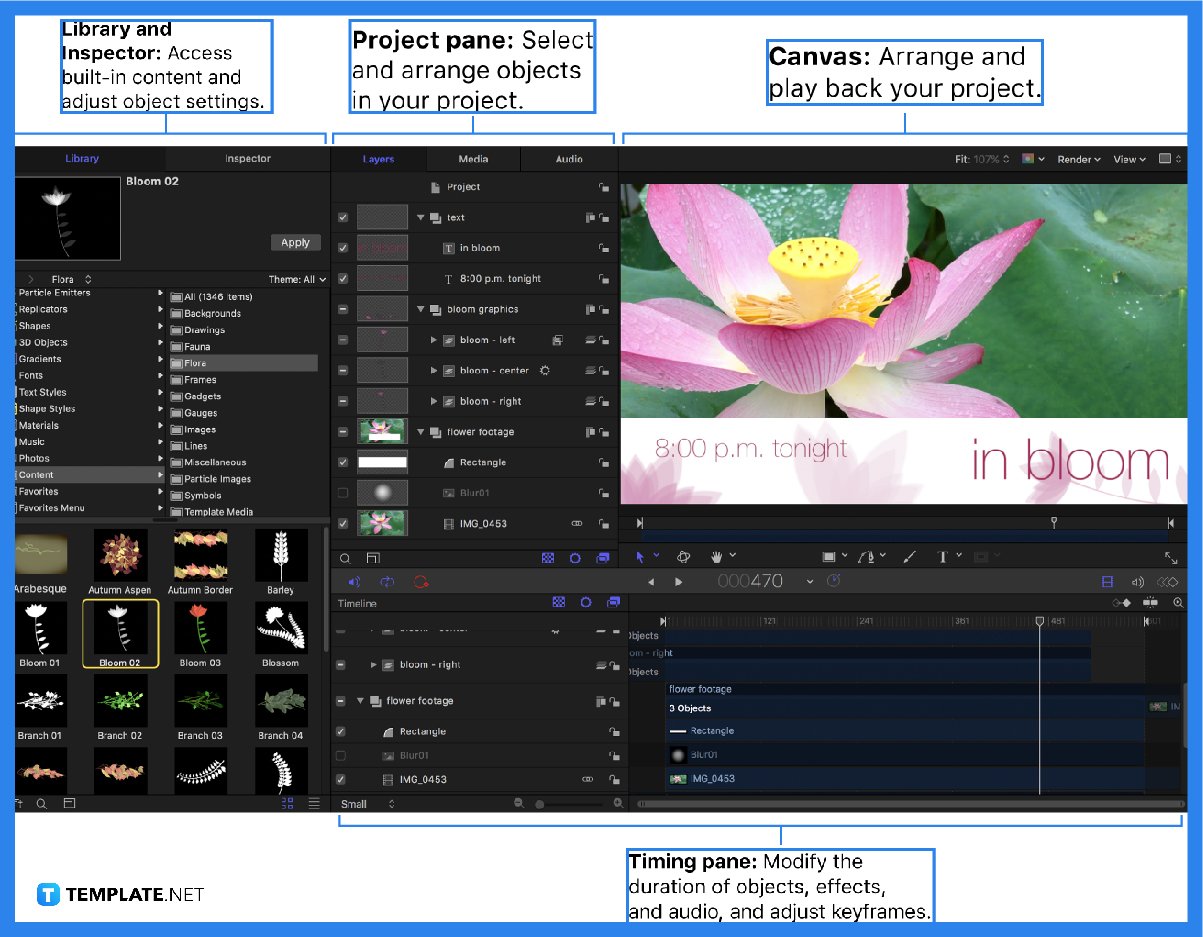
To start, open Apple Motion. -
Step 2: Go to Project Browser
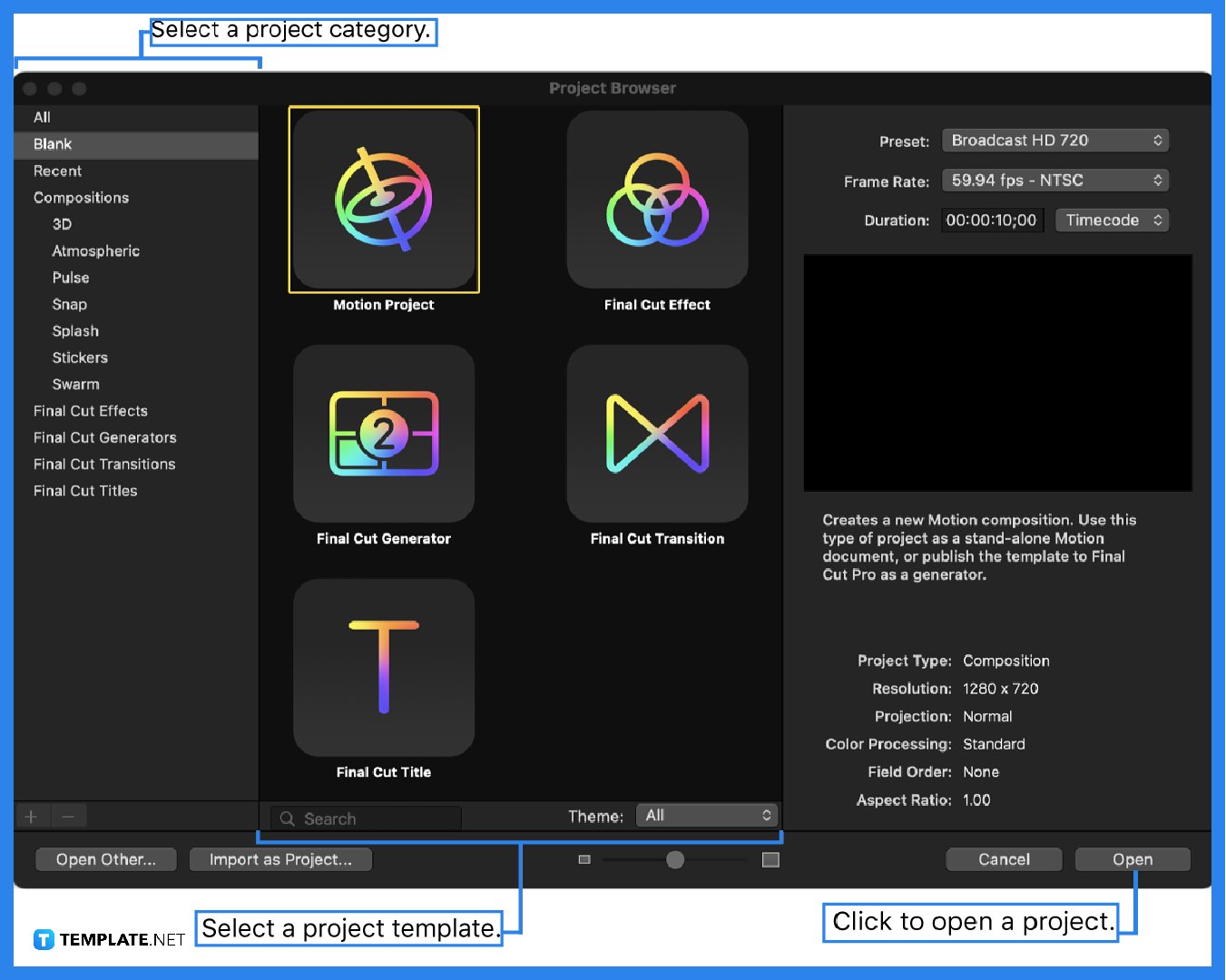
Click File, then New from Project Browser, or simply type Option-Command-N. -
Step 3: Go to Final Cut Transition
In the Project Browser, proceed to Final Cut Transition, then choose a project size from the Preset pop-up menu.
-
Step 4: Click Open
Click Open or press Return, and a new Motion project opens with two layers: transition A and B.
-
Step 5: Add First Reference Image
Click Import in the toolbar, and then drag a still image onto the Transition A layer in the Layers list.
-
Step 6: Add Second Reference Image
Click Import in the toolbar, and then drag another still image onto the Transition B layer in the Layers list.
-
Step 7: Modify Transitions
Modify, edit, and add layers into transitions A and B so they flow into each other seamlessly. You may add effects, filters, behaviors, effects, paint strokes, etc.
-
Step 8: Save
Choose File then Save, in the save dialog enter a name, choose a category from the pop-up menu, choose a theme if needed, and retain unused media by selecting “Include Unused Media“.
-
Step 9: Publish
Click Publish to allow a transition to be used.
FAQs
How do you change a transition in motion?
In the Transitions browser, control-click the transition you want to modify, then choose “Open a copy in Motion.”
Is Apple Motion easy to use?
Like any other software application, there is a needed learning time for Apple Motion; however, when mastered, this tool will instantly make your video projects better.
What does Apple Motion create?
Apple Motion creates cinematic 2D, 3D, and 380 degrees titles, fluid transitions, and realistic effects.
Can you edit videos in Apple Motion?
Apple Motion is not designed to be a video editor tool but as a designing or improving tool for videos by adding effects and performing necessary video elements, such as simple trimming and transitions.
What is the latest version of Motion?
The latest version of Apple Motion is 5.4.4.
Can you have different transitions in Apple Motion?
Yes, you can have multiple transitions in Apple Motion.
How do I use transitions in Motion 5?
To use transitions in Motion, you need first to create them by changing the opacity, animating masks, or moving different layers.
How to apply the transition in Final Cut Pro?
To apply the transition in Final Cut Pro, in the toolbar, click the transitions browser button, then locate the transition in the browser, and apply the transition to a clip in the timeline.
Can I create my own transition?
Yes, you may create your own transition by simply following the step-by-step process above.
How can you override the default transition length set in Final Cut Pro?
Override by selecting the Project object in the Layers list, then selecting the Override FCP Duration checkbox in the Properties Inspector.

