How to Create a Scrolling Text Effect in Apple Keynote
Creating a scrolling text effect in apple keynote requires procedures and processes to get it done right. Apple Keynote provides multiple tools to aid you in doing this particular effect; all you need to do is read a tutorial.
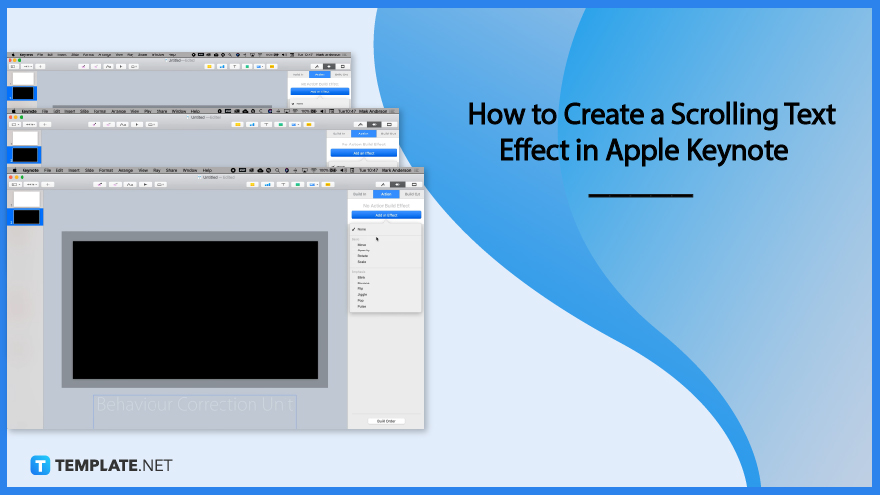
How to Create a Scrolling Text Effect in Apple Keynote
Animation in Apple Keynote can be pretty challenging. So, we prepared a guide you can read to assist you in developing your apple keynote presentation with a scrolling effect.
-
Step 1: Create the First Slide
First, you need to create the first slide with the contents you want to scroll. Set it ready for later purposes. Click a blank template and write your content.
-
Step 2: Create the Second Slide
Choose your second slide with a different color background, such as black so your letter will be more visible on the slide.
-
Step 3: Add Shape
You will need to add shape and be sure to put it at the center. Resize the shape the same as the slide and duplicate. After duplicating, resize the other shape bigger than the slide then right-click to see the popup menu, and click send to the back button. Make sure your shape is the same color as the slide. In the sidebar tool, you will need to click the arrange toolbar and choose to subtract.
-
Step 4: Copy Paste Content From the First Slide
Copy and paste the content from your first slide. Put it below the sheet. To do so, go back to the first slide and freeze your contents, right-click, copy, go back to the next slide and paste the content at the center and below the slide sheet.
-
Step 5: Animate
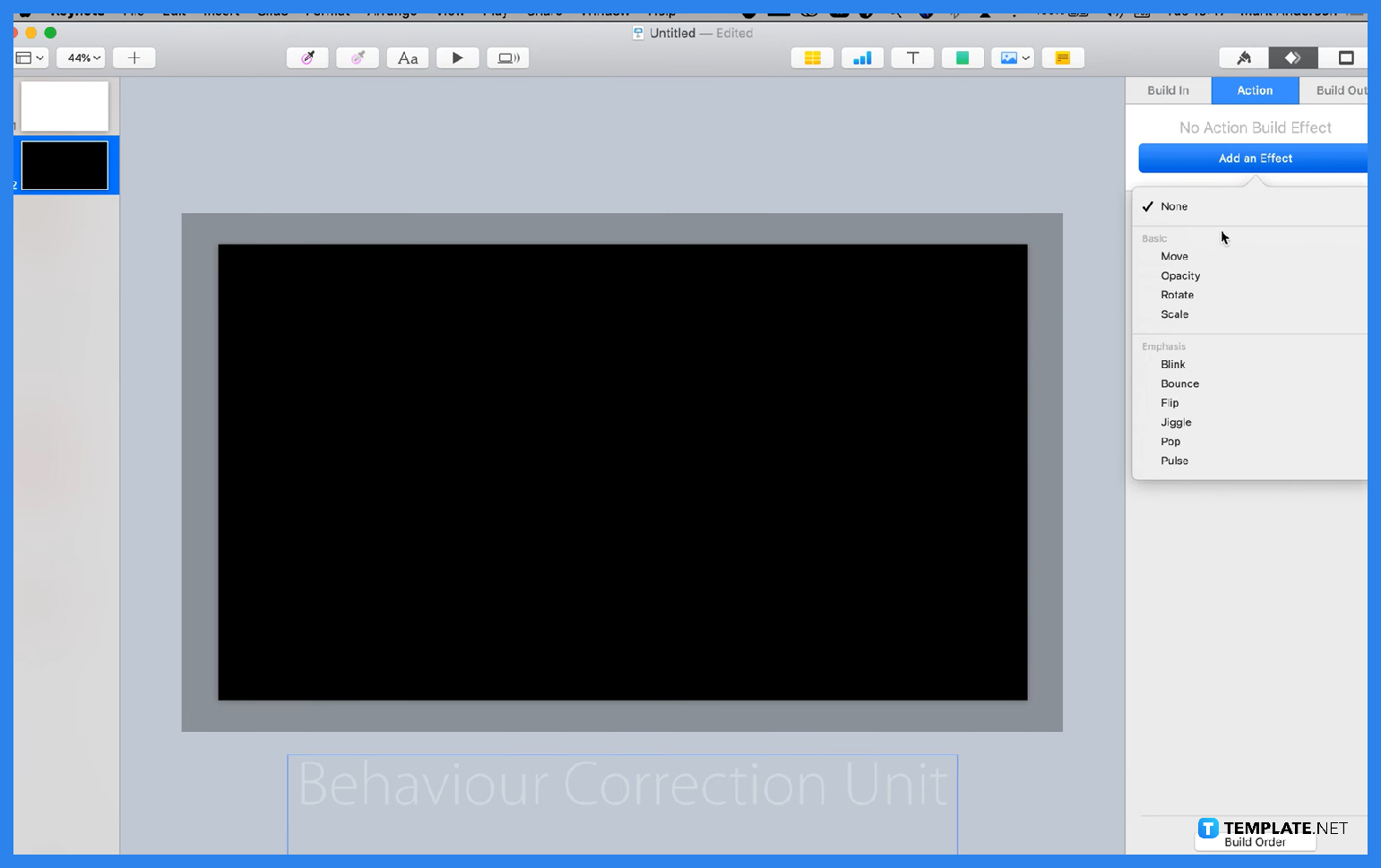
Click the animate button at the top right corner of the apple keynote window. Click the action button and add an effect. Choose move effect, click your content, hold, and drag it upwards until it is off the slide sheet again. After that, you will need to set the duration of the scrolling effect and select the acceleration method.
FAQs
Can you animate in the Apple Keynote?
Yes, you can animate in Apple Keynote since it has an animate section where you can choose and set the animation style of your presentations.
Why do you use Apple Keynote?
People use Apple Keynote since it has convenient features that allow users to develop and create documents and spreadsheets effectively and efficiently.
How do you add effects to the Apple Keynote?
Apple Keynote has an animate section, a section with multiple animating tools, effects, and actions you can set to develop your shapes and contents animation according to your preferences.
What is the Apple Keynote?
An Apple Keynote is an apple software that allows people to create a presentation such as reporting for meeting purposes, allowing employees to discuss and plan with a wide playing screen with the visible topic and content of the meeting.
How to add shapes to the Apple Keynote?
You can add shapes by clicking the shape icon located above the sheet and seeing a drop-down menu with various options of shapes.

