How to Create a Flowchart in Apple Final Cut Pro
Apple Final Cut Pro is an Apple program specifically for editing videos, but it also allows for creating flowcharts. Using this advanced video editor will help ensure that your flowchart is as fluid, interesting, and catchy as you need it to be.
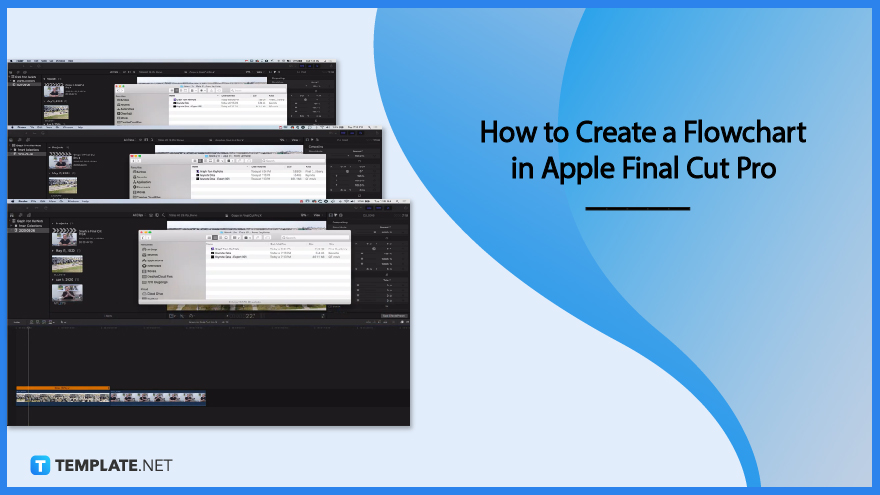
How to Create a Flowchart in Apple Final Cut Pro
Setting a flowchart using Apple Final Cut Pro will be challenging. So, we made a step-by-step guide that you can read and follow to generate a professional flowchart.
-
Step 1: Create a Flowchart Using Apple Keynote
First, you will need to create the flowchart in Apple Keynote. Create a table sheet with the details to include in the chart, select the content using the mouse cursor, and make sure all the details are inside the selecting box. Afterward, click the chart icon above to see a dropdown, allowing you to choose chart styles. Edit the background and make it transparent to ensure that when the flowchart is inserted in Apple Final Cut Pro, it will not cover up the set background. To do this, click the background of the slide to see the sidebar tool and set the fill tool to no fill.
-
Step 2: Animate Flowchart
To animate your flowchart, click the animate button located in the top right corner of the Apple Keynote window. You can then choose the animation style for your flow chart. Click the build-in bar to see a dropdown of animation options. You can set the transition and duration in this section. Lastly, export the flowchart and set the file format to the movie.
-
Step 3: Insert Flowchart in Apple Final Cut Pro

You can now import the flowchart into your Apple Final Cut Pro. Search for your flowchart file using the finder tool and then drag the file into the Apple Final Cut Pro window.
-
Step 4: Adjust Settings
Adjust your animated flowchart using the tools of Apple Final Cut Pro. You can adjust the speed and duration by clicking the speed tool located below the video. Click to see the dropdown of speed options.
FAQs
What is Apple Final Cut Pro?
Apple Final Cut Pro is an app that allows you to do video editing with its full-packaged video editing tools, leading you to channel your creativity.
What is Apple Keynote?
Apple Keynote is an app provided by Apple that enables users to create documents and spreadsheets to print or record data digitally, resulting in users having simpler lives in the documentation.
How do I make a flowchart in Mac?
Open Apple Pages, create a table sheet, write your content, select content using a mouse cursor, freeze content, click the chart icon above to see the dropdown menu, choose a chart style, and click it.
What is a good drawing app for Mac?
There is various app recommended by artists, such as GIMP, Krita, MediBang Paint, and Paintbrush.
How do you insert a file in Apple Final Cut Pro?
First, you will need to download the file to your computer, click the finder icon, type the name of the file, and drag the file into the Apple Final Cut Pro.

