How to Convert PowerPoint to Apple Keynote
The Apple Keynote application provides built-in functionality that helps users to manage their PowerPoint presentations easier which is the conversion of the presentation. This method is convenient for users who do not have access to Microsoft PowerPoint.
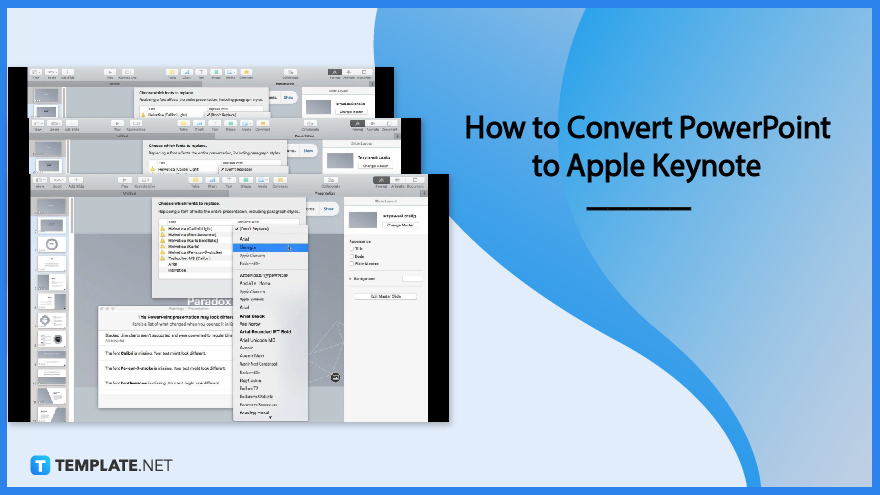
How to Convert PowerPoint to Apple Keynote
Many users switch back and forth between using two applications when they create presentations, which are Apple Keynote and Microsoft PowerPoint. But Apple Keynote enables its users to convert files from PowerPoint so they can work on their presentations more efficiently and easily.
-
Step 1: Open your Apple Keynote application
Navigate the Dock on your Apple computer and find the Keynote icon. Open the application, click File in the Taskbar, and select the Open option in the drop-down menu.
-
Step 2: Select the PowerPoint presentation you want to open
When another window opens, find the document you want to work on. Open the PowerPoint presentation you have chosen by clicking on it once, then selecting the Open key located at the bottom-left corner of the window.
-
Step 3: Review the Warnings displayed on the pop-up window
The PowerPoint presentation will be opened in Keynote and a warning window will appear, which is a normal occurrence. Keynote notifies you of the issues that might have occurred during its conversion process but you can also do the corrections and modifications to convert the presentation as smoothly as possible.
-
Step 4: Replace Fonts
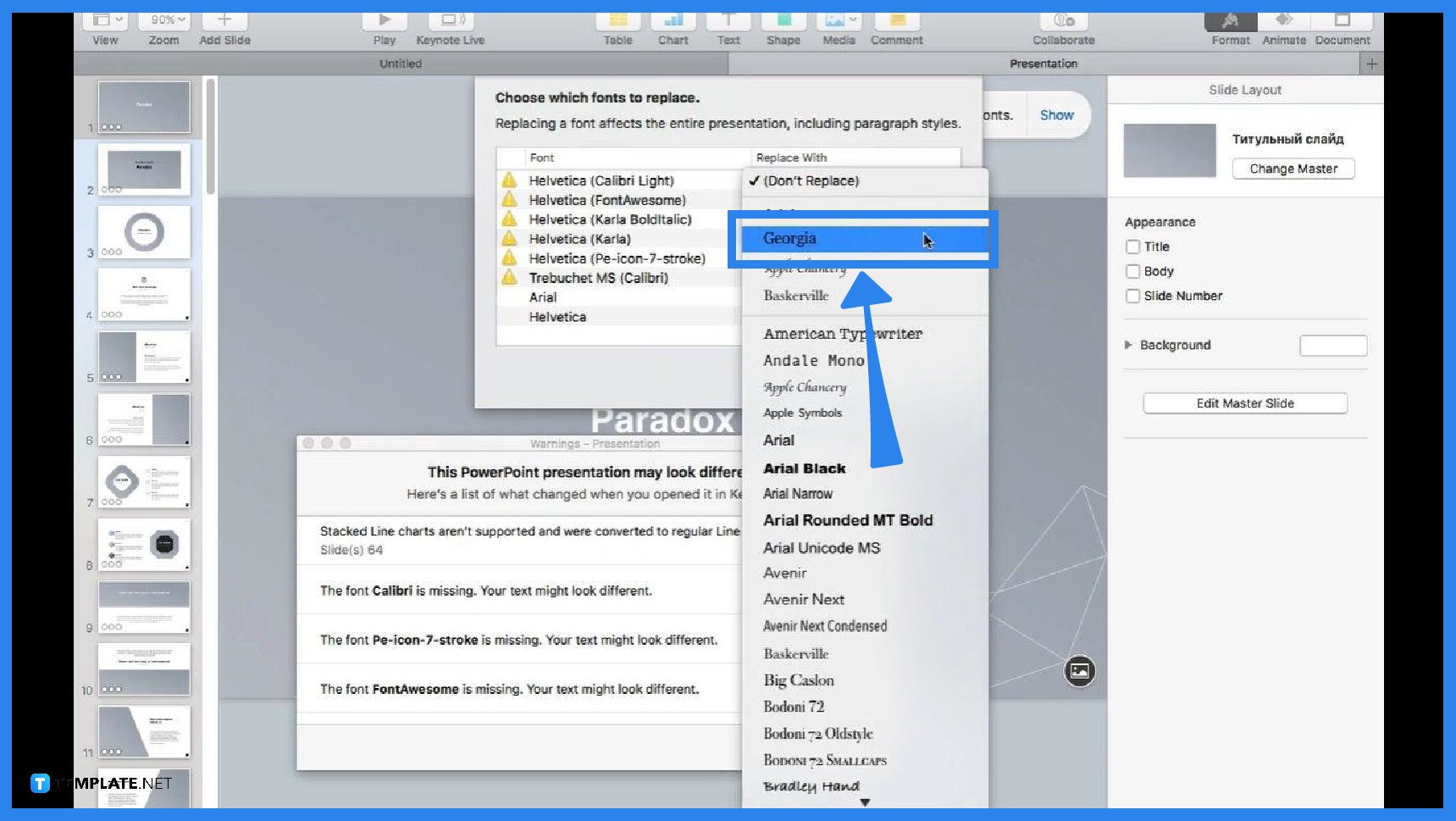
The most common issue for PowerPoint conversion is replacing fonts as some fonts used in PowerPoint are not installed on Mac. You can just replace the fonts by clicking on the Replace Fonts in the pop-up window and choosing the style you want from the drop-down menu. -
Step 5: Review for further Adjustments
It is recommended to review your converted presentation to identify slides that need further adjustments. Some objects and text boxes might not be positioned properly which will affect the presentation of your data.
FAQs
Can I convert a PowerPoint presentation to Keynote using an iPad?
You can start by sending your presentation to your own email, go to the attachment, open the file, then select Keynote as the app to open the file, make necessary changes, and make a review of the entire presentation to make sure if there are no differences, then save the presentation.
Can I still open a Microsoft PowerPoint presentation without an Apple device?
Yes, and you can do this by using Keynote online at iCloud.com where you can still open and convert presentations without using an iPhone, iPad, iPod touch, or Mac.
How do I open a file in Keynote for iCloud?
You can start by signing in to iCloud.com with your Apple ID, selecting Keynote, dragging the file you want to upload into the presentation manager in your browser, then double-clicking the file in the presentation manager.
What formats can be opened using Keynote?
File formats such as all Keynote versions and Microsoft PowerPoint: Office Open XML, Office 97, or later can be opened on iPhone, iPad, Mac, and online using iCloud.com.

