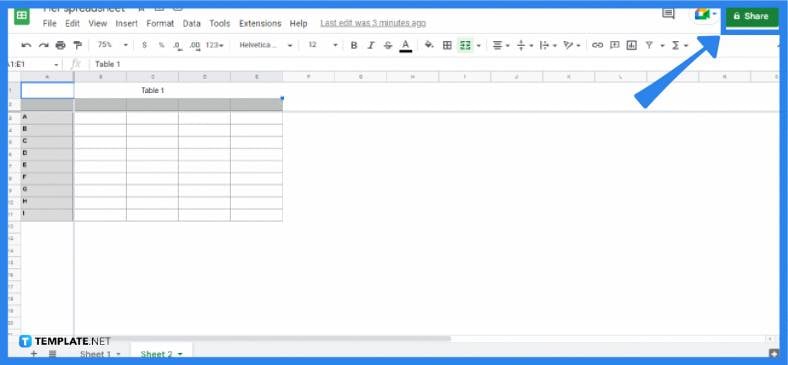How to Convert Apple Numbers to Google Sheets
Apple Numbers and Google Sheets are both excellent spreadsheet software applications, but user preference is always a factor. Thus, easy conversion or migration to either format is important for a lot of spreadsheet users.
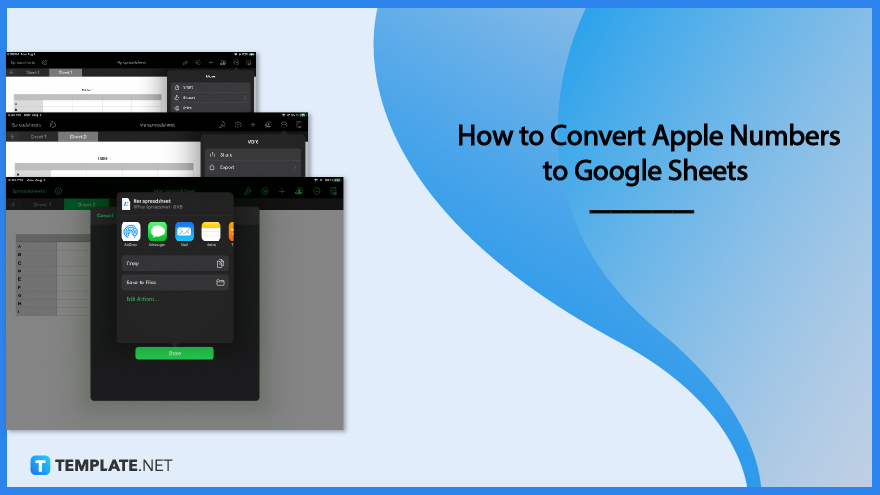
How to Convert Apple Numbers to Google Sheets
Apple Numbers makes it easy and convenient for users to easily shift to Google Sheets or even to Microsoft Excel, should they wish to convert a file or open it on another spreadsheet application. Open and edit Apple Numbers spreadsheet document on Google Sheets with ease by following these steps.
-
Step 1: Export the Document
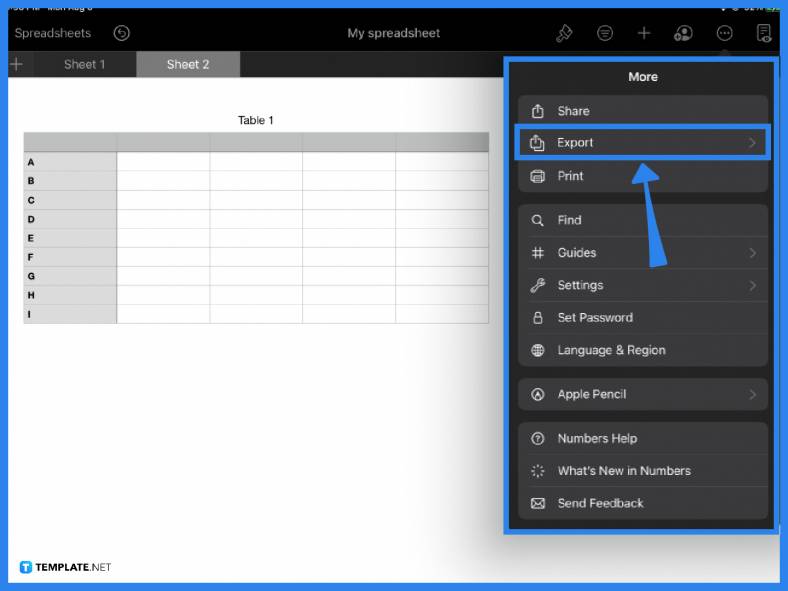
The first step is to prepare your document for Google Sheets to be able to read it. Google Sheets is able to recognize several file formats, including the most common such as XLSX, CSV, or TSV. Once you are finished editing your document, click on the More option from the main toolbar located at the top of the page. Select Export from the dropdown menu.
-
Step 2: Save the File in Excel Format
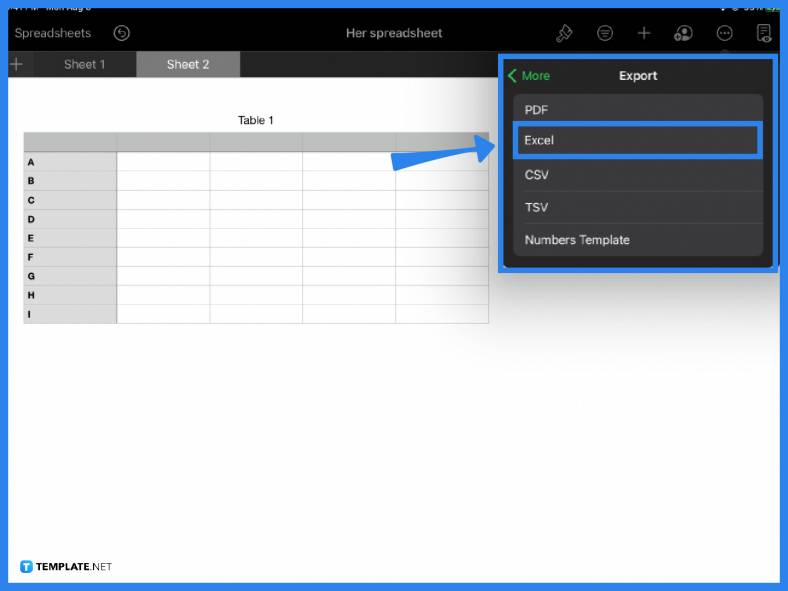
Under Export, you can choose any file format you prefer. But since the goal is to be able to open and edit the file in Google Sheets, it is best to export the file only in a format that Google Sheets recognizes. To be safe, click Excel under the list of options. This saves your file in XLSX format which you can easily import to Google Sheets. CSV (comma separate values) and TSV (tab separated values) are also common formats that are compatible with Google Sheets.
-
Step 3: Share or Save the File
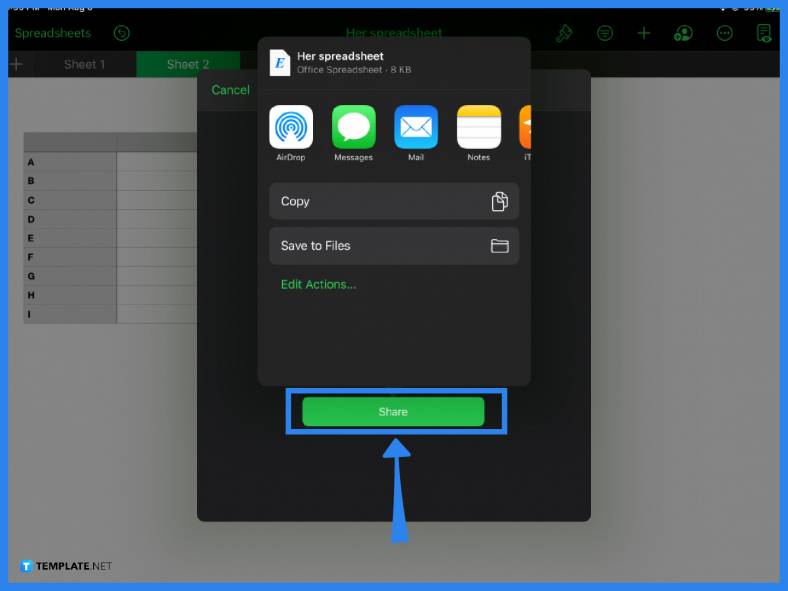
Now that your file is Google Sheets compatible, you can immediately share it with other people by sending it via email or even via the AirDrop function to nearby Apple devices. Alternatively, you can also just save it to a local folder on your device for uploading later.
-
Step 4: Open Google Sheets
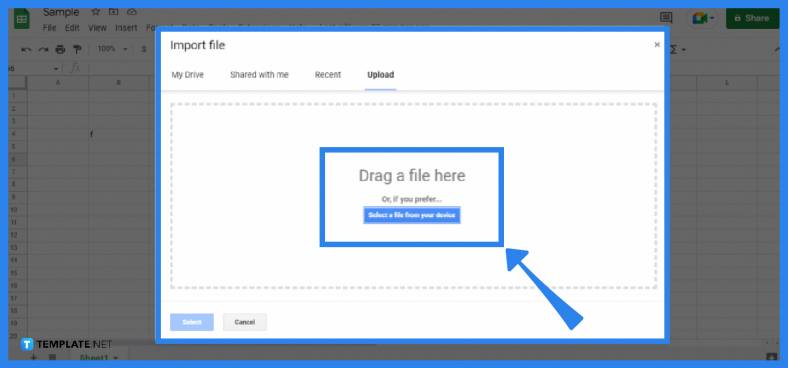
With your Google account, sign in and open a new Google Sheets document. Under the File tab in the main toolbar, click Import. A window will appear prompting you to import a file from your Google Drive, computer, or device. Depending on where you saved your Numbers file, simply drag or upload the file.
-
Step 5: Import the File
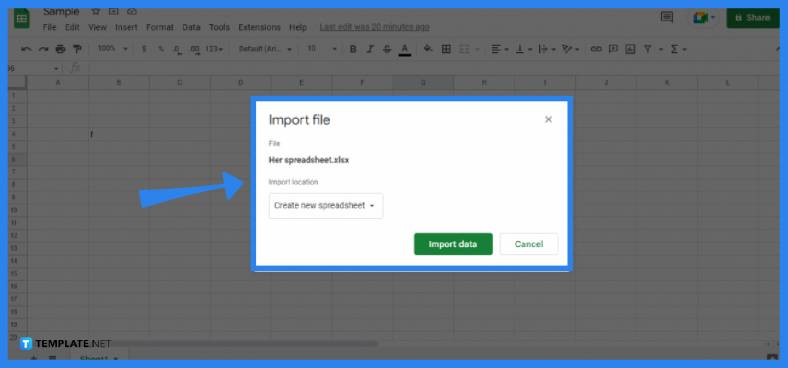
After uploading, you will notice that your Apple Numbers file is in XLSX format (which is readable by Google Sheets). Choose the import location and click Import Data to open the file in Google Sheets.
-
Step 6: Edit File in Google Sheets
You can now view and edit your document in Google Sheets. You can either continue working on your file, print it, or share it with team members.
FAQs
Can I convert Apple Numbers to Google Sheets?
Yes, it is possible to convert a Numbers file to Google Sheets by simply exporting and importing the document in a compatible file format, such as Excel (.xlsx).
How do I turn Apple Numbers into Google Sheets?
You can turn an Apple Numbers document into Google Sheets by exporting it in a different file format (e.g., CSV, XLSX).
Can I import a Numbers file into Google Sheets?-
Yes, you can import a Numbers file to Google Sheets as long as the spreadsheet is in Excel format or any other format that is compatible with Google Sheets.