How to Compose Video in Apple Final Cut Pro
Apple Final Cut Pro is all about putting together video clips, trimming each one down, and composing an entire unified video that often comes with a plot. Because this task can get complicated especially for users who are new to the program, Apple made sure to provide the necessary tools to help them compose professional videos easily.
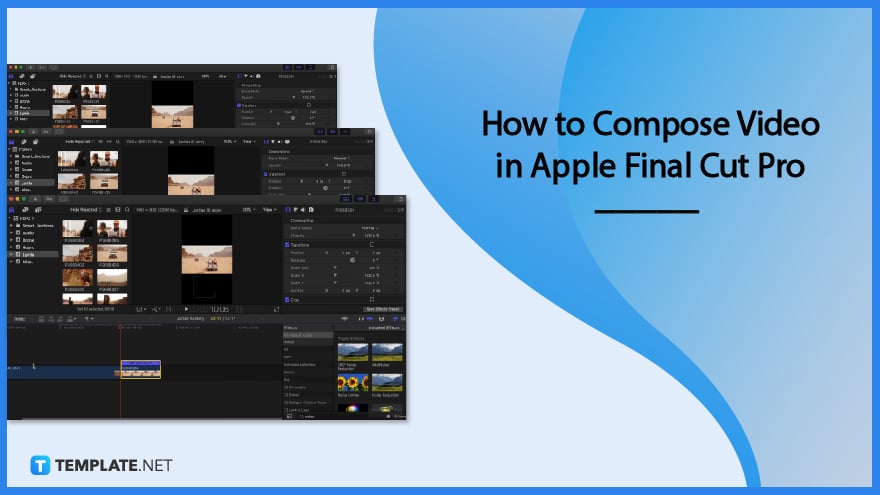
How to Compose Video in Apple Final Cut Pro
To start or compose a video in Apple Final Cut Pro, you will need multiple procedures to ensure you did it correctly. That is why we prepared basic steps to guide you create videos for your project.
-
Step 1: Create a Video
First, you will need to create a video of your decided content. It is a must process since the Apple Final Cut Pro will edit your video and make it more engaging and professional. For that reason, you will need to use your video camera and record all the needed clips for your project.
-
Step 2: Save Video
After recording all the clips, you will need to save the file into your internal storage. Create a folder to navigate them easily. That way, you can easily insert the videos from your file into the Apple Final Cut Pro.
-
Step 3: Drag Video
After saving the file into your storage, you can now open your Apple Final Cut Pro. When opening it you will need to select the kind of final cut style you want; click one option to open the video editing section. You can open your folder where the videos reside and drag the videos into the window. You can also manually open the library located in the left part of the window. Click library to see the popup menu of your computer files. Search your folder and select the videos included in your project.
-
Step 4: Edit Video
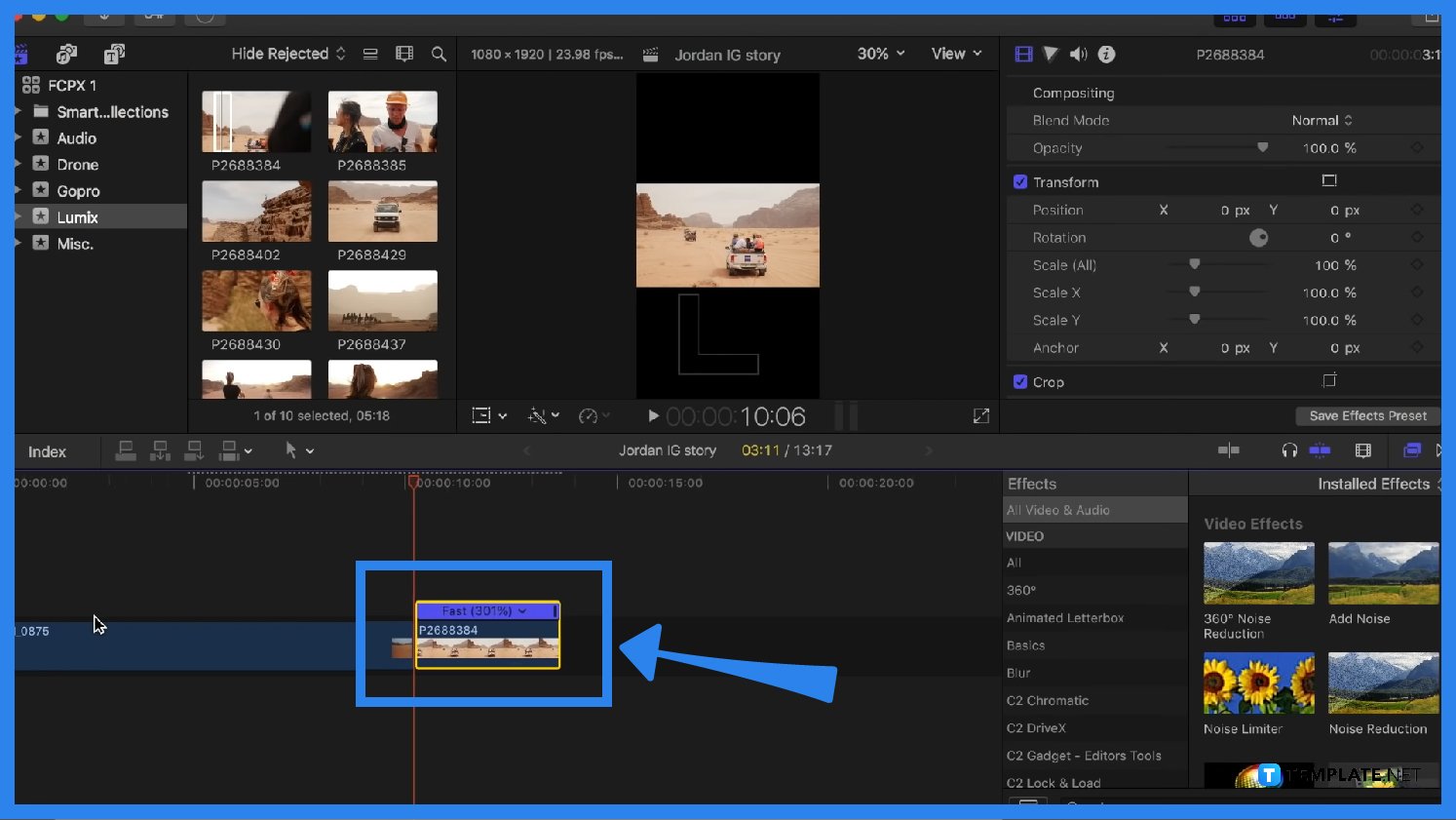
When all your videos are set, you are now ready to edit your videos. In the video editing section, you have to familiarize the toolbars at the bottom, bottom right corner, and left sidebar. You can set and cut clips of the video using clicks and drags in the video clips. You can also change the speed by clicking the speed adjustor icon located at the bottom of the viewer.
FAQs
Why do people use Apple Final Cut Pro?
People use Apple Final Cut Pro as it provides multiple innovative features you can use to develop an engaging video efficiently.
What is Apple Motion?
Apple Motion is an animating app developed by Apple to help animators animate their projects with convenient tools and features, allowing them to generate high-quality animations.
Can you make a movie with Final Cut Pro?
Final Cut Pro is a video editing software that contains creative and hi-tech features, allowing you to edit, cut, and change the speed of your videos, generating movies.
What is Apple Keynote?
Apple developed Apple Keynote to allow users to generate presentations, enabling them to show visual presentations during meetings and ensure they planned well.
Can you animate in Final Cut Pro?
Final Cut Pro is more focused on editing videos than animating, leading users to animate first in animating tools and edit animated clips in Final Cut Pro.

