How to Change Speed in Apple Motion
Graphic projects may require editors to carry out adjustments on timing media like speeding up a clip, slowing it down, or playing it back at different speeds. Apple motion enables these editors to manipulate clip timing in the Timeline, adjust timing controls, and apply retiming features.
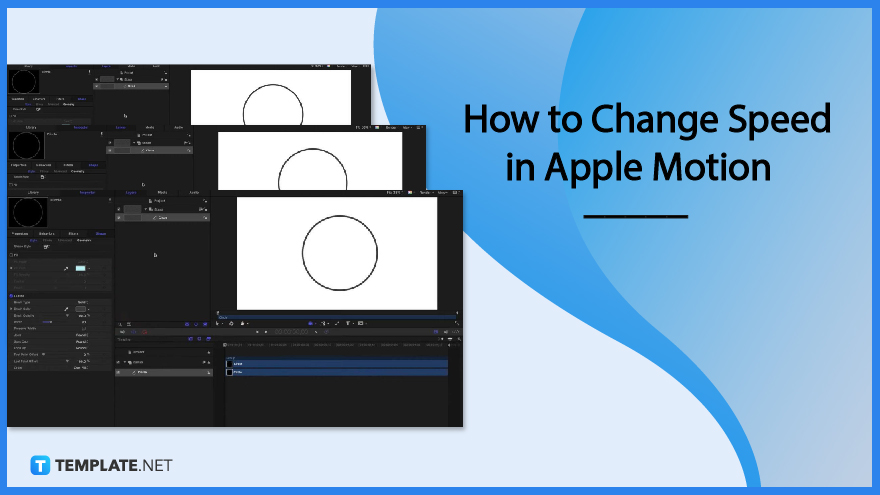
How to Change Speed in Apple Motion
Apple Motion enables its users to change and adjust the duration and playback speed of their video tracks in the timeline using the retime pointer or loop pointer. As speed and duration are interdependent, the duration will decrease if a user increases their clip’s playback speed, and the same the other way around.
-
Step 1: Open the Apple Motion Application
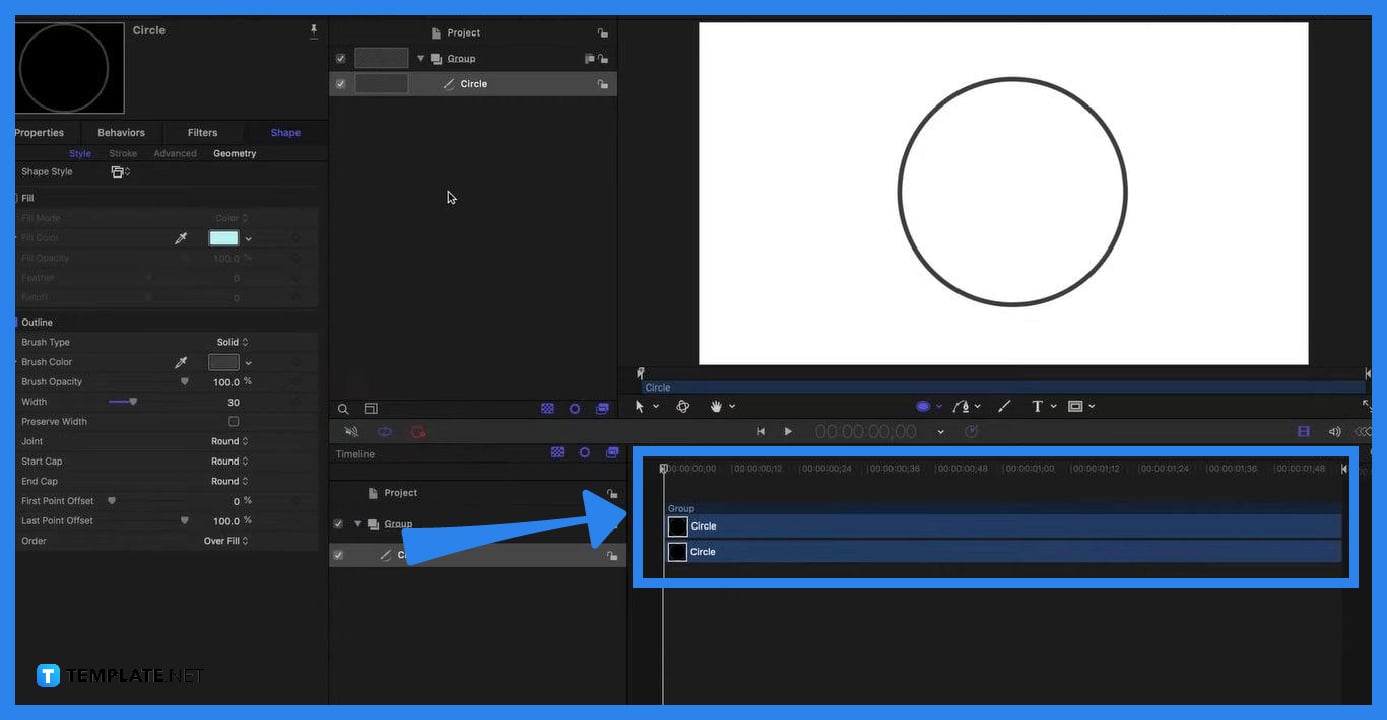
When you open the Apple Motion application, it will display a window that shows other features you can use for effects and graphics. Simply click on the Motion Project and select an existing file you want to edit. -
Step 2: Position Your Cursor Over the End of a Video Clip’s Bar
Located at the bottom part of your screen, move your cursor to the end of a video clip’s bar in the Timeline track area. Press and hold the Option key until the pointer turns into a retime pointer.
-
Step 3: Drag the Out Point of the Clip’s Bar to the Left to Shorten the Clip’s Duration
As you continue to press and hold the Option key, drag the Out point of the clip’s bar to the left and it will also speed up its playback speed. While you drag the key, the tooltip will display the clip’s speed and duration.
-
Step 4: Drag the Out Point of the Clip’s Bar to the Right to Lengthen the Video’s Duration
If you want to lengthen the clip’s duration and slow down its playback speed, press and hold the Option key as instructed in the previous step. Then drag the Out point of the clip’s bar to the right and you will see how the clip’s speed and duration change.
What are the timing controls in Motion?
Timing controls in motion are located in the Timing category in Properties Inspector which contains controls such as Time Remap, Speed, Retime Value, In, Out, Duration, Reverse, Frame Blending, End Condition, and End Duration.
How does the Speed timing control work?
The Speed timing control is a value slider that sets the speed of a clip in a percentage form where a percentage lower than 100% plays a clip more slowly than the original and a greater percentage than 100% means the clip will be played at a faster speed with a shorter duration.
How do I loop a clip?
Position your pointer over the end of a video clip, press and hold the Option and Shift keys at the same time until the pointer turns into a loop pointer, then drag the point of the bar to the right.
How do I change the loop point of a clip?
You can change the loop point of a clip by dragging the first loop barrier left or right, which can be located in the Timeline track area of your Motion.

